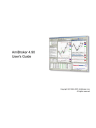
advertisement
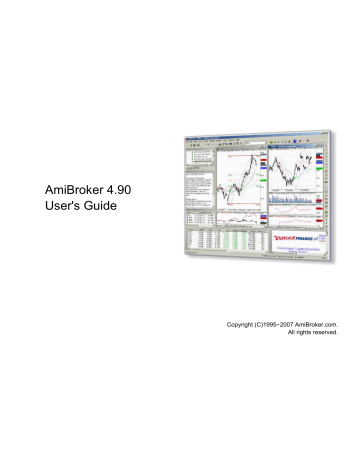
AmiBroker 4.90 User's Guide
•
Backtesting futures (advanced)
•
Pyramiding/scaling and multiple currencies in the portfolio backtester (advanced)
•
Using formula−based alerts (advanced)
•
(advanced)
•
Multiple time frame support (advanced)
More information:
•
Tutorial
Basic operations
Adding a new symbol
In order to add a new symbol into database you can use Symbol−>New menu item or Add symbol toolbar button.
After selecting this function you will be prompted for new ticker symbol. Please try not to exceed 26 chars. For proper import functioning you should enter the symbol with CAPITALS.
Removing a symbol
In order to remove existing symbol from the database you can use Symbol−>Remove menu item or Remove symbol toolbar button. After choosing this function you will be asked for confirmation of symbol removing.
Note well that this operation can not be undone !!!
Removing multiple symbols at once is possible using Assignment organizer
.
Splitting a stock
To perform stock split use Symbol−>Split menu item or Split toolbar button.
AmiBroker provides easy way of handling stock splits. Program will try to guess split date and ratio by analyzing quotations. If there is just a single quotation after split this should work, if not you will be asked for split date and ratio. Note well that this operation can not be undone!!!
From version 2.0 and up the split function offers more functionality: you can use old−style ratio or you can specify a split using following expression: x−>y which means that x shares before split become y after it. For example 2−>3 means that 2 shares become 3 after the split. So ordinary split into five pieces will be 1−>5.
As you have probably guessed it is possible now to perform reverse−split, for example 2−>1, which means that 2 shares are joined together into 1 share.
Basic operations 10
AmiBroker 4.90 User's Guide
Deleting quotation
Tutorial
To delete a quotation simply select the quote you want to delete by clicking on the chart (a vertical line will appear showing selected date and quote). Then choose Edit−>Delete quotation menu option.
To delete quotations of all stocks from given day you should use Edit−>Delete session.
to delete quotes.
Adding/removing symbol from favourites
To add the symbol to the favourites you should check favourite box in the Information
window. To remove it from favourites simply uncheck that box. Alternatively you can click on the tree with the right mouse button and select "Add to favourites" and "Remove from favourites" options from the context menu.
Merging quotations of two symbols
It happens sometimes that the ticker for the symbol is changed then you may get two tickers in your database
− one holding historical quotes and the second one holding newest quotes (after name change). In order to put all quotes to the single ticker you should use Symbol−>Merge feature. You should just select the new ticker (after name change) and choose Symbol−>Merge. Then from the combo you should choose original ticker ("merge with") and optionally check the following fields:
• overwrite duplicate quotes − checking this option will overwrite the quotes already existing in "new" ticker with those present in "old" ticker (this should really not be the case, but may happen).
• delete "merge with" afterwards − checking this option will delete the "old" ticker after merging
• assign alias name − checking this option will copy the "old" ticker to the alias field of the "new" ticker
Deleting quotation 11
advertisement
* Your assessment is very important for improving the workof artificial intelligence, which forms the content of this project
Related manuals
advertisement
Table of contents
- 3 Table of Contents
- 14 Introduction
- 14 About AmiBroker Editions
- 15 Quick Tour
- 19 Getting started
- 19 Hardware requirements
- 19 Supported operating systems
- 19 Installation and running
- 20 Getting help
- 22 Tutorial
- 23 Basic operations
- 23 Adding a new symbol
- 23 Removing a symbol
- 23 Splitting a stock
- 24 Deleting quotation
- 24 Adding/removing symbol from favourites
- 24 Merging quotations of two symbols
- 25 Beginners' charting guide
- 29 How to use drag-and-drop charting interface
- 38 User interface customization
- 46 Working with chart sheets and window layouts
- 48 Using layers
- 51 Using Web Research window
- 56 Using account manager
- 61 Using fundamental data
- 65 How to get quotes from various markets
- 68 How to set up AmiBroker with eSignal feed (RT version only)
- 70 How to set up AmiBroker with myTrack feed (RT version only)
- 72 How to use AmiBroker with external data source (Quote Tracker)
- 75 How to set up AmiBroker with IQFeed feed (RT version only)
- 76 How to use AmiBroker with Interactive Brokers TWS
- 79 How to use AmiBroker with external DDE data source
- 85 How to work with Real-Time data plugins
- 91 How to use AmiBroker with external data source (Quotes Plus, TC2000/TCNet/TC2005, FastTrack, Metastock)
- 95 How to update US quotes automatically using AmiQuote
- 98 How to download quotes manually using AmiQuote
- 101 Understanding AmiBroker database concepts
- 101 Background
- 101 AmiBroker database structure
- 102 What about the external data?
- 103 Understanding categories
- 104 Working with sectors and industries
- 111 Working with watch lists
- 117 Understanding how AFL works
- 121 Creating your own indicators
- 125 Using graph styles, colors, titles and parameters in Indicators
- 135 How to create your own exploration
- 138 How to write your own chart commentary
- 141 Using studies in AFL formulas
- 143 Back-testing your trading ideas
- 154 Portfolio-level backtesting
- 158 Reading backtest report
- 159 How to optimize trading system
- 163 Back-testing systems for futures contracts
- 166 Pyramiding (scaling in/out) and mutliple currencies in the portfolio backtester
- 171 Using formula-based alerts
- 173 Using interpretation window
- 173 Multiple Time Frame support in AFL
- 179 Video Tutorials (on-line)
- 180 AmiBroker Reference Guide
- 180 Windows
- 181 Chart window pane
- 182 Parameters window
- 184 Study drawing tools
- 191 Line study properties window
- 192 Text box properties window
- 193 Formula Editor
- 198 Risk-Yield Map window
- 198 Database Settings
- 200 Intraday Settings window
- 202 Preferences window
- 213 Customize tools window
- 213 Symbol tree window
- 213 Information window
- 216 Notepad window
- 216 Quote Editor window
- 217 Symbol Finder window (F3)
- 217 Financial data window
- 218 Profile view pane
- 218 Special fields encoding scheme
- 219 Assignment organizer window
- 219 Composite recalculation window
- 220 Categories window
- 221 ASCII Import Wizard
- 224 Metastock importer window
- 225 Portfolio management window
- 226 Real-time quote window
- 227 Easy alerts window
- 230 Bar Replay window
- 231 Formula Editor
- 236 Quick review window
- 237 Automatic analysis window
- 239 Filter settings window
- 239 System test settings window
- 245 System test report window
- 249 Commentary window
- 250 Plugins window
- 250 Indicator Maintenance Wizard
- 252 Menus
- 252 File menu
- 255 Edit menu
- 256 View menu
- 258 Insert menu
- 261 Format menu
- 262 Symbol menu
- 263 Analysis menu
- 264 Tools menu
- 265 Window menu
- 266 Help menu
- 267 AFL Editor menu
- 269 Automatic Analysis result list context menu
- 270 Chart context menu
- 271 Layouts context menu
- 272 Formula (chart) context menu
- 273 Layers context menu
- 275 Keyboard shortcuts
- 276 Import ASCII
- 277 How does it work?
- 277 Format definition commands
- 289 Comments
- 290 Usage examples
- 291 Default behaviour
- 292 User-definable file types and formats
- 292 Ticker aliases
- 292 AmiBroker's OLE Automation Object Model
- 293 Index of objects
- 293 ADQuotation
- 293 ADQuotations
- 294 Analysis
- 295 Application
- 296 Window
- 296 Windows
- 297 Commentary
- 297 Document
- 297 Documents
- 298 Market
- 298 Markets
- 298 Quotation
- 298 Quotations
- 299 Stock
- 300 Stocks
- 300 Practical Examples:
- 303 AmiQuote's OLE Automation Object Model
- 303 Index of objects
- 304 Document
- 305 Technical analysis guide
- 305 Introduction
- 305 Basic tools
- 305 Price charts
- 306 Trend lines
- 307 Moving averages
- 308 Regression channels
- 309 Fibonacci Retracement
- 309 Fibonacci Time Zones
- 309 Bollinger bands
- 310 Indicators
- 310 Accumulation/Distribution
- 311 Advance-Decline line (AD-Line)
- 311 ADX / Directional Movement Index
- 312 CCI - Commodity Channel Index
- 312 Chaikin Oscillator
- 313 MACD - Moving Average Convergence/Divergence
- 313 Money Flow Index
- 314 Negative Volume Index
- 314 OBV - On Balance Volume
- 315 Parabolic SAR (Stop-And-Reverse)
- 315 RS - Relative Strength (comparative)
- 315 RSI - Relative Strength Index
- 316 ROC - Price Rate Of Change
- 317 Stochastic Slow
- 317 TRIN - Arms Index
- 318 TRIX - TRIple eXponential
- 318 Ultimate Oscillator
- 319 VAP - Volume At Price histogram
- 319 Relative Performance chart
- 320 AmiBroker Formula Language (AFL)
- 321 AFL Reference Manual
- 321 Introduction
- 321 Basics
- 321 Lexical elements
- 322 Language structure
- 333 Keywords
- 344 AFL Function Reference - Alphabetical list of functions
- 350 AFL Function Reference - Categorized list of functions
- 357 #INCLUDE - preprocessor include command
- 358 #INCLUDE_ONCE - preprocessor include (once) command
- 359 #PRAGMA - sets AFL pre-processor option
- 360 ABS - absolute value
- 362 ACCDIST - accumulation/distribution
- 363 ACOS - arccosine function
- 364 ADDCOLUMN - add numeric exploration column
- 367 ADDTEXTCOLUMN - add text exploration column
- 368 ADDTOCOMPOSITE - add value to composite ticker
- 370 ADLINE - advance/decline line
- 371 ADVISSUES - advancing issues
- 372 ADVVOLUME - advancing issues volume
- 373 ADX - average directional movement index
- 374 ALERTIF - trigger alerts
- 376 ALMOSTEQUAL - rounding error insensitive comparison
- 377 AMA - adaptive moving average
- 378 AMA2 - adaptive moving average
- 379 APPLYSTOP - apply built-in stop
- 383 ASC - get ASCII code of character
- 384 ASIN - arcsine function
- 385 ATAN - arc tan
- 386 ATAN2 - calculates arctangent of y/x
- 387 ATR - average true range
- 389 BARINDEX - get zero-based bar number
- 391 BARSSINCE - bars since
- 393 BBANDBOT - bottom bollinger band
- 394 BBANDTOP - top bollinger band
- 395 BEGINVALUE - Value of the array at the begin of the range
- 396 CATEGORYADDSYMBOL - adds a symbol to a category
- 397 CATEGORYGETNAME - get the name of a category
- 398 CATEGORYGETSYMBOLS - retrieves comma-separated list of symbols belonging to given category
- 400 CATEGORYREMOVESYMBOL - remove a symbol from a category
- 401 CCI - commodity channel index
- 403 CEIL - ceil value
- 404 CHAIKIN - chaikin oscillator
- 405 CLIPBOARDGET - retrieves current contents of Windows clipboard
- 406 CLIPBOARDSET - copies the text to the Windows clipboard
- 407 COLORHSB - specify color using Hue-Saturation-Brightness
- 409 COLORRGB - specify color using Red-Green-Blue components
- 410 CORRELATION - correlation
- 411 COS - cosine
- 412 COSH - hyperbolic cosine function
- 413 CREATEOBJECT - create COM object
- 414 CREATESTATICOBJECT - create static COM object
- 415 CROSS - crossover check
- 417 CUM - cumulative sum
- 419 DATE - date
- 421 DATENUM - date number
- 422 DATETIME - retrieves encoded date time
- 423 DATETIMECONVERT - date/time format conversion
- 424 DATETIMETOSTR - convert datetime to string
- 425 DAY - day of month
- 426 DAYOFWEEK - day of week
- 427 DAYOFYEAR - get ordinal number of day in a year
- 428 DECISSUES - declining issues
- 429 DECVOLUME - declining issues volume
- 430 DEMA - double exponential moving average
- 432 EMA - exponential moving average
- 435 ENABLEROTATIONALTRADING - Turns on rotational-trading mode of the backtester
- 437 ENABLESCRIPT - enable scripting engine
- 438 ENABLETEXTOUPUT - enables/disables text output in the Chart Commentary window
- 439 ENCODECOLOR - encodes color for indicator title
- 441 ENDVALUE - value of the array at the end of the selected range
- 442 EQUITY - calculate equity line
- 446 EXP - exponential function
- 447 EXREM - remove excessive signals
- 449 EXREMSPAN - remove excessive signals spanning given number of bars
- 450 FCLOSE - close a file
- 451 FDELETE - deletes a file
- 452 FEOF - test for end-of-file
- 453 FFT - performs Fast Fourier Transform
- 456 FGETS - get a string from a file
- 457 FGETSTATUS - retrieves file status/properties
- 459 FLIP -
- 460 FLOOR - floor value
- 461 FMKDIR - creates (makes) a directory
- 462 FOPEN - open a file
- 463 FOREIGN - access foreign security data
- 466 FPUTS - write a string to a file
- 468 FRAC - fractional part
- 469 FRMDIR - removes a directory
- 470 FULLNAME - full name of the symbol
- 471 GAPDOWN - gap down
- 472 GAPUP - gap up
- 473 GETBASEINDEX - retrieves symbol of relative strength base index
- 474 GETCATEGORYSYMBOLS - retrieves comma-separated list of symbols belonging to given category
- 475 GETCHARTID - get current chart ID
- 476 GETCURSORMOUSEBUTTONS - get current state of mouse buttons
- 477 GETCURSORXPOSITION - get current X position of mouse pointer
- 478 GETCURSORYPOSITION - get current Y position of mouse pointer
- 479 GETDATABASENAME - retrieves folder name of current database
- 480 GETEXTRADATA - get extra data from external data source
- 482 GETFNDATA - get fundamental data
- 484 GETOPTION - gets the value of option in automatic analysis settings
- 486 GETPERFORMANCECOUNTER - retrieves the current value of the high-resolution performance counter
- 488 GETPRICESTYLE - get current price chart style
- 489 GETRTDATA - retrieves the real-time data fields
- 491 GETRTDATAFOREIGN - retrieves the real-time data fields (for specified symbol)
- 493 GETSCRIPTOBJECT - get access to script COM object
- 494 GETTRADINGINTERFACE - retrieves OLE automation object to automatic trading interfac
- 495 GROUPID - get group ID/name
- 496 HHV - highest high value
- 499 HHVBARS - bars since highest high
- 500 HIGHEST - highest value
- 501 HIGHESTBARS - bars since highest value
- 502 HIGHESTSINCE - highest value since condition met
- 503 HIGHESTSINCEBARS - bars since highest value since condition met
- 504 HOLD - hold the alert signal
- 505 HOUR - get current bar's hour
- 506 IIF - immediate IF function
- 511 INDUSTRYID - get industry ID / name
- 512 INSIDE - inside day
- 513 INT - integer part
- 514 INTERVAL - get bar interval (in seconds)
- 515 INWATCHLIST - watch list membership test
- 516 ISCONTINUOUS - checks 'continuous quotations' flag state
- 517 ISEMPTY - empty value check
- 518 ISFAVORITE - check if current symbol belongs to favorites
- 519 ISFINITE - check if value is not infinite
- 520 ISINDEX - check if current symbol is an index
- 521 ISNAN - checks for NaN (not a number)
- 522 ISNULL - check for Null (empty) value
- 523 ISTRUE - true value (non-empty and non-zero) check
- 524 LASTVALUE - last value of the array
- 527 LINEARRAY - generate trend-line array
- 528 LINEARREG - linear regression end-point
- 529 LINREGINTERCEPT -
- 530 LINREGSLOPE - linear regression slope
- 531 LLV - lowest low value
- 534 LLVBARS - bars since lowest low
- 535 LOG - natural logarithm
- 536 LOG10 - decimal logarithm
- 537 LOWEST - lowest value
- 538 LOWESTBARS - bars since lowest
- 539 LOWESTSINCE - lowest value since condition met
- 540 LOWESTSINCEBARS - barssince lowest value since condition met
- 541 MA - simple moving average
- 546 MACD - moving average convergence/divergence
- 547 MARKETID - market ID / name
- 548 MAX - maximum value of two numbers / arrays
- 550 MDI - minus directional movement indicator (-DI)
- 551 MEDIAN - calculate median (middle element)
- 552 MFI - money flow index
- 553 MIN - minimum value of two numbers / arrays
- 555 MINUTE - get current bar's minute
- 556 MONTH - month
- 557 NAME - ticker symbol
- 560 NOTEGET - retrieves the text of the note
- 561 NOTESET - sets text of the note
- 562 NOW - gets current system date/time
- 563 NUMTOSTR - convert number to string
- 565 NVI - negative volume index
- 566 NZ - Null (Null/Nan/Infinity) to zero
- 567 OBV - on balance volume
- 568 OPTIMIZE - define optimization variable
- 571 OSCP - price oscillator
- 572 OSCV - volume oscillator
- 573 OUTSIDE - outside bar
- 574 PARAM - add user user-definable numeric parameter
- 578 PARAMCOLOR - add user user-definable color parameter
- 580 PARAMDATE - add user user-definable date parameter
- 581 PARAMFIELD - creates price field parameter
- 582 PARAMLIST - creates the parameter that consist of the list of choices
- 583 PARAMSTR - add user user-definable string parameter
- 584 PARAMSTYLE - select styles applied to the plot
- 586 PARAMTIME - add user user-definable time parameter
- 587 PARAMTOGGLE - create Yes/No parameter
- 588 PARAMTRIGGER - creates a trigger (button) in the parameter dialog
- 589 PDI - plus directional movement indicator
- 590 PEAK - peak
- 591 PEAKBARS - bars since peak
- 592 PERCENTILE - calculate percentile
- 593 PLOT - plot indicator graph
- 598 PLOTFOREIGN - plot foreign security data
- 599 PLOTGRID - Plot horizontal grid line
- 600 PLOTOHLC - plot custom OHLC chart
- 601 PLOTSHAPES - plots arrows and other shapes
- 604 PLOTTEXT - write text on the chart
- 605 PLOTVAPOVERLAY - plot Volume-At-Price overlay chart
- 606 PREC - adjust number of decimal points of floating point number
- 607 PREFS - retrieve preferences settings
- 609 PRINTF - Print formatted output to the output window.
- 610 PVI - positive volume index
- 611 RANDOM - random number
- 612 REF - reference past/future values of the array
- 618 RELSTRENGTH - comparative relative strength
- 619 REQUESTTIMEDREFRESH - forces periodical refresh of indicator pane
- 620 RESTOREPRICEARRAYS - restore price arrays to original symbol
- 621 RMI - Relative Momentum Index
- 622 ROC - percentage rate of change
- 624 ROUND - round number to nearest integer
- 625 RSI - relative strength index
- 627 RWI - random walk index
- 628 RWIHI - random walk index of highs
- 629 RWILO - random walk index of lows
- 630 SAR - parabolic stop-and-reverse
- 631 SAY - speaks provided text
- 633 SECOND - get current bar's second
- 634 SECTORID - get sector ID / name
- 635 SELECTEDVALUE - retrieves value of the array at currently selected date/time point
- 637 SETBARSREQUIRED - set number of previous and future bars needed for script/DLL to properly execute
- 639 SETCHARTBKCOLOR - set background color of a chart
- 640 SETCHARTBKGRADIENTFILL - enables background gradient color fill in indicators
- 641 SETCHARTOPTIONS - set/clear/overwrite defaults for chart pane options
- 643 SETCUSTOMBACKTESTPROC - define custom backtest procedure formula file
- 644 SETFOREIGN - replace current price arrays with those of foreign security
- 646 SETFORMULANAME - set the name of the formula
- 647 SETOPTION - sets options in automatic analysis settings
- 650 SETPOSITIONSIZE - set trade size
- 653 SETSORTCOLUMNS - sets the columns which will be used for sorting in AA window
- 654 SETTRADEDELAYS - allows to control trade delays applied by the backtester
- 655 SIGN - returns the sign of the number/array
- 656 SIGNAL - macd signal line
- 657 SIN - sine function
- 658 SINH - hyperbolic sine function
- 659 SQRT - square root
- 660 STATICVARGET - gets the value of static variable
- 661 STATICVARGETTEXT - gets the value of static variable as string
- 662 STATICVARREMOVE - remove static variable
- 663 STATICVARSET - sets the value of static variable
- 664 STATICVARSETTEXT - Sets the value of static string variable.
- 665 STATUS - get run-time AFL status information
- 667 STDERR - standard error
- 668 STDEV - standard deviation
- 670 STOCHD - stochastic slow %D
- 671 STOCHK - stochastic slow %K
- 672 STREXTRACT - extracts given item (substring) from comma-separated string
- 673 STRFIND - find substring in a string
- 674 STRFORMAT - Write formatted output to the string
- 676 STRLEFT - extracts the leftmost part
- 677 STRLEN - string length
- 678 STRMID - extracts part of the string
- 679 STRREPLACE - string replace
- 680 STRRIGHT - extracts the rightmost part of the string
- 681 STRTODATETIME - convert string to datetime
- 682 STRTOLOWER - convert to lowercase
- 683 STRTONUM - convert string to number
- 684 STRTOUPPER - convert to uppercase
- 685 STUDY - reference hand-drawn study
- 686 SUM - sum data over specified number of bars
- 689 TAN - tangent function
- 690 TANH - hyperbolic tangent function
- 691 TEMA - triple exponential moving average
- 692 TIMEFRAMECOMPRESS - compress single array to given time frame
- 694 TIMEFRAMEEXPAND - expand time frame compressed array
- 696 TIMEFRAMEGETPRICE - retrieve O, H, L, C, V values from other time frame
- 698 TIMEFRAMEMODE - switch time frame compression mode
- 700 TIMEFRAMERESTORE - restores price arrays to original time frame
- 702 TIMEFRAMESET - switch price arrays to a different time frame
- 705 TIMENUM - get current bar time
- 706 TRIN - traders (Arms) index
- 707 TRIX - triple exponential smoothed price
- 708 TROUGH - trough
- 709 TROUGHBARS - bars since trough
- 710 TSF - time series forecast
- 711 ULTIMATE - ultimate oscillator
- 712 UNCISSUES - unchanged issues
- 713 UNCVOLUME - unchaged issues volume
- 714 VALUEWHEN - get value of the array when condition met
- 716 VARGET - gets the value of dynamic variable
- 717 VARGETTEXT - gets the text value of dynamic variable
- 718 VARSET - sets the value of dynamic variable
- 720 VARSETTEXT - sets dynamic variable of string type
- 721 VERSION - get version info
- 722 WILDERS - Wilder's smoothing
- 723 WMA - weighted moving average
- 724 WRITEIF - commentary conditional text output
- 726 WRITEVAL - write number or value of the array
- 730 YEAR - year
- 731 ZIG - zig-zag indicator
- 732 _DEFAULT_NAME - retrive default name of the plot
- 733 _N - no text output
- 738 _PARAM_VALUES - retrieve param values string
- 739 _SECTION_BEGIN - section begin marker
- 741 _SECTION_END - section end marker
- 743 _SECTION_NAME - retrieve current section name
- 744 _TRACE - print text to system debug viewer
- 744 AFL Error List
- 759 Calculating multiple-security statistics with AddToComposite function
- 763 Equity function, Individual and Portfolio Equity Charts
- 767 Functions accepting variable periods
- 768 User-definable functions, procedures. Local/global scope
- 770 AFL Tools
- 770 Automatic technical analysis
- 771 Automatic analysis window
- 772 Formula Editor
- 772 Guru Advisor Commentary window
- 772 AFL Scripting Host
- 772 Basics
- 772 Requirements
- 773 Enabling AFL Scripting Host
- 777 Further information
- 777 Component Object Model support in AFL
- 777 Introduction
- 778 Calling functions defined in script
- 779 Using external COM/ActiveX objects in AFL
- 781 Plug-in in AFL
- 782 Common Coding mistakes in AFL
- 786 Porfolio Backtester Interface Reference Guide
- 798 How to add user-defined metrics to backtest/optimization report
- 806 What's new in latest version?
- 848 Usage notes on new features in 4.90
- 849 Usage notes on new features in 4.80
- 850 Usage notes on new features in 4.70
- 851 Usage notes on new features in 4.60
- 852 Usage notes on new features in 4.50
- 854 Technical information
- 854 Troubleshooting guide
- 857 Files and directories used by AmiBroker
- 858 Crash recovery system and automatic bug reporting
- 862 How to purchase AmiBroker ?
- 864 Credits
