advertisement
▼
Scroll to page 2
of 32
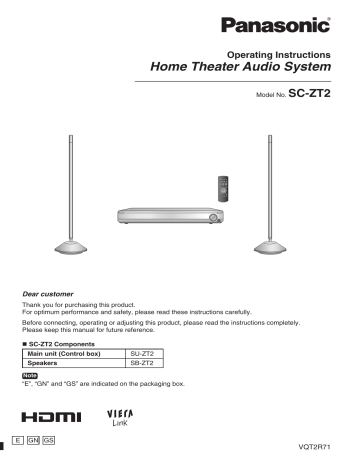
Operating Instructions Home Theater Audio System Model No. SC-ZT2 Dear customer Thank you for purchasing this product. For optimum performance and safety, please read these instructions carefully. Before connecting, operating or adjusting this product, please read the instructions completely. Please keep this manual for future reference. SC-ZT2 Components Main unit (Control box) SU-ZT2 Speakers SB-ZT2 Note “E”, “GN” and “GS” are indicated on the packaging box. E GN GS VQT2R71 Caution for AC Mains Lead Safety precautions Caution for AC Mains Lead/Safety precautions Before use (For the United Kingdom, Republic of Ireland, Saudi Arabia, Kuwait, Malaysia and Hong Kong) For your safety, please read the following text carefully. This appliance is supplied with a moulded three pin mains plug for your safety and convenience. A 5-ampere fuse is fitted in this plug. Should the fuse need to be replaced please ensure that the replacement fuse has a rating of 5-ampere and that it is approved by ASTA or BSI to BS1362. or the BSI mark on the body of the Check for the ASTA mark fuse. If the plug contains a removable fuse cover you must ensure that it is refitted when the fuse is replaced. If you lose the fuse cover the plug must not be used until a replacement cover is obtained. A replacement fuse cover can be purchased from your local dealer. CAUTION! IF THE FITTED MOULDED PLUG IS UNSUITABLE FOR THE SOCKET OUTLET IN YOUR HOME THEN THE FUSE SHOULD BE REMOVED AND THE PLUG CUT OFF AND DISPOSED OF SAFELY. THERE IS A DANGER OF SEVERE ELECTRICAL SHOCK IF THE CUT OFF PLUG IS INSERTED INTO ANY 13-AMPERE SOCKET. If a new plug is to be fitted please observe the wiring code as stated below. If in any doubt please consult a qualified electrician. IMPORTANT The wires in this mains lead are coloured in accordance with the following code: Blue: Neutral, Brown: Live. As these colours may not correspond with the coloured markings identifying the terminals in your plug, proceed as follows: The wire which is coloured Blue must be connected to the terminal which is marked with the letter N or coloured Black or Blue. The wire which is coloured Brown must be connected to the terminal which is marked with the letter L or coloured Brown or Red. WARNING: DO NOT CONNECT EITHER WIRE TO THE EARTH TERMINAL WHICH IS MARKED WITH THE LETTER E, BY THE EARTH SYMBOL OR COLOURED GREEN OR GREEN/YELLOW. THIS PLUG IS NOT WATERPROOF–KEEP DRY. Before use Remove the connector cover. How to replace the fuse The location of the fuse differ according to the type of AC mains plug (figures A and B). Confirm the AC mains plug fitted and follow the instructions below. Illustrations may differ from actual AC mains plug. 1. Open the fuse cover with a screwdriver. Figure A Figure B Fuse cover 2. Replace the fuse and close or attach the fuse cover. Figure A 2 VQT2R71 Fuse (5 ampere) Figure B Fuse (5 ampere) Placement Set the system up on an even surface away from direct sunlight, high temperatures, high humidity, and excessive vibration. These conditions can damage the system and other components, thereby shortening the system’s service life. Do not hang from or climb on the system. This may result in serious injury. Do not use this device in hospitals and other places where electric medical devices are installed. Do not use this device near automatic doors, fire alarms and other automatically controlled apparatuses. Do not hold the speaker with one hand. Before attaching the leg cushion on the base parts to prevent tilt or rattle on the floor, make sure there are no people in the surrounding area. Do not insert your hand or foot into the opening of side surface of base part. Do not turn on the speakers with foot or vacuum cleaner carelessly. Do not use this device as a plaything. Voltage Do not use high voltage power sources. This can overload the system and cause a fire. Do not use a DC power source. Check the source carefully when setting the system up on a ship or other place where DC is used. AC mains lead protection Ensure the AC mains lead is connected correctly and not damaged. Poor connection and lead damage can cause fire or electric shock. Do not pull, bend, or place the system on the lead. Grasp the plug firmly when unplugging the lead. Do not move the system if AC mains lead is still connected to socket outlet. Pulling the AC mains lead can cause electric shock. Do not handle the plug with wet hands. This can cause electric shock. Remove AC mains plug from socket outlet when not using for a long period. Foreign matter Do not let metal objects fall inside the system. This can cause electric shock or malfunction. Do not let liquids get into the system. This can cause electric shock or malfunction. If this occurs, immediately disconnect the system from the AC mains lead and contact your dealer. Do not spray insecticides onto or into the system. They contain flammable gases which can ignite if sprayed into the system. Service Do not attempt to repair this unit by yourself. If sound is interrupted, indicators fail to light, smoke appears, or any other problem that is not covered in these instructions occurs, disconnect the AC mains lead and contact your dealer or an authorized service centre. Electric shock or damage to the system can occur if the system is repaired, disassembled or reconstructed by unqualified persons. Extend operating life by disconnecting the system from the AC mains if it is not to be used for a long time. Supplied accessories .................... 5 Control guide ................................. 6 Remote control preparation ......... 8 Installation....................... 9 Speaker setting ............. 15 Wireless functions ...........................................9 Home Theater connections ... 10 Basic connections ........................ 10 Connection Connecting equipment with HDMI terminal (TV, DVD recorder, etc.) ....................................10 Connecting STB etc. .....................................11 Setting for automatically switching the input source to STB .....11 Connecting cables to audio terminals (DVD player, etc.) ....11 Setting the speakers ..................... 15 Checking the speaker setting ...... 16 Installing surround speakers ....... 16 Setting surround speakers .......... 17 Connection Before use Caution for AC Mains Lead ........... 2 Safety precautions ........................ 2 Setting up your Home Theater system .............................. 4 Before use Table of contents Changing the number of speakers to 4 .........17 Connecting equipment without HDMI terminal (DVD player, VCR, etc.) ........ 12 Other connections ........................ 13 To connect a second set of equipment that supports HDMI .....13 To connect audio equipment (CD player, etc.) .....13 To connect a subwoofer (not supplied) .........13 AC mains lead connection ............... 14 Enjoying sound field effects ............ 19 Play Dolby Virtual Speaker ...................................19 SFC (Sound Field Control)............................19 Cancelling sound field effects .......................19 When connecting the surround speakers .....19 Surround playback ........................................19 SFC (Sound Field Control)............................19 Dolby Pro Logic ..........................................19 Using the VIERA Link “HDAVI Control™” ....................... 20 What you can do with VIERA Link “HDAVI Control”.............................................20 Functions and settings ............... 22 Setup menu items .........................................23 Adjusting sound quality .................................23 Adjusting the volume balance of front speakers ... 23 Setting distances...........................................24 Setting 7.1-channel virtual surround .............24 Reducing standby power consumption (In standby condition (HDMI off mode)) ........24 VIERA Link “HDAVI Control” setting ..............25 Adjusting the time lag between audio and video by delaying audio output......................25 Switching between dual sounds ....................25 Clear audio at low volume .............................25 Switching the attenuator ...............................25 Switching the input signal detection setting......26 Reset (factory settings) .................................26 When other equipment (mini component system, AV amp, etc.) manufactured by Panasonic operates with the remote control operations of this system.....26 Play Enjoying movies and music ............................. 18 Troubleshooting and other information Error messages ........................... 27 Using with headphones .............. 27 Specifications .............................. 27 Troubleshooting guide ................ 28 Digital audio signals supported by this system.............................. 29 Maintenance ................................. 29 Glossary ....................................... 30 Troubleshooting and other information Using “WHISPER-MODE SURROUND” .......22 Using “GAME” ...............................................22 Muting ...........................................................22 Adjusting the bass (woofer part) output ........22 Adjusting the surround speaker output .........22 Adjusting the surround speaker output using the test signal ......................................23 3 VQT2R71 Setting up your Home Theater system Step Setting up your Home Theater system Before use 1 Installing the speakers (➜ page 9) You can make your preferred setting because speaker cords are not required. • Make sure to place the speakers on a flat, stable surface so there is no danger of them falling over. • AC mains lead (supplied) is necessary for each speaker. Step 2 Connecting the television and DVD recorder (➜ page 10) (Peripheral equipment and cables are not supplied unless otherwise mentioned.) Install and connect the main unit and other equipment. Connecting TV Necessary cable: (For images and audio) HDMI cable: 1 (not supplied) Connecting recorder Necessary cable: (For images and audio) HDMI cable: 1 (not supplied) I need 2 HDMI cables for connections. • Connect with an HDMI cable for high-quality audio and video. • This connection requires HDMI terminals on both the television and the DVD recorder. Step 3 Setting the speakers (➜ page 15) Use the remote control for speaker setting. • Make sure to set the speakers when using for the first time after purchase. Step 4 Enjoying movies and music (➜ page 18) Enjoy surround sound with DVDs, TV, and other sources. • Audio is transmitted wirelessly. You can enjoy more dynamic surround playback with this system by installing Panasonic surround speakers SB-ZT2. (➜ page 16) This system supports 3D images. 4 VQT2R71 By connecting with 3D compatible television or recorder etc., you can enjoy dynamic visions of commercially available 3D image software or 3D broadcasting programs with the effect of sense of being in the actual scene. 㨪ۭ Supplied accessories Supplied accessories Before use Please check and identify the supplied accessories. Use numbers indicated in parentheses when asking for replacement parts. (Product numbers correct as of February 2010. These may be subject to change.) Supplied accessories differ depending on the symbols (E, GN, GS) indicated on the packaging box. Use correct accessories according to the region for use. 3 AC mains leads For E For GN (For the United Kingdom and Republic of Ireland) (K2CZ3YY00005) (For continental Europe) (K2CQ2CA00007) (For Australia and New Zealand) (K2CJ2DA00010) For GS (For Saudi Arabia, Kuwait, Malaysia and Hong Kong) (K2CZ3YY00005) (220 to 240 V) (For Saudi Arabia) (K2CA2CA00031) (110 to 127 V) (For Thailand) (K2CP2CA00001) (For others) (K2CQ2CA00007) 2 Batteries (R6, AA) 1 Remote control (N2QAYB000417) Leg cushion (1 sheet: 8 pieces) (RFA3045-2) Keep the leg cushion out of reach of children to prevent swallowing. Packing plan Speakers Remote control Batteries • When taking out speakers, hold the pole and base parts (➜ page 7). AC mains leads Main unit Sales and Support Information (For the United Kingdom and Republic of Ireland customers) Customer Care Centre • For customers within the UK: 0844 844 3852 • For customers within the Republic of Ireland: 01 289 8333 • Visit our website for product information www.panasonic.co.uk • E-mail: [email protected] Direct Sales at Panasonic UK • For customers: 0844 844 3856 • Order accessory and consumable items for your product with ease and confidence by phoning our Customer Care Centre Monday-Thursday 9:00am-5:30pm, Friday 9:30am-5:30pm (Excluding public holidays). • Or go on line through our Internet Accessory ordering application at www.pas-europe.com. • Most major credit and debit cards accepted. • All enquiries transactions and distribution facilities are provided directly by Panasonic UK Ltd. • It couldn’t be simpler! • Also available through our Internet is direct shopping for a wide range of finished products, take a browse on our website for further details. 5 VQT2R71 Control guide Main unit (Control box) Control guide Before use Front view For adjusting volume (➜ page 18) [INPUT SELECTOR] switch (➜ page 18) For connecting headphones (➜ page 27) Standby/on switch (8) (➜ pages 15, 18) Press to switch the unit from on to standby mode or vice versa. In standby mode, the unit is still consuming a small amount of power. Display When PCM signal is being input or the input signal setting is fixed to PCM (➜ page 26) Wireless Link display (Displayed when wireless speakers are properly operating.) (➜ page 16) When input signal is digital When the input signal setting is fixed to DTS (➜ page 26) When the sound field effect is off by Digital surround signal/Sound field pressing [–SETUP, OFF] (➜ page 19) or (➜ below, page 19) when using headphones (➜ page 27) PCM W DIGITAL INPUT DIGITAL DTS VS SFC MIX PL General display DIGITAL DTS VS SFC : : : : PL Dolby Digital sources DTS sources When Dolby Virtual Speaker is working When SFC mode is being used : When Dolby Pro Logic decoder is being used (When using Dolby Virtual Speaker for 2-channel stereo source) Rear view AC input terminal (➜ page 14) Subwoofer output terminal (➜ page 13) Audio output terminal (➜ below) Digital audio input terminal (➜ pages 10 to 12, 21) Audio input terminal (➜ pages 10 to 13) HDMI terminal (➜ pages 10, 11, 13, 21) • The audio output terminals can be used when you do not use the wireless function and play back on other speakers via an external amplifier. Use commercially available monaural audio cables (monaural mini plug/pin plug) to connect to audio input terminals of an external amplifier channel by channel. 6 VQT2R71 Speaker (with built-in amplifier) Side view Control guide Before use Front view Pole (mid-high part) TEST terminal AC input terminal (➜ page 14) TEST ID AC IN 㨪 Base (woofer part) ID switch [WIRELESS LINK] indicator (➜ page 15) When the unit is connected to the AC mains supply, this indicator lights red in standby mode and lights green when the unit is turned on. Unit on/off button (k I l ^) (➜ page 15) Use this button to turn the unit on and off. l (off): The unit is in standby mode. k (on): The unit is on. The unit is still using a small amount of power in the standby. Standby uses less power. Note TEST terminal: This is used to check the product operation status. Only used in factory. Do not insert a foreign object. ID switch: This is used to check the product operation status and not used regularly. Remote control Standby/on button (➜ page 18) Test signal output (➜ pages 16, 23) For using “WHISPER-MODE SURROUND” (➜ page 22) For using “GAME” (➜ page 22) Input selector (➜ pages 18, 26) For adjusting speaker output (➜ pages 22, 23) For adjusting the volume (➜ page 18) Muting (➜ page 22) For adjusting/activating settings (➜ pages 11, 17, 22 to 26) For entering setup mode (➜ pages 11, 17, 22 to 26) For selecting or cancelling Dolby Virtual Speaker, Dolby Pro Logic and SFC mode (➜ page 19) For returning to the previous menu (➜ pages 11, 17, 22 to 26) Note For remote control buttons used for speaker setting, see pages 15 to 17. 7 VQT2R71 Remote control preparation Inserting the batteries Remote control preparation Before use Press on the tab to open. (R6/LR6, AA) Insert so the poles (( and )) match those in the remote control. Use manganese batteries or alkaline batteries. • • • • • • • Do not mix old and new batteries. Do not use different types of batteries at the same time. Do not take apart or short circuit. Do not attempt to recharge alkaline or manganese batteries. Do not use batteries if the covering has been peeled off. Do not heat or expose to flame. Do not leave the batteries in an automobile exposed to direct sunlight for a long period of time with doors and windows closed. Mishandling of batteries can cause electrolyte leakage which can severely damage the remote control. Remove the batteries if the remote control is not going to be used for a long period of time. Store them in a cool, dark place. CAUTION Danger of explosion if battery is incorrectly replaced. Replace only with the same or equivalent type recommended by the manufacturer. Dispose of used batteries according to the manufacturer’s instructions. Using the remote control Main unit Remote control signal sensor Approx. Approx. 30º 30º 8 VQT2R71 Within approx. 7 meters at the front (The remote controlling range varies according to the angles.) Transmission window Note • Do not place an object between the signal sensor and the remote control. • Do not expose the signal sensor to the direct sunlight or the strong light of a fluorescent lamp. • Keep the transmission window and the system’s sensor free from dust. Installation • Aim the front face (with Panasonic logo) of each speaker at the listening-viewing position for setting. Front speaker (left) Connected equipment Main unit Front speaker (right) There is no positional distinction for each speaker before setting. Make sure to place the speakers on a flat, stable surface so there is no danger of them falling over. When carrying speakers, hold the pole and base parts (➜ page 7). The speakers of this system are not magnetically shielded. Do not install this system near a CRT-based television. • • • • • Note Make sure the base parts are not covered by cloth such as a curtain. Before attaching the leg cushion (supplied) on the base parts to prevent tilt or rattle on the floor, make sure there are no people in the surrounding area. If the main unit is placed at the height of 50 cm or below from the floor, the radio waves reach smaller range. Do not install other equipment directly on or under the main unit. “Installing surround speakers” (➜ page 16). Connection Setup example Wireless functions Installation As this system uses a frequency band of 2.4 GHz, the radio waves may be interrupted by an obstacle. Depending on the surrounding environment (i.e. radio wave interruption from outside, etc.) or the building structure where this system is used (i.e. wall that easily reflects radio waves, etc.), sounds may be cut or noise may occur. Install this system properly paying attention to the following descriptions. Equipment certification As this system received Technical Conditions compliance certification based on the Radio Law, the wireless station license is not required. However, if you do the following actions to this system, you may be punished by law. • Disassemble or refurbish Restrictions for use • Domestic use only. • Use this system in the same room. Do not place an obstacle between the main unit and speakers. Do not put things on the main unit. Radio waves from this system reach maximum range of 15 m in the same room. If there is an obstacle between the main unit and speakers or the main unit is placed at the height of 50 cm or below from the floor, the radio waves reach smaller range. Keep this system away from equipment that generates radio wave interference. If the following equipment is located near the system, install this system away from such equipment. • Bluetooth, OA devices, telephone, etc.: approx. 3 m or more • Microwave oven, wireless LAN compatible devices: approx. 3 m or more This system is designed to automatically avoid radio wave interference with such household equipment. If radio wave interference occurs, the Wireless Link display (➜ page 16) may blink, the sounds from speakers may be interrupted or noise may occur. These phenomena occur when this system selects a proper frequency. These are not malfunctions. Keep this system away from metal objects that tend to reflect radio waves. If there are metal objects or furniture in the room where this system is installed, radio waves tend to be reflected. Depending on the listening-viewing position, sounds may be interrupted or noise may occur. These symptoms may be remedied by slightly moving this system’s position. Note that radio waves tend to be reflected also when this system is installed in rooms with a lot of activity. 9 VQT2R71 Home Theater connections Basic connections Connection cable HDMI cable (not supplied) Stereo phono cable (not supplied) Optical fibre cable (not supplied) Connecting equipment with HDMI terminal (TV, DVD recorder, etc.) Connection Easy connection using ARC (Audio Return Channel) (➜ below): The conventional setting has required 2 cables to connect this system and a TV: HDMI cable and optical fibre or stereo phono cable. Now, with the ARC technology, all you need is 1 HDMI cable to connect to an ARC compatible TV. The recommended HDMI cable is ARC compatible. This connection is necessary to connect with TV incompatible with ARC. In order to enjoy TV sounds. TV Audio out R L Digital audio out (optical) HDMI input Make sure to connect to TO TV (ARC) . Home Theater connections Connecting the optical fibre cable Insert the cable so its shape fits correctly into Do not bend! the terminal. If connection A is not possible, make connection B. When both are already connected, connection A takes priority over connection B. When connecting with the ARC compatible TV, connect the [TO TV (ARC)] terminal of this system and the HDMI input terminal (ARC compatible) of TV. (If the TV has ARC compatible and incompatible terminals, connect to the ARC compatible HDMI input terminal.) Main unit ARC (Audio Return Channel) This function was added to HDMI Ver.1.4. This sends digital audio signals from the HDMI input terminal of the TV, etc. to the HDMI output terminal of this system. • For ARC compatibility of the connected TV, see operating instructions of the TV. Blu-ray Disc player/ DVD recorder, STB, etc. HDMI Video/Audio out HDMI cable notes • It is recommended that you use Panasonic’s HDMI cables. • Please use High Speed HDMI Cables that have the HDMI logo (as shown on the cover). • Using the High Speed HDMI cable is recommended for viewing HD picture (1080p). Enjoying only with TV speaker • When image equipment such as TV and Blu-ray Disc player/DVD recorder, etc. is connected to HDMI terminal (➜ above, page 13) of this system, images/audio signals from the Blu-ray Disc player/DVD recorder, etc. go through this system and are transmitted to TV even if this system is turned off using the standby/on button of this system. (Standby through function) This is convenient to enjoy only with TV speaker. Note 10 VQT2R71 When you turn this system off using the standby/on button of this system, the audio/video signals from equipment connected to HDMI input are output through the television, even if you have set input on this system to anything other than HDMI input (“BD/DVD ” or “AUX 1 ”) before turning off this system. (The selector returns to the previous setting when you turn this system on again.) When equipment is connected to both BD/DVD IN terminal and AUX1 IN terminal, images/audio signals of equipment whose input is lastly selected are output. • Turn off all equipment before making any connections. • To connect equipment, refer to the appropriate operating instructions. Connecting STB etc. Connect STB, etc. to the HDMI input terminal on this system. (➜ pages 10, 13) If all HDMI input terminals on this system are being used, make this connection. Digital audio out (optical) HDMI IN TV HDMI input Make sure to connect to TO TV (ARC) . HDMI cable HDMI OUT STB etc. HDMI Video/ Audio out Digital audio out (optical) Blu-ray Disc player/ DVD recorder, etc. Connection Main unit Setting for automatically switching the input source to STB 1. Switch the input source of TV (VIERA) with the above connection and show STB pictures. 2. Press and hold [–SETUP, OFF] for about 2 seconds. The setting items are displayed. (➜ page 23) 3. Press [w][q] to select “STB AUDIO ” and press [OK]. 4. Press [e][r] to select “SET ” and press [OK]. SET : The setting is automatically switched to “AUX2 / STB ”. OFF : The setting is not automatically switched to “AUX2 / STB ”. (factory setting) 5. Press [ RETURN] several times to select “EXIT ” and press [OK] to finish the setting. To return to the previous display/To cancel during setting operation in steps 2 to 5: Press [ RETURN]. Note Home Theater connections When you make the above connection and you use Panasonic TV (VIERA), you can automatically switch this system’s input by switching the input source of TV (VIERA) to STB in the following procedure. Preparation: Make sure that this system has been turned on. (➜ page 18) • “STB AUDIO ” in step 3 is displayed only when the unit is connected to the Panasonic TV (VIERA). Also, this is not displayed when the step 1 operation is not performed. • If you change the connection after setting, select “OFF ” once and “SET ” again. • When you select “EXIT ” and press [OK] in step 3, the setting mode finishes. Connecting cables to audio terminals (DVD player, etc.) • Refer to the operating instructions for the equipment you are connecting for the correct type of video cable. TV Main unit Audio out DVD player etc. L R Digital audio out (optical) AV IN 21-pin scart cable (not supplied) AV If the optical digital output terminal is available, use connection A. If the optical digital output terminal is not available, use connection B. To listen to the sound through this system after making all the connections select the input mode to “TV ” and reduce the volume on the television to minimum. 11 VQT2R71 Home Theater connections Connecting equipment without HDMI terminal (DVD player, VCR, etc.) Connection cable Optical fibre cable (not supplied) Stereo phono cable (not supplied) • For the correct type of video cable, refer to the operating instructions for the equipment you are connecting. Audio out Digital audio out (optical) R L AV IN Connection TV Home Theater connections Connecting the optical fibre cable Insert the cable so its shape fits correctly into the terminal. Do not bend! Main unit 21-pin scart cable (not supplied) DVD player, VCR, etc. R L Digital audio Audio out out (optical) AV If the optical digital output terminal is available, use connection A. If the optical digital output terminal is not available, use connection B. To connect a DVD recorder with built-in VCR (When the DVD recorder has DVD output terminal and DVD/VHS output terminal, make the following connections.) Make the above connection A for DVD output terminal. Make the above connection B for DVD/VHS output terminal. 12 VQT2R71 • Turn off all equipment before making any connections. • To connect equipment, refer to the appropriate operating instructions. Other connections Connection cable HDMI cable (not supplied) Stereo phono cable (not supplied) To connect a second set of equipment that supports HDMI Main unit HDMI Video/Audio out Blu-ray Disc player/ DVD recorder, STB, etc. Connection ✽ See page 10 for connecting this system to TV. To connect audio equipment (CD player, etc.) Main unit L CD player etc. R To connect a subwoofer (not supplied) You can connect a commercially available active subwoofer (with built-in amplifier) (not supplied) to the subwoofer output terminal (➜ page 6) if you want to enjoy deeper bass sounds. Connection cable Monaural connection cable (not supplied) Home Theater connections Audio out 13 VQT2R71 AC mains lead connection FOR THE UNITED KINGDOM, REPUBLIC OF IRELAND, SAUDI ARABIA, KUWAIT, MALAYSIA AND HONG KONG ONLY READ THE CAUTION FOR THE AC MAINS LEAD ON PAGE 2 BEFORE CONNECTION. To save power when the system is not to be used for a long time, unplug it from the household mains socket. Make sure to turn this system off before unplugging the AC mains lead. If you unplug the AC mains lead without turning this system off, some of the settings may not be saved. Power supply differ depending on the symbols (E, GN, GS) indicated on the packaging box. Main unit Connect AC mains lead after all other cables are connected. Connection This system consumes approx. 0.5 W when AC mains lead is connected to the household mains socket (approx. 0.2 W in standby condition (HDMI off mode) (➜ page 24)). AC mains lead (supplied) Household mains socket For E, GN (AC 220 to 240 V, 50 Hz) For GS (AC 110 to 240 V, 50/60 Hz) Speakers For power consumption of speaker in standby, see page 16. AC mains lead connection Household mains socket For E, GN (AC 220 to 240 V, 50 Hz) For GS (AC 110 to 240 V, 50/60 Hz) Side view AC mains lead (supplied) AC IN 㨪 Note The supplied AC mains leads are for use with this system only. Do not use them with other equipment. Also, do not use AC mains lead for other equipment with this system. 14 VQT2R71 Speaker setting Setting the speakers Make sure to make this setting when using for the first time after purchase. Preparations Make sure that all equipment has been turned off. (When the VIERA Link “HDAVI Control” compatible Panasonic TV (VIERA) and Blu-ray Disc player/DVD recorder (DIGA) are connected, do not turn on TV (VIERA) and Blu-ray Disc player/DVD recorder (DIGA) until the setting is complete.) Connect AC mains leads of main unit and 2 speakers to household mains sockets. (➜ page 14) Make sure that the main unit and speakers have been turned off. Prepare the remote control. (➜ page 8) 1. Turn the main unit on. Press • The colour of [WIRELESS LINK] indicator changes from red to green. • When the [WIRELESS LINK] indicator of each speaker lights green, “2CH SEARCH ” display disappears. When installing surround speakers See “Installing surround speakers” (➜ page 16) and “Setting surround speakers” (➜ page 17). [WIRELESS LINK] indicator WIRELESS LINK Press 3. Press and hold [CH] on the remote control about 3 seconds until “2 SPKR SET ” is displayed on the main unit’s display. “2 SPKR SET ” Always aim the remote control at the main unit for operation. Speaker setting 2. Turn 2 speakers on. Connection • “2CH SEARCH ” appears on the display. (This is displayed only at the first-time setting.) Press and hold (about 3 seconds) 4. Press the remote control button corresponding to the speaker outputting the confirmation sound. Front speaker (left) Front speaker (right) When the sound is output from the front speaker (left), press [GAME]. GAME MUTE When the sound is output from the front speaker (right), press [MUTE]. • Sound is output from either of the speakers. • When you press the button corresponding to the confirmation sound of speaker, another speaker outputs confirmation sound. Press the corresponding button in the same way and complete settings for all 2 speakers. • When “COMPLETE ” disappears on the main unit’s display, the speaker setting is complete. Note • Check if the speakers are properly set after setting the speakers. (➜ page 16) • If the speakers are set incorrectly in step 4, turn the main unit off then on again and perform steps 3 and 4. • If [WIRELESS LINK] indicator does not change from red to green, see page 29 of “Troubleshooting guide”. 15 VQT2R71 Speaker setting When the speakers are detected, the Wireless Link display lights up on the main unit’s display. (Blinks during detecting operation.) Display W While the wireless speakers operate normally, the Wireless Link display lights, but when radio waves are interrupted (when speakers are in standby condition, etc.), it blinks. Wireless Link display • When you turn the main unit off with the speakers on, the speakers automatically enter standby (Wireless link standby). The colour of [WIRELESS LINK] indicator turns to red. • To reduce more of the power consumption of speakers in standby, turn the speakers off. The speakers enter standby (In standby condition). <Power consumption of speakers in standby> Wireless link standby: approx. 0.8 W (per 1 speaker) In standby condition: approx. 0.15 W (per 1 speaker) Connection Checking the speaker setting 1. Turn the main unit on. 2. Press [TEST] on the remote control to output the test signal. Press • To adjust the speaker volume, press [VOL +, –]. 3. Make sure that the display of main unit matches speaker locations. The test signal is output from one speaker at a time for about 2 seconds in the order shown below. “TEST L ” → “TEST R ” → “TEST RS ” ✽ → “TEST LS ” ✽ Speaker setting Confirm the correct setting locations in the following chart. Display TEST L TEST R TEST RS Speaker outputting the test signal Front left Front right ✽ TEST LS ✽ Surround right (right back) Surround left (left back) ✽ Displayed only when using the surround speakers. Note If the speakers are not properly set, do either of the following. • Move the speakers according to the unit’s display. • Perform steps 3 and 4 of “Setting the speakers” (➜ page 15). When using the surround speakers, perform steps 7 and 8 of “Setting surround speakers” (➜ page 17). 4. Press [TEST] on the remote control to stop the test signal. If the speaker is repaired or replaced Perform the above “Checking the speaker setting” to confirm that the speaker properly operates. Do the following operations if the sound is not produced normally. 1. Press and hold [INPUT SELECTOR] on the main unit approx. 3 seconds until “2CH SEARCH ” is displayed. 2. Perform steps 2 to 4 of “Setting the speakers” (➜ page 15). Installing surround speakers The surround speakers are not supplied. You can enjoy more dynamic surround playback with this system by installing Panasonic surround speakers SB-ZT2. • Place them slightly at the back right and left of the listening-viewing Setup example position. • There is no positional distinction for each speaker before setting. • Aim the front face (with Panasonic logo) of each speaker at the listeningviewing position for setting. Surround speaker (left) 16 VQT2R71 Note Approx. 120° Surround speaker (right) Set the distance from each speaker to the listening-viewing position. (➜ page 24) Setting surround speakers Link the front speakers wirelessly first and then make the settings for the surround speakers. Preparations • Make sure that all equipment has been turned off. (When the VIERA Link “HDAVI Control” compatible Panasonic TV (VIERA) and Blu-ray Disc player/DVD recorder (DIGA) are connected, do not turn on TV (VIERA) and Blu-ray Disc player/DVD recorder (DIGA) until the setting is complete.) • Connect AC mains leads of main unit and 4 speakers to household mains sockets. (➜ page 14) • Make sure that the main unit and speakers have been turned off. • Prepare the remote control. (➜ page 8) 1. Turn the main unit on. 2. Turn on the front speakers. 3. Set “4CH ” at the setting operation of “Changing the number of speakers to 4” below. 4. Turn the main unit off once. 5. Turn the main unit on again. • “4CH SEARCH ” appears on the display. (This is displayed only at the first-time setting.) 6. Turn on the surround speakers. • The colour of [WIRELESS LINK] indicator of surround speaker changes from red to green. • When the [WIRELESS LINK] indicator of each speaker lights green, “4CH SEARCH ” display disappears. Connection • The colour of [WIRELESS LINK] indicator of front speaker changes from red to green. • Do not turn on the surround speakers yet at this point. The colour of [WIRELESS LINK] indicator does not change from red to green even if the power is turned on. 7. Press and hold [CH] on the remote control about 3 seconds until “4 SPKR SET ” is displayed on the main unit’s display. • Always aim the remote control at the main unit for operation. Front speaker (left) Surround speaker (left) Front speaker (right) Surround speaker (right) When the sound is output from the front speaker (left), press [GAME]. When the sound is output from the surround speaker (left), press [–SETUP, OFF]. GAME –SETUP, OFF MUTE RETURN When the sound is output from the front speaker (right), press [MUTE]. When the sound is output from the surround speaker (right), press [ RETURN]. Speaker setting 8. Press the remote control button corresponding to the speaker outputting the confirmation sound. • Sound is output from either of the speakers. • When you press the button corresponding to the confirmation sound of speaker, another speaker outputs confirmation sound. Press the corresponding button in the same way and complete settings for all 4 speakers. • When “COMPLETE ” disappears on the main unit’s display, the speaker setting is complete. Note • Check if the speakers are properly set after setting the speakers. (➜ page 16) • If the speakers are set incorrectly in step 8, turn the main unit off then on again and perform steps 7 and 8. • If [WIRELESS LINK] indicator does not change from red to green, see page 29 of “Troubleshooting guide”. Changing the number of speakers to 4 1. Press and hold [–SETUP, OFF] for about 2 seconds. The setting items are displayed. (➜ page 23) 2. Press [w][q] to select “SPEAKERS ” and press [OK]. 3. Press [e][r] to select “4CH ” and press [OK]. 2CH : When only front speakers are installed (factory setting) 4CH : When surround speakers are additionally installed • When changing the number of speakers to 2, select “2CH ” and press [OK]. 4. Press [e][r] to select “YES ” and press [OK]. • To cancel, select “NO ”. 5. Press [ RETURN] several times to select “EXIT ” and press [OK] to finish the setting. To return to the previous display/ To cancel during setting operation: Note Press [ RETURN]. When you select “EXIT ” and press [OK] in step 2, the setting mode finishes. 17 VQT2R71 Enjoying movies and music Preparations • Turn on the TV and switch its input to match the connection (HDMI, for example) using the TV’s remote control. • Make sure that the speakers are on. (The following are operations when the unit on/off button is on in Wireless link standby.) Point the remote control at the signal sensor (➜ page 8) on the main unit of this system. 1 2 Press this button to turn on the system. To select the source press one of these buttons. or Enjoying movies and music or TV BD/DVD AUX 1 AUX 2 AUX 3 : TV (optical, analogue) : Blu-ray Disc player/DVD recorder (HDMI) : AUX1 IN terminal (HDMI) : AUX2 IN terminal (optical) : AUX3 IN terminal (analogue) “AUX 1”, “AUX 2”, and “AUX 3” switch every time you press [AUX]. 3 4 Start play on the connected equipment. You can enjoy a variety of surround effects. (➜ page 19) To adjust the volume press these buttons. Adjustment range: 0 (Min) to 50 (Max) After playback, reduce the volume level and turn off. Operation on the main unit 1 2 Turn on the system. Press Select the source. Press INPUT SELECTOR Play (The input source switches each time you press the button.) TV BD/DVD AUX 1 AUX 2 AUX 3 3 4 : TV (optical, analogue) : Blu-ray Disc player/DVD recorder (HDMI) : AUX1 IN terminal (HDMI) : AUX2 IN terminal (optical) : AUX3 IN terminal (analogue) Start play on the connected equipment. To adjust the volume. Turn 18 VQT2R71 Note • See page 29 for digital signals that can be played on this system. • Depending on the playback signal, you may feel the volume of the bass or surround speakers (not supplied) is not balanced with the volume of the front speakers. In this case, you can adjust the speaker volume during playback. (➜ page 22) • Even if you switch input to “TV ”, images (or audio) of the equipment connected to BD/DVD IN terminal or AUX1 IN terminal are output from TO TV (ARC) terminal. When the equipment is connected to both BD/DVD IN terminal and AUX1 IN terminal, signals of equipment whose input is lastly selected are output. • When using a DVD recorder with built-in VCR (with the DVD output terminal and DVD/VHS output terminal mounted), select the input as follows in step 2 above. To enjoy DVD (when connected to AUX2 IN): select “AUX 2 ”. To enjoy video (when connected to AUX3 IN): select “AUX 3 ”. Enjoying sound field effects Dolby Virtual Speaker You can enjoy surround effects as if you were listening to 5.1-channel sources. (Dolby Pro Logic also works for stereo signals of video, CD, etc.) Using Dolby Virtual Speaker • The mode switches each time you press the button. (➜ below) Press REFERENCE (Standard mode) Standard sound effect. WIDE (Wide mode) Broadens the effect to the left and right. SFC (Sound Field Control) You can enjoy more dynamic and broader surround effects when using SFC with Dolby Digital, DTS and stereo signals (video, CD, etc.). Using SFC (Sound Field Control) You can enjoy by adding your favourite surround effect to the Dolby Virtual Speaker (➜ above) effect. VIRTUAL SPEAKER] (➜ abobe) MUSIC LIVE Sound reflection and spread as if you were in a large concert hall. POP/ROCK Best suited for pop and rock music. VOCAL Vocal effect offering a sense of actually being there and listening. JAZZ Sound reflections as if you were in a small Jazz club. DANCE • The surround effects disappear for 2-channel sources such as CD and TV. • When the input signals are multi-channel LPCM or surround digital signals such as Dolby Digital or DTS, those signals are converged and are output from left and right front speakers. When you use surround speakers, the surround playback (➜ below) is achieved. • The condition before the sound field effect is cancelled is restored when you turn the unit off/on, switch input sources or plug/unplug the headphones. When connecting the surround speakers Surround playback Multi-channel signals are distributed to left and right front speakers, and left and right surround speakers to output. SFC (Sound Field Control) (➜ left) Using SFC (Sound Field Control) Press • The mode switches each time you press the button. (➜ left) To cancel SFC mode To cancel SFC mode Press [ Press Sound spread echoing in a large space such as a dance hall. MOVIE NEWS Best suited for dialogues in news and drama movies. ACTION Best suited for action movies with impact. STADIUM Enjoy the feeling of being at a live sporting event. MUSICAL Enjoy the feeling of being at a live musical performance. GAME Enjoy games with greater audio impact. MONO Enjoy older monaural audio movies. Press [–SETUP, OFF] (➜ above) Dolby Pro Logic You can enjoy 2-channel sources such as CD with the surround effect. Using Dolby Pro Logic Press To cancel Dolby Pro Logic Play Press • The mode switches each time you press the button. (➜ below) Cancelling sound field effects Enjoying movies and music Sound field effects differ depending on input sources. Select the mode you prefer after listening to the actual sound. Press [–SETUP, OFF] (➜ above) Note • See page 6 about how to display the surround digital signal/ sound field. • If the input signal is 2-channel, Dolby Virtual Speaker also works in conjunction by pressing [ PL ]. (Only when not connecting the surround speakers) • You cannot use Dolby Virtual Speaker, Dolby Pro Logic and SFC when the source contains PCM signals with sampling frequencies of over 48 kHz. They are automatically cancelled if those signals are input. To use the effect when playing back other sources, press [ VIRTUAL SPEAKER], [ PL ] or [SFC MUSIC, MOVIE] again to select. • You can also press [GAME] on the remote control to select “GAME ” mode (➜ left) of SFC. (➜ page 22) • When using the surround speakers, Dolby Pro Logic cannot be used for surround signals such as Dolby Digital and DTS, and multi-channel LPCM signals. • When playing back 7.1-channel LPCM signals, you can enjoy wider sound field effects as if another speaker is added. You can make the setting without using this effect. (➜ page 24) 19 VQT2R71 Using the VIERA Link “HDAVI Control™” What is VIERA Link “HDAVI Control” ? VIERA Link “HDAVI Control” is a convenient function that offers linked operations of this system, and a Panasonic TV (VIERA) or Blu-ray Disc player/DVD recorder (DIGA) under “HDAVI Control”. You can use this function by connecting the equipment with the HDMI cable. See the operating instructions for connected equipment for operational details. Using the VIERA Link “HDAVI Control™” • VIERA Link “HDAVI Control”, based on the control functions provided by HDMI which is an industry standard known as HDMI CEC (Consumer Electronics Control), is a unique function that we have developed and added. As such, its operation with other manufacturers’ equipment that supports HDMI CEC cannot be guaranteed. • This system supports “HDAVI Control 4” function. “HDAVI Control 4” is the newest standard (current as of February, 2010) for Panasonic’s HDAVI Control compatible equipment. This standard is compatible with Panasonic’s conventional HDAVI equipment. • Please refer to individual manuals for other manufacturers’ equipment supporting VIERA Link function. What you can do with VIERA Link “HDAVI Control” Use the remote control of TV (VIERA) for operation. Operations differ depending on the type of TV. • The following illustrations and displays are examples, which may differ from the actual product. • When you do operations other than the following, use this system’s remote control. • See operating instructions of TV (VIERA) as well. 1. You can select “Speaker Selection” (“Home Cinema” or “TV”). TV (VIERA) Speaker Home Cinema When audio is input, the main unit will be automatically turned on if it is in standby✽ mode and the sound is output from this system’s speaker. You can also adjust the volume level by using the volume control buttons. ✽ “Standby” condition means the condition that the main unit is off. Speaker Main unit Remote control of TV (VIERA) Play TV TV (VIERA) speakers become active. When using with the Panasonic TV (VIERA) supporting HDAVI Control 4 or later version, the main unit is automatically turned off. (Intelligent Auto Standby) See operating instructions for TV (VIERA) as well. 2. When you switch off the TV (VIERA), the main unit automatically turns off. off off When the VIERA Link “HDAVI Control” compatible Blu-ray Disc player/DVD recorder (DIGA) is connected with HDMI cable, the Blu-ray Disc player/DVD recorder (DIGA) also turns off. Note • When using with Panasonic TV (VIERA) supporting HDAVI Control 4 or later version, when the main unit is turned on, TV (VIERA) is set to “Home Cinema”. When using with Panasonic TV (VIERA) supporting HDAVI Control 3 and older version, when the main unit is turned on, “TV SPEAKER ” is displayed and audio is output from TV (VIERA). • When using with Panasonic TV (VIERA) supporting HDAVI Control when the main unit is turned off, TV (VIERA) is set to “TV”. • If you perform operations such as selecting a channel on the remote control of TV (VIERA), this system’s input is switched to “TV ”. • When you play back the Blu-ray Disc player/DVD recorder (DIGA) etc. connected to BD/DVD IN terminal or AUX1 IN terminal, this system’s input is automatically switched to “BD/DVD ” or “AUX 1 ”. 20 VQT2R71 For correct use of VIERA Link “HDAVI Control” Use TV (VIERA)’s remote control to select “Home Cinema” without turning on the main unit with this system’s standby/on button (including the remote control). (The main unit is automatically turned on.) • See operating instructions of TV (VIERA) as well. Connect this system with VIERA Link “HDAVI Control” compatible TV (VIERA) and Blu-ray Disc player/DVD recorder (DIGA) with an HDMI cable. Digital audio out (optical) This connection is necessary to connect with TV incompatible with ARC. In order to enjoy TV sounds. Main unit HDMI input TV (VIERA) Make sure to connect to TO TV (ARC) . HDMI Video/Audio OUT HDMI Video/Audio OUT VIERA Link “HDAVI Control” compatible equipment Blu-ray Disc player/DVD recorder (DIGA) HDMI cable notes • Please use High Speed HDMI Cables that have the HDMI logo (as shown on the cover). • Using the High Speed HDMI cable is recommended for viewing HD picture (1080p). • It is recommended that you use Panasonic’s HDMI cables. (Non-HDMI-compliant cables cannot be utilised.) Recommended part number: RP-CDHS15 (1.5 m), RP-CDHS30 (3.0 m), RP-CDHS50 (5.0 m), etc. Note See the operating instructions for the TV (VIERA) for VIERA Link “HDAVI Control” operation of connected equipment. Using the VIERA Link “HDAVI Control™” Connection Setup Preparations: Check “VIERA Link “HDAVI Control” setting” (➜ page 25) of this system is “ON ”. Make the setting to activate VIERA Link “HDAVI Control” function in the menu operation of TV (VIERA). 1. Turn on all equipment other than the TV (VIERA). 2. Turn on the TV (VIERA). 3. Switch TV (VIERA) input to the HDMI terminal that this system is connected to. 4. Ensure that pictures from the Blu-ray Disc player/DVD recorder (DIGA), etc. are shown correctly after this system’s input is switched to “BD/DVD ” or “AUX 1 ”. Play Note Make this setting in the following cases. • When this system is connected for the first time after purchase • When adding or reconnecting equipment • When changing the settings for “Reducing standby power consumption (In standby condition (HDMI off mode))” (➜ page 24) and “VIERA Link “HDAVI Control” setting” (➜ page 25) When not using this function Set “VIERA Link “HDAVI Control” setting” to “OFF ”. (➜ page 25) 21 VQT2R71 Functions and settings Using “WHISPER-MODE SURROUND” This function is effective during surround playback only. You can enjoy the dynamic effect even if the sound volume level is low during surround playback. Press [WHISPER-MODE SURROUND] to select “W.S. ON ”. • The current setting is displayed first. Each time you press, the setting switches between “W.S. OFF ” and “W.S. ON ”. To cancel Press [WHISPER-MODE SURROUND] to select “W.S. OFF ”. Note • WHISPER-MODE SURROUND is not effective in the following cases. When not using the surround speakers: When Dolby Virtual Speaker is off. When using the surround speakers: When Dolby Pro Logic and SFC are off with 2-channel signal input. • If the above setting is made when this function is on, this function temporarily becomes off. Using “GAME” Functions and settings Enjoy gaming with more dynamic sound. Press [GAME]. • “GAME ” mode (➜ page 19) in SFC is selected. To cancel Press again. If cancelled, SFC’s effect itself is cancelled. Muting “MUTE ” blinks on the display while the volume is muted. Press [MUTE]. To cancel Press again. Note To return to the previous display/To cancel during setting operation (➜ page 23): Press [ RETURN]. • Muting is cancelled when you switch the system to standby. • Muting is also cancelled when you adjust the volume. Adjusting the bass (woofer part) output When you feel the bass volume is not balanced with the volume of the front speakers, you can adjust the bass during playback. 1. Press [CH] to select “WFR ”. Play (The speaker is switched each time you press the button.) WFR (woofer) → RS (surround right) (when used) → LS (surround left) (when used) 2. Press [SPEAKER LEVEL +, –] to adjust the bass volume. Adjustment range: MIN, 1 to 15, MAX Adjusting the surround speaker output When using the surround speakers, you can adjust them, too. 1. Press [CH] to select “RS ” or “LS ”. (The speaker is switched each time you press the button.) WFR (woofer) → RS (surround right) → LS (surround left) 2. Press [SPEAKER LEVEL +, –] to adjust the volume of each speaker. Adjustment range: –10 to +10 Repeat steps 1 and 2 to adjust the level of each speaker. Note 22 VQT2R71 • You cannot adjust the front speakers with this operation. To adjust the volume balance of left and right front speakers, see “Adjusting the volume balance of front speakers”. (➜ page 23) • If the sound is distorted, lower the level. • You cannot adjust the output level of speakers if the sound field effect is off and the speakers’ audio output is set to off. (➜ page 19) • You can adjust the speaker’s output level in SFC’s each mode respectively. (➜ page 19) • When a commercially available active subwoofer is connected to the subwoofer output terminal on this unit’s rear panel, the subwoofer is synchronized with the unit and the sound volume is adjusted. 1. Press [TEST] to output the test signal. Speaker display L : Front left, R : Front right, RS : Surround right, LS : Surround left • The test signal is output from one speaker at a time for two seconds in the following order. TEST L → TEST R → TEST RS → TEST LS 2. Press [VOL +, –] to adjust the volumes of front speakers to the normal listening level. Adjustment range: 0 (Min) to 50 (Max) 3. Press [CH] to select surround speakers for adjustment. 4. Press [SPEAKER LEVEL +, –] to adjust each speaker’s output level. Adjustment range: RS, LS : –10 to +10 • The test signal comes from the speaker being adjusted. • The test signal is output again in above the order 2 seconds after adjustment. Repeat steps 3 and 4 to adjust the level of each speaker. 5. Press [TEST] to stop the test signal. Note • You can check the audio output of the front speakers. (➜ page 16) (When the surround speakers are not used, only “TEST L ” and “TEST R ” are displayed and the test signal is output alternately.) • To adjust the volume balance of left and right front speakers, see “Adjusting the volume balance of front speakers” (➜ right). • Even if you adjust each channel level in this adjustment, each channel level setting in each SFC mode (➜ page 19) does not change. • When you make this adjustment, Dolby Virtual Speaker functions. When playing 2-channel sources, Dolby Pro Logic also works in conjunction. (➜ page 19) • To adjust the bass volume, do not output the test signal for adjustment. (➜ page 22) ✽ “BASS” “TREBLE” ✽ “DISTANCE” “7.1CH VS” “STB AUDIO” ✽ “BALANCE” “SPEAKERS” ✽ “HDMI” ✽ “SOUND DLY” “DUAL PRG” “DRCOMP” “ATTENUATOR” “REMOTE” “INPUT MODE” “RESET” “EXIT” • ✽ appears only when audio adjustment can be made. • Select “EXIT ” and press [OK] to finish the setup mode. Adjusting sound quality You can adjust the level of bass and treble. This setting is effective only when you perform stereo playback of 2-channel analogue and PCM signals (during Dolby Virtual Speaker and Dolby Pro Logic are off). This setting is not displayed in other conditions. Be sure to make the setting in the above condition. 1. Press and hold [–SETUP, OFF] for about 2 seconds. The setting items are displayed. (➜ above) 2. Press [w][q] to select “BASS ” or “TREBLE ” and press [OK]. 3. Press [e][r] for adjustment, and press [OK]. Functions and settings You can make this setting when using the surround speakers. You can adjust the surround speaker volume by outputting the test signal. Setup menu items Adjustment range: –6 to +6 Factory setting: 0 4. Press [ RETURN] several times to select “EXIT ” and press [OK] to finish the setting. Adjusting the volume balance of front speakers You can adjust the balance of the front speakers. Play Adjusting the surround speaker output using the test signal 1. Press and hold [–SETUP, OFF] for about 2 seconds. The setting items are displayed. (➜ above) 2. Press [w][q] to select “BALANCE ” and press [OK]. 3. Press [w][q] for adjustment, and press [OK]. L : Front left R : Front right Move the bar to left and right on the display to adjust. • As the bar gets closer to “L ”, the sound moves to left front. • As the bar gets closer to “R ”, the sound moves to right front. 4. Press [ RETURN] several times to select “EXIT ” and press [OK] to finish the setting. Note • The bar indication is approximate. • When using headphones, you cannot adjust the volume balance. 23 VQT2R71 Functions and settings Setting distances You can make this setting when using the surround speakers. This setting is not displayed under different conditions. By setting the distance from front/surround speakers to the listening-viewing position, the sound delay time is automatically calculated and adjusted so that sound reaches the listener at the same time. 1. Press and hold [–SETUP, OFF] for about 2 seconds. The setting items are displayed. (➜ page 23) 2. Press [w][q] to select “DISTANCE ” and press [OK]. 3. Press [w][q] to select a speaker to set and press [OK]. FRONT : Front speakers SURR : Surround speakers 4. Press [e][r] to select the distance and press [OK]. Functions and settings Adjustment range: 1.0 to 10.0 m Factory setting : Front 3.0 m Surround 1.5 m 5. Press [ RETURN] several times to select “EXIT ” and press [OK] to finish the setting. Note Radio waves from this system reach maximum range of 15 m within the same room. Setting 7.1-channel virtual surround When playing back 7.1-channel LPCM signals, you can enjoy wider sound field effects as if another speaker is added. Factory setting is “AUTO ”. When you do not want to use 7.1-channel virtual surround effect, select “OFF ” in this setting. 1. Press and hold [–SETUP, OFF] for about 2 seconds. The setting items are displayed. (➜ page 23) Play To return to the previous display/To cancel during setting operation: Press [ RETURN]. 2. Press [w][q] to select “7.1CH VS ” and press [OK]. 3. Press [e][r] to select “OFF ” and press [OK]. AUTO : The setting is switched between ON and OFF depending on the input signals. Only when 7.1-channel LPCM signals are input, 7.1-channel virtual surround is ON (When other signals are input, this setting is OFF.). OFF : 7.1-channel virtual surround is always OFF. Factory setting : AUTO 4. Press [ RETURN] several times to select “EXIT ” and press [OK] to finish the setting. Reducing standby power consumption (In standby condition (HDMI off mode)) Standby through function (➜ pages 10 and 30) does not work in this mode if you have connected through the HDMI terminal. VIERA Link “HDAVI Control” (➜ page 20) will not function when this system is off. 1. Press and hold [–SETUP, OFF] for about 2 seconds. The setting items are displayed. (➜ page 23) 2. Press [w][q] to select “HDMI ” and press [OK]. 3. Press [w][q] to select “STNBY ” and press [OK]. 4. Press [e][r] to select “OFF ” and press [OK]. OFF : Standby power consumption reduced (approx. 0.2 W) ON : “Standby through” is activated when this system is turned off. (Normal power consumption) Factory setting: ON 5. Press [ RETURN] several times to select “EXIT ” and press [OK] to finish the setting. 24 VQT2R71 1. Press and hold [–SETUP, OFF] for about 2 seconds. The setting items are displayed. (➜ page 23) 2. Press [w][q] to select “HDMI ” and press [OK]. 3. Press [w][q] to select “CTRL ” and press [OK]. 4. Press [e][r] to select “ON ” or “OFF ” and press [OK]. ON : When the operation is linked OFF : When the operation is not linked Factory setting: ON 5. Press [ RETURN] several times to select “EXIT ” and press [OK] to finish the setting. Note When “CTRL OFF ” is set, the ARC function will be disabled. Be sure to make the optical digital connection or analogue connection. (➜ page 10) Adjusting the time lag between audio and video by delaying audio output You can reduce audio and video time lag by adjusting sound delay. 1. Press and hold [–SETUP, OFF] for about 2 seconds. The setting items are displayed. (➜ page 23) 2. Press [w][q] to select “SOUND DLY ” and press [OK]. 3. Press [e][r] to select the setting and press [OK]. AUTO, OFF, 10, 20, 30, 40, 60, 80, 100, 120, 140, 160, 180, 200 Factory setting: AUTO 4. Press [ RETURN] several times to select “EXIT ” and press [OK] to finish the setting. Note • If delaying audio output is not necessary, select “OFF ”. • “AUTO ” is effective only when connecting the Panasonic TV (VIERA) supporting HDAVI Control 3 and later versions. (Auto Lip Synchronization Function) • When you connect the Panasonic TV incompatible with HDAVI Control 3 and later versions or non-Panasonic TV, if “AUTO ” is set, “40 ” (msec) is set. You can switch between dual sounds of Dolby Digital signals. 1. Press and hold [–SETUP, OFF] for about 2 seconds. The setting items are displayed. (➜ page 23) 2. Press [w][q] to select “DUAL PRG ” and press [OK]. 3. Press [e][r] to select the audio and press [OK]. M1 : Main audio M2 : Sub channel audio output M1+M2 : Main + Sub channel audio output Factory setting : M1 4. Press [ RETURN] several times to select “EXIT ” and press [OK] to finish the setting. Clear audio at low volume Dynamic range compression function for Dolby Digital. It compresses the dynamic range so that you can still hear dialogue and leave the sound field unaffected. Use this function when you have to turn the volume down, such as late at night. 1. Press and hold [–SETUP,OFF] for about 2 seconds. The setting items are displayed. (➜ page 23) 2. Press [w][q] to select “DRCOMP ” and press [OK]. 3. Press [e][r] to select the setting and press [OK]. Functions and settings When you do not wish to use VIERA Link “HDAVI Control” (➜ page 20), you can set the unlinked operation by selecting “OFF ”. The normal setting is “ON ” (Linked operation). Switching between dual sounds OFF : Normal playback STANDARD : The best suited playback for each audio source MAX : Always compressed at the maximum level Factory setting : OFF 4. Press [ RETURN] several times to select “EXIT ” and press [OK] to finish the setting. Play VIERA Link “HDAVI Control” setting Switching the attenuator Switch the attenuator “ON ” when big sounds become distorted while playing an analogue input source. 1. Press and hold [–SETUP, OFF] for about 2 seconds. The setting items are displayed. (➜ page 23) 2. Press [w][q] to select “ATTENUATOR ” and press [OK]. 3. Press [e][r] to select “ON ” and press [OK]. ON, OFF Factory setting : OFF 4. Press [ RETURN] several times to select “EXIT ” and press [OK] to finish the setting. 25 VQT2R71 Functions and settings Switching the input signal detection setting Most sources can be played with “AUTO ” (factory setting). However, in the following cases, change the input signal detection setting. • When the beginning of the song is cut during playback of CD, set to “PCM ” (PCM FIX). • When the signal is not detected during playback of DTS sources, set to “DTS ” (DTS FIX). • When noise occurs, return the setting to “AUTO ”. 1. Press and hold [–SETUP, OFF] for about 2 seconds. The setting items are displayed. (➜ page 23) 2. Press [w][q] to select “INPUT MODE ” and press [OK]. 3. Press [w][q] to select the input and press [OK]. Input: TV, DVD, AUX1, AUX2 4. Press [e][r] to select the detection method of input signal and press [OK]. Functions and settings AUTO : Automatic detection PCM : PCM (from CDs) digital input fixed DTS : DTS digital input fixed Factory setting: AUTO Repeat steps 3 and 4 to change setting. 5. Press [ RETURN] several times to select “EXIT ” and press [OK] to finish the setting. Reset (factory settings) The operation settings for the system will be initialised to the settings made at the time of shipment. 1. Press and hold [–SETUP, OFF] for about 2 seconds. The setting items are displayed. (➜ page 23) 2. Press [w][q] to select “RESET ” and press [OK]. 3. Press [e][r] to select “YES ” and press [OK]. YES : Choice for resetting • To cancel, select “NO ”. NO : Choice against resetting Note To return to the previous display/To cancel during setting operation: Press [ RETURN]. • All the settings are reset when you select “YES ” and the input selector automatically switches to “BD/DVD ”. • If you select “NO ”, you will return to step 2. To exit setup mode, press [ RETURN] a few times to display “EXIT ”, and then press [OK]. • The contents of speaker setting are not reset. However, the contents set at “Changing the number of speakers to 4” (➜ page 17) are reset. Play When other equipment (mini component system, AV amp, etc.) manufactured by Panasonic operates with the remote control operations of this system When using this system’s remote control, other equipment may operate. In this case, switch this system’s remote control code to “REMOTE 1 ”. Do the following to set the same code number for this main unit and remote control. Setting the main unit 1. Press and hold [–SETUP, OFF] for about 2 seconds. The setting items are displayed. (➜ page 23) 2. Press [w][q] to select “REMOTE ” and press [OK]. 3. Press [e][r] to select “1 ” and press [OK]. Factory setting : 2 • You cannot finish the setting mode until the setting on the remote control is changed. Go to step 4. • To set the remote control code to 2, select “2 ” in step 3 and press [OK]. Setting the remote control 4. Press and hold [OK], and then press [TV] (more than 2 seconds). TV: Remote control code 1 BD/DVD: Remote control code 2 (factory setting) • Select the same number as the code number you have selected in step 3. • To set the remote control code to 2, press and hold [OK] in step 4, and then press [BD/DVD] more than 2 seconds. 5. Press [ RETURN] several times to select “EXIT ” and press [OK] to finish the setting. Note 26 VQT2R71 If different codes are set between the main unit and remote control, the error message “REMOTE 2 ” or “REMOTE 1 ” is displayed. Error messages Check point/Cause/Countermeasure Pages CANCEL MUTE FUNCTION (Scrolling) • The test signal is not output while muting is on. Cancel muting for operation. 22 MUTE (Blinking) • This is always displayed while muting is on. 22 NOT POSSIBLE FOR THIS INPUT SOURCE (Scrolling) • You cannot use Dolby Virtual Speaker, SFC and Dolby Pro Logic sounds. for dual — NOT POSSIBLE FOR THIS PCM SOURCE (Scrolling) • You cannot use Dolby Virtual Speaker, SFC and Dolby Pro Logic PCM signals with sampling frequency of over 48 kHz. effect with 19 NOT POSSIBLE WHEN USING HEADPHONES (Scrolling) • You cannot use the sound field effects when using headphones. 26 REMOTE 2 REMOTE 1 • Set the same remote control code for this main unit and remote control. When “REMOTE 2 ” is displayed, set the code to “2 ” on the remote control in step 4 of procedure “When other equipment (mini component system, AV amp, etc.) manufactured by Panasonic operates with the remote control operations of this system”. When “REMOTE 1 ” is displayed, set the code to “1 ” on the remote control in step 4 in the same way. SWITCH OFF POWER (Scrolling) • While “F70 ” is displayed, all operations but turning ON/OFF operation are not available. Turn off the system, unplug the AC mains lead, and consult your dealer. — TURN OFF DTS FIX MODE (Scrolling) • When each input is fixed to DTS (DTS FIX), the sound field effects cannot be cancelled even if you press [–SETUP, OFF]. Cancel DTS FIX. 26 U701 • The equipment connected by the HDMI cable is not compatible with this system’s copyright protection technology. — — U703 • A problem has occurred with the HDMI connection. Try the following to correct the problem. Consult your dealer if the error code remains on the display. – Turn the connected equipment off and on again. – Disconnect the HDMI cable then reconnect it. – Do not connect more than 2 sets of equipment to this system’s output. U704 • The system received incompatible video signals through HDMI connection. Check the settings of the connected equipment. — below Using with headphones Turn down the volume as closest as to the minimum value. • Plug type: ø 3.5 mm stereo mini plug W (Headphone) jack Headphones (not supplied) Specifications Note • Avoid listening for prolonged periods of time to prevent hearing damage. • Multi-channel signals are forcibly converged to 2-channel and output. (2CH MIX) However, for DVD audio, the front left and right signals are output. • Excessive sound pressure from earphones and headphones can cause hearing loss. Power supply differ depending on the symbols (E, GN, GS) indicated on the packaging box. MAIN UNIT g PRE AMPLIFIER SECTION Input sensitivity / Input impedance TV, AUX3 600 mV / 47 kΩ S/N ratio (IHF A) BD/DVD, TV, AUX1, AUX2 (Digital Input) 80 dB (IHF ’66) Tone controls BASS 50 Hz, + 6 to – 6 dB TREBLE 20 kHz, + 6 to – 6 dB Input/Output terminal AUDIO IN ( TV, AUX3 ) DIGITAL AUDIO IN OPTICAL 1, 2 ( TV, AUX2 ) AUDIO OUT ( FRONT L/R, SURROUND L/R ) SUBWOOFER OUT HEADPHONE OUT ( 16 to 64 Ω ) AV HDMI IN ( BD/DVD, AUX1 ) HDMI OUT ( TO TV (ARC)) This system supports “HDAVI Control 4” function. 2 2 4 1 1 2 1 g MAIN UNIT GENERAL Power supply For E, GN AC 220 to 240 V, 50 Hz For GS AC 110 to 240 V, 50/60 Hz Power consumption 16 W In standby condition In standby condition ( HDMI off mode ) 0.5 W 0.2 W Dimensions ( W x H x D ) 430 mm x 59 mm x 262 mm Mass Approx. 2 kg Operating temperature range 0 °C to 40 °C Operating humidity range 20 % to 80 % RH (no condensation) g WIRELESS SECTION Frequency of the using band 2.4000 GHz to 2.4835 GHz Number of using channels 3 The reaching distance 15 m∗1 ∗1 It is under the condition as follows. At same room indoor, there is not an obstacle between the main unit and the speaker. And installing a main unit in the position with equal to or more than 50 cm height. SPEAKER g POWER AMPLIFIER SECTION∗2 RMS output power (at AC 220 to 240 V) 10 % total harmonic distortion Woofer Speaker ch 60 W (100 Hz, 3 Ω) Mid High Speaker ch 20 W (1 kHz, 8 Ω) ∗3 160 W (80 W + 80 W) System Total Power DIN output power (at AC 220 to 240 V) 1.0 % total harmonic distortion 100 Hz Woofer Speaker ch 40 W (3 Ω) 1 kHz Mid High Speaker ch 15 W (8 Ω) ∗3 110 W (55 W + 55 W) System Total Power ∗2 g SPEAKER SECTION 2 way 5 speakers system (Bass reflex type) Woofer part 12 cm cone type × 1 Mid High part 2.4 × 10 cm flat type × 4 ∗2 g SPEAKER GENERAL Power supply For E, GN AC 220 to 240 V, 50 Hz For GS AC 110 to 240 V, 50/60 Hz Power consumption 20 W Wireless link standby In standby condition 0.8 W 0.15 W Dimensions ( W x H x D ) 290 mm × 1231 mm × 290 mm Mass Approx. 3.9 kg Operating temperature range 0 °C to 40 °C Operating humidity range 20 % to 80 % RH (no condensation) ∗2 : per 1 speaker ∗3 : use 2 speakers Note: 1. Specifications are subject to change without notice. 2. Total harmonic distortion is measured by the digital spectrum analyser. 3. Total harmonic distortion is measured by using AES17 filter. Troubleshooting and Error messages/Using with headphones/Specifications other information Display 27 VQT2R71 Troubleshooting guide Before requesting service, make the following checks. If you are in doubt about some of the check points, or if the remedies indicated in the chart do not solve the problem, consult your dealer for instructions. 28 VQT2R71 Sound field HDMI Troubleshooting and Troubleshooting guide other information Common problems Problem Possible solution No power. • Ensure the AC mains lead connected. “2CH SEARCH ” or “4CH SEARCH ” does not go off on the display while setting the speakers. • Make sure that the speakers are on. If the display does not go off even when the speakers are on, consult your dealer. No sound or image after playback starts. • Select the correct source. • Turn the muting off. • Check that the digital signals can be decoded by this system. With the optical fibre connection, cannot playback PCM signal with sampling frequency of over 96 kHz. • Check connections to other equipment. • (When the audio is not heard from TV) The optical fibre cable or stereo phono cable is necessary to connect with a TV incompatible with ARC. For details, refer to the operating instructions for the connected TV. • Set “AUTO ” in “Switching the input signal detection setting”. • Turn this system off then on again. • Make sure that the speakers are on. • Make sure that the speakers have been properly set. • Adjust the speakers. • If the connections are normal, this may be a cable-related problem. Use other cables and make connections again. Pages 14 15, 17 18 22 29 10 to 13 10 26 — 15, 17 16 22, 23 — The remote control does not work. • Replace the batteries if they are worn. • Make sure the remote control code has been properly set. No sound from microphone connected to DVD player (karaoke). • No sound is output from microphone if this system is digitally connected with DVD player. Change to analogue connection and input. Make analogue connection to AUX3 IN. There is no DTS audio output. There is audio output, but the DTS decoder indicator is not lit. • Set the DTS Digital Audio Output setting on the DVD player, Blu-ray Disc player or DVD recorder to Bitstream. • Set “DTS ” in “Switching the input signal detection setting”. Sound is not heard when playing DVD audio. • This may occur due to digital copyright protection of the disc if using optical digital connection. This system may not be able to play sources with sampling frequency of over 48 kHz. — “F70 ” appears on the display. (“DSP ” or “HDMI ” is displayed in .) • Turn off the system, unplug the AC mains lead, and consult your dealer. — “F76 ” appears on the display. (After displayed, the system turns off.) • Unplug the AC mains lead, and consult your dealer. — No sound in surround mode. • Set to Dolby Virtual Speaker, Dolby Pro Logic or SFC. • (When the audio is not heard from TV) Check if this system is connected to TV with the optical fibre cable or the stereo phono cable properly. Cannot use Dolby Virtual Speaker, Dolby Pro Logic or SFC. • You cannot use these features with PCM signals with sampling frequency of over 48 kHz. Make analogue connection to AUX3 IN. • You cannot use for Dolby Digital dual sounds. When using an HDMI connection, the first few seconds of sound is cut off. • This may occur if you start play from a chapter on a DVD. The following will correct the problem. 1 Change the audio output setting on the Blu-ray Disc player, DVD recorder or DVD player from Bitstream to PCM . 2 Change input signal setting to “PCM ” in “Switching the input signal detection setting”. 8 26 12, 13 — 26 19 10 to 12 12, 13 — — 26 The system does not work properly. • The system does not work properly if you have connected the HDMI input and output terminals incorrectly. Turn the system off, unplug the AC mains lead, and make the connection again. 10 Could watch TV (VIERA) when installed, but now cannot watch TV. • When using this system in combination with TV (VIERA) only, check if HDMI cable is not connected to “BD/DVD IN” or “AUX1 IN” of this system. If it is connected to “BD/DVD IN” or “AUX1 IN”, connect to “TO TV (ARC)”. — The sounds of the first few seconds are cut off when playing back 7.1-channel LPCM signals. • This may occur when playing back 7.1-channel LPCM signals of a Blu-ray disc. Press [u SKIP] on the remote control of recorder or player to play back again from the beginning. — Possible solution Pages 25 VIERA Link “HDAVI Control” does not function properly. • Confirm “VIERA Link “HDAVI Control” setting” is set to “ON ” (when the operation is linked). When it is “OFF ”, change to “ON ”. • VIERA Link “HDAVI Control” does not function in standby condition (HDMI off mode) when this system is turned off. See “Reducing standby power consumption (In standby condition (HDMI off mode))” and set to “ON ” (normal power consumption). • Check VIERA Link “HDAVI Control” settings of the connected equipment. • VIERA Link “HDAVI Control” may not function when you change the connections for HDMI equipment, insert and remove the outlet, or during blackout. Do the following operations in this case. – Turn on the TV (VIERA) again while all the equipment connected with HDMI cables is on. – Set “VIERA Link “HDAVI Control” (HDMI equipment control)” of TV (VIERA) to “OFF” and then set to “ON” again. (For details, refer to the operating instructions for TV (VIERA).) – Connect this system to TV (VIERA) using the HDMI cable, switch the TV (VIERA) on, unplug this system’s AC mains lead, and insert it into a household mains socket. Even if multi-channel audio sources, such as DVD, Bluray disc, are played back, “ DIGITAL” or “DTS” is not displayed. • When using VIERA Link “HDAVI Control” and the speaker is set to “TV”, press VIERA Link button on the remote control of TV (VIERA) and set the speaker to “Home Cinema”. 20 This system’s input automatically switches to “AUX2 / STB ”, but sound is not heard. Or unexpected sound from other equipment is heard. • After “Setting for automatically switching the input source to STB”, the connection might have been changed. Select “OFF ” once and “SET ” again. 11 [WIRELESS LINK] indicator on the speakers does not light green. Sounds are interrupted. • When [WIRELESS LINK] indicator is off, check the connection of AC mains lead of speaker and check the speaker is “ON”. • If [WIRELESS LINK] indicator does not change from red to green, the main unit and speaker are not linked. Make sure that the main unit is “ON”. Or make the speaker setting again. • You may be using wireless headphones or the wireless LAN may be operating near this system. These symptoms may be remedied by slightly moving this system’s position. 14,15,17 Sound stops. (The indicator blinks red and green alternately.) The protection circuit is activated when some abnormality is detected, and turns off the system automatically. • Amplifier output is abnormal. • Straining of the speakers through excessive volume or power. • This may occur if you use the system in an extremely hot environment. Determine and correct the cause, then turn the system on. (The protection circuit is reset.) (Consult your dealer if the problem persists.) 24 — — 15,17 — — — — Digital audio signals supported by this system Dolby Digital Blu-ray disc, DVD etc. DTS Blu-ray disc, DVD etc. PCM (2-channel) CD, DVD audio etc. Multi-channel LPCM (Linear PCM) Blu-ray disc, DVD audio etc. This system supports 3D, x.v.Colour or Deep Colour. Note • With HDMI connection, this system can play back multi-channel LPCM signals with sampling frequencies of over 48 kHz and PCM signals of over 96 kHz in addition to multi-channel LPCM of up to 48 kHz and PCM of up to 96 kHz. (If frequency exceeds these figures, playback equipment performs down-sampling and plays back as 48 kHz signals. However, playback may be impossible depending on the discs. See operating instructions of playback equipment for more information.) • With the optical fibre connection, this system can play multi-channel LPCM signals with sampling frequencies of up to 48 kHz and PCM signals of up to 96 kHz. • See “Glossary” (➜ page 30) for more detailed information on each signal. Maintenance Unplug the AC mains lead from the household mains socket and wipe the system using a soft and dry cloth. • When the system is very dirty, wring the cloth soaked in water thoroughly, wipe the dirt and wipe moisture off with a dry cloth. • Do not use solvents such as benzine, thinner, alcohol, etc. because they may cause casing to deform and coating to come off. • Before using chemically treated cloth, read the instructions that come with the cloth carefully. Troubleshooting and Troubleshooting guide/Digital audio signals supported by this system/Maintenance other information Speakers HDMI Problem 29 VQT2R71 Glossary ARC (Audio Return Channel) This function was added to HDMI Ver.1.4. This sends digital audio signals from the HDMI input terminal of the TV, etc. to the HDMI output terminal of this system. CPPM (Content Protection for Prerecorded Media) This is the copyright protection technology which prevents file copy of DVD audio. Decoder, Decode Decoder is the device to enable us to hear audio data that is encoded on DVD, etc., as a normal audio signal. This process is called Decode. Deep Colour This system can reproduce greater colour gradation (4096 steps) when connected to compatible TV and recorder etc. You can enjoy exceptionally rich, natural-looking colours, with smooth, detailed gradation and minimal colour banding. Dolby Digital Digital sound compression technology developed by Dolby Laboratories. Compatible with surround sound as well as 2-channel stereo sound. With this technology, you can keep massive amount of audio data in a disc efficiently. Dolby Pro Logic This system can process not only Dolby Surround, but also other 2-channel sources to produce a 5.1-channel sound for a more realistic sound field. It is also possible to enhance old movies recorded in stereo with this dynamic 5.1-channel sound. This system uses Dolby Pro Logic to add surround effects to stereo sources such as video cassettes and CDs. Dolby Virtual Speaker This system allows you to enjoy a surround effect with two front speakers. This is not merely a “virtual surround” effect, but rather uses the optimal speaker arrangements and listening positions for 5.1-channel sound. Down-sampling This is the process of resampling by reducing the sampling rate of a signal that was sampled at a certain rate. DTS (Digital Theater Systems) Surround system used in most movie theatres. Separation works well between channels, resulting in realistic surround effects. Troubleshooting and Glossary other information Dynamic range Dynamic range is the difference between the lowest level of sound that can be heard above the noise of the equipment and the highest level of sound before distortion occurs. 30 VQT2R71 HDMI (High Definition Multimedia Interface) HDMI enables you to transmit digital audio and video signals using a single cable. You can also transmit control signals using HDMI connections. Multi-channel LPCM (Linear PCM) This is the uncompressed audio signal encoded digitally. Multichannel LPCM signals used for Blu-ray Disc, DVD audio, etc. offer playback with higher-sound quality. Up to 7.1-channel LPCM signals can be input to this system. Optical Using optical fibre cable for digital signal input/output from DVD, CD, etc., provides better sound quality for playback or recording compared to analogue. Only possible with equipment that has an optical terminal. PCM (Pulse Code Modulation) This is one of the methods that enable analogue sounds to be converted to digital sounds without compression. This method is used for music CD, etc. Sampling frequency Sampling is the process of converting the heights of sound wave (analogue signal) samples taken at set periods into digits (digital encoding). Sampling frequency is the number of samples taken per second, so larger numbers mean faithful reproduction of the original sound. Standby through function When this system and TV and Blu-ray Disc player/DVD recorder etc. are connected with HDMI cables, image/audio from Blu-ray Disc player/DVD recorder etc. can still be transmitted to TV through this system even though the system is turned off. This is useful when you want to enjoy late night viewing only with the television’s speakers. Images recorded with x.v.Colour, Deep Colour or 3D are also supported. Surround signal Audio signal made up with front speakers, center speaker and surround speakers. For this system, surround signal is automatically played by Dolby Virtual Speaker. WHISPER-MODE SURROUND Even when the sound volume level is low, you can enjoy dynamic surround playback similarly as during normal playback. This is convenient when listening at night. x.v.Colour This is a name of products compliant with ISO Standard for wider colour space: “xvYCC”. This system supports x.v.Colour. 1080p This is one of the digital hi-vision images. 1080 is the number of effective scanning lines that constitute the actual screen. This enables every detail to be beautifully expressed. Images are less flickered with progressive method that scans in order from the top. This system supports 1080p. 5.1-channel surround Monaural and stereo use one channel and two channels respectively to reproduce sound, but 5.1-channel surround uses 5 speakers and 1 subwoofer. The 5 channels are: 1 center speaker, 2 front speakers, and 2 surround speakers at the side of or to the rear of the sitting position. Sound output of the subwoofer is much narrower than the other speakers, and so is considered as 0.1. This is called 5.1-channel surround when played through all 5.1 channels, and with this system you can achieve a similar effect with Dolby Virtual Speaker. 7.1-channel virtual surround When playing back 7.1-channel LPCM signals with this function, you can enjoy wider sound field effects as if another speaker is added. Information for Users on Collection and Disposal of Old Equipment and used Batteries These symbols on the products, packaging, and/or accompanying documents mean that used electrical and electronic products and batteries should not be mixed with general household waste. For proper treatment, recovery and recycling of old products and used batteries, please take them to applicable collection points, in accordance with your national legislation and the Directives 2002/96/EC and 2006/66/EC. By disposing of these products and batteries correctly, you will help to save valuable resources and prevent any potential negative effects on human health and the environment which could otherwise arise from inappropriate waste handling. For more information about collection and recycling of old products and batteries, please contact your local municipality, your waste disposal service or the point of sale where you purchased the items. Penalties may be applicable for incorrect disposal of this waste, in accordance with national legislation. For business users in the European Union If you wish to discard electrical and electronic equipment, please contact your dealer or supplier for further information. [Information on Disposal in other Countries outside the European Union] These symbols are only valid in the European Union. If you wish to discard these items, please contact your local authorities or dealer and ask for the correct method of disposal. Cd Note for the battery symbol (bottom two symbol examples): This symbol might be used in combination with a chemical symbol. In this case it complies with the requirement set by the Directive for the chemical involved. Manufactured under license from Dolby Laboratories. Dolby, Pro Logic, and the double-D symbol are trademarks of Dolby Laboratories. Manufactured under license under U.S. Patent #’s: 5,451,942; 5,956,674; 5,974,380; 5,978,762; 6,487,535 & other U.S. and worldwide patents issued & pending. DTS and the Symbol are registered trademarks & DTS Digital Surround and the DTS logos are trademarks of DTS, Inc. Product includes software. © DTS, Inc. All Rights Reserved. Caution • Use the speakers only with the recommended system. Failure to do so can damage the amplifier and speakers, and can cause fire. Consult a qualified service person if damage occurs or if a sudden change in performance is apparent. • Do not attach these speakers to walls or ceilings. ENGLISH Declaration of Conformity (DoC) Hereby, “Panasonic Corporation”, declares that this product is in compliance with the essential requirements and other relevant provisions of Directive 1999/5/EC. Customers can download a copy of the original DoC to our R&TTE products from our DoC server: http://www.doc.panasonic.de Contact to Authorised Representative: Panasonic Marketing Europe GmbH, Panasonic Testing Centre, Winsbergring 15, 22525 Hamburg, Germany This product is intended to be used in the following countries. AT, BE, BG, CY, CZ, DK, EE, FI, FR, DE, GR, HU, IS, IE, IT, LV, LI, LT, LU, MT, NL, NO, PL, PT, RO, SK, SI, ES, SE, CH, GB This product is intended for general consumer. (Category 3) NORSK Samsvarserklæring “Panasonic Corporation” erklærer herved at dette produktet samsvarer med de vesentlige krav og andre relevante bestemmelser i direktiv 1999/5/EF. Kundene kan laste ned en kopi av den originale samsvarserklæringen til vårt radio- og teleterminalutstyr (R&TTE) fra serveren (DoCserveren) vår: http://www.doc.panasonic.de Kontakt vår autoriserte representant: Panasonic Marketing Europe GmbH, Panasonic Testing Centre, Winsbergring 15, 22525 Hamburg, Tyskland Dette produktet er beregnet på bruk i følgende land: AT, BE, BG, CY, CZ, DK, EE, FI, FR, DE, GR, HU, IS, IE, IT, LV, LI, LT, LU, MT, NL, NO, PL, PT, RO, SK, SI, ES, SE, CH, GB Dette produktet er tiltenkt vanlige forbrukere. (Kategori 3) SUOMI Vaatimustenmukaisuusvakuutus “Panasonic Corporation” ilmoittaa, että tämä tuote täyttää direktiivin 1999/5/EY olennaiset vaatimukset ja muut asiaankuuluvat ehdot. Asiakkaat voivat ladata kopion R&TTE-tuotteiden alkuperäisestä vaatimustenmukaisuusvakuutukse sta DoC-palvelimeltamme: http://www.doc.panasonic.de Valtuutetun edustajan yhteystiedot: Panasonic Marketing Europe GmbH, Panasonic Testing Centre, Winsbergring 15, 22525 Hamburg, Saksa Tämä tuote on tarkoitettu käytettäväksi seuraavissa maissa. AT, BE, BG, CY, CZ, DK, EE, FI, FR, DE, GR, HU, IS, IE, IT, LV, LI, LT, LU, MT, NL, NO, PL, PT, RO, SK, SI, ES, SE, CH, GB Tämä tuote on tarkoitettu kuluttajakäyttöön. (Luokka 3) CAUTION! Do not place anything on top of this unit or block the heat radiation vents in any way. In particular, do not place DVD recorder or CD/ DVD players on this unit as heat radiated from it can damage your software. HDMI, the HDMI Logo, and High-Definition Multimedia Interface are trademarks or registered trademarks of HDMI Licensing LLC in the United States and other countries. HDAVI Control™ is a trademark of Panasonic Corporation. 31 VQT2R71 CAUTION! • DO NOT INSTALL OR PLACE THIS UNIT IN A BOOKCASE, BUILT-IN CABINET OR IN ANOTHER CONFINED SPACE. ENSURE THE UNIT IS WELL VENTILATED. TO PREVENT RISK OF ELECTRIC SHOCK OR FIRE HAZARD DUE TO OVERHEATING, ENSURE THAT CURTAINS AND ANY OTHER MATERIALS DO NOT OBSTRUCT THE VENTILATION VENTS. • DO NOT OBSTRUCT THE UNIT’S VENTILATION OPENINGS WITH NEWSPAPERS, TABLECLOTHS, CURTAINS, AND SIMILAR ITEMS. • DO NOT PLACE SOURCES OF NAKED FLAMES, SUCH AS LIGHTED CANDLES, ON THE UNIT. • DISPOSE OF BATTERIES IN AN ENVIRONMENTALLY FRIENDLY MANNER. This product may receive radio interference caused by mobile telephones during use. If such interference is apparent, please increase separation between the product and the mobile telephone. NORSK ADVARSEL: FOR Å REDUSERE FAREN FOR BRANN, ELEKTRISK STØT ELLER SKADE PÅ PRODUKTET, * MÅ DU IKKE UTSETTE DETTE APPARATET FOR REGN, FUKTIGHET, DRYPP ELLER SPRUT, OG INGEN GJENSTANDER SOM ER FYLT MED VÆSKE, SOM F.EKS. VASER, MÅ PLASSERES PÅ APPARATET, * MÅ DU KUN BRUKE ANBEFALT TILBEHØR, * MÅ DU IKKE FJERNE DEKSELET (ELLER BAKSIDEN); INNEHOLDER INGEN DELER SOM BRUKEREN KAN REPARERE. OVERLAT REPARASJONER TIL KVALIFISERTE REPARATØRER. ADVARSEL! • APPARATET MÅ IKKE PLASSERES I EN BOKHYLLE, ET INNEBYGGET KABINETT ELLER ET ANNET LUKKET STED HVOR VENTILASJONSFORHOLDENE ER UTILSTREKKELIGE. SØRG FOR AT GARDINER ELLER LIGNENDE IKKE FORVERRER VENTILASJONSFORHOLDENE, SÅ RISIKO FOR ELEKTRISK SJOKK ELLER BRANN FORÅRSAKET AV OVERHETING UNNGÅS. • APPARATETS VENTILASJONSÅPNINGER MÅ IKKE DEKKES TIL MED AVISER, BORDDUKER, GARDINER OG LIGNENDE. • PLASSER IKKE ÅPEN ILD, SLIK SOM LEVENDE LYS, OPPÅ APPARATET. • BRUKTE BATTERIER MÅ KASSERES UTEN FARE FOR MILJØET. Strømuttaket må befinne seg i nærheten av utstyret og være lett tilgjengelig. Støpslet på strømkabelen må være klart til bruk. Når dette apparatet skal kobles helt fra strømnettet (AC), må støpslet på strømkabelen trekkes ut av stikkontakten. For E, GN THIS UNIT IS INTENDED FOR USE IN MODERATE CLIMATES. NORSK WARNING: TO REDUCE THE RISK OF FIRE, ELECTRIC SHOCK OR PRODUCT DAMAGE, * DO NOT EXPOSE THIS APPARATUS TO RAIN, MOISTURE, DRIPPING OR SPLASHING AND THAT NO OBJECTS FILLED WITH LIQUIDS, SUCH AS VASES, SHALL BE PLACED ON THE APPARATUS. * USE ONLY THE RECOMMENDED ACCESSORIES. * DO NOT REMOVE THE COVER (OR BACK); THERE ARE NO USER SERVICEABLE PARTS INSIDE. REFER SERVICING TO QUALIFIED SERVICE PERSONNEL. The socket outlet shall be installed near the equipment and easily accessible. The mains plug of the power supply cord shall remain readily operable. To completely disconnect this apparatus from the AC Mains, disconnect the power supply cord plug from AC receptacle. SUOMI VAROITUS: TULIPALON, SÄHKÖISKUN TAI TUOTTEEN VAURIOITUMISEN RISKIN PIENENTÄMISEKSI: * ÄLÄ ALTISTA TÄTÄ LAITETTA SATEELLE, KOSTEUDELLE, TIPPUVALLE NESTEELLE TAI ROISKEILLE. LAITTEEN PÄÄLLE EI MYÖSKÄÄN SAA LAITTAA NESTEELLÄ TÄYTETTYJÄ ESINEITÄ KUTEN MALJAKOITA. * KÄYTÄ VAIN SUOSITELTUJA LISÄVARUSTEITA. * ÄLÄ IRROTA KANTTA (TAI TAKAKANTTA). SISÄLLÄ EI OLE KÄYTTÄJÄN KORJATTAVISSA OLEVIA OSIA. JÄTÄ HUOLTO PÄTEVIEN HUOLTOHENKILÖIDEN TEHTÄVÄKSI. VAROITUS! • ÄLÄ ASENNA TAI LAITA TÄTÄ LAITETTA KABINETTITYYPPISEEN KIRJAKAAPPIIN TAI MUUHUN SULJETTUUN TILAAN, JOTTA TUULETUS ONNISTUISI. VARMISTA, ETTÄ VERHO TAI MIKÄÄN MUU MATERIAALI EI HUONONNA TUULETUSTA, JOTTA VÄLTETTÄISIIN YLIKUUMENEMISESTA JOHTUVA SÄHKÖISKU- TAI TULIPALOVAARA. • ÄLÄ PEITÄ LAITTEEN TUULETUSAUKKOJA SANOMALEHDELLÄ, PÖYTÄLIINALLA, VERHOLLA TAI MUULLA VASTAAVALLA ESINEELLÄ. • ÄLÄ ASETA PALAVAA KYNTTILÄÄ TAI MUUTA AVOTULEN LÄHDETTÄ LAITTEEN PÄÄLLE. • HÄVITÄ PARISTOT LUONTOA VAHINGOITTAMATTOMALLA TAVALLA. Pistorasia tulee asentaa laitteen lähelle helppopääsyiseen paikkaan. Verkkojohdon pistokkeen on oltava aina helposti käytettävissä. Tämä laite voidaan kytkeä kokonaan irti verkkovirrasta irrottamalla verkkojohdon pistoke pistorasiasta. For Singapore Complies with IDA Standards DB01017 DETTE APPARATET ER BEREGNET TIL BRUK UNDER MODERATE KLIMAFORHOLD. SUOMI TÄMÄ LAITE ON TARKOITETTU KÄYTETTÄVÄKSI LEUDOSSA ILMASTOSSA. EU For GS THIS UNIT IS INTENDED FOR USE IN TROPICAL CLIMATES. En Web Site: http://panasonic.net EU Pursuant to at the directive 2004/108/EC, article 9(2) Panasonic Testing Centre Panasonic Marketing Europe GmbH Winsbergring 15, 22525 Hamburg, Germany © Panasonic Corporation 2010 VQT2R71 H0210RT0
advertisement
* Your assessment is very important for improving the workof artificial intelligence, which forms the content of this project
Related manuals
advertisement