- Computers & electronics
- Audio & home theatre
- TV set-top boxes
- Satellite antennas
- Raymarine
- 37STV
- User manual
Raymarine 37STV User Manual
Add to my manuals
66 Pages
Raymarine 37STV is a premium-class satellite TV system perfect for any marine environment. With its advanced features and exceptional performance, you'll enjoy crystal-clear TV reception even while on the move. The system's compact design and straightforward installation make it an ideal choice for boats of all sizes.
advertisement
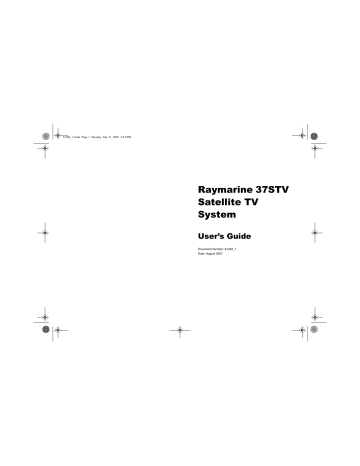
81304_1.book Page 1 Tuesday, July 31, 2007 2:44 PM
Raymarine 37STV
Satellite TV
System
User’s Guide
Document Number: 81304_1
Date: August 2007
81304_1.book Page 2 Tuesday, July 31, 2007 2:44 PM
Trademarks and registered trademarks
Autohelm, HSB, Raymarine, Raytech, Sail Pilot, SeaTalk and Sportpilot are registered trademarks of Raymarine Limited.
Apelco is a registered trademark of Raymarine Holdings Limited (Registered in all major marketing territories).
AST, Autoadapt, auto GST, Autoseastate, Autotrim, Bidata, Marine Intelligence, Maxiview, On Board, Raychart, Raynav, Raypilot,
Raystar,ST40, ST60, Seaclutter, Smart Route, Tridata and Waypoint Navigation are trademarks of Raymarine Limited.
DIRECTV is an official trademark of DIRECTV Inc., a unit of GM Hughes Electronics.
DISH
TM
Network is an official trademark of EchoStar Communications Corporation.
ExpressVu is a property of Bell ExpressVu, a wholly owned subsidiary of Bell Satellite Services.
All other product names mentioned are trademarks or registered trademarks (if applicable) of their respective companies.
© Raymarine plc 2007
- Powered by Intellian Technologies -
81304_1.book Page i Tuesday, July 31, 2007 2:44 PM
Contents
Safety Notices........................................................1
Important information............................................3
Introduction...................................................................3
Geographic location.......................................................3
Installation..............................................................5
EMC Installation guidelines...........................................5
Suppression Ferrite...................................................5
Connections to other equipment................................5
System components......................................................6
Tools required for installation.........................................7
Planning the installation.................................................8
Cables.......................................................................8
Power Requirements.................................................8
Extending the cables..................................................9
Installing the ACU........................................................10
ACU dimensions......................................................10
Installation site.........................................................11
Installing the antenna...................................................12
Preparing the antenna.............................................12
Preparing the mount................................................12
Securing the antenna...............................................12
Connecting the system cables.....................................13
Connecting the antenna...........................................13
Connecting the ACU................................................13
Configuring the system................................................14
North America..............................................................14
Europe.........................................................................18
Connecting the system to a GPS.................................20
Operation..............................................................21
Introduction.................................................................21
Set up using the ACU...................................................21
ACU soft keys..........................................................21
Start up....................................................................21
Changing the default satellite...................................22
Monitoring the current state of the antenna..............22
Set up mode.............................................................23
Setting the satellite pair............................................23
Setting the GPS using the ACU................................25
Edit satellite information...........................................26
Setting the local frequency.......................................29
LNB systems in regions with linear polarization........30
Setting the DiSEqC method.....................................31
Display version........................................................31
Display power..........................................................33
Setting antenna go position......................................33
Setting antenna move step......................................35
Setting the factory default parameters.....................35
Perform antenna diagnosis......................................36
Set up using the Graphical User Interface....................37
GUI main menu........................................................37
Serial port set up......................................................38
The GUI control soft keys.........................................39
Loading default satellite information using the CD-
ROM........................................................................39
i
81304_1.book Page ii Tuesday, July 31, 2007 2:44 PM
ii
Setting the GPS.......................................................40
Editing the satellite information................................41
Setting antenna angle and move step......................41
Antenna diagnosis...................................................42
Maintenance and troubleshooting......................43
Introduction.................................................................43
Maintenance............................................................43
Troubleshooting.......................................................43
Antenna diagnosis...................................................45
Technical Support....................................................46
Satellite information.............................................47
Introduction.................................................................47
Satellite coverage areas..............................................47
Climatic conditions...................................................47
European satellites..................................................48
US satellites.............................................................52
Satellite coverage by geographic location....................54
Europe.....................................................................54
United States...........................................................55
Satellite tracking......................................................56
Satellite service providers........................................56
HD information.....................................................59
Introduction.................................................................59
Satellite switching........................................................59
Technical tips...............................................................59
Technical specification........................................61
81304_1.book Page 1 Tuesday, July 31, 2007 2:44 PM
Safety Notices
WARNING
Product installation
This equipment must be installed in accordance with the instructions contained in this handbook. Failure to do so may result in poor product performance, personal injury and/or damage to your boat.
1
CAUTION
In-line fuse
If you do not have a breaker in the power circuit, an inline 5 A quick blow fuse should be fitted to the positive
(blue) lead of the power cable.
Antenna unit cover
To prevent damage to the antenna unit cover, always use the base plate when lifting the unit.
Connectors
Take care not to damage the exposed connectors below the base plate when moving the unit. DO NOT use these connectors to lift the unit.
Transit packaging
Before installing or operating the unit, open the unit cover and remove the foam transit packaging inserts from the base plate.
Antenna coating
Application of paint or other finishes to the antenna unit exterior may degrade performance beyond acceptable limits.
81304_1.book Page 2 Tuesday, July 31, 2007 2:44 PM
2 Raymarine 37STV Satellite TV System
81304_1.book Page 3 Tuesday, July 31, 2007 2:44 PM
3
Important information
Introduction
This handbook contains an explanation of how to install, connect and maintain your
Raymarine 37STV Satellite TV
System.
D10576_1
Your Raymarine 37STV Satellite
TV System provides uninterrupted television access to hundreds of TV channels in all types of weather conditions.
On the open sea or at the dock, your Raymarine Satellite TV
System automatically identifies, acquires and tracks compatible signals from all digital video broadcast (DVB) satellites.
However, no machine can perform its intended function unless installed, operated and maintained properly. Please carefully read and follow the recommended procedures contained in this handbook.
INTENDED USE - The intended application for Raymarine
Satellite TV Systems is for leisure marine boats and workboats not covered by IMO Carriage Regulations. THEY ARE NOT intended for installation and use in any other situation.
Geographic location
•
•
Your Raymarine Satellite TV System is programmed to receive signals from selected satellites in the following areas:
North America.
Europe.
Satellite TV is transmitted with signals that have either linear or circular polarization. You cannot receive signals that have linear polarization on a system that is set up for circular polarization, or circular polarized signals on a system that is set up for linear polarized signals. If your geographic location changes it will be necessary to change the antenna low noise block (LNB) for one appropriate to the area in which you are operating. You may also need to change your control board, ACU software and satellite receivers (IRDs). For full details of changing your geographic area of operation, contact Raymarine Product Support.
Television reception
For full functionality of your Raymarine 37STV Satellite TV
System, it is necessary to subscribe to the relevant service(s) from the appropriate service provider(s). Full details of service providers can be found in “Satellite service providers” on page 56.
81304_1.book Page 4 Tuesday, July 31, 2007 2:44 PM
4 Raymarine 37STV Satellite TV System
EMC conformance
All Raymarine equipment and accessories are designed to the best industry standards for use in the leisure marine market.
The design and manufacture of Raymarine equipment and accessories conform to the appropriate Electromagnetic
Compatibility (EMC) standards, but correct installation is required to ensure that performance is not compromised.
Restriction on the use of certain
Hazardous Substances
RoHS
COMPLIANT
European models of this product use components that comply with the Restriction of the use of certain Hazardous Substances (RoHS) Directive
2002/95/EC.
Declaration of conformity
This product conforms with EU Directive 89/336/EC and is labelled with the CE conformity mark.
Warranty
To register your Raymarine 37STV Satellite TV System ownership, please take a few minutes to fill out the warranty registration card found in the box, or visit www.raymarine.com
and register on-line.
It is important that you register your product to receive full warranty benefits. Your system package includes a barcode label indicating the serial number of the unit. You should stick this label to the warranty registration card.
Waste Electrical and Electronic
Equipment Directive
The Waste Electrical and Electronic Equipment (WEEE)
Directive requires the recycling of waste electrical and electronic equipment. Whilst the WEEE Directive does not apply to some Raymarine products, we support its policy and ask you to be aware of how to dispose of this product.
The crossed out wheelie bin symbol, illustrated above, and found on our products, signifies that this product should not be disposed of in general waste or landfill.
Please contact your local dealer, national distributor or
Raymarine Technical Services for information on product disposal.
Handbook information
To the best of our knowledge, the information in this handbook was correct as it went to press. However, Raymarine cannot accept liability for any inaccuracies or omissions it may contain.
In addition, our policy of continuous product improvement may change specifications without notice. As a result, Raymarine cannot accept liability for any differences between the product and the handbook.
81304_1.book Page 5 Tuesday, July 31, 2007 2:44 PM
5
Installation
EMC Installation guidelines
All Raymarine equipment and accessories are designed to the best industry standards for use in the recreational marine environment.
Their design and manufacture conforms to the appropriate
Electromagnetic Compatibility (EMC) standards, but correct installation is required to ensure that performance is not compromised. Although every effort has been taken to ensure that they will perform under all conditions, it is important to understand what factors could affect the operation of the product.
The guidelines given here describe the conditions for optimum
EMC performance, but it is recognized that it may not be possible to meet all of these conditions in all situations. To ensure the best possible conditions for EMC performance within the constraints imposed by any location, always ensure the maximum separation possible between different items of electrical equipment.
For optimum EMC performance, it is recommended that wherever possible:
• Raymarine equipment and cables connected to it are:
•At least 3ft.(1m) from any other equipment transmitting or carrying radio signals. In the case of Single Side Band
(SSB) radio, the distance should be increased to
7ft.(2m).
•
•
•More than 7ft. (2m) from the path of a radar beam. A radar beam can normally be assumed to spread 20 degrees above and below the radiating element.
The equipment is supplied from a separate battery to that used for engine start. Voltage drops below 10V, and starter motor transients, can cause the equipment to reset. This will not damage the equipment, but may cause the loss of some information and may change the operating mode.
Raymarine specified cables are used. Cutting and rejoining these cables can compromise EMC performance and must be avoided unless doing so is detailed in the installation manual.
Suppression Ferrite
If a suppression ferrite is attached to a cable, this ferrite should not be removed. If the ferrite needs to be removed during installation it must be reassembled in the same position. Always use the ferrites supplied by Raymarine.
Connections to other equipment
If your Raymarine equipment is to be connected to other equipment using a cable not supplied by Raymarine, a suppression ferrite MUST always be attached to the cable near the Raymarine unit.
81304_1.book Page 6 Tuesday, July 31, 2007 2:44 PM
6 Raymarine 37STV Satellite TV System
System components
Raymarine STV Antenna Unit
Houses the antenna positioning mechanism, low noise block (LNB), power supply and control elements within a molded radome. Connectors on the underside of the base plate join the power, signal and control cabling from the below deck units.
D7945_2
Antenna Control Unit (ACU)
Controls power to the antenna unit via the on/off switch. The five soft keys enable satellite programming and antenna diagnostics to be carried out.
Installation Kit
Contains the items required for securing the antenna unit and ACU to your boat.
4 x Hexagonal bolts. 4 x Flat washers.
4 x Spring washers. 4 x Self tapping screws.
System cables
Your Raymarine STV package also includes the following cables:
R08321 - 10 m Power Cable - used for connecting the ACU/system to the boat’s DC power supply.
RO8257 – 3m RF cable – used for connecting the ACU to the Integrated Receiver Decoder (IRD)
R08135 - 15m RF cable - used for connecting the antenna and ACU.
A42120 - 30m RF cable - used for connecting the antenna and ACU.
CD-ROM
Contains the software for programming and carrying out system diagnostics using a personal computer.
D7946_2
81304_1.book Page 7 Tuesday, July 31, 2007 2:44 PM
Tools required for installation
7
Power drill
13 mm (1/2in) spanner
Socket wrench
80 mm (3 in)
hole saw
13 mm (1/2 in)
socket
Cross-head
screwdriver
5 mm
Allen key
Pencil
Suitable waterproof sealant
10 mm (3/8 in)
drill
Adhesive tape
D7948_2
81304_1.book Page 8 Tuesday, July 31, 2007 2:44 PM
8 Raymarine 37STV Satellite TV System
Planning the installation
Clear view of sky
D7949_2
When choosing a location for the antenna, consider the following points:
• Make sure you place it where there is an all round clear view of the horizon.
•
•
It should not be too high above the water – the maximum recommended height is one not exceeding half the length of your boat.
It should be as near to the centreline of the boat as possible.
•
•
The mounting platform should be rigid and not subject to excessive vibration.
It should be away from the edge of the boat – this will avoid unnecessary motion which can affect reception.
Min 1.2 m (4 ft)
Min 1.2 m (4 ft)
Above the beam
In the beam
It should be clear of any radar as this may prevent the antenna working correctly.
D7950_2
Below the beam
Make sure nearby objects do not block the antenna. It requires a
+15 o
to +90 o look angle to receive satellite signals.
90 0
+15
0
Blocked!
•
•
•
Cables
D7951_2
You need to consider the following points before installing the system cables:
Mast
All cables need to be adequately clamped and protected from physical damage and exposure to heat – avoid running cables through bilges, doorways, or close to moving objects.
Acute bends must be avoided.
Where a cable passes through an exposed bulkhead or deckhead, a watertight gland or swan neck tube should be used.
•
•
•
Power Requirements
You need to consider the following power requirements:
Your Raymarine Satellite TV system has been designed to work on a boat’s power supply rated at 12 V DC.
If your boat’s power supply is rated at 24 V DC you will need to install a suitable DC power inverter to reduce the supply voltage to 12 V DC.
If your IRD(s) and television(s) require a 220/240 V AC power supply, you will need to install a suitable DC to AC converter to operate the units from your boat’s DC power supply.
81304_1.book Page 9 Tuesday, July 31, 2007 2:44 PM
Extending the cables
The cables that have been supplied with your Raymarine
Satellite TV system should be of adequate length to complete the installation on most boats. However, should it be necessary to extend a cable the following points should be considered:
Power cable
This cable is supplied at a length of 10 m.
RF cable
This cable is supplied at a length of 15 m.
If a longer length is required you should replace this cable with
Part No. A42120 which will extend the available cable length to
30 m.
Note: The stated cable lengths should not be exceeded as this may result in reduced performance of your system.
9
81304_1.book Page 10 Tuesday, July 31, 2007 2:44 PM
10 Raymarine 37STV Satellite TV System
Installing the ACU
ACU dimensions
The dimensions of the ACU are shown below:
177 mm (6.97 in) 217 mm (8.54 in)
184 mm (7.25 in)
81304_1.book Page 11 Tuesday, July 31, 2007 2:44 PM
•
Installation site
The ACU should be installed below decks, in a position that is:
Dry.
•
•
Well ventilated.
Easily accessible.
• Near your main TV viewing area.
The ACU should be installed using the two fixing brackets supplied. These brackets can be placed on the sides of the unit to provide a top or bottom fix.
11
To install the ACU:
1. Select the installation site, ensuring that the proposed site meets the criteria described above.
2. Using the screws supplied fix the mounting brackets to the sides of the ACU.
3. Place the ACU in the position where it is going to be installed.
4. Connect the cables to the rear of the ACU.
5. Using a pencil, mark the 4 hole positions (2 each side) for securing the mounting brackets.
6. Using a suitable drill bit, drill the 4 holes in the required position.
It is good practice to countersink the mounting holes to avoid damage to the mounting surface.
7. Using suitable screws, secure the ACU into position.
D10503-1
81304_1.book Page 12 Tuesday, July 31, 2007 2:44 PM
12 Raymarine 37STV Satellite TV System
Installing the antenna
Preparing the antenna
1. Using a 5 mm allen key, remove the antenna dome retaining bolts and dome.
2. Remove the foam transit restraints from the antenna base.
3. Replace and secure the antenna dome.
Foam restraint
Foam restraint
Securing the antenna
Secure the antenna to the base using bolts, spring washers and flat washers.
The bolts should be tightened to ensure that the foam sealing ring is compressed to prevent water ingress.
D7956_2
D7954_2
Preparing the mount
1. Using adhesive tape, attach the template to the mounting surface, ensuring that it is parallel to your boat’s centreline as marked on the template.
2. Using a suitable hole saw, remove the shaded center portion.
3. Drill four 10 mm holes in the positions indicated.
It is good practice to countersink the mounting holes, and smooth the edges of the center hole with a suitable file to avoid damage to the mounting surface.
10 mm (
4/10
inch)
114.3 mm (4
1/2 inches)
228.6 mm (9 inches)
80 mm (3 diameter 3/20
inches) diameter in
4 positions 4/10
inch)
114.3 mm (4
1/2 inches)
228.6 mm (9 inches) diameter
3/20
inches)
Antenna Base Unit
Template
228.6 mm (9 inches)
114.3 mm (4
1 /2 inches)
Antenna Base Unit
Template
228.6 mm (9 inches)
1 /2
inches)
114.3 mm (4
D10577_1
81304_1.book Page 13 Tuesday, July 31, 2007 2:44 PM
13
Connecting the system cables
Connecting the antenna
Note: It is good practice to coat the threads of all connectors with a small amount of a suitable waterproof marine sealant prior to securing them.
To connect the antenna:
1. Remove the protective cap from the
RF1 connector.
RF1 RF2
D10578_1
2. Connect the RF cable to the RF connector and secure it using a 13 mm spanner. Take care not to overtighten the nut, as this will damage the connector.
Note: The base plate connectors must be suitably protected from water ingress when the antenna unit is installed on an open structure, e.g. a tuna tower.
Connecting the ACU
CAUTION
In-line fuse
If you do not have a breaker fitted in the power circuit, an in-line 5 A quick-blow fuse should be fitted to the positive (blue) lead of the power cable.
RF1
RF2
D10504_1
IRD (not supplied)
To connect the ACU:
1. Connect the RF cable from the RF1 connector on the antenna to the ANT RF1 connector on the rear of the ACU.
2. Connect a 3m RF cable from the ‘ RECEIVER ’ connector on the rear of the ACU to ‘ RF ’ on the IRD.
3. Connect the power cable to the rear of the ACU.
4. Connect the power cable to the 12 V DC power source.
81304_1.book Page 14 Tuesday, July 31, 2007 2:44 PM
14 Raymarine 37STV Satellite TV System
Configuring the system
Your Raymarine Satellite TV system can be connected with multiple IRDs at the same time to receive pictures in different cabins offering the maximum choice of channels. In all cases the
ACU must be connected to the RF1 connector of the antenna base plate. Select the set up for your area of operation from the following combinations.
The 3 m ACU set-top cable should be connected from the
RECEIVER port of the ACU to ‘ LNB ’, ‘ ANT ’ or ‘ Satellite In ’ on the rear panel of the IRD.
Twin IRDs (Non HD)
IRD 2 (not supplied)
North America
The following section shows the set up combinations for North
America.
For information on High Definition (HD) satellite switching and technical tips refer to “HD information” on page 59.
Single IRD
This is the basic method for connecting your Raymarine 37STV
Satellite TV System.
RF1 RF2
IRD 1 (not supplied)
RF1
RF2
D10504_1
D10579_1
You can connect two IRDs to your antenna as shown in the diagram above. However, only one of the IRDs can be configured as a two satellite receiver. The other IRD needs to be configured as a one satellite receiver.
The two satellite receiver determines which satellite is tracked, while the other receiver can watch any channel which is available from the tracked satellite.
IRD (not supplied)
81304_1.book Page 15 Tuesday, July 31, 2007 2:44 PM
To connect twin IRDs (Non HD):
1. Connect the system as for a single IRD as described in “Single IRD” on page 14.
2. Remove the protective cover from the RF2 connector on the antenna base plate.
3. Connect an RF cable to the RF2 connector on the antenna base plate.
4. Connect the other end of the RF cable to ‘ LNB ’, ‘ ANT ’ or
‘ Satellite In ’ on the rear panel of the second IRD.
Full details on configuring your system IRDs will be found in the relevant Manufacturer’s handbook.
Twin IRDs (DirecTV HD version)
In this example you can connect two IRDs to your system, one that is HD compatible and one that is non-HD compatible.
RF1 RF2
IRD 2 (Non HD) (not supplied)
IRD 1 (HD) (not supplied)
15
To connect twin IRDs (DirecTV HD version):
1. Connect an RF cable from ‘ RF1 ’ on the antenna base plate to
‘ ANT RF1 ’ on the ACU.
2. Connect an RF cable from ‘ RECEIVER ’ on the ACU to the
HD compatible IRD.
3. Connect an RF cable from ‘ RF2 ’ on the antenna base plate to the non-HD compatible IRD.
The ACU now makes the HD adjustment for the HD IRD.
Because the other IRD is not connected to the ACU, it cannot receive an HD signal from DTV110 West.
Multiple IRDs
In order to connect three or four IRDs to the antenna, you will need to purchase an active multiswitch with two satellite ‘in’ ports (Raymarine recommends the Channel Master 6314 IFD), and the necessary additional RF cables.
The multiswitch has to be installed between the antenna unit and the IRDs as shown in the following diagram.
When you use a multiswitch, the signal from the satellite receiver can no longer tell the antenna when to automatically change satellites. In order to change the satellite being tracked, you must use the ACU. For example, in some areas DirecTV programming is found on DTV101 and DTV119 (local channels).
When tracking DTV101, all of the receivers can receive programmes from that satellite. If you want to see programmes on DTV119, you need to manually change the satellite being tracked by pressing Satellite B on the ACU. This means that all the receivers can then watch the programmes available on
DTV119.
D10580_1
81304_1.book Page 16 Tuesday, July 31, 2007 2:44 PM
16 Raymarine 37STV Satellite TV System
RF1
RF2
LNB
RHCP/+13V
OUT 1 OUT 2
VHF/UHF
INPUT
POWER
24V DC
LNB
LHCP/ +18V
OUT 3 OUT 4
Multiswitch
2. Connect ‘ RF1 ’ on the antenna base plate to ‘ ANT RF1 ’ of the
ACU.
3. Connect an RF cable from ‘ RECEIVER ’ on the ACU to ‘ LNB
LHCP/+18V’ on the multiswitch.
4. Connect the ‘ RF2 ’ cable to ‘ LNB RHCP/+13V ’ on the multiswitch.
5. For each output required, connect an RF cable from an ‘ OUT ’ connector of the multiswitch to the ‘ LNB ’ or ‘ ANT ’ connector of the individual IRD units.
6. Terminate any unused connections with a suitable 75 Ohm
DC terminator block.
7. Connect the multiswitch to the appropriate DC power supply.
IRD 1 IRD 2
IRD 3 IRD 4
To connect three or four IRDs:
1. Connect an RF cable to ‘ RF1 ’ and another to ‘ RF2 ’ on the antenna base plate.
Multiple IRDs - DirecTV
This version of a multi-switch uses a multi-switch and a DiSEqC supplier - Raymarine Part No. A96014 - and enables you to change the satellite being tracked as you change channels using the IRD master instead of the ACU.
To connect a multi-switch and DiSEqC supplier:
Note: Numbers in brackets refer to the diagram.
1. Connect an RF cable between ‘ RF1 ’ of the antenna base plate and ‘ ANT RF1 ’ on the ACU.
2. Connect an RF cable between ‘ RECEIVER ’ on the ACU and
‘ ANTENNA RF1 ’ of the DiSEqC supplier. (1)
3. Connect an RF cable between ‘ RF2 ’ of the antenna base plate and ‘ LHB RHCP/+13V ’ of the multi-switch.
4. Connect an RF cable between ‘ Multi S/W 18V ’ of the
DiSEqC supplier and ‘ LHCP (+18V)’ of the multiswitch. (2)
81304_1.book Page 17 Tuesday, July 31, 2007 2:44 PM
Multi-switch
LNB
RHCP/+13V
VHF/UHF
INPUT
POWER LNB
24V DC LHCP/ +18V
OUT 1 OUT 2
IRD 1
RF1
RF2
OUT 3 OUT 4
IRD 2
5. Connect an RF cable between ‘
DiSEqC supplier and any ‘ OUT
2
Multi S/W
18 V
DiSEqC
Supplier
Multi S/W
IRD 1
3
1
Antenna
RF 1
Master
IRD
4
IRD 3 IRD 4 MASTER
Multi S/W IRD1 ’ of the
’ of the multi-switch. (3).
17
6. Connect an RF cable between ‘ Master IRD ’ of the DiSEqC supplier and ‘ Satellite ’ of the Master IRD (4).
7. With the system powered:
• Set the ACU to ON .
• The IRDs to OFF .
• The television receivers to OFF .
8. Confirm that the antenna detects and tracks the DirecTV101 satellite.
9. Set the Master IRD to ON .
10. Set the Master IRD television receiver to ON .
11. Set the remaining IRDs to ON .
12. Set the remaining television receivers to ON .
The system can now be controlled using the Master IRD.
Note 1: The optimal setting for DirecTV service is; SAT A -
DTV101, SAT A* - DTV119, SAT B - DTV101 and SAT
B* - DTV110#. For full details refer to “HD information” on page 59.
When using the multi-switch and DiSEqC supplier the power setting has to be changed for all three satellites (DTV101,
DTV119, and DTV110#) to 18V only. This change can be made in two places:
• In the Edit Satellite Information section of the ACU set up menu. You have to change one satellite at a time and change the power setting (Voltage) to 18V only. This should be repeated for all three satellites then saved. You can press ‘ NEXT ’ on the ACU until you get to the Power Setting section.
81304_1.book Page 18 Tuesday, July 31, 2007 2:44 PM
18 Raymarine 37STV Satellite TV System
• Use the supplied PC program (This is the recommended method). Load the appropriate folder for DirecTV with multiswitch and DiSEqC supplier and follow the instructions in
“Loading default satellite information using the CD-ROM” on page 39.
Twin IRDs
RF1 RF2
IRD 2 (not supplied)
Europe
The following section shows the set up combinations for Europe.
Single IRD
This is the basic method for connecting your Raymarine 37STV
Satellite TV System.
IRD 1 (not supplied)
RF1
RF2
D10504_1
IRD (not supplied)
The 3 m ACU set-top cable should be connected from the
RECEIVER port of the ACU to ‘ LNB ’, ‘ ANT ’ or ‘ Satellite In ’ on the rear panel of the IRD.
D10579_1
You can connect two IRDs to your antenna as shown in the diagram above. However, only one of the IRDs can be configured as a two satellite receiver. The other IRD needs to be configured as a one satellite receiver.
The two satellite receiver determines which satellite is tracked, while the other receiver can watch any channel which is available from the tracked satellite.
To connect twin IRDs:
1. Connect the system as for a single IRD as described in “Single IRD” on page 14.
2. Remove the protective cover from the RF2 connector on the antenna base plate.
3. Connect an RF cable to the RF2 connector on the antenna
81304_1.book Page 19 Tuesday, July 31, 2007 2:44 PM
19 base plate.
4. Connect the other end of the RF cable to ‘ LNB ’, ‘ ANT ’ or
‘ Satellite In ’ on the rear panel of the second IRD.
Full details on configuring your system IRDs will be found in the relevant Manufacturer’s handbook.
Multiple IRDs
IMPORTANT: Due to satellite polarization, incorrect connection in systems using multiple IRDs will result in signal degradation.
Make sure you select the correct method of connection for your area of operation.
In order to connect three or four IRDs to the antenna you will have to purchase a suitable universal LNB multiswitch and the necessary additional RF cables.
The multiswitch has to be installed between the antenna unit and the IRDs as shown in the following diagram.
You should connect to either the vertical or horizontal high and low pairs depending on whether you want to watch channels in the high or low bands. Only those channels in the selected band will be available for viewing.
IRD 1
RF1 RF2
IRD 2
Hi/Hor
DiSEqC
Hi/Ver Lo/Hor Lo/Ver
Multiswitch
OUT 1 OUT 2
POWER
24V DC OUT 3 OUT 4
IRD 3 IRD 4
To connect three or four IRDs:
1. Connect an RF cable to RF1 and another to RF2 on the antenna base plate.
81304_1.book Page 20 Tuesday, July 31, 2007 2:44 PM
20 Raymarine 37STV Satellite TV System
2. Connect the RF1 cable to ‘ ANTENNA ’ on the rear of the
ACU.
3. Connect the RF2 cable to ‘ Lo/Hor ’ on the multiswitch.
4. Connect an RF cable from ‘ RECEIVER ’ on the rear of the
ACU to ‘ Lo/Ver ’ on the multiswitch.
5. For each output required, connect an RF cable from an ‘ OUT ’ connector of the multiswitch to the ‘ LNB ’ or ‘ ANT ’ of the individual IRD units.
Note: If you prefer watching programmes in the high band, repeat Steps 3 and 4, but connect the RF cables to ‘Hi/
Hor’ or ‘Hi/Ver’.
Connecting the system to a GPS
For improved satellite tracking, you can connect your satellite TV system directly to your boat’s NMEA 0183 GPS system. To do this you will need two lengths of cable suitable for connecting to your GPS system and the green 2-way ACU GPS connector supplied with your 37STV Satellite TV System.
To connect the system to a GPS:
1. Strip back the insulation of each cable and connect a cable to each terminal of the 2-way connector.
2. Tighten the locking screws.
3. Connect the cable from the +ve terminal of the ACU GPS connector to the NMEA OUT wire of the boat’s GPS system.
4. Connect the cable from the -ve terminal of the ACU GPS connector to the ground wire of the boat’s GPS system.
5. Refit the ACU GPS connector to the rear of the ACU.
81304_1.book Page 21 Tuesday, July 31, 2007 2:44 PM
21
Operation
Introduction
•
•
•
•
•
•
•
•
•
•
•
This section of the handbook describes how to set up your
Raymarine Satellite TV System after installation using the ACU or the Graphical User Interface (GUI) and includes the following functions:
• System start up.
Changing the default satellite.
Monitoring the antenna status.
Entering set up mode.
Setting the satellite pair.
Setting the GPS.
Editing satellite information.
Setting the local frequency.
Setting the DiSEqC method.
Display versions.
Setting antenna go position.
Setting antenna move step.
•
•
Setting the factory default parameters.
Performing diagnostic tests.
Many of the above functions will only be required at initial installation of your system.
Note: The satellite names shown on the ACU screen in the following illustrations may differ from those on your ACU depending on your geographic location.
Set up using the ACU
ACU soft keys
The ACU soft keys are used for the following functions:
INITIALIZE ANTENNA
RAYMARINE 37STV
D7965_2
D10586_1
BACK
ENTER
Press to select on-screen option
Start up
With the system installed and power applied, the ACU screen will show the following sequence:
INITIALIZE ACU
RAYMARINE 37STV
1. Communication is being established between the antenna and the ACU.
D7964_2
2. The antenna is initialized.
81304_1.book Page 22 Tuesday, July 31, 2007 2:44 PM
22 Raymarine 37STV Satellite TV System
SEARCHING A: ASTRA 2
B:HOTBIRD SETUP
3. The antenna is searching for
Satellite A.
Monitoring the current state of the antenna
D7966_2 1. Antenna is searching for satellite A.
TRACKING A :ASTRA 2
B:HOTBIRD SETUP
D7967_2
4. The antenna has located the satellite and is now tracking.
SEARCHING A: ASTRA 2
B:HOTBIRD SETUP
D7966_2
2. Antenna is tracking Satellite
A TRACKING A :ASTRA 2
B:HOTBIRD SETUP
D7967_2
If during this procedure the message ‘ANT SETUP MODE
RESTART’, then, ANT OUT OF CONTROL CHECK ANT
LINES’ appears there is a problem with the ACU to antenna RF cable. Check that the centre core of the RF cable has not been flattened, remake the connections ensuring that they are tightened.
Changing the default satellite
ANTENNA IS UNWRAPPING
B: HOTBIRD SETUP
D7969_2
3. Antenna is unwrapping the cable.
TRACKING A: ASTRA 2
B: HOTBIRD SETUP
TRACKING A: HOTBIRD
B: ASTRA 2 SETUP
D7968_2
TRACKING A: ASTRA 2
B: HOTBIRD SETUP
D7970_2
4. Antenna is again tracking satellite A. Press center soft key to display position detail.
Your ACU is programmed with two default satellites. To change the default satellite, press the left hand soft key. The default satellite changes and is automatically tracked by the antenna.
81304_1.book Page 23 Tuesday, July 31, 2007 2:44 PM
AZ: ###.# EL:###.#
SIGNAL: ###
D7971_2
5. Antenna position detail and signal strength is displayed.
Press center soft key to display NMEA GPS page.
23
SET SAT PAIR ?
PREV YES NEXT
D7974_2
3. Press YES to set the satellite pair.
126.75E 37.20N *
D10587_2
6. The NMEA GPS information is displayed.
Press center soft key to return to antenna status display.
Set up mode
To enter set up mode:
TRACKING A: ASTRA 2
B: HOTBIRD SETUP
D7972_2
1. With the antenna tracking.
Press SETUP.
2. Press YES to enter set up mode.
•
•
Setting the satellite pair
The satellite pair can be changed if you change service providers. There are two ways in which this function can be carried out:
Non DiSEqC method - all users except DirecTV.
DiSEqC method - DirecTV users.
Non DiSEqC method
To set the satellite pair:
SAT A: ASTRA2
PREV YES NEXT
DXXXX_1
1. Follow steps 1 thru 3 for entering set up mode.
Press YES to set satellite pair.
SET UP MODE ?
YES NO
D7973_2
81304_1.book Page 24 Tuesday, July 31, 2007 2:44 PM
24 Raymarine 37STV Satellite TV System
SAT A: ASTRA2
PREV YES NEXT
D10594_1
SAT B: HOTBIRD
PREV YES NEXT
D10595_1
SAVE ?
YES NO
D7977_2
2. Set satellite A.
Press NEXT to show alternative satellite name.
Press YES to set chosen satellite to SAT A.
Press BACK to return to main set up menu or correct input errors.
3. Set satellite B.
Press NEXT to show alternative satellite name.
Press YES to set chosen satellite to SAT B.
Press BACK to return to main set up menu or correct input errors.
4. Press YES to save selections.
Press NO to cancel and return to main set up menu.
DiSEqC method
To set the satellite pair:
SET SAT PAIR ?
PREV YES NEXT
SAT A: DTV101
PREV YES NEXT
SAT B: DTV101
PREV YES NEXT
D7974_3
D8642_4
D8643_3
1. Follow steps 1 thru 3 for entering set up mode - see
“Set up mode” on page 23.
Press YES to set satellite pair.
2. Set satellite A.
Press NEXT or PREV to show alternative satellite name.
Press YES to set chosen satellite to SAT A.
Press BACK to correct input errors or return to main set up menu.
3. Set satellite B.
Press NEXT or PREV to show alternative satellite name.
Press YES to set chosen satellite to SAT B.
Press BACK to correct input errors or return to main set up menu.
81304_1.book Page 25 Tuesday, July 31, 2007 2:44 PM
SAT A*: DTV101
PREV YES NEXT
D8644_3
SAT B*: DTV119
PREV YES NEXT
D8645_3
SAVE ?
YES NO
D7977_2
4. Set satellite A when DiSEqC is active from IRD.
Press NEXT or PREV to show alternative satellite name.
Press YES to set chosen satellite to SAT A.
Press BACK to correct input errors or return to main set up menu.
5. Set satellite B when DiSEqC is active from IRD.
Press NEXT or PREV to show alternative satellite name.
Press YES to set chosen satellite to SAT B.
Press BACK to correct input errors or return to main set up menu.
6. Press YES to save selections.
Press NO to cancel and return to main set up menu.
25 follows: SAT A - DTV101, SAT A* - DTV119, SAT B -
DTV101, SAT B* - DTV110#.
Setting the GPS using the ACU
Note: This function enables you to manually input a GPS position. This information can be input automatically if you connect your system to a NMEA 0183 GPS input - refer to “Connecting the system to a GPS” on page 20.
To set the GPS using the ACU:
SET UP MODE ?
YES NO
1. Press YES to enter set up mode.
D7973_2
SET SAT PAIR ?
PREV YES NEXT
D7974_2
2. Press NEXT to enter GPS set up mode.
SET GPS ?
PREV YES NEXT
D7980_2
3. Press YES to set GPS/
Note 1: DiSEqC is not used with Dish Network or ExpressVu satellites. This menu is displayed when the DiSEqC method - see page 31 - is set to “Use to change Sat”.
2: The optimal setting for DirecTV applications are as
81304_1.book Page 26 Tuesday, July 31, 2007 2:44 PM
26 Raymarine 37STV Satellite TV System
LONGITUDE 28.20E
- INPUT +
D7981_2
LONGITUDE 28.20E
EAST INPUT WEST
D10581_1
LATITUDE ##.##N
NORTH INPUT SOUTH
D10582_1
4. Input the longitude data.
+ increases a value. - decreases a value.
Change the underscored digit using the +/- buttons.
Press INPUT to accept a value.
Press BACK to move to previous digit.
5. When you have input the numerical value for longitude the screen changes to enable you to select EAST or WEST.
126.75E 37.20N *
D10587_2
SAVE ?
YES NO
D7977_2
7. When you have input the numerical value for latitude the screen changes to enable you to select NORTH or
SOUTH.
8. Press YES to accept the data.
Press NO to cancel and return to main set up menu.
6. Input the latitude data.
+ increases a value. - decreases a value.
Change the underscored digit using the +/- buttons.
Press INPUT to accept a value.
Press BACK to move to previous digit.
Note: With the system connected to a GPS antenna, the position will be updated in real time.
Edit satellite information
SET UP MODE ?
YES NO
1. Press YES to enter set up mode.
D7973_2
81304_1.book Page 27 Tuesday, July 31, 2007 2:44 PM
SET SAT PAIR ?
PREV YES NEXT
D7974_2
2. Press NEXT twice to enter
Edit Sat Info mode.
EDIT SAT INFO?
PREV YES NEXT
D7983_2
3. Press YES to enter edit mode.
SATNAME : ASTRA2
PREV SELECT NEXT
D7984_2
SATNAME : ASTRA2
- INPUT +
D7985_2
4. Set the satellite name.
NEXT or PREV- shows next satellite name.
SELECT - sets the displayed satellite for editing.
5. Input satellite name.
+ advances the value.
- decreases the value.
Change the underscored digit using the +/- buttons.
Press INPUT to move to next character.
Press BACK to correct input errors or return to main set up menu.
LONGITUDE 28.20E
- INPUT +
D7981_2
VER LOW 10788 22000
-
- INPUT +
D7986_2
27
6. Input satellite position.
+ advances the value.
- decreases the value.
Change the underscored digit using the +/- buttons.
Press INPUT to move to next digit.
Press BACK to correct input errors or return to main set up menu.
7. Input the tracking frequency
(MHz) and symbol rate (kHz) for Vertical Low Band.
VER LOW NID 0X0020
- INPUT +
D7987_2
8. Input the Network ID (NID) for
Vertical Low Band.
HOR LOW 10773 22000
- INPUT +
D7988_2
9. Input the tracking frequency
(Mhz) and symbol rate (kHz) for Horizontal Low Band.
81304_1.book Page 28 Tuesday, July 31, 2007 2:44 PM
28 Raymarine 37STV Satellite TV System
10. Input the NID for Horizontal
Low Band.
14. Input the NID for Horizontal
High Band.
HOR LOW NID 0X0020
- INPUT +
D7989_2
HOR HIGH NID 0X0020
- INPUT +
D7993_2
VER HIGH 11895 27500
- INPUT +
D7990_2
11. Input the tracking frequency
(MHz) and symbol rate (kHz) for the Vertical High Band.
VER HIGH NID 0X0020
- INPUT +
D7991_2
12. Input the NID for Vertical
High Band.
HOR HIGH 11954 27500
- INPUT +
D7992_2
13. Input the tracking frequency
(MHz) and symbol rate (kHz) for Horizontal High Band.
VERIFY : DVB DECODE
PREV SELECT NEXT
D7994_2
VOLTAGE : AUTO
PREV SELECT NEXT
D7995_2
DISEQC : ONLY 22KHZ
PREV SELECT NEXT
D10593_1
15. Select the verification method
(1) of tracking satellite.
PREV - shows previous method.
SELECT - set the displayed method.
NEXT - shows next method.
16. Select the voltage supply method
(2).
AUTO recommended.
This is only changed when using a DirecTV HD system with multi-switch in North
America. In that instance the
Power setting should be changed to “18 V only” for all three satellites.
17. Select the DiSEqC method
(3)
.
AUTO recommended.
81304_1.book Page 29 Tuesday, July 31, 2007 2:44 PM
SAVE ?
YES NO
D7977_2
18. Press YES to accept the data.
Press NO to cancel and return to main set up mode.
1. Verification method.
SIGNAL - use only signal level for tracking.
DVB LOCK - use only DVB Lock signal for tracking.
DVB DECODE - verify satellite using DVB decode method for tracking.
DSS LOCK - decode only DSS Lock signal for tracking.
2. Power supplying method.
AUTO - change voltage to LNB by IRD voltage.
ONLY 13 V - always supply 13 V to LNB.
ONLY 18 V - always supply 18 V to LNB.
3. DiSEqC supplying method.
AUTO - change signal to LNB by IRD DiSEqC.
ONLY 0KHZ - always supply 0 kHz to LNB.
ONLY 22KHZ - always supply 22 kHz to LNB.
29
Setting the local frequency
LNB systems in regions with circular polarization
SET UP MODE ?
YES NO
1. Press YES to enter set up mode.
D7973_2
SET SAT PAIR ?
PREV YES NEXT
D7974_4
SET LOCAL FRQ?
PREV YES NEXT
D7996_2
2. Press NEXT 3 times to enter local frequency mode.
3. Press YES to set local frequency.
81304_1.book Page 30 Tuesday, July 31, 2007 2:44 PM
30 Raymarine 37STV Satellite TV System
LNB TYPE : SINGLE
PREV SELECT NEXT
SAVE ?
YES NO
D7997_2
LOCAL FREQ: ####MHZ
- INPUT +
D7998_2
D7977_2
4. Select SINGLE LNB type.
PREV - shows previous LNB type.
SELECT - sets the displayed
LNB type.
NEXT - shows the next LNB type.
ENTER - moves to the next screen.
5. Input local frequency for the
LNB.
+ advances the value.
- decreases the value.
Change the underscored digit using the +/- buttons.
Press INPUT to move to next character.
BACK moves to previous character.
ENTER - moves to the next screen.
6. Press YES to accept the data.
Press NO to cancel and return to main set up menu.
Note: Raymarine does not recommend changing the LNB type unless instructed to do so.
LNB systems in regions with linear polarization
SET UP MODE ?
YES NO
SET SAT PAIR ?
PREV YES NEXT
D7974_2
SET LOCAL FRQ?
PREV YES NEXT
LNB TYPE:UNIVERSAL
PREV SELECT NEXT
D7973_2
D7996_2
D7999_2
1. Press YES to enter set up mode.
2. Press NEXT 3 times to enter local frequency menu.
3. Press YES to set local frequency.
4. Select UNIVERSAL LNB type.
PREV - shows previous LNB type.
SELECT - sets the displayed
LNB type.
NEXT - shows the next LNB type.
81304_1.book Page 31 Tuesday, July 31, 2007 2:44 PM
31
SAVE ?
YES NO
USE DISEQC ?
PREV YES NEXT
D7977_2
5. Press YES to accept the data.
Press NO to cancel and return to main menu.
Note: Raymarine does not recommend changing the LNB type unless instructed to do so.
Setting the DiSEqC method
SET UP MODE ?
YES NO
1. Press YES to enter set up mode.
D7973_2
SET SAT PAIR ?
PREV YES NEXT
D7974_2
2. Press NEXT four times to go to Use DiSEqC menu.
3. Press YES to enter DiSEqC menu.
DO NOT USE DISEQC
PREV SELECT NEXT
SAVE ?
YES NO
D8001_2
D7977_2
4. Select the DiSEqC method
(1)
.
PREV - shows last method.
SELECT - sets the displayed method.
NEXT - shows next DiSEqC method.
5. Press YES to accept the selection.
Press NO to cancel and return to main set up menu.
1. DiSEqC method
DO NOT USE DISEQC - DiSEqC is not used.
USE TO CHANGE BAND - DiSEqC is used to change high and low bands (Europe).
USE TO CHANGE SAT - DiSEqC is used to change satellite being tracked (US- DirecTV).
Display version
This sequence enables you to see what version of antenna and
ACU software versions are installed on your system.
D8000_2
81304_1.book Page 32 Tuesday, July 31, 2007 2:44 PM
32 Raymarine 37STV Satellite TV System
SET UP MODE ?
YES NO
D7973_2
1. Press YES to enter set up mode.
ANT S/W VER : 2.95
EXIT
D10589_1
5. Antenna software version is shown.
Press EXIT to return to main set up menu.
SET SAT PAIR ?
PREV YES NEXT
D7974_2
2. Press NEXT five times to go to View Version menu.
ACU S/W VER : 1.00
EXIT
D8002_2
6. ACU software version is shown.
Press EXIT to return to main set up menu.
VIEW VERSION ?
PREV YES NEXT
D****_1
3. Press YES to view software version.
37STV
EXIT
D10588_1
4. Antenna product name is shown.
Press EXIT to return to main set up menu.
Note: The ACU automatically scrolls between steps 4, 5 and 6 of this sequence.
81304_1.book Page 33 Tuesday, July 31, 2007 2:44 PM
Display power
This sequence enables you to see the power levels of the ACU,
Antenna and IRDs that are installed on your system.
SET UP MODE ?
YES NO
D7973_2
1. Press YES to enter set up mode.
ANT POWER : 25.9V
EXIT
D10591_1
IRD: 18 V + ###KHZ
EXIT
D10592_1
33
5. Antenna voltage is shown.
Press center soft key to view
IRD voltage.
Press EXIT to return to main set up menu.
6. IRD voltage and frequency are shown.
Press EXIT to return to main set up menu.
SET SAT PAIR ?
PREV YES NEXT
D7974_2
2. Press NEXT six times to show View Power menu.
VIEW POWER ?
PREV YES NEXT
D****_1
3. Press YES to enter View
Power menu.
ACU POWER : 27.1V
EXIT
D10590_1
4. ACU voltage is shown.
Press center soft key to view
Press EXIT to return to main set up menu.
Note: The ACU automatically scrolls between steps 4, 5 and 6 of this sequence.
Setting antenna go position
SET UP MODE ?
YES NO
1. Press YES to enter set up mode.
D7973_2
SET SAT PAIR ?
PREV YES NEXT
D7974_2
2. Press NEXT eight times to show Ant Go Position menu.
81304_1.book Page 34 Tuesday, July 31, 2007 2:44 PM
34 Raymarine 37STV Satellite TV System
ANT GO POSITION
PREV YES NEXT
D8003_2
GO TO AZ : ###.#
- INPUT +
D8006_2
3. Press YES to enter Ant Go
Position menu.
4. Input required azimuth (AZ) value.
+ increases a value.
- decreases a value.
Change the underscored digit using the +/- buttons.
Press INPUT to accept a value and move to next digit.
Press BACK to correct input errors or return to main set up menu.
Press ENTER to move to next step.
GO TO EL : ###.#
- INPUT +
D8007_2
GOTO POSITION?
YES NO
D8008_2
AZ:###.## EL:###.##
EXIT
D8009_2
5. Input required elevation (EL) value.
+ increases a value.
- decreases a value.
Change the underscored digit using the +/- buttons.
Press INPUT to accept a value and move to next digit.
Press BACK to correct input errors or return to main set up menu.
Press ENTER to move to next step.
6. Press YES to move the antenna to input position.
Current position updates as the antenna moves.
Press NO to return to Ant Go
Position Menu.
7. Press EXIT to return to main set up menu.
81304_1.book Page 35 Tuesday, July 31, 2007 2:44 PM
Setting antenna move step
This sequence enables you to move the antenna in 1 o steps using the ACU.
SET UP MODE ?
YES NO
D7973_2
SET SAT PAIR ?
PREV YES NEXT
D7974_2
1. Press YES to enter set up mode.
2. Press NEXT nine times to show Ant Move Step menu.
3. Press YES to enter Ant Move
Step menu.
35
STEP EL : ###.#
DOWN EXIT UP
D8012_2
5. Move the antenna in the elevation (EL) axis.
UP - moves in the up direction.
EXIT - go to Ant Move Step menu.
DOWN - move in down direction.
Press BACK to correct input errors or return to previous
‘STEP AZ’ menu.
Setting the factory default parameters
SET UP MODE ?
YES NO
1. Press YES to enter set up mode.
D7973_2
ANT MOVE STEP ?
PREV YES NEXT
D8010_2
2. Press NEXT 11 times to go to set default screen/ SET SAT PAIR ?
PREV YES NEXT
D7974_2
STEP AZ : ###.#
CCW EL CW
D8011_2
4. Move the antenna in the azimuth (AZ) axis.
CW - move clockwise.
EL - go to the elevation control screen.
CCW - move counter clockwise.
81304_1.book Page 36 Tuesday, July 31, 2007 2:44 PM
36 Raymarine 37STV Satellite TV System
3. Press YES to set default parameters.
SET DEFAULT ?
PREV YES NEXT
D8013_2
Perform antenna diagnosis
For full details of performing antenna diagnosis refer to “Antenna diagnosis” on page 45
81304_1.book Page 37 Tuesday, July 31, 2007 2:44 PM
37
Set up using the Graphical User Interface
You can also set up your Raymarine 37 STV Satellite TV
System using the Graphical User Interface (GUI) which can be found on the CD-ROM supplied with the system.The CD-ROM contains folders for the different areas of operation.
Open the folder for your area of operation and double-click the.exe icon. The GUI will appear on screen. The method of operation is the same for all versions of the GUI.
INTERFACE ’ connector on the rear of the ACU.
3. Place the CD-ROM supplied with your system into the CD-
ROM drive of the computer.
4. Using Windows Explorer, access the contents of the CD and open the folder for your area of operation.
5. Double-click the.exe icon. The GUI appears on screen.
6. Power up the antenna and ACU.
GUI main menu
37STV V3.00
Connection status
Baudrate setting
Serial port setting
D8016_2
The GUI program enables you to set up the system antenna using a PC to maximize system performance and diagnostics.
To operate the GUI
1. Connect one end of the PC serial cable to the serial port or serial to USB converter on the computer.
2. Connect the other end of the PC serial cable to the ‘ PC
Controller menu
Target satellite selection and monitoring
Satellite pair
(Target satellite shown by blue circle)
Antenna status
37STV V3.00
Local frequency
Signal strength
The GUI main menu enables you to select a function and see the antenna status at a glance. It consists of the following areas:
81304_1.book Page 38 Tuesday, July 31, 2007 2:44 PM
38 Raymarine 37STV Satellite TV System
Controller menu
The controller menu enable you to select the task that you want to carry out. Place the cursor over the required task, which will be highlighted in blue, click, and the GUI will change to show the data boxes relevant to that task.
Connection status
Baudrate setting
Serial port setting
Antenna status
The antenna status information shows monitoring and set up information for your antenna.
Target satellite selection and monitoring
This section enables you to set up satellite tracking and monitoring.
37STV V3.00
D8016_2
Satellite pair
This section shows the satellite pair. The satellite being tracked is indicated by the blue circle.
Local frequency and signal strength
This section shows the local satellite frequency and signal strength.
Serial port set up
Having connected the ACU to your PC, communication must be established between the two. This requires the communication speed and the serial port to be set up. You can then use the GUI to configure the antenna settings.
To set up the serial port
1. Connect the ACU and PC as described in “To operate the
GUI” on page 37.
2. From the menu options select ‘ Serial Communications ’. The
Serial Communication screen appears.
3. Click the circle next to the serial port number that you want to use. The selected port is shown next to the baudrate setting.
4. Click the ‘ Connect/Disconnect ’ soft key to establish communication. The soft key label changes to show the connection status as you click it.
Once communication between the ACU and antenna has been established you can configure the settings for your antenna.
81304_1.book Page 39 Tuesday, July 31, 2007 2:44 PM
The GUI control soft keys
The following section describes the operation of the different
GUI soft keys.
39
View Data
Click this soft key to load the factory default settings into the GUI program.
Update antenna
Click this soft key to send the factory default settings to the antenna. Remember that this will not restart the system.
Loading default satellite information using the CD-ROM
The following section enables you to load new satellites into the
ACU using the CD-ROM.
To load new satellites:
1. Insert the CD-ROM into your PC.
2. Select the appropriate folder for your region of operation.
3. Open the GUI for your region.
D8359_2
Restart
Click this soft key to restart the antenna tracking the chosen satellite.
Setup
Click this soft key to enter the GUI set up mode before making any changes.
Get Antenna Information
Click this soft key to display the current system settings.
Advanced control
This is a password protected area for dealer use only.
D8359_2
4. Press ‘ Setup’ . A dialog box appears, click ‘ OK’ to confirm or
‘ Cancel’ to exit set up.
81304_1.book Page 40 Tuesday, July 31, 2007 2:44 PM
40 Raymarine 37STV Satellite TV System
5. Press ‘ View Data’ . A dialog box appears asking if you want to load the default settings for your region.
6. Press ‘ Yes’.
The satellites will now populate the buttons in the ‘ Tracking Satellites ‘section.
7. Press ‘ Update Antenna ’. This will send the new satellite information to the antenna.
8. Press ‘ Restart ’ to initialize the antenna.
Setting the GPS
Your system antenna uses GPS information to enable it to track the satellite faster. The better the GPS information, the better the antenna performance.
Position stored in the antenna
D8017_2
There are two ways in which GPS information can be edited.
Method 1 - Your actual position
By obtaining your exact position from your boat’s GPS system, you can input this into the antenna memory.
1. Click ‘ Set Antenna GPS And Find Antenna Angle ’ in the menu options. The Set GPS screen appears.
2. Click ‘ Setup ’. The GUI enters set up mode.
3. Click on the Longitude box in the ‘City GPS’ section and enter your longitude in decimal degrees format, e.g. 71.50
o
.
4. Click the drop-down arrow at the right of the longitude box and select W or E according to your longitude.
5. Click on the latitude box and enter your latitude in degrees and minutes format.
6. Click the drop-down arrow at the right of the latitude box and select N or S according to your latitude.
7. Click ‘ Set GPS ’ to save this information and set the GPS.
8. Click ‘ Restart ’, the system leaves set up mode and the antenna starts tracking.
Method 2 - Selecting the nearest city
If you are unable to enter your exact position, you can enter the latitude and longitude for the nearest city.
1. Click ‘ Set Antenna GPS And Find Antenna Angle ’ in the menu options. The Set GPS screen appears.
2. Click ‘ Setup ’. The GUI enters set up mode.
3. Click on the arrow at the right of the ‘ City’ box. A drop-down menu of city names according to your area of operation (US or Europe) appears.
4. Scroll down the list and select the city which is nearest to
81304_1.book Page 41 Tuesday, July 31, 2007 2:44 PM your current position. The latitude and longitude information for the selected city is displayed.
5. Click ‘ Set GPS ’ to save this information.
6. Click ‘ Restart’ . The system leaves set up mode and the antenna starts tracking.
Editing the satellite information
This section of the GUI enables you to edit satellite information.
41
You can now change and edit the data for the selected satellite using the following command soft keys:
• Register for Satellite A - registers the selected satellite as
SAT A of the satellite pair.
• Register for Satellite B - registers the selected satellite as
SAT B of the satellite pair.
5. Click ‘ Restart’ . The system leaves set up mode and the antenna starts tracking.
Setting antenna angle and move step
You can move the antenna to a new target position or carry out diagnosis using the Move antenna - Execute diagnosis function of the GUI.
37STV V3.00
D8018_2
To edit a satellites information
1. Click ‘ Set Satellite Information ’ in the menu options. The set satellite information screen appears.
2. Click ‘ Setup ’. The GUI enters set up mode.
3. Click on the arrow at the right of the Satellite box. A dropdown list of satellites appears.
4. Scroll down and select the satellite that you want to edit. The satellite name and its longitude will be displayed.
37STV V3.00
D8020_2
There are two methods for moving (stepping) the antenna to a new position:
• Positioning based on an absolute angle.
• Positioning based on a relative angle.
81304_1.book Page 42 Tuesday, July 31, 2007 2:44 PM
42 Raymarine 37STV Satellite TV System
To position using an absolute angle:
1. Click ‘ Move Antenna - Execute Diagnosis ’ in the menu options. The move antenna screen appears.
2. Click ‘ Setup ’. The GUI enters set up mode.
3. Enter the azimuth (AZ) and elevation (EL) angle values in the corresponding ‘ Target ’ boxes of the ‘ Go to position ’ box.
4. Click ‘ Go to Target Position ’. The antenna will move to the new target position.
5. Click ‘ Restart ’. The system leaves set up mode and the antenna starts tracking.
To position using a relative angle:
1. Click ‘ Move Antenna - Execute Diagnosis ’ in the menu options. The move antenna screen appears.
2. Click ‘ Setup ’. The GUI enters set up mode.
3. Enter the angle that you want the antenna to move to in the relevant boxes of the ‘ Move Step ’ box. The box marked with up/down arrows will adjust the EL position, the box marked with left/right arrows adjusts the AZ position.
4. Click the arrow corresponding to the direction that you want the antenna to move.
5. Click ‘ Restart ’. The system leaves set up mode and the antenna starts tracking.
Antenna diagnosis
The antenna diagnosis function automatically tests the operation of the system and shows its status.
To carry out antenna diagnosis:
1. Click ‘ Move Antenna - Execute Diagnosis ’ in the menu options. The move antenna screen appears.
2. Click ‘ Setup ’. The GUI enters set up mode.
3. Click the ‘ Diagnosis ’ soft key. Antenna diagnosis is automatically carried out.
As each function is tested the result is shown by the circle next to the function title in the diagnosis box changing color.
• Blue - shows the function is operating correctly.
• Green - shows the function is being tested.
• Red - shows that there is a fault with that function.
If a fault is diagnosed refer to “Troubleshooting” on page 43 for possible solutions.
4. Click ‘ Restart’ . The system leaves set up mode and the antenna starts tracking.
81304_1.book Page 43 Tuesday, July 31, 2007 2:44 PM
43
Maintenance and troubleshooting
Introduction
This section deals with the maintenance and troubleshooting that can be carried out by the system user.
Maintenance
WARNING
•
•
Power supply
Ensure that the system is isolated from your boat’s power supply before carrying out any maintenance.
Your Raymarine Satellite TV system has been designed to require minimal maintenance. The following routine maintenance checks will ensure that your system maintains peak performance:
•
•
Examine the cables for signs of damage, such as chafing, cuts or nicks.
Check that all cables are firmly attached.
Wash the exterior of the antenna cover with fresh water to remove salt deposits; a mild detergent may be added to remove grime. DO NOT use abrasive cleaners or solvents such as acetone as this may result in irreparable damage to the unit.
The antenna is not a sealed unit, DO NOT use a power spray to wash the exterior as this may result in water ingress and damage to the unit.
• Twice a year remove the antenna cover and examine the interior for signs of corrosion.
Troubleshooting
Your Raymarine product has been subjected to comprehensive test and quality assurance programs prior to packing and shipping. However, if your unit should develop a fault, please refer to the following table to identify the most likely cause and the corrective action required to restore normal operation.
If you still have a problem after referring to the table, contact your local Raymarine dealer, national distributor or Raymarine
Product Support for further advice.
Possible cause*
Symptom
1 2 3 4 5 6 7 8
Antenna not functioning or displays ‘ANT OUT OF
CONTROL’ message
No picture on TV set
Intermittent picture for short intervals
System works at the dock but not underway
System will not find satellite
X
X X X X X
X
X
X
X X X
X
X X X X X X X
81304_1.book Page 44 Tuesday, July 31, 2007 2:44 PM
44 Raymarine 37STV Satellite TV System
Possible cause*
Symptom
1 2 3 4 5 6 7 8
‘Snowy’ television picture X
Note: *for an explanation of the possible causes and their remedies refer to the following paragraphs.
1. Blown fuse, low power or wiring
• Check that the in-line quick blow fuse (if fitted) has not blown, or the circuit breaker has not tripped. Replace fuse with one of the same type and rating.
• If you have extended the power cable from the antenna unit, check that there is no power loss.
• Check the system wiring and connections.
2. Satellite Signal Blocked
Satellite signals can be blocked or degraded by buildings, other boats or equipment on your boat. Check that the antenna has a clear view of the sky.
3. Outside satellite coverage zone
Your system will provide excellent reception within the antenna coverage area for your satellite television service. However, signal quality may degrade as you approach the edges of this zone. Refer to “Satellite coverage areas” on page 47 to check the viable coverage area for your antenna.
4. Radar interference
The energy levels radiated by radar units can overload the antenna front end circuits. Make sure that your antenna is installed as described in “Planning the installation” on page 8 of this handbook with regards to your radar unit.
5. Incorrect or loose RF connectors
As part of the regular maintenance recommended by
Raymarine, all connections should be checked to ensure that they have not become loose. A loose RF connector can reduce signal quality or cause the antenna not to work.
6. Multi-switch interference
If you have multiple IRD’s connected to your system, make sure that you are using an ACTIVE not PASSIVE multi-switch.
7. IRD troubleshooting
• Your IRD may be the cause of less than ideal operation.
• Check the IRD’s configuration to ensure that it is programmed for the area in which you are operating.
• Unplug the IRD from the power supply for 15 seconds.
Reconnect and allow the system to initialize.
8. LNB fault
If you have an LNB fault it may require replacing. Contact your local dealer, national distributor or Raymarine Product Support for further assistance.
81304_1.book Page 45 Tuesday, July 31, 2007 2:44 PM
45
Antenna diagnosis
SET UP MODE ?
YES NO
D7973_2
1. Press YES to enter set up mode.
CODE 101 PASSED
EXIT
D8649_2
5. Code has been tested and passed or failed.
Press EXIT to return to main set up menu.
SET SAT PAIR ?
PREV YES NEXT
D7974_2
2. Press NEXT 10 times to go to
Antenna Diagnosis menu.
ANT DIAGNOSIS ?
PREV YES NEXT
D8647_2
CODE 101 TESTING
EXIT
D8648_2
3. Press YES to enter diagnosis mode.
4. Code being tested is shown.
Press EXIT to return to main set up menu.
Code
Code 101
Code 102
Code 103
Code 104
Code 105
Code 106
Test
Communication between antenna and ACU is being tested.
If failed, check the RF cable connections
AZ CW (clockwise) limit switch is tested.
If failed, check the limit switch, motor and belt for azimuth axis.
AZ CCW (counter clockwise) limit switch is tested.
If failed, check the limit switch, motor and belt for azimuth axis.
EL axis is tested.
If failed, check the limit switch, motor and belt for elevation axis
Sub-reflector is tested.
If failed, check sub-reflector.
LNB tested.
If failed, check the LNB and control board.
81304_1.book Page 46 Tuesday, July 31, 2007 2:44 PM
46 Raymarine 37STV Satellite TV System
Technical Support
You can obtain Technical Support for your Raymarine Satellite TV System from the following:
www.raymarine.com
United States Europe
Raymarine Technical Support
1-800-539-5539 extension 2444, or
(603) -881-5200
Technical Support
Services
Accessories
Product Repair and Service
Raymarine Product Repair Center
21 Manchester Street,
Merrimack, NH 03054 - 4801
1-800-539-5539
Raymarine UK Limited
Anchorage Park
Portsmouth
PO3 5TD
England
Opening hours:
Monday through Friday 0815 - 1700
Eastern Standard or Eastern Daylight
Savings Time.
Tel:
+44(0)23 9271 4713
Fax:
+44(0)23 9266 1228
Help us to help you
When requesting service, please quote the following product information:
Equipment type Model number Serial number
81304_1.book Page 47 Tuesday, July 31, 2007 2:44 PM
47
Satellite information
Introduction
•
•
•
This section contains information on satellites in your region and includes;
Satellite coverage areas.
Satellite coverage by geographic location.
Satellite tracking information
Satellite coverage areas
The following satellite coverage maps do not guarantee coverage. This can be affected by climatic conditions that may cause variation in the satellite signal.
Climatic conditions
Atmospheric conditions that may cause a significant loss of signal level include:
•
•
•
•
Rain
Snow
Heavy fog
Solar activity, e.g. sun spot and flare activity.
By far the most common of these conditions is rain. Rain drops in the atmosphere will reduce the signal from the satellite, the heavier the rain the higher the signal loss. The effect of his signal loss is that the antenna’s ability to remain locked to the satellite signal becomes severely affected. This in turn means degradation or in some cases a complete loss of satellite signal.
When the amount of rain contained in the atmosphere decreases the antenna will re-acquire the satellite signal.
81304_1.book Page 48 Tuesday, July 31, 2007 2:44 PM
48 Raymarine 37STV Satellite TV System
European satellites
Astra 1G/H Astra 2A South
37STV
D9226_2
37STV
D9227_2
81304_1.book Page 49 Tuesday, July 31, 2007 2:44 PM
Hotbird Hotbird Widebeam
49
37STV
D9228_2
37STV
D9229-2
81304_1.book Page 50 Tuesday, July 31, 2007 2:44 PM
50 Raymarine 37STV Satellite TV System
Hispasat Thor II
37STV
37STV
D9231_2
D9230_2
81304_1.book Page 51 Tuesday, July 31, 2007 2:44 PM
Sirius
37STV
D9232_2
51
81304_1.book Page 52 Tuesday, July 31, 2007 2:44 PM
52 Raymarine 37STV Satellite TV System
US satellites
Direct TV Dish Network
37STV
37STV
D9234_1
D9233_2
81304_1.book Page 53 Tuesday, July 31, 2007 2:44 PM
ExpressVu
37STV
53
81304_1.book Page 54 Tuesday, July 31, 2007 2:44 PM
54 Raymarine 37STV Satellite TV System
Satellite coverage by geographic location
The following table details satellite coverage by geographic location. To receive a satellite television service other than the
‘free to air’ channels you will need to subscribe to the service from the relevant service provider.
Europe
Country
Spain
Europe
Country
England
Germany
France
Satellites
Astra - AST 02AS0
Astra - AST 02AN0
Primary:
Astra - AST 01GKU
Secondary (limited channels)
Hotbird - HOT234KW
Astra - AST01EH1
Astra - AST01FH1
Astra - AST01EV1
Hotbird - HOT234KS
Hotbird - HOT234KW
Astra - AST101GKU
Service provider
Astra www.ses-astra.com
Astra www.ses-astra.com
Hotbird www.eutelsat.com
Hotbird www.eutelsat.com
Astra www.ses-astra.com
Italy
Scandinavia
Greece
Satellites
Primary:
Astra - AST101GKU
Secondary (limited channels):
Hispasat - HIS01AKS
Hispasat - HIS01CKS
Hotbird - HOT234KW
Astra - AST01EV1
Hotbird - HOT234KS
Hotbird - HOT234KW
Primary:
Sirius - SIR002KN
Thor - THO002KU
Secondary (limited channels):
Sirius- SIR003KN
Thor - THO001KU
Thor - THO-003KU
Hotbird - HOT-234KW
Service provider
Hispasat www.hispasat.com
Astra www.ses-astra.com
Hotbird www.eutelsat.com
Hotbird www.eutelsat.com
Sirius www.nsab.se
Thor www.telenor.com
Hotbird www.eutelsat.com
81304_1.book Page 55 Tuesday, July 31, 2007 2:44 PM
United States
Satellite
NIMIQ1 - NIM001KB
NIMIQ2 - NIM002KB
Echostar 3 - ECH003KB
Echostar 6.8 - ECH008KB
Echostar 7 - ECH007KB
Echostar 1.2 - ECH001KB
DIRECTV 2.3 - DTV123KB
DIRECTV 6 - DTV006KB
Service Provider
Bell ExpessVu www.expessvu.com
Echostar Communications Corp.
www.dishnetwork.com
DirecTV Inc.
www.directv.com
55
81304_1.book Page 56 Tuesday, July 31, 2007 2:44 PM
56 Raymarine 37STV Satellite TV System
Satellite tracking
Your Raymarine 37STV Satellite TV System can track a variety of DVB compatible and DSS (DirecTV) satellites.Your system contains a pre-programmed library of either European or North American satellites, whichever are applicable to your system. There are also two open slots which can be programmed with user defined satellites.
Satellite service providers
The following tables contain the information that is required to manually enter data for both European and North American satellites:
European satellites
Satellite
Name
Astra 1
Astra 2
Hispasat
Frequency
11038
10832
11856
11992
10788
10733
11895
11876
11771
11811
12303
11851
Transponder symbol rate
22000
22000
27500
27500
22000
22000
25700
25700
27500
27500
27500
27500
FEC code
3/4
3/4
3/4
3/4
5/6
5/6
2/3
2/3
5/6
5/6
3/4
3/4
Satellite network ID
0x0001
0x0001
0x0001
0x0085
0x0020
0x0020
0x0020
0x0020
0x0031
0x0036
0x0031
0x0036
LNB polarization
(vertical (V) or horizontal (H))
V
H
V
H
V
H
V
H
V
H
V
H
LNB band
H
H
L
L
H
H
L
L
H
H
L
L
Decoding type
DVB
DVB
DVB
DVB
DVB
DVB
DVB
DVB
DVB
DVB
DVB
DVB
81304_1.book Page 57 Tuesday, July 31, 2007 2:44 PM
57
European satellites
Satellite
Name
Frequency
Transponder symbol rate
Hot-Spot
Hot-Wide
Sirius
Thor
11393
11642
11958
11862
11393
11179
12380
12437
11747
11766
12054
11766
11216
11229
12456
12476
27500
27500
27500
27500
27500
27500
27500
27500
27500
27500
27500
27500
24500
24500
28000
27800
FEC code
3/4
3/4
3/4
3/4
3/4
3/4
3/4
3/4
3/4
3/4
3/4
3/4
7/8
7/8
3/4
3/4
0x013E
0x013E
0xFBFF
0xFBFF
0x013E
0x013E
0x013E
0x013E
0x0056
0x0055
0x0056
0x0055
0x0046
0x0046
0x0046
0x0046
Satellite network ID
LNB polarization
(vertical (V) or horizontal (H))
V
H
V
H
V
H
V
H
V
H
V
H
V
H
V
H
LNB band Decoding type
L
L
H
H
L
L
H
H
L
L
H
H
L
L
H
H
DVB
DVB
DVB
DVB
DVB
DVB
DVB
DVB
DVB
DVB
DVB
DVB
DVB
DVB
DVB
DVB
81304_1.book Page 58 Tuesday, July 31, 2007 2:44 PM
58 Raymarine 37STV Satellite TV System
North American Satellites
Satellite
Name
ExpressVu91
ExpressVu82
EchoStar61
EchoStar110
EchoStar119
EchoStar148
DirecTV73
DirecTV101
DirecTV119
Frequency
12428
12443
12428
12443
12370
12355
12428
12443
12428
12443
12428
12443
12428
12443
12632
12443
12428
12443
Transponder symbol rate
20000
20000
20000
20000
20000
20000
20000
20000
20000
20000
20000
20000
20000
20000
20000
20000
20000
20000
FEC code
2/3
2/3
6/7
6/7
5/6
5/6
5/6
5/6
5/6
5/6
3/4
5/6
5/6
5/6
5/6
5/6
5/6
5/6
Satellite network ID
0x1004
0x1004
0x1009
0x1009
0xFFF7
0xFFF7
0xFFF0
0xFFF0
0x1004
0x1004
0x0100
0x0100
0x0101
0x0101
0x1002
0x1002
0x1006
0x1006
LNB polarization
(vertical (V) or horizontal (H))
RHCP
LHCP
RHCP
LHCP
RHCP
LHCP
RHCP
LHCP
RHCP
LHCP
RHCP
LHCP
RHCP
LHCP
RHCP
LHCP
RHCP
LHCP
LNB band
U
U
U
U
U
U
U
U
U
U
U
U
U
U
U
U
U
U
Decoding type
DVB
DVB
DVB
DVB
DSS
DSS
DSS
DSS
DVB
DVB
DVB
DVB
DVB
DVB
DVB
DVB
DVB
DVB
81304_1.book Page 59 Tuesday, July 31, 2007 2:44 PM
59
HD information
Introduction
This section contains information and technical tips for using
High Definition (HD) compatible satellite and television receivers with US versions of the Raymarine 37STV Satellite TV System.
Satellite switching
The satellite receiver has the ability to switch satellites automatically using a DiSEqC signal. As you change channels on the television, the receiver will send a DiSEqC signal when another satellite is required.
The receiver is able to switch between SAT A and SAT A* or
SAT B and SAT B*, but you cannot automatically change from the Satellite A pair to the Satellite B Pair.
Foe example, if you are watching a channel on SAT A (DTV101) and decide to change the channel, the new channel may be on a different satellite. If the channel is on a different satellite, the receiver will send the DiSEqC signal and tell the antenna to switch to SAT A* (DTV119).
If an HD channel on DTV110# is requested, you will have to manually press the SAT B soft key on the ACU. This will change the satellite pair to SAT B and SAT B*. As you change channels now you have the option to switch automatically between
DTV101 and DTV110#. To return to the Satellite A pair, simply press the SAT A soft key on the ACU.
In an installation that uses a multi switch, “Multiple IRDs -
DirecTV” on page 16, a DiSEqC supplier is required if three
DirecTV satellites are used. This additional accessory is required because the multi switch does not allow the DiSEqC signal to pass properly. Since the original signal cannot pass, there is no satellite switching. In this case you could only track two satellites - SAT A and SAT B - and it would require a manual soft key press on the ACU to switch satellites. Since some systems use three satellites, the DiSEqC supplier is required.
Technical tips
1. Only the Master receiver has the ability to change the satellites automatically - this receiver should be HD compatible.
The Master receiver can change satellites between DTV101,
DTV119 and DTV110#. Any other receivers in the system do not have the ability to change the satellite being tracked, only watch the channels on the current satellite, i.e. if the Master receiver is tracking DTV101, then all the remaining receivers in the system can only watch channels on DTV101.
2. During the set up of your HD receiver, you should select the option that states “Oval Dish with 3 LNBs”. This will tell the receiver that it will have to be able to look for three satellites.
3. During set up, the receiver will look for each of the three
DirecTV satellites. Since the ACU is set up with two satellite
81304_1.book Page 60 Tuesday, July 31, 2007 2:44 PM
60 Raymarine 37STV Satellite TV System pairs. you will have to carry out a manual soft key press during this section of the set up procedure. The test will check for DTV101 and you will get an OK. It will then check for
DTV119, and you will again get an OK. As it begins searching for DTV110# you will have to manually press the SAT B pair on the ACU. The receiver will then be able to locate
DTV110#.
4. Once set up is complete, the receiver will start downloading the guide. As this occurs the receiver will tell the ACU when to switch satellites. Since the receiver can only switch between the main satellite and the DiSEqC satellite - SAT A and SAT
A* or SAT B and SAT B* - the guide will be likely to only download channels from two of the three satellites at this time. The channels from the third satellite will populate the guide over a period of time. This period of time can be as little as 20 minutes or extend to several hours. You will not be able to watch all of the channels until the guide is fully populated.
81304_1.book Page 61 Tuesday, July 31, 2007 2:44 PM
61
Technical specification
General
Approvals
CE - conforms to
FCC - verified to
Dimensions
Antenna
Antenna dish
Antenna Control Unit
EU Directive 89/336/EEC
CFR:47: Part 15
43 cm(16.92”) dia x 44 cm
(17.32”) high
37cm (14.57”) dia
178 mm x 54 mm x 217 mm
(7.0” x 2.13” x 8.54”)
Weight
Antenna
Antenna Control Unit
Environmental
Operating temperature range
Storage temperature range
Humidity limits
Operating voltage
Power consumption
8 kg (17.63 lbs)
1.2 kg (2.65 lbs)
-10 o
C to +50 o
C
-20 o
C to +70 o
C
95% Relative Humidity
10.8 - 15.6 V DC
Typical 30 W
Maximum 50 W
Antenna system performance
Frequency Ku Band
10.7 to 12.75 GHz
Minimum EIRP 50 dBW
Azimuth range
Elevation range
Roll and pitch range
Roll and pitch tracking
Roll and pitch rate
680 o
+10 o
~ +80 o
Roll +25 o
, Pitch +15 o
60 o per second
60 o per second
81304_1.book Page 62 Tuesday, July 31, 2007 2:44 PM
62 Raymarine 37STV Satellite TV System
advertisement
* Your assessment is very important for improving the workof artificial intelligence, which forms the content of this project
Key Features
- Exceptional signal reception even in challenging conditions
- Supports multiple TVs and receivers
- Easy to install and set up
- Weather-resistant design
- Automatic satellite acquisition and tracking
- Compatible with all major satellite providers
- User-friendly interface for easy operation
Related manuals
Frequently Answers and Questions
Can I use the Raymarine 37STV with my existing TV and receiver?
How do I install the Raymarine 37STV?
What type of maintenance is required for the Raymarine 37STV?
advertisement
Table of contents
- 5 Safety Notices
- 7 Important information
- 7 Introduction
- 7 Geographic location
- 9 Installation
- 9 EMC Installation guidelines
- 9 Suppression Ferrite
- 9 Connections to other equipment
- 10 System components
- 11 Tools required for installation
- 12 Planning the installation
- 12 Cables
- 12 Power Requirements
- 13 Extending the cables
- 14 Installing the ACU
- 14 ACU dimensions
- 15 Installation site
- 16 Installing the antenna
- 16 Preparing the antenna
- 16 Preparing the mount
- 16 Securing the antenna
- 17 Connecting the system cables
- 17 Connecting the antenna
- 17 Connecting the ACU
- 18 Configuring the system
- 18 North America
- 22 Europe
- 24 Connecting the system to a GPS
- 25 Operation
- 25 Introduction
- 25 Set up using the ACU
- 25 ACU soft keys
- 25 Start up
- 26 Changing the default satellite
- 26 Monitoring the current state of the antenna
- 27 Set up mode
- 27 Setting the satellite pair
- 29 Setting the GPS using the ACU
- 30 Edit satellite information
- 33 Setting the local frequency
- 34 LNB systems in regions with linear polarization
- 35 Setting the DiSEqC method
- 35 Display version
- 37 Display power
- 37 Setting antenna go position
- 39 Setting antenna move step
- 39 Setting the factory default parameters
- 40 Perform antenna diagnosis
- 41 Set up using the Graphical User Interface
- 41 GUI main menu
- 42 Serial port set up
- 43 The GUI control soft keys
- 44 Setting the GPS
- 45 Editing the satellite information
- 45 Setting antenna angle and move step
- 46 Antenna diagnosis
- 47 Maintenance and troubleshooting
- 47 Introduction
- 47 Maintenance
- 47 Troubleshooting
- 49 Antenna diagnosis
- 50 Technical Support
- 51 Satellite information
- 51 Introduction
- 51 Satellite coverage areas
- 51 Climatic conditions
- 52 European satellites
- 56 US satellites
- 58 Satellite coverage by geographic location
- 58 Europe
- 59 United States
- 60 Satellite tracking
- 60 Satellite service providers
- 63 HD information
- 63 Introduction
- 63 Satellite switching
- 63 Technical tips
- 65 Technical specification