advertisement
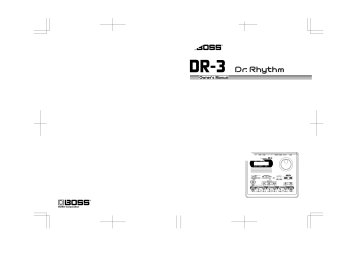
Owner’s Manual
USING THE UNIT SAFELY
Used for instructions intended to alert the user to the risk of death or severe injury should the unit be used improperly.
Used for instructions intended to alert the user to the risk of injury or material damage should the unit be used improperly.
* Material damage refers to damage or other adverse effects caused with respect to the home and all its furnishings, as well to domestic animals or pets.
The symbol alerts the user to important instructions or warnings.The specific meaning of the symbol is determined by the design contained within the triangle. In the case of the symbol at left, it is used for general cautions, warnings, or alerts to danger.
The symbol alerts the user to items that must never be carried out (are forbidden). The specific thing that must not be done is indicated by the design contained within the circle. In the case of the symbol at left, it means that the unit must never be disassembled.
The
●
symbol alerts the user to things that must be carried out. The specific thing that must be done is indicated by the design contained within the circle. In the case of the symbol at left, it means that the powercord plug must be unplugged from the outlet.
001
• Before using this unit, make sure to read the instructions below, and the
Owner’s Manual.
..................................................................................................
002c
• Do not open (or modify in any way) the unit or its AC adaptor.
..................................................................................................
003
• Do not attempt to repair the unit, or replace parts within it (except when this manual provides specific instructions directing you to do so). Refer all servicing to your retailer, the nearest
Roland Service Center, or an authorized Roland distributor, as listed on the “Information” page.
..................................................................................................
004
• Never use or store the unit in places that are:
• Subject to temperature extremes
(e.g., direct sunlight in an enclosed vehicle, near a heating duct, on top of heat-generating equipment); or are
• Damp (e.g., baths, washrooms, on wet floors); or are
• Humid; or are
• Exposed to rain; or are
• Dusty; or are
• Subject to high levels of vibration.
..................................................................................................
007
• Make sure you always have the unit placed so it is level and sure to remain stable. Never place it on stands that could wobble, or on inclined surfaces.
..................................................................................................
008b
• Use only the specified AC adaptor
(PSA-series), and make sure the line voltage at the installation matches the input voltage specified on the AC adaptor’s body. Other AC adaptors may use a different polarity, or be designed for a different voltage, so their use could result in damage, malfunction, or electric shock.
..................................................................................................
009
• Do not excessively twist or bend the power cord, nor place heavy objects on it. Doing so can damage the cord, producing severed elements and short circuits. Damaged cords are fire and shock hazards!
..................................................................................................
2
For EU Countries
This product complies with the requirements of European Directive 89/336/EEC.
For the USA
FEDERAL COMMUNICATIONS COMMISSION
RADIO FREQUENCY INTERFERENCE STATEMENT
This equipment has been tested and found to comply with the limits for a Class B digital device, pursuant to Part 15 of the
FCC Rules. These limits are designed to provide reasonable protection against harmful interference in a residential installation. This equipment generates, uses, and can radiate radio frequency energy and, if not installed and used in accordance with the instructions, may cause harmful interference to radio communications. However, there is no guarantee that interference will not occur in a particular installation. If this equipment does cause harmful interference to radio or television reception, which can be determined by turning the equipment off and on, the user is encouraged to try to correct the interference by one or more of the following measures:
– Reorient or relocate the receiving antenna.
– Increase the separation between the equipment and receiver.
– Connect the equipment into an outlet on a circuit different from that to which the receiver is connected.
– Consult the dealer or an experienced radio/TV technician for help.
This device complies with Part 15 of the FCC Rules. Operation is subject to the following two conditions:
(1) This device may not cause harmful interference, and
(2) This device must accept any interference received, including interference that may cause undesired operation.
Unauthorized changes or modification to this system can void the users authority to operate this equipment.
This equipment requires shielded interface cables in order to meet FCC class B Limit.
For Canada
NOTICE
This Class B digital apparatus meets all requirements of the Canadian Interference-Causing Equipment Regulations.
AVIS
Cet appareil numérique de la classe B respecte toutes les exigences du Règlement sur le matériel brouilleur du Canada.
010
• This unit, either alone or in combination with an amplifier and headphones or speakers, may be capable of producing sound levels that could cause permanent hearing loss.
Do not operate for a long period of time at a high volume level, or at a level that is uncomfortable. If you experience any hearing loss or ringing in the ears, you should immediately stop using the unit, and consult an audiologist.
..................................................................................................
011
• Do not allow any objects (e.g., flammable material, coins, pins); or liquids of any kind (water, soft drinks, etc.) to penetrate the unit.
..................................................................................................
012c
• Immediately turn the power off, remove the AC adaptor from the outlet, and request servicing by your retailer, the nearest Roland Service
Center, or an authorized Roland distributor, as listed on the “Information” page when:
• The AC adaptor or the powersupply cord has been damaged; or
• If smoke or unusual odor occurs
• Objects have fallen into, or liquid has been spilled onto the unit; or
• The unit has been exposed to rain
(or otherwise has become wet); or
• The unit does not appear to operate normally or exhibits a marked change in performance.
..................................................................................................
013
• In households with small children, an adult should provide supervision until the child is capable of following all the rules essential for the safe operation of the unit.
..................................................................................................
014
• Protect the unit from strong impact.
(Do not drop it!)
..................................................................................................
015
• Do not force the unit’s power-supply cord to share an outlet with an unreasonable number of other devices. Be especially careful when using extension cords—the total power used by all devices you have connected to the extension cord’s outlet must never exceed the power rating (watts/ amperes) for the extension cord.
Excessive loads can cause the insulation on the cord to heat up and eventually melt through.
..................................................................................................
016
• Before using the unit in a foreign country, consult with your retailer, the nearest Roland Service Center, or an authorized Roland distributor, as listed on the “Information” sheet.
..................................................................................................
019
• Batteries must never be recharged, heated, taken apart, or thrown into fire or water.
..................................................................................................
3
101b
• The unit and the AC adaptor should be located so their location or position does not interfere with their proper ventilation.
..................................................................................................
102d
• Always grasp only the output plug or the body of the AC adaptor when plugging into, or unplugging from, this unit or an outlet.
..................................................................................................
103b
• Any accumulation of dust between the
AC adaptor and the power outlet can result in poor insulation and lead to fire. Periodically wipe away such dust with a dry cloth. Also, disconnect the power plug from the power outlet whenever the unit is to remain unused for an extended period of time.
..................................................................................................
104
• Try to prevent cords and cables from becoming entangled. Also, all cords and cables should be placed so they are out of the reach of children.
..................................................................................................
106
• Never climb on top of, nor place heavy objects on the unit.
..................................................................................................
107d
• Never handle the AC adaptor body, or its output plugs, with wet hands when plugging into, or unplugging from, an outlet or this unit.
..................................................................................................
108b
• Before moving the unit, disconnect the
AC adaptor and all cords coming from external devices.
..................................................................................................
109b
• Before cleaning the unit, turn off the power and unplug the AC adaptor
..................................................................................................
110b
• Whenever you suspect the possibility of lightning in your area, disconnect the AC adaptor from the outlet.
..................................................................................................
111: Selection
• If used improperly, batteries may explode or leak and cause damage or injury. In the interest of safety, please read and observe the following
1
• Carefully follow the installation instructions for batteries, and make sure you observe the correct polarity.
2
• Avoid using new batteries together with used ones. In addition, avoid mixing different types of batteries.
3
• Remove the batteries whenever the unit is to remain unused for an extended period of time.
5
• If a battery has leaked, use a soft piece of cloth or paper towel to wipe all remnants of the discharge from the battery compartment.
Then install new batteries. To avoid inflammation of the skin, make sure that none of the battery discharge gets onto your hands or skin.
Exercise the utmost caution so that none of the discharge gets near your eyes. Immediately rinse the affected area with running water if any of the discharge has entered the eyes.
6
• Never keep batteries together with metallic objects such as ballpoint pens, necklaces, hairpins, etc.
..................................................................................................
112
• Used batteries must be disposed of in compliance with whatever regulations for their safe disposal that may be observed in the region in which you live.
..................................................................................................
4
IMPORTANT NOTES
291a
In addition to the items listed under “USING THE UNIT SAFELY” on page 2–4, please read and observe the following:
Power Supply: Use of Batteries
301
• Do not use this unit on the same power circuit with any device that will generate line noise (such as an electric motor or variable lighting system).
302
• The AC adaptor will begin to generate heat after long hours of consecutive use. This is normal,
303a and is not a cause for concern.
• The use of an AC adaptor is recommended as the unit’s power consumption is relatively high.
Should you prefer to use batteries, please use the alkaline type.
304a
• When installing or replacing batteries, always turn off the power on this unit and disconnect any other devices you may have connected. This
306b way, you can prevent malfunction and/or damage to speakers or other devices.
• Batteries are supplied with the unit. The life of these batteries may be limited, however, since their primary purpose was to enable testing.
307
• Before connecting this unit to other devices, turn off the power to all units. This will help prevent malfunctions and/or damage to speakers or other devices.
Placement
351
• Using the unit near power amplifiers (or other equipment containing large power transformers) may induce hum. To alleviate the problem, change the orientation of this unit; or move it farther away from the source of interference.
352a
• This device may interfere with radio and television reception. Do not use this device in the
352b vicinity of such receivers.
• Noise may be produced if wireless communications devices, such as cell phones, are operated in the vicinity of this unit. Such noise could occur when receiving or initiating a call, or while conversing. Should you experience such problems, you should relocate such wireless devices so they are at a greater distance from this unit, or switch them off.
354a
• Do not expose the unit to direct sunlight, place it near devices that radiate heat, leave it inside an enclosed vehicle, or otherwise subject it to
355b temperature extremes. Excessive heat can deform or discolor the unit.
• When moved from one location to another where the temperature and/or humidity is very different, water droplets (condensation) may form inside the unit. Damage or malfunction may result if you attempt to use the unit in this condition. Therefore, before using the unit, you must allow it to stand for several hours, until the condensation has completely evaporated.
Maintenance
401a
• For everyday cleaning wipe the unit with a soft, dry cloth or one that has been slightly dampened with water. To remove stubborn dirt, use a cloth impregnated with a mild, non-abrasive detergent. Afterwards, be sure to wipe the unit thoroughly with a soft, dry cloth.
402
• Never use benzine, thinners, alcohol or solvents of any kind, to avoid the possibility of discoloration and/or deformation.
Additional Precautions
551
• Please be aware that the contents of memory can be irretrievably lost as a result of a malfunction, or the improper operation of the unit. To protect yourself against the risk of loosing important data, we recommend that you periodically save a backup copy of important data you have stored in the unit’s memory on a paper.
552
• Unfortunately, it may be impossible to restore the contents of data that was stored in another
MIDI device (e.g., a sequencer) once it has been lost. Roland Corporation assumes no liability concerning such loss of data.
553
• Use a reasonable amount of care when using the unit’s buttons, sliders, or other controls; and when using its jacks and connectors. Rough handling can lead to malfunctions.
554
• Never strike or apply strong pressure to the display.
556
• When connecting / disconnecting all cables, grasp the connector itself—never pull on the cable. This way you will avoid causing shorts, or damage to the cable’s internal elements.
558a
• To avoid disturbing your neighbors, try to keep the unit’s volume at reasonable levels. You may prefer to use headphones, so you do not need to be concerned about those around you (especially when it is late at night).
559a
• When you need to transport the unit, package it in the box (including padding) that it came in, if possible. Otherwise, you will need to use equivalent packaging materials.
5
Main Features
■
Making Your Own Rhythm Pattern Arrangements with Style Play
With the DR-3, you can enjoy performing rhythm patterns made up of drum and bass sounds.
You can add fill-ins and switch patterns while you play, making it easy to develop choruses, bridges, and solos for your songs.
■
100 Different Preset Styles
The DR-3 comes with 100 different prepared Styles in a variety of genres, including Rock, Funk,
Hip Hop, Jazz, Latin, and more. You can also create up to 100 of your own original Styles.
■
TSC (Total Sound Control) Function
This includes two types of effects, “Sound Shape,” which adjusts the overall tone of the sound, and “Ambience,” which alters the overall acoustic characteristics.
This feature makes it easy to attain the sound you want, whether it be a harder sound for Rock, an acoustic sound for Jazz, or the sound you get when performing live on stage.
Sound Shape and Ambience each includes eight presets and eight memories you can use to store your own favorite settings.
■
Control the DR-3 with a Foot Switch
The DR-3 allows you to connect up to two (optional) foot switches. You can use your foot to control the DR-3 as you perform, making this perfect for jam sessions and live performances.
You can a variety of functions to the foot switches, including switching patterns and turning the
Variation function on and off.
■
Variation Function Lets You Enjoy a Wide Variety of Arrangements
The DR-3 includes a Variation function that lets you play different arrangements within songs, for example arrangements to build up the excitement, quieter ones for vocal solos, along with a wide variety of other arrangements.
■
Produce Rhythm Patterns Automatically in Auto Mode
In Auto mode, you can produce songs by having the rhythm patterns be changed automatically every eight or sixteen measures, allowing you to enjoy jam sessions once you start a song, without having to operate the DR-3.
■
High-Quality Instrument Sounds–Ghost Notes, Too
The DR-3 features special “soft shot,” “double shot,” and “buzz shot” sounds for use as snare ghost notes. Using these makes it possible to get even more realistic rhythm patterns.
■
Dynamics-Capable Pad Keys
The pad keys on the DR-3 are capable of producing dynamics. The volume changes in response to the force you use to play the pads.
This lets you alter the sound you play depending on how hard you hit the pads, such as for hard shots and soft shots on the snare.
6
Main Features
■
Setting the Tempo with Tap Tempo Function
You can set tempos just by tapping the button at the desired timing.
■
Key Shift Function
You can easily change the key in which you are playing.
You can also easily get flat-tuning of a guitar, or match the key used by a different instrument, such as a sax.
■
Convenient Song Composing and Performing Functions
While basically following procedures similar to those used in performing Styles, you can create songs intuitively with the panel pads.
After you create a song, you can add cymbal crashes, change bass phrases, and edit specific portions of songs.
■
Synchronize Performances with Digital Recorders and Sequencers
Using MIDI, you can synchronize performances with digital recorders (such as those in the BR
Series) and sequencers, or start and stop the DR-3 using a GT-6.
■
Equipped with Both Phono Jacks and Phone Jacks
In addition to 1/4” phone jacks, the DR-3 also features RCA phono jacks, which let you connect a variety of other devices, such as mixers, amps, and audio systems.
■
Compact Body
The DR-3 is lightweight, compact, and very portable. And since the unit can be powered with batteries, you can use it just about anywhere.
7
8
Contents
USING THE UNIT SAFELY ..................................................................... 2
IMPORTANT NOTES............................................................................... 5
Main Features ......................................................................................... 6
Panel Descriptions ............................................................................... 12
Before You Play .................................................................................... 15
Quick Start .......................................................20
Let’s Listen to the Demo...................................................................... 21
Let’s Play a Style .................................................................................. 22
Performing Styles with Selecting Patterns ([MANU]) ........................................ 22
Performing Variations on Styles (VARIATION).................................................. 24
Setting the Tempo by Tapping It Out (Tap Tempo) ..................................... 27
Let’s Use a Foot Switch ....................................................................... 29
Let’s Perform with the Patterns Switched Automatically ([AUTO]) ....... 31
Let’s Change the Overall Tone of the Sound and Acoustics (TSC) ...... 32
Chapter 1 Overview of the DR-3.......................................................... 34
Starting and Stopping Performances and Recording ................................... 40
Changing the Key of the Performance ([KEY SHIFT])................................. 42
Chapter 2 Playing Styles (Manual Mode [MANU]) ............................. 43
How the Pads Work When Performing Styles .............................................. 43
Chapter 3 Playing Styles (Auto Mode [AUTO]) .................................. 46
Changing the Pattern Progression in Auto Mode......................................... 47
Chapter 4 Controlling the Styles with a Foot Switch ........................ 48
Chapter 5 Changing the Overall Tone of the Sound and Acoustics (TSC).......... 51
Changing the Overall Tone of the Sound ([SOUND SHAPE]) .......................... 51
Altering the Acoustic Characteristics of the Overall Sound ([AMBIENCE])... 52
Changing the Equalizer Parameters ............................................................... 53
Changing the Compressor Parameters........................................................... 54
Changing the Ambience Parameters .............................................................. 56
Chapter 6 Performing with the Pads................................................... 58
Selecting a Different Sound (VARIATION [KIT])................................................ 60
Chapter 7 Creating Styles.................................................................... 61
Determining the Number of Measures for Each Pattern ............................. 64
Adding Dynamics to the Sounds (Velocity Edit).......................................... 69
Contents
9
Contents
Chapter 8 Creating and Performing Songs ([SONG]) ....................... 74
Making the TSC Settings for the Song ............................................................ 76
Editing Notes to Drum Parts and Bass Parts in the Song ............................ 78
Adding Patterns In the Song (INSERT).......................................................... 80
Deleting Specified Segments (DELETE)......................................................... 81
Copying Specified Segments (COPY)............................................................. 82
Changing the Tempo Part Way Through a Song (TEMPO) ........................ 83
Switching Patterns With a Foot Switch .......................................................... 86
Playing Multiple Songs Continuously (Song Chain) ................................... 87
Chapter 9 Changing the Operating Environment (System).............. 88
Setting the Parts To Be Output from the OUTPUT Jacks.................................... 89
Changing the Volume of the Metronome Sound ................................................. 89
Chapter 10 Creating Your Own Kits.................................................... 90
10
Chapter 11 Connecting and Using External MIDI Devices ............... 93
Using An External MIDI Device to Play the DR-3............................................... 95
Using the DR-3 to Record Performances Played by External MIDI Devices ... 96
Appendices......................................................98
Troubleshooting ................................................................................... 99
Message List ....................................................................................... 100
Parameter List..................................................................................... 101
Instrument/Bass Tone List ................................................................ 104
Preset Kit List ..................................................................................... 106
Preset Style List.................................................................................. 116
MIDI Implementation .......................................................................... 117
MIDI Implementation Chart ................................................................ 120
Specifications ..................................................................................... 122
Index .................................................................................................... 123
Contents
11
Panel Descriptions
Front Panel
fig.Panel
1.
Display
* The explanations in this manual include illustrations that depict what should typically be shown by the display. Note, however, that your unit may incorporate a newer, enhanced version of the system (e.g., includes newer sounds), so what you actually see in the display may not always match what appears in the manual.
2.
VALUE dial
Selects Styles and songs.
You can set tempos by rotating the dial after pressing the TEMPO button (11).
This is also used during editing to input settings values.
12
3.
MODE button
MANU (Manual) button
Press this button to switch to Manual mode, in which you perform by switching the patterns yourself.
AUTO button
Press this button to switch to Auto mode, in which the patterns are switched automatically during play of Styles.
SONG button
Press this button to switch to Song mode, in which you play songs.
4.
START button
Starts and pauses Styles/songs playback or recording.
STOP button
This stops the performance of the Styles or songs.
STEP REC button
This starts Step Recording of Styles and songs.
Pressing START button during Step
Recording then starts Realtime Recording.
5.
EDIT button
Uses this when making settings related to the performance and the usage environment for the DR-3.
6.
/ /
/EXIT /
/ENTER buttons
are called the cursor buttons .
Cursor buttons are used to select parameters and changes screens (pages).
EXIT button is pressed to stop an operation.
ENTER button is used to “lock in” a value you’ve set or to execute an operation.
7.
TSC (Total Sound Control) buttons
SOUND SHAPE button
Adjusts the overall tone of the sound.
AMBIENCE button
Alters the acoustic characteristics of the overall sound.
Panel Descriptions
8.
PTN button
* These are indicated in this manual as [ ].
Press this button to switch patterns with the pads (12).
When this button is ON (lit), the 9–12 buttons switch to the following functions.
9.
VARIATION buttons
PTN button
The Pattern’s variation is played.
KIT button
Plays with the Kit’s variation sound.
MUTE button
Some instrument sounds of the pattern are muted.
10. KEY SHIFT button
Changes the key of the Patterns and songs
(transposing).
11. TEMPO (TAP) button
Adjusts the tempo.
You can tap this button at least four times to set the tempo to the interval between the taps.
12. Pattern Pads
When the PTN button (8) is on, you can switch the patterns with these eight pads.
13. INST (Instrument) button
Press this button to use the pads to play drum and bass sounds.
When this button is on (lit), the 9–12 buttons play the drum and bass sounds.
Also, you can press this button to switch the sound groups for the pads (14).
14. Pads
When INST button (13) is ON (lit), drum and bass sounds are played with these pads.
13
Panel Descriptions
Rear Panel
fig.jack
1 2 3 4 5 6 7 8
1.
MIDI IN connector
External MIDI device can be connected to this connector.
2.
FOOT SW (Switch) jack
By connecting a foot switch, you can obtain pedal control over the start and stop of performances, switching the patterns, or other actions.
3.
OUTPUT jack R (MONO) / L (PHONES)
Provides output of the audio signals. Connect to your amp, stereo system, or similar equipment.
For monaural output use the R (MONO) jack.
For a set of headphones use the L (PHONES) jack.
* You cannot get monaural output while simultaneously using the headphones.
4.
OUTPUT jack R / L
Provides output of the audio signals. Connect to your amp, stereo system, or similar equipment.
Connect cables having RCA phono plugs here.
5.
VOLUME knob
Adjusts the volume from the OUTPUT jacks.
6.
POWER switch
Switches the power on and off.
7.
AC Adaptor jack
You can use a separately sold AC adapter (BOSS PSA series).
8.
Security Slot ( )
http://www.kensington.com/
14
Before You Play
Install Batteries
1
Make sure that the power is turned off.
fig.00-01
NOTE
When turning the unit upsidedown, get a bunch of newspapers or magazines, and place them under the four corners or at both ends to prevent damage to the buttons and controls. Also, you should try to orient the unit so no buttons or controls get damaged.
2
Remove the battery cover on the unit’s underside.
3
Insert six AA batteries in the battery case, taking care to ensure that the positive (+) and negative (-) terminals are not reversed.
fig.00-02
NOTE
When turning the unit upsidedown, handle with care to avoid dropping it, or allowing it to fall or tip over.
We recommend the use of alkaline batteries for extended battery life.
NOTE
Do not mix new batteries with partially used batteries, and do not mix batteries of differing types.
4
Close the battery cover.
When the battery power begins to run low, “Battery
Low!” appears in the display when the power is turned on.
When this occurs, replace with new (six AA) batteries.
15
Before You Play
Making Connections
The DR-3 is not equipped with an internal amp or speakers. To hear sound, either connect an amplifier and speakers or use stereo headphones.
Audio cables, MIDI cables, Stereo headphones, and foot switches are not included. Please purchase these items from your dealer.
1
Before you begin making connections, confirm the following.
• Is the volume level of the DR-3 or connected amp turned all the way down?
• Is the power to the DR-3 or connected amp turned off?
fig.00-03
Foot Switch
Stereo Headphones
AC Adoptor
(PSA-series: option)
NOTE
To prevent malfunction and/ or damage to speakers or other devices, always turn down the volume, and turn off the power on all devices before making any connections with the DR-3.
For instructions on connecting to the MIDI connectors, refer
For instructions on connecting to the FOOT
Monitor Speaker Audio Set
2
Connect the amp and audio gear, or the headphones as shown in the diagram.
In order to take full advantage of the DR-3’s sound we recommend that you play it in stereo.
When using the system in mono, connect to the OUTPUT R
(MONO) jack.
NOTE
You cannot get monaural output while simultaneously using the headphones.
16
Before You Play
Turning On/Off the Power
■
Turning on the power
Once the connections have been completed (p. 16), turn on power
to your various devices in the order specified. By turning on devices in the wrong order, you risk causing malfunction and/or damage to speakers and other devices.
1
Before you turn the power on, make sure of the following points.
• Are external devices connected correctly?
• Is the volume level of the DR-3 or connected amp turned all the way down?
2 fig.00-04
Turn on the POWER switch located on the rear panel of the DR-3.
3
Turn on the power of the amp.
Press the flashing [INTRO/START] button to start the performance.
Rotate the VOLUME knob on the rear panel to adjust the DR-3’s volume level.
fig.00-05
NOTE
This unit is equipped with a protection circuit. A brief interval (a few seconds) after power up is required before the unit will operate normally.
Press STOP [ performance.
] to stop the
Also adjust the volume levels for amps and other connected gear.
■
Turning Off the Power
1
Before turning off the DR-3’s power, make sure that:
• Is the volume level of the DR-3 or connected amp turned all the way down?
2
Switch off any amps and other external equipment.
3
Turn off the power of the DR-3.
17
Before You Play
Reset to Default Factory Settings (Factory Reset)
This returns all settings on the DR-3 to the values they had when the unit shipped from the factory. This is called Factory Reset.
fig.00-06p
1
With the performance stopped, press [EDIT].
fig.00-07d
2
Press [ ] to select a <SYSTEM>.
fig.00-08d
3
Press [ENTER].
fig.00-09d
1
2, 4
3, 5, 6
18
4
Press [ ] to select a <FACTORY RESET>.
fig.00-10d
5
Press [ENTER].
A message confirming that you want to proceed with Factory
Reset is displayed.
fig.00-11d
6
To cancel, press [EXIT].
To execute Factory Reset, press [ENTER].
Factory Reset is executed.
When Factory Reset is done, the previous screen is displayed.
All of the settings are restored to their original factory status.
Before You Play
19
20
Quick Start
This Quick Start manual describes how to enjoy performing the rhythm used in the DR-3’s Styles .
Pre-programmed Styles are provided in Rock, Jazz, and a variety of other musical genres.
Once you select a Style in the desired genre, you can put together backing that matches your own performances by switching Patterns .
The Patterns prepared for each Style include not only an “intro” and
“ending,” but up to three types of “fill-ins” and “verses” (main rhythm patterns). You can perform the rhythm in a variety of ways.
Let’s Listen to the Demo
1
2
Now listen to the demo performance, which brings the DR-3’s
“ Styles ” to life.
The “ Patterns ” in the demo performance are switched automatically. The pattern pads light when the corresponding
Patterns are playing.
fig.QS-01p
1
Hold down [MANU] and press [AUTO].
The DR-3 switches to Demo mode, and the performance begins.
If a Pattern or song is playing, press STOP [ ] to stop the performance, then perform Step 1.
fig.QS-02d
The Style name which is playing, is displayed.
2
Styles and Patterns —
Song performances require rhythm patterns that vary a little for each section of the performance (intro, fill-ins, ending, and so on). The DR-3 features eight prepared rhythm patterns expressing these variations within the songs. Eight patterns are grouped together in what is called a “Style.” The DR-3 features 100 pre-programmed internal Styles (Preset Styles) to suit a variety of musical genres. You can also put together your own combinations of Patterns to create whole new Styles (User
Styles).
NOTE
All rights reserved.
Unauthorized use of this material for purposes other than private, personal enjoyment is a violation of applicable laws.
NOTE
You cannot switch Patterns by pressing the pattern pads while the demo performance is playing. For information about performances which do allow you to switch the Patterns,
refer to “Let’s Play a Style” (p.
Press STOP [ ] to stop the demo performance.
[
If you want to listen to the demo performance again, press START
].
When using [MANU],
[AUTO], or [SONG] to switch modes, stop the performance first before you press the button.
21
Let’s Play a Style
There are two ways to perform Styles, using “Manual mode,” in which you switch the Pattern yourself, or “Auto mode,” where the DR-3 switches Patterns automatically.
Now, try performing in Manual mode.
For more information on
“Auto mode,” please refer to
Performing Styles with Selecting Patterns ([MANU])
Each Style includes eight prepared rhythm patterns; intro, fill-in
A, verse A, fill-in B, verse B, fill-in C, verse C and ending.
In Manual mode, you play switching Patterns yourself.
fig.QS-03p
1
2
3
4
Pattern Pad
1
With the performance stopped, press [MANU] so the button lights up.
This puts the DR-3 in Manual mode.
The Style screen appears in the display.
fig.QS-04d
Style No.
Style Name
If [INST] is lit, then drum or bass sounds are played when
To switch Patterns with the pads, press [ button lights up.
] so that this
Measure Beat Tempo
22
Let’s Play a Style
2
3
Press [INTRO/START] to start the performance from the intro.
When you press a pattern pad other than [INTRO/START], the performance begins from that pattern.
Press one of the pattern pads to switch Patterns.
The Patterns assigned to the pattern pads are shown below.
Pad
Name
Description
INTRO/
START
After the intro is played, the
Style proceeds to
Verse A.
FILL A VERSE A
After Fill-In
A is played, the Style proceeds to
Verse A.
This is the main performance
Pattern.
FILL B VERSE B
After Fill-In
B is played, the Style proceeds to
Verse B.
This is a complementary
Pattern to
Verse A.
4
When you press a pattern pad, the pattern for the pad you've pressed will start playing as soon as the one that's currently playing has finished.
When you press [FILL], the fill-in is played, and then the verse corresponding to that fill-in is automatically played. For example, if you press [FILL A], the DR-3 automatically switches to [VERSE
A] after the fill-in.
When you press [ENDING/STOP], the ending is played and then the performance stops.
FILL C VERSE C
After Fill-In
C is played, the Style proceeds to
Verse C.
This is the most elaborate of the Patterns A–C.
ENDING/
STOP
The ending is played, and then the performance stops.
What is a Fill-In?
—These are lively performance Patterns inserted in spaces between phrases and other points in songs and Styles. Fill-ins of up to one whole measure in length are played according to when you press the [FILL].
To stop the Style without having the ending played, press STOP [ ].
23
Let’s Play a Style
Performing Variations on Styles (VARIATION)
You can use the three VARIATION buttons to add variety to the performance, even with the same Style.
Button
Name
Description
PTN
The Pattern’s variation is played.
KIT
This substitutes the kits, thereby changing the tone.
MUTE
This mutes a part of the drum set.
What is a Kit? — These are sounds, selected from those built into the DR-3, consisting of 26 drum sounds and one bass sound that are grouped together as a single set.
fig.QS-05p
The settings used when you press a VARIATION button differ according to the Style.
1
2
3, 4, 5
6
You can use the VARIATION buttons not only in Manual mode, but in Auto mode and
VARIATION Button
1
2
With the performance stopped, press [MANU] so the button lights up.
This puts the DR-3 in Manual mode.
When you press [INTRO/START], the performance starts from the intro.
3
Press VARIATION [PTN].
VARIATION [PTN] lights up, and the variation for the Pattern currently being performed is played.
When you press VARIATION [PTN] once again, the button’s light goes out, and the original Pattern is played.
NOTE
The VARIATION [PTN] button does not have any effect on patterns other than verses.
24
Let’s Play a Style
4
Press VARIATION [KIT].
VARIATION [KIT] lights up, and the drum set and bass sounds changes.
When you press VARIATION [KIT] once again, the button’s light goes out, and the original Pattern is played.
With some Styles, the sound may not change.
5
6
Press VARIATION [MUTE].
VARIATION [MUTE] lights up, and a part of sounds are muted.
When you press VARIATION [MUTE] once again, the button’s light goes out, and the muted sounds play again.
When you press [ENDING/STOP], the ending is played and then the performance stops.
25
Let’s Play a Style
Selecting Styles
The DR-3 comes with 100 pre-programmed Styles already built in.
Now try listening to some of the different Styles.
fig.QS-06p
You can also create your own
Styles. For more information,
1
With the performance stopped, press [MANU] so the button lights up.
The Style screen appears in the display.
fig.QS-04d
2
3
Turn the VALUE dial to select a Style.
4
Press [INTRO/START] to start the performance from the intro.
You can change Styles by turning the VALUE dial, even during the performance.
When you press [ENDING/STOP], the ending is played and then the performance stops.
26
Changing the Tempo ([TEMPO])
Now let’s try changing the performance tempo.
fig.QS-08p
2
3
1
1
Press [TEMPO (TAP)].
The Tempo screen appears.
fig.QS-09d
2
Adjust the tempo with the VALUE dial.
The tempo can be set to any value from 20 to 260.
3
Press [EXIT] to return you to the previous screen.
■
Setting the Tempo by Tapping It Out (Tap Tempo)
You can have the tempo be set to match an interval that you’ve demonstrated by tapping the button. This function is called “Tap
Tempo.”
1
Press [TEMPO (TAP)] at least four times.
The interval between presses of the button is set as the tempo.
Let’s Play a Style
27
Let’s Play a Style
Changing the Key ([KEY SHIFT])
You can perform Styles in different keys (transposed).
This function is called “Key Shift.” fig.QS-10p
2
3
1
1
Press [KEY SHIFT].
The Key Shift screen appears.
fig.QS-11d
2
3
Set the key with the VALUE dial.
You can set the value in semitone units within the range from -12 to +12, or one octave lower to one octave higher.
This changes the key of the performance.
Press [EXIT] to return you to the previous screen.
To return to the original key, press [KEY SHIFT], then set the key to “0” using the VALUE dial.
28
Let’s Use a Foot Switch
You can use a foot switch (such as the optional FS-5U) to start and
stop performances and switch verses (p. 23). This is convenient, as
it allows you to switch the Patterns with your foot.
You can connect up to two foot switches.
Connecting the Foot Switch
1
Connect the foot switch to the FOOT SW jack on the rear panel.
fig.QS-14
PCS-31: Option
NOTE
To prevent malfunction and/ or damage to speakers or other devices, always turn down the volume, and turn off the power on all devices before connecting a foot switch.
NOTE
A special PCS-31 cable
(optional) is required when connecting two foot switches.
White Red
Start/Stop (
Performance
) (Switching Verses)
When connecting the foot switch (the optional FS-5U) to the FOOT SW jack, set the polarity switch as shown in the following figure.
When Connecting Two Foot Switches
With the factory settings, foot switches connected using the plug with a white ring are used for starting and stopping performances, and foot switches connected using the plug with a red ring are used for switching verses.
Polarity Switch
You can change the foot switch functions. For more details,
refer to “Assigning Functions to the Foot Switch” (p. 49).
29
Let’s Use a Foot Switch
Using the Foot Switch
The example here describes use of the DR-3 with two foot switches connected.
When you have only one foot switch connected, you can only use it to start and stop the performance.
1
With the performance stopped, press [MANU] so the button lights up.
This puts the DR-3 in Manual mode.
2
When you press the foot switch connected with the plug with a white ring, the performance begins.
The performance starts from the intro.
3
Pressing the foot switch connected with the plug that has a red ring switches to the next verse after the verse currently being played.
4
When you press the foot switch connected with the plug with the white ring, the ending is played, and then the performance stops.
You can change the foot switch functions. For more details,
refer to “Assigning Functions to the Foot Switch” (p. 49).
When you press the foot switch with the red ring, a fillin is played after the verse currently being played, and the performance switches to the next verse. Pressing the foot switch while Verse A is playing switches the performance to Verse B, pressing the foot switch during Verse B switches the performance to Verse C, and pressing the foot switch during Verse C switches the performance to Verse A.
By continuing to press the foot switch, you can select subsequent verses according to the number of times you press the foot switch.
30
Let’s Perform with the Patterns Switched
Automatically ([AUTO])
When you perform Styles in Auto mode, the DR-3 switches the
Patterns automatically, even without the pattern pads being pressed.
This lets you enjoy session-like performances without having to take your hands off the guitar or other instrument you are playing.
fig.QS-12p
1
2 3
1
With the performance stopped, press [AUTO] so the button lights up.
This puts the DR-3 in Auto mode.
fig.QS-13d
2
3
Press [INTRO/START] to start the performance from the intro.
In Auto mode, the Patterns are played automatically, repeating the sequence of INTRO
→
VERSE A
→
FILL B
→
VERSE B
→
FILL C
→
VERSE C → FILL A → VERSE A... and so on (according to the factory settings).
You can change the Pattern progression in Auto mode. For more details, refer to
When you press [ENDING/STOP], the ending is played and then the performance stops.
To stop the Style without having the ending played, press STOP [ ].
31
Let’s Change the Overall Tone of the
Sound and Acoustics (TSC)
“TSC,” short for “Total Sound Control,” is a function that lets you change the acoustic effects for the overall performance just by pressing a few buttons.
TSC includes two types of effect, “Sound Shape,” which changes the overall tone of the sound, and “Ambience,” which alters the overall acoustic characteristics. fig.QS-16p
You can save your preferred
“Sound Shape” and
“Ambience” settings.
For more details, refer to
1
With the performance stopped, press [MANU] or
[AUTO] so the button lights up.
2
Press [INTRO/START] to start the performance.
3
Press TSC [SOUND SHAPE].
The TSC screen is displayed.
fig.QS-17d
4
Turn the VALUE dial to select a Sound Shape effect.
32
Let’s Change the Overall Tone of the Sound and Acoustics (TSC)
5
Press [SOUND SHAPE] so the button lights up.
Sound Shape is applied to the performance.
Each time you press [SOUND SHAPE], it alternately turns the button on (lit) and off (unlit).
6
Press [EXIT] to return you to the previous screen.
7
Press TSC [AMBIENCE].
The TSC screen is displayed.
fig.QS-18d
8
Turn the VALUE dial to select a Ambience effect.
9
Press [AMBIENCE] so the button light up.
Ambience is applied to the performance.
Each time you press [AMBIENCE], it alternately turns the button on (lit) and off (unlit).
10
Press [EXIT] to return you to the previous screen.
When you press [ENDING/STOP], the ending is played and then the performance stops.
For more details about Sound
Shape and Ambience, refer to
33
Chapter 1 Overview of the DR-3
The DR-3’s Performance Modes
The DR-3 features two performance modes, Style Play mode , in which the rhythm patterns are switched as you play, and Song mode , in which you create data by arranging the patterns beforehand, and then perform.
Furthermore, “Style Play mode” features a Manual mode, in which you switch the rhythm patterns yourself, and an Auto mode , where the rhythm patterns are switched automatically.
A Style contains a set of rhythm patterns that are needed for performance of a song.
In order to perform a song, you need to have different rhythm patterns set in different parts of the song. For example, a rhythm pattern may change like this: Intro/melody A/melody B/ chorus/ending. To express the variation in such a song, each Style includes eight prepared rhythm patterns.
The DR-3 includes 100 different Preset Styles (internal Styles) in rock, jazz, and various other genres, so you can play all the rhythm patterns for a single song by selecting the genre you want to play in and then switching the patterns.
A Song is created by arranging the sequence of rhythm patterns that make up the song.
You can also create a song by setting up a sequence of patterns from different Styles. What's more, you can prepare further song data after you have created a song by editing parts of a song, for example by changing bass phrases.
Switch between these three modes with the MODE button shown below.
fig.01-mode
Manual
Mode
Auto
Mode
Style Play Mode
Song
Mode
Style Play Mode
Manual Mode
Switch to Manual mode by pressing the MODE [MANU] button.
In Manual mode, you can switch patterns by pressing the pattern pads. You can perform freely as you switch the patterns.
Auto Mode
Switch to Auto mode by pressing the MODE [AUTO] button.
In AUTO mode, you can have patterns switch automatically after the performance starts, which then lets you enjoy jamming.
* When using a MODE button to switch modes, stop the performance first before you press the button.
34
Chapter 1 Overview of the DR-3
Makeup of a Style
fig.01-01
Style
Variation
Patterns
Kit
Patterns
Kit
Mute
TSC
Tempo
Patterns
Variation
Intro
Verse A Verse B Verse C
Fill A Verse A Fill B Verse B Fill C Verse C Ending
Kit
Variation
KICK
SNR1
SNR1
Kit
SNR2
SNR2
TOM3
BASS
TSC
Sound
Shape
Ambience
Kit
KICK
SNR1
SNR2
No.128
KICK
SNR1
TOM3
BASS
TOM3
BASS
Sound Shape
Preset
1
2
8
User
1
2
8
Ambience
Preset
1
2
8
User
1
2
8
Instrument
3
4
1
2
254
255
256
Bass Tone
1
2
16
Patterns
The following eight patterns are set up for the different parts of the song.
Pattern Name
INTRO
VERSE A, B, C
FILL A, B, C
ENDING
Description
This is played at the beginning of the song.
These are the main performance Patterns.
A is the basic performance Pattern, and B and C are Patterns complementary to Verse A.
These are lively performance Patterns inserted in spaces between phrases and other points in songs. Select Fill-In A, B, or C according to the verse you want to have played after the fill-in.
This is the performance Pattern used to finish the song.
Each of the eight patterns is assigned to a pattern pad. Press the pattern pads as the Style is played to switch the patterns.
fig.01-03p
Pattern Pad
35
Chapter 1 Overview of the DR-3
Kits
The drum, percussion, and bass sounds used in performing patterns are referred to as “kits.”
The Styles have predetermined kits assigned to them, so you can change kits by changing Styles, and thus change the sounds played with the pads.
Variation
Variation is a function that alters performances, for example building up the performance or toning it down.
There are three kinds of variations, [PTN] (Pattern), [KIT], and [MUTE].
[PTN]
This alternates the Pattern.
[KIT]
This substitutes the kits, thereby changing the sound.
[MUTE]
This mutes a part of the drum set. This is used to tone down the performance and bring solos out to the forefront.
The three kinds of variations are switched on and off with the VARIATION [PTN], [KIT] and
[MUTE].
fig.01-vari
Pattern Kit Mute
TSC
“TSC,” short for “Total Sound Control,” is a function that lets you change the overall tone of the sound and acoustics.
TSC includes two kinds of effects, “SOUND SHAPE” and “AMBIENCE.”
“SOUND SHAPE” adjusts the overall tone of the sound with a three-band equalizer and threeband compressor that are used to boost or cut specific pitches (frequency bands).
“AMBIENCE” adjusts the breadth of the sound by altering the acoustic characteristics of the sound.
You can select the TSC settings that sound best with each Style, and you can switch [SOUND
SHAPE] and [AMBIENCE] on and off independently.
fig.01-tsc
Tempo
Each Style includes a tempo setting suited to that Style.
After you select a Style, you can perform with a different tempo, and even change the tempo while the performance is in progress.
36
Chapter 1 Overview of the DR-3
Song Mode
Switch to Song mode by pressing the MODE [SONG] button.
In Song mode, you create songs by recording the sequence in which the patterns are to be played, or play the song that you have created.
* When using a MODE button to switch modes, stop the performance first before you press the button.
Switching the Pad Functions
The DR-3’s [
Specifying Patterns with the Pads ([
fig.01-padptn
] and [INST] are used to switch between two different functions.
] is Lit)
When you press [ ], you can then switch the patterns with the pattern pads.
Furthermore, you can press the VARIATION [PTN], [KIT], [MUTE], [KEY SHIFT], and [TEMPO
(TAP)] to use the functions marked for each of these buttons.
Playing Instruments (Instrument Sounds) with the Pads ([INST] is Lit)
fig.01-padinst
When you press [INST], different sounds are assigned to the pads, and you can then press the pads to play these drum and bass sounds. The instrument names and the bass pitch names assigned to the pads are printed under each pads.
You cannot use the VARIATION [PTN], [KIT], [MUTE], [KEY SHIFT], and [TEMPO (TAP)] functions when [INST] is lit.
Also, when [INST] is lit, you can use the VALUE dial or [INST] to switch the sound groups
(drums, percussion, bass) for the pads.
37
Chapter 1 Overview of the DR-3
Main Screens and Functions
Style screen
fig.01-d1
Style No.
Style Name
Measure Beat Tempo
With the performance stopped, pressing [MANU] or [AUTO] causes the button to light up, switches the DR-3 to Style Play mode, and calls up the Style screen.
When the DR-3 is in Style Play mode, pressing the [EXIT] button returns the Style screen to the display.
Song screen
fig.01-d2
Song No.
Song Name
Measure Style No.
Loop Play Mode
With the performance stopped, pressing [SONG] causes the button to light up, switches the DR-
3 to Song mode, and calls up the Song screen.
When the DR-3 is in Song mode, pressing the [EXIT] button returns the Song screen to the display.
Edit screen
fig.01-d3
Item
Item Value
With the performance stopped, pressing [EDIT], switches the DR-3 to Edit mode, and calls up the Edit screen.
In Edit mode, you can press [ ] [ ] to switch “pages,” turn the VALUE dial to change the values, press [ENTER] to set the values, and press [EXIT] to cancel operations.
Step Recording screen
fig.01-d4
Step Display
38
Measure Beat Pad Name Quantize
In Style Play mode ([MANU] or [AUTO] lit), you can press STEP REC [ ] to start Step
Recording and call up the Step Recording screen.
When you press STOP [ ], recording stops and you're returned to the Style screen.
Chapter 1 Overview of the DR-3
Realtime Recording screen
fig.01-d5
Style No.
Pattern Name
Measure Beat Sound Group Quantize
When you press START [ ] after pressing STEP REC [ ] in Style Play mode ([MANU] or
[AUTO] lit), Realtime Recording starts and the Realtime Recording screen is displayed.
When you press STOP [ ], recording stops and you're returned to the Style screen.
Velocity Edit screen
fig.01-d6
Measure Beat Tick
Pad Name Velocity
When you press [EDIT] during Style Step Recording (STEP REC [ ] lit), the Velocity Edit screen is displayed.
Pressing [EXIT] returns you to the Step Recording screen.
Song Recording screen
fig.01-d7
Song No.
Style No.
Measure Pattern Name
In Song mode ([SONG] lit), you can press STEP REC [ ] to start Step Recording and call up the Song Recording screen.
In Song mode, the Song Recording screen is also displayed during Realtime Recording.
When you press STOP [ ], recording stops and you're returned to the Song screen.
Song Edit screen
fig.01-d8
Item
Item Value
When you press [EDIT] during Step Recording (STEP REC [ ] lit) in Song mode ([SONG] lit), the Song Edit screen is displayed.
Pressing [EXIT] returns you to the Song Recording screen.
39
Chapter 1 Overview of the DR-3
■
Starting and Stopping Performances and Recording
Use these buttons to start, pause, stop, and record performances of Styles and songs.
fig.01-plystp
START [ ]
Press START [ song.
] when the performance is stopped to start the performance of the Style or
When you press START [ ] while the performance is playing, the performance of the Style or song is paused. Press the button once again to resume the performance from the point where it was paused.
If you press START [ ] while Step Recording (STEP REC [
Realtime Recording will start.
] lit) is in progress,
STOP [ ]
This stops the performance and recording of the Style or song.
STEP REC [ ]
This starts Step Recording of Styles and songs.
If you press START [ ] while Step Recording (STEP REC [
Realtime Recording will start.
] lit) is in progress,
Realtime recording...p. 65, p. 77
40
■
Adjusting the Tempo ([TEMPO])
Use the following procedure to adjust Style and song tempos.
fig.01-03p
Chapter 1 Overview of the DR-3
1.
Press [TEMPO (TAP)].
The Tempo screen appears in the display.
fig.01-04d
2.
Adjust the tempo with the VALUE dial.
The tempo can be set to any value from 20 to 260.
3.
Press [EXIT] to return to the previous screen.
41
Chapter 1 Overview of the DR-3
■
Changing the Key of the Performance ([KEY SHIFT])
Use the following procedure to change the key of the Styles and songs (transposing).
fig.01-04p
2
3
1
1.
Press [KEY SHIFT].
The Key Shift screen appears in the display.
fig.01-05d
2.
Set the key with the VALUE dial.
You can set the value in semitone units within the range from -12 to +12, or one octave lower to one octave higher.
This changes the key of the performance.
3.
Press [EXIT] to return to the previous screen.
To return to the original key, press [KEY SHIFT], then set the key to “0” using the VALUE dial.
If notes whose pitches are changed using the Key Shift function are in registers that are unplayable for the DR-3, the notes in the expressible range above or below that octave are sounded.
42
Chapter 2 Playing Styles (Manual Mode [MANU])
The DR-3 features 100 pre-programmed internal Styles in a variety of musical genres. You can perform by selecting the Styles and switching the Patterns in “Manual mode.”
■
How the Pads Work When Performing Styles
fig.02-01p
For more on “Auto mode,” in which the Patterns are selected automatically, refer to
For more on creating Styles,
The DR-3’s pads can be switched between two modes of operation, [
Patterns are switched with the pads when [ ] is lit.
When switching Patterns and performing Styles in Manual mode, be sure to confirm that [ ] is lit.
Selecting Styles
Use this procedure to select the Styles to be performed.
1.
With the performance stopped, press [MANU] so the button lights up.
fig.02-02d
2.
Turn the VALUE dial to select a Style.
Style numbers for the Preset Styles (internal Styles) are preceded
by a “P”; Style numbers for the User Styles (p. 61) are preceded by
a “U.”
43
Chapter 2 Playing Styles (Manual Mode [MANU])
Selecting the Patterns to be Played
fig.02-03p
Pattern Pads
A single Style is divided into eight performance units called
“Patterns,” which are assigned to the pattern pads.
Pattern
Pad
Description
INTRO/
START
After the intro is played, the
Style proceeds to
Verse A.
FILL A VERSE A
After Fill-In
A is played, the Style proceeds to
Verse A.
This is the main performance
Pattern.
FILL B VERSE B
After Fill-In
B is played, the Style proceeds to
Verse B.
This is a complementary
Pattern to
Verse A.
FILL C VERSE C
After Fill-In
C is played, the Style proceeds to
Verse C.
This is the most elaborate of the
Patterns A–
C.
ENDING/
STOP
The ending is played, and then the performance stops.
■
Starting/Stopping
1.
Press any pattern pad.
With the performance stopped, press any of the pattern pads to start the performance.
When you press [INTRO/START], the performance starts from the intro. After the intro is played, the Style proceeds to Verse A.
2.
Press [ENDING/STOP].
The ending is played, and then the performance stops.
If you press STOP [ ], the performance stops without the ending being played.
■
How to Change Patterns
1.
Press any of the pattern pads while the performance is in progress.
If while a Pattern is being played you press a pad for a different
Pattern, the pad you have pressed begins to flash, indicating that this is to be the next Pattern played. When the currently playing pattern ends, the pattern is switched, and the pad that was flashing will instead light steadily.
When you press any of the [FILL A–C] buttons, a fill-in of up to one measure in length is played, and that is followed by the corresponding [VERSE A–C].
When you press [ENDING/STOP], the ending is played, and then the performance stops.
44
Chapter 2 Playing Styles (Manual Mode [MANU])
Selecting Variations (VARIATION)
fig.02-04p
VARIATION Buttons
Lit
Each Style includes three different variations, which you can use to add variety to the performance, even with the same Style.
The functions of the three VARIATION buttons are described below.
Button
Name
Description
PTN
This alternates the
Patterns.
KIT
This substitutes the kits, thereby changing the sound.
MUTE
This mutes a part of the drum set.
You can use the VARIATION buttons not only in Manual
well.
1.
While the performance is in progress, press VARIATION
[PTN], [KIT], or [MUTE] so the button lights up.
The pressed button lights up (indicating it is on).
When you press the button once more, the button’s light goes out
(indicating it is off), and the original Pattern is played.
You can also perform with more than one of these buttons on.
The settings used when you press a VARIATION button differ according to the Style.
45
Chapter 3 Playing Styles (Auto Mode [AUTO])
When you perform Styles in Auto mode, the DR-3 switches the
Patterns automatically, even without the pattern pads being pressed.
This lets you enjoy session-like performances without having to take your hands off the guitar or other instrument you are playing.
When performing in Auto mode, the Patterns are basically played in the following sequence. You can also press a button other than
[INTRO/START] to begin the performance from that Pattern.
fig.03-01
● Pattern Progression in Auto Mode
Intro Verse A Fill-in B Verse B Fill-in C Verse C Fill-in A Ending
Play Repeat Automatically
Selecting a Style
fig.03-01
You can change the Pattern progressions and the number of measures repeated.
Refer to “Changing the Pattern
1.
With the performance stopped, press [AUTO] so the button lights up.
2.
Turn the VALUE dial to select a Style.
Style numbers for the Preset Styles (internal Styles) are preceded by a
“P”; Style numbers for the User Styles (p. 61) are preceded by a “U.”
Performing in Auto Mode
1.
Press any of the pattern pads.
When the performance of the Pattern initially specified is finished, the next Pattern is played automatically.
To see the sequence in which the Patterns are played, please refer to the figure “Pattern Progression in Auto Mode.”
If you press a pattern pad while the performance is in progress, the Style switches to the Pattern corresponding to the pressed pad, and the performance then continues by repeating the Pattern progression sequence.
2.
When you press [ENDING/STOP], the ending is played and then the performance stops.
To stop the Style without having the ending played, press STOP [ ].
When [INST] is lit, drum and bass sounds are played with the pads while the patterns are in progress.
For more information on
When the performance is stopped, pressing any pattern pad will start the performance.
46
Chapter 3 Playing Styles (Auto Mode [AUTO])
■
Changing the Pattern Progression in Auto Mode
You can change the pattern progression when performing in Auto mode.
4.
Turn the VALUE dial to set the value.
Parameter Value
1.
With the performance stopped, press
[EDIT].
The Edit Menu screen appears.
fig.09-01d
AutoType
ABC, ABC 4, ABC 8, ABC 16,
AB, AB 4, AB 8, AB 16
2.
Press [ ], select a <SYSTEM>, then press [ENTER].
fig.09-02d
The letters indicates the sequence of the verses.
The numeral represents the number of measures performed in each verse.
When the number of measures has been specified by means of a value that has been set, then regardless of the original number of measures in each verse, the verse is repeated only for the number of measures specified.
3.
Press [ ], select a <Auto Type> to be set.
fig.09-04d
Example: When performing a Style with a
Verse A of four measures, a Verse B of two measures, and Verse C of two measures.
- With “ABC” for “AutoType”
The sequence with Verses A, B, and C played once each is repeated.
fig.09-ABC4
Fill-in B Fill-in C Fill-in A
Intro
Verse A
(4 meas.)
Verse B
(2 meas.)
Verse C
(2 meas.)
Performance repeats automatically
Ending
- With “ABC4” for “AutoType”
The sequence in which four measures of
Verses A, B, and C are played is repeated.
fig.09-ABC4
Fill-in B Fill-in C Fill-in A
Intro
Verse A
(4 meas.)
Verse Bx2
(4 meas.)
Verse Cx2
(4 meas.)
Performance repeats automatically
5.
Press [EXIT] a number of times until you exit Edit mode.
47
Chapter 4 Controlling the Styles with a Foot Switch
You can use a foot switch (such as the optional FS-5U) to start and
stop performances and switch verses (p. 44). This is convenient, as
it allows you to switch the Patterns with your foot.
You can connect up to two foot switches.
When using the special cable (PCS-31), the foot switch connected with the white-striped plug is used to start and stop performances, and the foot switch connected with the red-striped plug is used to switch verses (as set at the factory).
Starting and Stopping Performances
You can use a foot switch to start and stop the performance of
1.
With the performance stopped, press the foot switch.
When [MANU] or [AUTO] is lit: performance of the Style begins from the intro.
When [SONG] is lit: performance of the song begins.
2.
Press the foot switch while the performance is in progress.
When [MANU] or [AUTO] is lit: the ending is played, and then the performance stops.
When [SONG] is lit: the song stops.
Switching Verses
You can press the foot switch during performance of the Style to have a fill-in inserted in the current verse and then switch to the next verse. For example, if you press the foot switch while Verse
A is playing, the DR-3 inserts a fill-in B and switches to Verse B.
1.
Press the foot switch while the performance is in progress.
A fill-in is inserted, and the DR-3 switches to the verse following the verse currently being played.
Pressing the foot switch while Verse A is playing switches the performance to Verse B, pressing the foot switch during Verse B switches the performance to Verse C, and pressing the foot switch during Verse C switches the performance to Verse A.
By continuing to press the foot switch, you can select subsequent verses according to the number of times you press the foot switch.
Pressing the switch while the performance is in progress switches the DR-3 to the next verse specified for the song.
For instructions on connecting the foot switch, refer to
NOTE
During recording or editing in
the foot switch will have no effect.
Wiring diagrams for the foot switch jack is shown at below.
FS1
FS2
If two foot switches are connected, press the foot switch connected using the plug with the white ring.
When connecting two foot switches, press the foot switch connected using the plug with the red ring. If you have only one foot switch connected, use the procedure described in the following section “Assigning
Functions to the Foot Switch” to assign “VERSE, LOOP” to the foot switch.
48
Chapter 4 Controlling the Styles with a Foot Switch
Assigning Functions to the Foot Switch
You can assign functions other than starting and stopping performances and switching verses to the foot switch.
fig.04-01p
1.
Press the [EDIT] button.
2.
Press [ ] to select a <SYSTEM>.
fig.04-02d
3.
Press [ENTER].
4.
Press [ ] [ ] to select a <FS1> or a <FS2>.
If you have two foot switches connected using the special cable
(PCS-31), select <FS1> when making settings for the foot switch with the white ring, and <FS2> when making settings for the foot switch connected using the plug with the red ring.
fig.04-03d
With the factory settings,
<FS1> is set to “INTRO/END” and <FS2> is set to “VERSE,
LOOP.”
5.
Turn the VALUE dial to select the function to be assigned.
Refer to the following chart to see which functions can be assigned.
Press [EXIT] a number of times to return to the previous screen.
49
Chapter 4 Controlling the Styles with a Foot Switch
Functions That Can Be Assigned to Foot Switches
Settings
Settings
INTRO/
END
VERSE,
LOOP
VAR PTN
VAR KIT
VAR
MUTE
Function
When [MANU] or [AUTO] is lit:
When the foot switch is pressed while the performance is stopped, the performance starts from the intro. If the foot switch is pressed while the performance is in progress, the ending is played, and then the performance stops.
When [SONG] is lit:
When the foot switch is pressed while the performance is stopped, the performance of the song begins, and if pressed while the performance is in progress, the performance stops.
When [MANU] or [AUTO] is lit:
A fill-in is played after the verse currently being played, and the performance switches to the next verse in the Pattern. Pressing the foot switch while Verse A is playing switches the performance to Verse B, pressing it during Verse B switches the performance to Verse C, and pressing it during Verse C switches the performance to Verse A. No action results when the foot switch is pressed during the intro or ending.
By continuing to press the foot switch, you can select subsequent verses according to the number of times you press the foot switch.
When [SONG] is lit:
The function that is used when you press the pedal varies according to the [EDIT] <SONG> “LoopType” setting.
* Refer to “Switching Patterns With a
This has the same function as VARIA-
This has the same function as VARIA-
This has the same function as VARIA-
TAP
TEMPO
STRT/
PAUSE
START/
STOP
STYLE
FWD
STYLE
BWD
INTRO
FILL A
VERSE A
FILL B
VERSE B
FILL C
VERSE C
ENDING
DRUM
KICK–
DRUM
CYM5
PERC 1–
PERC 13
Function
When the foot switch is pressed four or more times, the tempo is specified according to the interval between
each press (Tap Tempo, p. 27).
[
This has the same function as START
].
When the foot switch is pressed while the performance is stopped, the performance begins, and if pressed while the performance is in progress, the performance stops.
This switches from the Style currently being played to the next higher-numbered Style.
* If the current Style number is
“P100,” the DR-3 switches to “U001”; if the current Style number is “U100,” the DR-3 switches to “P001.”
This switches from the Style currently being played to the Style one number lower.
* If the current Style number is
“P001,” the DR-3 switches to “U100”; if the current Style number is “U001,” the DR-3 switches to “P100.”
This has the same function as [IN-
TRO/START].
This has the same function as [FILL A].
This has the same function as [VERSE A].
This has the same function as [FILL B].
This has the same function as [VERSE B].
This has the same function as [FILL C].
This has the same function as [VERSE C].
This has the same function as [END-
ING/STOP].
This plays the sounds assigned to
DRUM KICK – DRUM CYM5 in the
kit (p. 58) currently being played.
This plays the sounds assigned to
PERC 1 – PERC 13 in the kit (p. 58)
currently being played.
50
Chapter 5 Changing the Overall Tone of the
Sound and Acoustics (TSC)
“TSC,” short for “Total Sound Control,” is a function that lets you change the overall tone of the sound and acoustics.
TSC includes two types of effect, “Sound Shape,” which changes the overall tone of the sound, and “Ambience,” which alters the acoustic characteristics of the overall sound.
“Sound Shape” and “Ambience” each feature eight preprogrammed groups of settings (Preset), but you can also add up to eight more of your own settings (User settings) to these.
fig.05-01p
With the Preset Styles, settings for the two types of TSC effects are predetermined for each
Style individually, allowing you to attain the acoustic effect most suitable for each Style.
Changing the Overall Tone of the Sound
([SOUND SHAPE])
“Sound Shape” allows you to adjust the overall tone of the sound with a three-band equalizer and three-band compressor that are used to boost or cut specific pitches (frequency bands).
1.
Press [SOUND SHAPE].
The TSC screen appears.
fig.05-02d
Each time you press [SOUND SHAPE], it alternately turns the button on (lit) and off (unlit).
2.
Turn the VALUE dial to select the effect.
Value
P1
P3
P5
P7
U1–8
Name Value Name
ROCK
TIGHT
ACSTIC
LO-FI
P2
P4
P6
P8
LOUD
ENHANC
LIVE
HRDCMP
When the unit left the factory, the User settings (U1–U8) contained the same settings as the Preset (P1–P8).
3.
Press [EXIT] to return you to the previous screen.
51
Chapter 5 Changing the Overall Tone of the Sound and Acoustics (TSC)
Altering the Acoustic Characteristics of the Overall Sound ([AMBIENCE])
“Ambience” adjusts the breadth of the sound by altering the acoustic characteristics of the sound.
1.
Press [AMBIENCE].
The TSC screen appears.
fig.05-03d
Each time you press [AMBIENCE], it alternately turns the button on (lit) and off (unlit).
2.
Turn the VALUE dial to select the effect.
Value
P1
P3
P5
P7
U1–8
Name Value Name
NATURL
BRIGHT
ROOM 1
ROOM 3
P2
P4
P6
P8
LARGE
POWER
ROOM 2
HALL
When the unit left the factory, the User settings (U1–U8) contained the same settings as the Preset (P1–P8).
3.
Press [EXIT] to return you to the previous screen.
You can change the parameters of the Ambience settings and name the settings.
You can store up to eight settings. For more details, refer
52
Changing the Sound Shape
Parameters
Chapter 5 Changing the Overall Tone of the Sound and Acoustics (TSC)
You can store up to eight edited Sound Shape parameters.
* Unable to change the settings for the Preset Sound Shape, with a “P” appended to their number.
* When the unit left the factory, the User settings (U1–U8) contained the same settings as the Preset (P1–P8).
* If the parameters below are changed during the performance of a style or song, the changes are nullified when you press [EDIT], restoring the settings for the currently selected style or song.
- Sound Shape and Ambience values (p. 51, p. 52)
* Certain data cannot be changed while it is being performed.
First stop the performance, then make the changes.
■
How to Make the Settings
1.
With the performance stopped, press [EDIT].
The Edit Menu screen appears.
fig.09-23d
2.
Press [ ], select a <SOUND SHAPE>, then press [ENTER].
fig.09-24d
3.
Turn the VALUE dial to select the Sound
Shape number to be set.
4.
Press [ ] [ ], select the parameter to be set.
5.
Turn the VALUE dial to set the value.
6.
When you have finished making the setting, press [EXIT] a number of times until you exit Edit mode.
■
Changing the Equalizer Parameters
This changes the parameters of the Sound Shape
3-Band equalizer.
The values that can be set for each of the parameters are shown below.
Parameter Value
EQ / Switch OFF, ON
EQ /
Input
EQ (Low) /
Type
EQ (Low) /
Gain
EQ (Low) /
Freq
EQ (Low) /
Q (*1)
EQ (Mid) /
Gain
EQ (Mid) /
Freq
EQ (Mid) /
Q
EQ (High) /
Type
EQ (High) /
Gain
EQ (High) /
Freq
EQ (High) /
Q (*1)
EQ / Out
Level
-24 dB–
+12 dB
Shelving,
Peaking
-12 dB–
+12 dB
20 Hz–
2.0 kHz
0.3–16.0
-12 dB–
+12 dB
20 Hz–
8.0 kHz
0.3–16.0
Shelving,
Peaking
-12 dB–
+12 dB
500 Hz–
14.0 kHz
0.3–16.0
-24 dB–
+12 dB
Description
This parameter turns the equalizer effect on/off.
Sets the overall volume before passing through the equalizer.
Sets the equalizer type
(shelving, peaking) for the lower range.
Sets the amount of boost or cut in the lower range.
Sets the center frequency for the lower range.
Sets the steepness of the frequency response curve for the lower range’s center frequency.
Sets the amount of boost or cut in the middle range.
Sets the center frequency for the middle range.
Sets the steepness of the frequency response curve for the middle range’s center frequency.
Sets the equalizer type
(shelving, peaking) for the upper range.
Sets the amount of boost or cut in the upper range.
Sets the center frequency for the upper range.
Sets the steepness of the frequency response curve for the upper range’s center frequency.
Sets the overall volume level after equalization.
(*1) The “EQ (Low) / Q” and “EQ (High) / Q” is disabled when “Shelving” (shelving type equalization) is selected for the “EQ (Low) /Type” or “EQ (High) / Type.”
53
Chapter 5 Changing the Overall Tone of the Sound and Acoustics (TSC)
■
Changing the Compressor
Parameters
This changes the parameters of the Sound Shape compressor.
The Compressor compresses the overall output signal when the input volume level exceeds a set value.
The values that can be set for each of the parameters are shown below.
Parameter
COMP /
Switch
COMP /
SplitL
COMP /
SplitH
COMP
(Low) /
Thres
COMP
(Low) /
Ratio
COMP
(Low) /
Attack
COMP
(Low) /
Release
COMP(Mid)
/ Thres
COMP(Mid)
/ Ratio
Value
OFF, ON
20 Hz–
800 Hz
1.6 kHz–
14.0 kHz
-30 dB–
+6 dB
1:1.00–
1:16.0,
1:INF
0 ms–
100 ms
50 ms–
5000 ms
-30 dB–
+6 dB
1:1.00–
1:16.0,
1:INF
Description
This parameter turns the compressor effect on/off.
This sets the frequency (in the lower range) at which the source sound is split into three separate ranges.
This sets the frequency (in the upper range) at which the source sound is split into three separate ranges.
This sets the volume level at which the lower-range compressor goes into effect.
This sets the ratio of suppression of the lower-range output when the input level exceeds the Lo threshold level (COMP (Low) / Thres).
This sets the time it takes for the lower-range compressor to go into effect once the input level exceeds the Lo threshold level.
This sets the time it takes for the lower-range compressor effect to stop once the input level falls below the Lo threshold level.
This sets the volume level at which the midrange compressor goes into effect.
This sets the ratio of suppression of the midrange output when the input level exceeds the Middle threshold level
(COMP(Mid) / Thres).
Parameter
COMP(Mid)
/ Attack
COMP(Mid)
/ Release
COMP(Hi)
/ Thres
COMP /
Low Lev
COMP /
Mid Lev
COMP /
High Lev
COMP /
OutLevel
Value
0 ms–
100 ms
50 ms–
5000 ms
-30 dB–
+6 dB
-60 dB–
+6 dB
-60 dB–
+6 dB
-60 dB–
+6 dB
-60 dB–
+6 dB
Description
This sets the time it takes for the midrange compressor to go into effect once the input level exceeds the Middle threshold level.
This sets the time it takes for the lower-range compressor effect to stop once the input level falls below the Middle threshold level.
This sets the volume level at which the upper-range compressor goes into effect.
COMP(Hi)
/ Ratio
COMP(Hi)
/ Attack
1:1.00–
1:16.0,
1:INF
0 ms–
100 ms
This sets the ratio of suppression of the upper-range output when the input level exceeds the Hi threshold level (COMP(Hi) / Thres).
This sets the time it takes for the upper-range compressor to go into effect once the input level exceeds the Hi threshold level.
COMP(Hi)
/ Release
*
50 ms–
5000 ms
This sets the time it takes for the upper-range compressor effect to stop once the input level falls below the Hi threshold level.
With the compressor, the level is automatically adjusted to the optimum setting according to the threshold
(Thres) and ratio (Ratio) settings. In addition, since lengthening the attack (Attack) setting may result in distortion, a buffer (margin) of -6 dB is provided. Adjust the following parameter levels as needed.
Sets the volume level of the lower range after the signal passes through the expander and compressor.
Sets the volume level of the midrange after the signal passes through the expander and compressor.
Sets the volume level of the upper range after the signal passes through the expander and compressor.
Sets the overall volume level after compressor.
54
Chapter 5 Changing the Overall Tone of the Sound and Acoustics (TSC)
■
Naming the Settings
Select a <NAME> on step 4 in p. 53, then press
[ENTER].
■
Copying the Settings
Select a <COPY> on step 4 in p. 53, then press
[ENTER].
You can edit the name of the currently selected
Sound Shape setting, using up to six characters for the name.
fig.09-27d
Copy the currently selected Sound Shape setting to the User settings (U1–U8).
fig.09-28d
Press [ ] [ ] to move to the point where you want to enter the character(s).
Each time you press [ENTER], it switches between upper and lower case for the text being input.
Turn the VALUE dial to select the character.
Turn the VALUE dial to select the number for the
Sound Shape to be copied, then press [ fig.09-29d
].
When you have finished making the setting, press [EXIT] a number of times until you exit Edit mode.
Turn the VALUE dial to select the copydestination Sound Shape number, then press
[ ].
fig.09-30d
Press [ENTER] to execute the copy.
If you press [ ], the copy is cancelled, and you’re taken back to the screen you were in immediately before that.
When you have finished making the setting, press [EXIT] a number of times until you exit Edit mode.
55
Chapter 5 Changing the Overall Tone of the Sound and Acoustics (TSC)
Changing the Ambience
Parameters
You can store up to eight edited Ambience parameters.
* Unable to change the settings for the Preset Ambience, with a “P” appended to their number.
* When the unit left the factory, the User settings (U1–U8) contained the same settings as the Preset (P1–P8).
* If the parameters below are changed during the performance of a style or song, the changes are nullified when you press [EDIT], restoring the settings for the currently selected style or song.
- Sound Shape and Ambience values (p. 51, p. 52)
* Certain data cannot be changed while it is being performed.
First stop the performance, then make the changes.
■
How to Make the Settings
1.
With the performance stopped, press [EDIT].
The Edit Menu screen appears.
fig.09-23d
2.
Press [ ], select a <AMBIENCE>, then press [ENTER].
fig.09-24d
3.
Turn the VALUE dial to select the
Ambience number to be set.
4.
Press [ ] [ ], select the parameter to be set.
5.
Turn the VALUE dial to set the value.
6.
When you have finished making the setting, press [EXIT] a number of times until you exit Edit mode.
■
Changing the Ambience
Parameters
The values that can be set for each of the parameters are shown below.
Parameter
Size
Time
Level
PreDelay
Density
ErLevel
RelDensity
Value
5.6 m–
20.5 m
0.1–32.0
0–100
0 ms–
20 ms
0–100
0–100
0–100
Low Damp
/ Gain
-36.0 dB–
0.0 dB
Low Damp
/ Freq
Hi Damp /
Gain
55 Hz–
4.00 kHz
-36.0 dB–
0.0 dB
Description
This parameter adjusts the size of the room which is simulated.
This parameter adjusts the duration (time) of the reverb.
This parameter adjusts the effect level.
This parameter adjusts the time interval between the direct sound and the beginning of the reverb sound.
Adjust the density of the whole reverb sound.
This parameter adjusts the volume level of the sound
(Early Reflections) that arrives at the listener after bouncing off the walls once or a few times.
This parameter adjusts the density of the sound that reaches the listener after many repeated reflections.
This parameter adjusts the amount of damping for Low
Damp. No low-frequency damping occurs when set to
“0.”
This parameter adjusts the standard frequency at which the low-frequencies are damped. The reverb sound in the band below this frequency is damped.
This parameter adjusts the amount of damping for High
Damp. No high-frequency damping occurs when set to
“0.”
56
Chapter 5 Changing the Overall Tone of the Sound and Acoustics (TSC)
Parameter
Hi Damp /
Freq
Low Cut /
Freq
Value
400 Hz–
16 kHz
20 Hz–
2.0 kHz
High Cut /
Freq
250 Hz–
14.0 kHz,
FLAT
Description
This parameter adjusts the standard frequency at which the high-frequencies are damped. The reverb sound in the band above the standard frequency is damped.
This parameter adjusts the frequency at which the lowfrequencies are cut.
This parameter adjusts the frequency at which the lowfrequencies are cut. No effect occurs when set to “FLAT.”
■
Copying the Settings
Select a <COPY> on step 4 in p. 56, then press
[ENTER].
Copy the currently selected Ambience setting to the User settings (U1–U8).
fig.09-28d
Turn the VALUE dial to select the number for the
Ambience to be copied, then press [ ].
fig.09-29d
■
Naming the Settings
Select a <NAME> on step 4 in p. 56, then press
[ENTER].
You can edit the name of the currently selected
Ambience setting, using up to six characters for the name.
fig.09-27d
Turn the VALUE dial to select the copydestination Ambience number, then press [ ].
fig.09-30d
Press [ ] [ ] to move to the point where you want to enter the character(s).
Each time you press [ENTER], it switches between upper and lower case for the text being input.
Turn the VALUE dial to select the character.
Press [ENTER] to execute the copy.
If you press [ ], the copy is cancelled, and you’re taken back to the screen you were in immediately before that.
When you have finished making the setting, press [EXIT] a number of times until you exit Edit mode.
When you have finished making the setting, press [EXIT] a number of times until you exit Edit mode.
57
Chapter 6 Performing with the Pads
When you press [INST], the button lights up, and you can then play drum set and bass sounds by pressing the pads. You can also turn [INST] on while Styles and songs are in progress to play sounds with the pads.
You can perform using the following pads when [INST] is lit.
fig.06-01p
The tones that are assigned to the pads in the Preset Styles are predetermined for each
Style.
Lit
Pad No.
Bass Note
Instrument Name
Pads
You can perform with the pads using three groups of sounds
(DRUM, PERC, BASS).
Select the desired group by pressing [INST], and cycling through the available choices:
“DRUM” → “PERC” → “BASS” → “oct BASS” → “oct
BASS” → “DRUM” and so on.
The name of the sound group appears in the display.
Displayed
Group
Name
Sound
DRUM
PERC
BASS
Drum Set
Percussion
Bass
The sounds in the drum set are assigned to the pads. The sound names are printed under the pads.
Various percussion instrument sounds are assigned to the pads.
The various pitches of the scale for the specified bass sound are assigned to the pads. The note names are printed under the pads.
The bass sound one octave lower is assigned to the pads.
The bass sound one octave higher is assigned to the pads.
When you tap a pad, the sound of the instrument assigned to that pad or the specified pitch is played.
The volume and tone change according to how hard you tap the pads.
Press [ ] when using the pads to switch Patterns. For more details, refer to
You can adjust the pad sensitivity. For more details,
58
Chapter 6 Performing with the Pads
Playing Drum Sounds
1.
Press [INST] a number of times until “DRUM” appears in the display.
fig.06-02d
2.
Tap the pads to perform.
The instrument sounds assigned to the pads are played.
The names of the assigned instruments are printed under the pads.
For details on the sounds assigned to the pads, refer to
the “Preset Kit List” (p. 106).
Playing Percussion Sounds
1.
Press [INST] a number of times until “PERC” appears in the display.
fig.06-03d
2.
Tap the pads to perform.
The instrument sounds assigned to the pads are played.
Playing Bass Sounds
1.
Press [INST] a number of times until “BASS,” “oct BASS” or “oct BASS” appears in the display.
fig.06-04d
NOTE
You cannot play more than one bass sound at the same time.
2.
Tap the pads to perform.
The bass sound is played at the pitch assigned to a particular pad.
The bass sound stops playing when you release the pad.
The names of the notes assigned to the pads are printed under the pads.
59
Chapter 6 Performing with the Pads
Selecting a Different Sound
(VARIATION [KIT])
When [INST] is on, the set of three groups of sounds played with the pads (DRUM, PERC, BASS) is called the “drum kit.”
A single Style has two drum kits included with it, and you can switch between these two drum kits by turning VARIATION
[KIT] on and off.
fig.06-06p
1.
Press [ ] so the button lights up.
2.
Press VARIATION [KIT] so the button lights up.
3.
Press [INST] so the button lights up.
When you press the pads, the variation drum kit plays.
To return to the original drum kit, press [ ] and then
VARIATION [KIT], causing the button lights to go out.
60
Chapter 7 Creating Styles
Even though the DR-3 comes with a great variety of styles, representing many genres, you can also create your own original styles. Such original styles are called “User styles.”
User styles have a “U” at the beginning of the style number, for example “U001.” You can create and store up to 100 User styles in the DR-3.
Procedure for Creating
Styles
Here are the steps you need to take to create a new style: fig.07-01
<1> Select a Number for the Style
You Are Creating
<2> Make the Settings for the New Style
- Set the Tempo
- Set the Beat
- Set Up the Drum Kit
- Set VARIATION [MUTE]
- Make the TSC Settings
- Determine the Number of Measures for Each Pattern
(These settings can be changed after the patterns are recorded.)
<3> Record the Patterns
(Realtime Recording/Step Recording)
- Record the Drum Part
- Record the Bass Part
- Change Dynamics to the Sounds (Velocity Edit)
- Transpose the Bass Part
<4> Check the Created Style
- Edit the Settings
<Finish the Style>
- Name the Style
There are two ways to record the patterns in Step <3> .
Realtime Recording
With this method, the key pads are played in time with a metronome count, with the pattern being recorded just as it is performed. Even if there is a little unevenness in the timing used in tapping the key pads, the Quantize function allows you to record
with the timing corrected. (Refer to step 3 on p. 65)
Step Recording
With this method, you “record” by specifying the timing (step), volume, etc., of each instrument sound, one at a time. This allows patterns to be recorded accurately, even those that are hard to record using Realtime Recording.
You can also record patterns using both Realtime and Step Recording.
After recording the basic pattern using Step
Recording, finish creating the Pattern by using
Realtime Recording to add sounds in a freer adlib style.
Convenient Functions for Creating Styles
You can speed up the process of creating a new style by first copying a Preset style, or the patterns in a Preset style to a User style, and then modifying that to create the new style.
•
Copying and Deleting Styles (p. 71)
•
Copying and Deleting Patterns (p. 72)
Creating Two-Measure Patterns from Four-Measure
Patterns
When you copy a four-measure pattern, and then, using
measures to “2,” it results in a pattern in which only the first two measures of the original pattern are played.
In this manner, you can use the setting described on p.
64 to create a pattern after copying a pattern that is
shorter than the one you start with.
Changing the Key of the Bass Part (Key Transpose)
After copying or recording a pattern, you can change the key of its bass part.
61
Chapter 7 Creating Styles
<1> Selecting a Number for the Style
1.
With the performance stopped, press
[MANU].
The Style screen appears.
fig.07-02d
■
Setting the Tempo for the Style
1.
Select the style to be set, then press
[EDIT].
The Edit Menu screen appears.
2.
Select a <STYLE>, then press [ENTER].
fig.07-03d
2.
Turn the VALUE dial to select the number
(U001–U100) for the style you are creating.
You cannot record to the Preset styles (P001–
P100).
<2> Making the Settings for the New Style
* If the parameters below are changed during the performance of a style, the changes are nullified when you press [EDIT], restoring the settings for the currently selected style or song.
- Sound Shape and Ambience values (p. 51, p. 52)
* Certain data cannot be changed while it is being performed.
First stop the performance, then make the changes.
* VARIATION [PTN] [KIT] and [MUTE] will have no effect in Edit mode.
3.
Select a <Tempo>.
fig.07-04d
4.
Turn the VALUE dial to set the tempo.
The tempo can be set to any value from 20 to 260.
5.
When you press [EXIT], the setting is changed, and you’re returned to the previous screen.
■
Setting the Beat
* When you copy a style, the new style uses the beat of the original style.
1.
Select the style to be set, then press
[EDIT].
The Edit Menu screen appears.
2.
Select a <STYLE>, then press [ENTER].
3.
Press [ ], select a <Beat>.
fig.07-05d
4.
Turn the VALUE dial to set the beat.
2/4, 3/4,... 8/4,
4/8, 5/8,... 16/8
5.
When you press [EXIT], the setting is changed, and you’re returned to the previous screen.
62
■
Setting Up the Kit
Changing the kit changes the sounds used in the style being created.
When setting kit’s variation (p. 36), select <Kit2>
in Step 3 below.
* You can also create kits using the instruments you prefer
(User kits). For more details, refer to “Chapter 10
Creating Your Own Kits” (p. 90).
1.
Select the style to be set, then press
[EDIT].
The Edit Menu screen appears.
2.
Select a <STYLE>, then press [ENTER].
3.
Press [ ], select a <Kit1> or a <Kit2>.
fig.07-07d
Chapter 7 Creating Styles
■
Changing the Sound to Be
Muted
When VARIATION [MUTE] is on, this sets the sound to be played.
If you press VARIATION [MUTE] while the currently selected style is playing, the sound selected in this setting is played, and all other sounds are muted.
1.
Select the style to be set, then press
[EDIT].
The Edit Menu screen appears.
2.
Select a <STYLE>, then press [ENTER].
3.
Press [ ], select a <Mute>.
fig.07-17d
4.
Turn the VALUE dial to select the kit.
Each contains settings P01–P50 and U01–
U50.
For more on the instrument that make up
each kit, refer to the “Preset Kit List” (p. 106).
5.
When you press [EXIT], the setting is changed, and you’re returned to the previous screen.
4.
Turn the VALUE dial to select the sound to be performed with VARIATION [MUTE] is set to ON.
Item
Mute
Value
HH (High Hat and Cymbal), Kick, Bass,
HH&Kc (High Hat & Kick),
Kc&Bs (Kick & Bass),
HH&Bs (High Hat & Bass), Drums
5.
When you press [EXIT], the setting is changed, and you’re returned to the previous screen.
63
Chapter 7 Creating Styles
■
Making the TSC Settings for the Style
Make the TSC (Sound Shape and Ambience) settings for the style you are creating.
1.
Select the style to be set, then press
[EDIT].
The Edit Menu screen appears.
2.
Select a <STYLE>, then press [ENTER].
3.
Press [ ], select the item to be set.
Item
Shape
Sw
Value
ON, OFF
Shape
P1–P8,
U1–U8
Ambi
Sw
ON, OFF
Ambi fig.07-08d
P1–P8,
U1–U8
Description
This sets the Sound Shape
On/Off setting to be used when this Style is selected.
This sets the Sound Shape when this Style is selected.
This sets the Ambience
On/Off setting to be used when this Style is selected.
This sets the Ambience when this Style is selected.
4.
Turn the VALUE dial to set the value.
5.
When you press [EXIT], the setting is changed, and you’re returned to the previous screen.
■
Determining the Number of
Measures for Each Pattern
* Fill-Ins A–C are set at one measure each. This setting cannot be changed.
1.
Press [EDIT].
The Edit Menu screen appears.
2.
Select a <STYLE>, then press [ENTER].
3.
Press [ ], select a <PATTERN>, then press [ENTER].
fig.07-06d
4.
Press [ ] [ ] to select the pattern to change the setting.
Select the pattern with “PATTERN MEAS” displayed the upper part of the screen.
* For more on “PTN KEY TRANS” in the upper row and
the screens that are displayed, refer to “Transposing the
5.
Turn the VALUE dial to select the number of measures.
You can set patterns to a maximum length of four measures.
6.
When you press [EXIT] twice, the setting is changed, and you’re returned to the previous screen.
* When changing the number of measures in a copied pattern, even though you set the copied pattern so it has fewer measures than the original pattern, the amount of data remains the same as that of the original.
64
Chapter 7 Creating Styles
<3> Recording the Patterns
■
Using Realtime Recording
The following explains the Realtime Recording procedure, in which you record by pressing the pads in time with the tempo provided by the metronome.
* When you record to a pattern which has already been recorded, the sounds are layered without the previously recorded sounds being erased.
* You cannot record to the Preset Styles (P001–P100).
* The tempo, Sound Shape, and Ambience settings that are set at the time of recording are saved to the recorded pattern.
• Recording the Drum Part
* With the drum part, you cannot record multiple notes from the same pad number at the same step (timing).
Make sure you have pressed [MANU] to switch to Manual mode.
1.
Hold down [ ] and press any of the pattern pads to specify the pattern to be recorded.
The pattern pad flashes when pressed.
2.
Hold down STEP REC [ ] and press
START [ ].
STEP REC [ ] lights up, and START
[ ] flashes. Recording begins after one measure metronome count. The “MEAS-
BEAT” indication counts in time with the metronome count.
[INST] lights up, and the pads are enabled for performing instrument sounds.
fig.07-08d
Style No.
Pattern Name
Measure Beat Sound Group Quantize
3.
Turn the VALUE dial to set the quantization.
This corrects mistakes in the rhythm played to the closest selected note value.
Display
– –
Description
Off
Sounds are recorded without quantization, with the same timing used in tapping the pads.
32th note 16th note triplets
16th note 8th note triplets
8th note
* For more detailed information about the Quantize
function, refer to the column on p. 66.
4.
Press [INST] to select either “DRUM” or
“PERC” as the instrument to be recorded.
5.
Record the performance, pressing the pads while following the rhythm provided by the metronome.
The force used to tap the pads is recorded as velocity (the strength or stress of the sound).
Recorded sounds are played back repeatedly.
Sounds continue to be layered as the sounds that have already been recorded are played back.
6.
Repeat Steps 3–5 as needed.
7.
To stop recording, press STOP [ ].
Erasing Previously Recorded Sounds
As You Continue Recording
You can use the following procedure to erase specified instrument sounds in the pattern currently being recorded.
1.
Hold down STEP REC [ ] and press the pad to which the instrument whose sound you want to erase is assigned.
For example, when recording with “DRUM” selected for [INST], holding down STEP REC
[ ] and pressing [VERSE A (SNR 2)] erases the SNR 2 sounds that have already been recorded.
65
Chapter 7 Creating Styles
• Recording the Bass Part
* Bass parts are monophonic. Even if multiple notes are layered in a recording, only one sound is played.
Steps 1–3 are identical to those in “Recording the Drum Part” above.
4.
Press [INST] to select “BASS,” “ BASS” or “ BASS.” fig.07-09d
Style No.
Pattern Name
Erasing Previously Recorded Sounds
As You Continue Recording
You can use the following procedure to erase the bass sounds in the pattern currently being recorded.
1.
Hold down STEP REC [ ] and press any one pad.
All bass sounds, regardless of pitch, are erased while STEP REC [ ] and the pad are held down.
* When erasing long note sounds, press the key pad at the point the sound begins to play. Regardless of the length of the note, the entire sound recorded at that time is erased.
Measure Beat Octave for bass
Sound
Group
Quantize
5.
Record the performance, pressing the pads while following the rhythm provided by the metronome.
The force used to tap the pads is recorded as velocity (the strength or stress of the sound).
Recorded sounds are played back repeatedly.
6.
Repeat Steps 4–5 as needed.
7.
To stop recording, press STOP [ ].
What is Quantize?
You can correct for timing discrepancies in a recorded performance by automatically aligning the music with the timing you specify. This is called “Quantizing.”
Quantize
66
■
Using Step Recording
What is Step Recording?
This is a recording method whereby measures are divided into units called “steps,” and the timing of each sound to be played is specified.
The step length is set in “Quantize.” For example, if the value in Quantize is set to the eighth note, then when the time signature (beat) is set to 4/4, eight notes can be input in one measure.
When you press the pads while recording drum parts, one step length of the sound assigned to that pad will be input.
fig.07-10
Chapter 7 Creating Styles
• Recording the Drum Part
Make sure you have pressed [MANU] to switch to Manual mode.
1.
Hold down [ ] and press any of the pattern pads to specify the pattern to be recorded.
The pattern pad flashes when pressed.
2.
Press STEP REC [ ].
The STEP REC [ ] button lights up, and the
“Step Recording screen” is displayed.
fig.07-12d
Step Display
Quantize (16th note)
Quantize (8th note)
When recording bass parts, pressing a pad inputs one step length of the pitch corresponding to that pad. To record a long note, input the note by holding down the pad and pressing [ ].
fig.07-11
• Quantize (8th note)
Hold down
One Measure
One Measure
Hold down
Measure Beat Pad Name Quantize
3.
Press [ENTER] to move the cursor to the quantization value, then turn the VALUE dial to set the quantization.
In Step Recording, the quantization value represents the unit for the length of one note
(the step).
Display
32th note
16th note
Description
16th note triplets
8th note triplets
8th note
4.
Press [EXIT].
The cursor moves to the step display.
5.
Press [INST] to select either “DRUM” or
“PERC” as the sound group to be recorded.
6.
Press [ ] [ ] to specify the step to be recorded.
67
Chapter 7 Creating Styles
7.
Tap the pad for the instrument to be recorded.
At this time, the force used to tap the key pads is recorded as velocity.
The recording automatically advances by one step.
When you press the pad for an instrument other than the instrument shown in the screen, the indication in the display changes.
The screen always shows the step for the instrument currently being input.
Erasing Sounds That’ve Been Input
1.
Press [ ] [ ] to move to the step to be deleted.
2.
Hold down STEP REC [ ] and press the pad to which the instrument you want to erase is assigned.
Changing the Instrument Displayed
Without Inputting
Hold down [INST] and press the pad for the instrument you want to display.
8.
Repeat Steps 3–7 as needed.
Confirming the Input Sound
Press [ ] [ ] in the Step Recording screen to move to other steps.
You can move continuously through steps by holding down [ ] [ ]. If there is a note present when you press
[ ], the note is played.
When you press [ ] to move through the steps, START [ ] lights up at the start of the beat ( ).
9.
To stop recording, press STOP [ ].
The STEP REC [ ] goes out.
* Note that pressing START [ ] during Step
Recording (while STEP REC [ ] is lit) switches the
DR-3 to Realtime Recording (p. 65).
• Recording the Bass Part
* Bass parts are monophonic. Even if multiple notes are layered in a recording, only one sound is played.
Steps 1–4 are identical to those in “Recording the Drum Part” above.
5.
Press [INST] to select “BASS,” “BASS oct
” or “BASS oct .”
Select “BASS oct ” when you want to input the bass sound one octave lower.
Select “BASS oct ” when you want to input the bass sound one octave higher.
fig.07-13d
Step Display
Measure Beat Sound
Group
Octave for Bass
Quantize
6.
Press [ ] [ ] to specify the step to be recorded.
7.
Tap the pad for the instrument to be recorded.
At this time, the force used to tap the key pads is recorded as velocity.
The recording automatically advances by one step.
Inputting Long Notes
Hold down the pad being recorded and press [ ]; press this the same number of times as the number of steps that you want the sound to be extended.
The length of the note is then set when you release the pad.
Erasing Sounds That’ve Been Input
1.
Press [ ] [ ] to move to the step to be deleted.
2.
Hold down STEP REC [ ] and press one of the pad.
68
8.
Repeat Steps 5–7 as needed.
Confirming the Input Sound
Press [ ] [ ] in the Step Recording screen to move to other steps.
You can move continuously through steps by holding down [ ] [ ].
If there is a note present when you press
[ ], the note is played.
With extended notes, only the sound in the first step is played.
* Using a rougher Quantize value (such as eighth notes) makes it easier to check detailed phrases.
When you press [ ] to move through the steps, START [ ] lights up at the start of the beat ( ).
9.
To stop recording, press STOP [ ].
The STEP REC [ ] goes out.
* Note that pressing START [ ] during Step
Recording (while STEP REC [ ] is lit) switches the
DR-3 to Realtime Recording (p. 65).
Chapter 7 Creating Styles
■
Adding Dynamics to the
Sounds (Velocity Edit)
You can change the dynamics (velocity) of specific notes in patterns that have already been recorded. Adding accents to the notes lets you give the rhythm greater liveliness.
Make sure you have pressed [MANU] to switch to Manual mode.
1.
Hold down [ ] and press any of the pattern pads to specify the pattern to be recorded.
The pattern pad flashes when pressed.
2.
Press STEP REC [ ] to display the Step
Recording screen.
3.
Press [EDIT].
The Velocity Edit screen is displayed.
fig.07-15d
Measure Beat Tick
Instrument Velocity
The position of the note is indicated as
“measure-beat-tick.”
Tick is a term used to refer to units of time shorter than a beat.
4.
Press [ ] [ ] to find the note whose velocity is to be changed.
When you press [ ] [ ], all notes are displayed one by one, regardless of whether they are in the drum part or bass part.
Hold down the button to seek the note
(moving through the notes continuously).
When you press [ ], the sound for the displayed note is played.
When you press [ENTER], the sound for the displayed note is played. This does not move you to another note.
5.
Turn the VALUE dial to change the value.
You can set the velocity to any value from 1 to 127.
6.
Repeat Steps 4 and 5 as needed.
7.
Press [EXIT] to quit Velocity Edit.
The Step Recording screen appears.
When you press STOP [ ], you're returned to the Style screen.
69
Chapter 7 Creating Styles
■
Transposing the Pattern’s
Bass Part
Use this procedure to transpose the bass part and store the pattern (Key Transpose).
* Key Transpose settings are disregarded when recording patterns.
* If notes whose pitches are changed using the Key
Transpose function are in registers that are unplayable for the DR-3, the notes in the expressible range above or below that octave are sounded.
1.
Press [EDIT].
The Edit Menu screen appears.
2.
Select a <STYLE>, then press [ENTER].
3.
Press [ ], select a <PATTERN>, then press [ENTER].
4.
Press [ ], select a <PTN KEY TRANS>.
fig.07-18d
5.
Press [ ] [ ] to select the pattern to be set the key.
Select the pattern with “PTN KEY TRANS” displayed the upper part of the screen.
The pattern names appear as “VERSE Av,”
“VERSE Bv,” and “VERSE Cv” when
VARIATION [PTN] is on.
6.
Turn the VALUE dial to select the key.
You can set the value in semitone units within the range from -12 to +12.
7.
When you press [EXIT] twice, the setting is changed, and you’re returned to the previous screen.
■
Playing Back Recorded Patterns
After recording each of the patterns, play them back to check out how they sound.
1.
If recording is in progress, press STOP
[ ] to stop the recording.
2.
Press START [ ].
The recorded pattern is played.
3.
Press STOP [ ] to stop the performance.
70
<4> Confirming the
Created Style
Now play back the new style to check the tempo and drum kits.
You can also press the TSC and VARIATION
[PTN], [KIT] and [MUTE] to check the settings, and adjust these settings if necessary.
■
Performing the Created Style
1.
Press [MANU] or [AUTO].
2.
Press any of Pattern Pads or START
[ ] to start the performance.
3.
Press [ENDING/STOP] or STOP [ ] to stop the performance.
■
Editing the Settings
You can make changes to the following settings, even after creation of the style is finalized.
• Style Tempo —
“Setting the Tempo for the Style” (p. 62)
• Kit Settings —
• TSC Settings —
“Making the TSC Settings for the Style” (p.
• VARIATION [MUTE] Settings —
“Changing the Sound to Be Muted” (p. 63)
Naming, Copying, and
Deleting Styles
■
Naming the Style
You can edit the name of the currently selected style, using up to ten characters for the name.
1.
Select the style to be set, then press
[EDIT].
The Edit Menu screen appears.
2.
Select a <STYLE>, then press [ENTER].
3.
Press [ ], select a <NAME>, then press
[ENTER].
fig.07-24d
Chapter 7 Creating Styles
■
Copying the Style
This copies the Style to the User styles.
1.
Press [EDIT].
The Edit Menu screen appears.
2.
Select a <STYLE>, then press [ENTER].
3.
Press [ ], select a <COPY>, then press
[ENTER].
fig.07-19d
4.
Turn the VALUE dial to select the number for the Style to be copied, then press
[ ].
fig.07-20d
4.
Press [ ] [ ] to move to the point where you want to enter the character(s).
5.
Turn the VALUE dial to select the character.
Each time you press [ENTER], it switches between upper and lower case for the text being input.
6.
Repeat Steps 4–5 as needed.
7.
When you press [EXIT] twice, the setting is changed, and you’re returned to the previous screen.
5.
Turn the VALUE dial to select the copydestination Style number, then press
[ ].
fig.07-21d
If you press [ ], you’re taken back to the screen you were in immediately before that.
6.
Press [ENTER] to execute the copy.
You can press [EXIT] to cancel the procedure, and go back to the previous screen.
71
Chapter 7 Creating Styles
■
Clearing the Style
1.
Press [EDIT].
The Edit Menu screen appears.
2.
Select a <STYLE>, then press [ENTER].
3.
Press [ ], select a <CLEAR>, then press [ENTER].
fig.07-22d
4.
Turn the VALUE dial to select the number for the Style to be cleared, then press
[ ].
fig.07-23d
Copying and Deleting Patterns
■
Copying Patterns
This copies patterns and User Styles to specified patterns.
1.
Press [EDIT].
The Edit Menu screen appears.
2.
Select a <STYLE>, then press [ENTER].
3.
Press [ ], select a <PATTERN>, then press [ENTER].
4.
Press [ ], select a <COPY>, then press
[ENTER].
fig.07-25d
If you press [ ], you’re taken back to the screen you were in immediately before that.
5.
Press [ENTER] to execute the clearing.
You can press [EXIT] to cancel the procedure, and go back to the previous screen.
5.
Turn the VALUE dial to select the number for the Style to be copied, then press
[ ].
fig.07-26d
6.
Turn the VALUE dial to select the pattern to be copied, then press [ ].
fig.07-27d
7.
Turn the VALUE dial to select the copydestination Style number, then press
[ ].
fig.07-28d
72
8.
Turn the VALUE dial to select the copydestination pattern, then press [ ].
fig.07-29d
If you press [ ], you’re taken back to the screen you were in immediately before that.
9.
Press [ENTER] to execute the copy.
You can press [EXIT] to cancel the procedure, and go back to the previous screen.
Chapter 7 Creating Styles
■
Clearing Patterns
This clears the specified pattern.
1.
Press [EDIT].
The Edit Menu screen appears.
2.
Select a <STYLE>, then press [ENTER].
3.
Press [ ], select a <PATTERN>, then press [ENTER].
4.
Press [ ], select a <CLEAR>, then press [ENTER].
fig.07-30d
5.
Turn the VALUE dial to select the Style, then press [ ].
fig.07-31d
6.
Turn the VALUE dial to select the pattern to be cleared, then press [ ].
fig.07-31d
If you press [ ], you’re taken back to the screen you were in immediately before that.
7.
Press [ENTER] to execute the clearing.
You can press [EXIT] to cancel the procedure, and go back to the previous screen.
73
Chapter 8 Creating and Performing Songs ([SONG])
With the DR-3, it’s easy and convenient to create
“songs” by arranging patterns in the sequence they are to be played.
This chapter explains how to create and perform such songs.
■
What is a Song?
A number of patterns arranged in the sequence in which they are played is called a “song.”
You can create and save up to 100 songs on the
DR-3.
You can record up to a maximum of 250 patterns in one song.
* The DR-3 contains no song data when shipped from the factory.
*
For more on performing songs, refer to “Performing
Procedure for Creating Songs
Here are the steps you need to take to create a new song: fig.08-01
<1> Select a Number for the Song
You Are Creating
<2> Make the Settings for the New Song
- Set the Initial Tempo
- Make the TSC Settings
(These settings can be changed after the patterns are recorded.)
<3> Record the Song
- Place the Patterns
(Step Recording / Realtime Recording)
- Edit Notes to Drum Parts and Bass Parts in the Song
<4> Edit the Song
- Insert
- Delete
- Copy
- Change the Tempo Part Way Through a Song
<5> Check the Created Song
- Edit the Settings
<Finish the Song>
- Name the Song
There are two ways to record the patterns in Step
<3> .
Realtime Recording
Performances in Manual mode (p. 43) are
recorded as songs just as they are.
You can use Realtime Recording to record the drum part and bass part independently. After arranging the patterns to create a song, you can then add drum and bass sounds, and make other
Step Recording
This is a recording method whereby patterns are arranged in a sequence, one by one.
74
Convenient Functions for Creating Songs
Copying a song is useful and convenient whenever you want to take a previously created song, replace some of its patterns, change the tempo and other settings, and then store the result as a new song.
•
Copying and Deleting Songs (p. 84)
Using a Foot Switch to Specify
Switching of Song Patterns
By using a foot switch while playing back songs, you can set the DR-3 so that a single pattern plays back repeatedly until you press the foot switch, at which point the song advances to the next pattern.
Using these settings, you don’t have to determine how many times the patterns are to be played, but instead you can record each pattern just one time each in the sequence they are to be played, then use the foot switch to switch the patterns during playback.
When using a foot switch to switch song patterns, set the [EDIT] <SONG>
“LoopType” to “BLOCK.” For more details,
refer to “Setting a Specified Segment for
Chapter 8 Creating and Performing Songs ([SONG])
<2> Make the Settings for the New Song
* If the parameters below are changed during the performance of a song, the changes are nullified when you press [EDIT], restoring the settings for the currently selected style or song.
- Sound Shape and Ambience values (p. 51, p. 52)
■
Setting the Basic Tempo
This sets the tempo that serves as the reference
(the initial tempo) when the song is performed.
1.
Press [EDIT].
The Edit Menu screen appears.
fig.08-02d-1
2.
Select a <SONG>, then press [ENTER].
3.
Select a <InitTempo>.
fig.08-02d-2
<1> Selecting a Number for the Song
1.
With the performance stopped, press
[SONG].
2.
Turn the VALUE dial to select the number
(S001–S100) for the song you are creating.
fig.08-01d
Song No.
Song Name
4.
Turn the VALUE dial to set the initial tempo.
The tempo can be set to any value from 20 to
260.
5.
When you press [EXIT], the setting is changed, and you’re returned to the previous screen.
Measure Style No. Loop Play Mode
75
Chapter 8 Creating and Performing Songs ([SONG])
■
Making the TSC Settings for the Song
Make the TSC (Sound Shape and Ambience) settings for the song you are creating.
1.
Select the song to be set, then press
[EDIT].
The Edit Menu screen appears.
2.
Select a <SONG>, then press [ENTER].
3.
Press [ ] [ ], select the item to be set.
Item
Shape
Sw
Value
ON, OFF
Shape
P1–P8,
U1–U8
Ambi
Sw
ON, OFF
Ambi fig.08-03d
P1–P8,
U1–U8
Description
This sets the Sound Shape
On/Off setting to be used when this song is selected.
This sets the Sound Shape when this song is selected.
This sets the Ambience
On/Off setting to be used when this song is selected.
This sets the Ambience when this song is selected.
<3> Recording the Song
■
When Using Step Recording
This lets you record the song by specifying patterns one at a time in the order they are to be played.
* With Step Recording, the data is recorded in pattern units. You cannot record specified measures.
Make sure you have pressed [SONG] to switch to
Song mode.
1.
With the performance stopped, press
STEP REC [ ].
The STEP REC [ ] button lights up, and the
“Step Recording screen” is displayed.
fig.08-04d
Song No.
Style No.
Measure Pattern Name
2.
Turn the VALUE dial to select the style, use the pattern pads to select the pattern to record, and specify the Variation with the VARIATION [PTN], [KIT] and [MUTE].
The screen appears as follows.
4.
Turn the VALUE dial to set the value.
5.
When you press [EXIT], the setting is changed, and you’re returned to the previous screen.
Display Step
INTRO Press [INTRO/START]
VERSE
A–C
Press [VERSE A–C]
/FA
/FB
/FC v
These are alternately shown or are hidden in the display each time [FILL
A–C] is pressed
These are alternately shown or are hidden in the display each time VARIA-
TION [PTN], [KIT] or
[MUTE] is pressed
END-
ING
Press [ENDING/STOP]
Description
INTRO is input
Verse A–C is input
Fill A–C is input
The last measure of the verse becomes a fill-in.
Indicates one or more VARIA-
TIONs are on
ENDING is input
* Normally, fill-ins are added at the end of the verse, but you can also input fill-ins in empty steps. Empty steps are indicated by “- - - -” when [EXIT] is pressed in the
Song screen.
76
3.
Press [ENTER] to determine the pattern to be recorded.
The measure numbers advance automatically.
The asterisk (*) indicates that the pattern displayed has not been confirmed. If you press
[EXIT] at this point, the pattern that has already been set appears in the display. If no pattern has been confirmed, “- - - -” is displayed. Once you confirm the pattern, the asterisk disappears.
4.
Press [ ] [ ] to change the step to be recorded.
5.
Repeat Steps 2–4 as needed to record the data for the song.
6.
To stop recording, press STOP [ ].
The STEP REC [ ] goes out.
* Note that pressing START [
Recording (while STEP REC [
DR-3 to Realtime Recording.
] during Step
] is lit) switches the
Erasing Previously Recorded Sounds
As You Continue Recording
You can use the following procedure to delete the displayed pattern.
1.
Press [ ] [ ] to display the pattern to be deleted.
2.
Hold down STEP REC [ ] and press
[ENTER].
The pattern is deleted, and the subsequent patterns are shifted forward.
Chapter 8 Creating and Performing Songs ([SONG])
■
When Using Realtime Recording
The sounds are recorded as the patterns are switched with the pads.
* When recording over a song that has already been recorded, the newly recorded data overwrites the previously recorded data, which is discarded.
Make sure you have pressed [SONG] to switch to
Song mode.
1.
Hold down STEP REC [ ] and press
START [ ].
fig.08-02d-1
2.
Turn the VALUE dial to select the style, and press a pattern pad to specify the first pattern to be recorded.
Recording begins from the pattern specified.
The Song Recording screen appears.
fig.08-05d
Song No.
Style No.
Measure Pattern Name
3.
Perform by switching the patterns with the pattern pads.
Perform exactly as in Style Manual mode (p. 43).
The ON/OFF status of the VARIATION
[PTN], [KIT] and [MUTE] (p. 45) is also
recorded.
You can also change styles by turning the
VALUE dial.
* If you switch the style during its performance, a “ ” mark appears in front of the style name which will be played next. The style switches after the currently playing pattern ends, and the “ ” mark disappears.
* The ON/OFF status of the VARIATION buttons and fill-ins can be recorded only in a unit of pattern.
4.
When you press [ENDING/STOP], the ending is played, and then both the performance and the recording stop.
If you want to stop the recording immediately, press STOP [ ].
77
Chapter 8 Creating and Performing Songs ([SONG])
Substituting Recorded Patterns
When you record using Realtime Recording into a song that already has material recorded in it, the patterns in the segment in which you record are overwritten, allowing you to replace them with the new patterns.
1.
With the performance stopped, press
[ ] [ ] to select a measure slightly ahead of where you want to record.
2.
Hold down STEP REC [ ] and press
START [ ].
The prerecorded pattern starts to play.
3.
When you reach the measure before the one you want to substitute, select the next pattern to be recorded.
4.
To stop recording, press STOP [ ].
The previously recorded pattern data after the point where you stop the recording remains unchanged.
■
Editing Notes to Drum Parts and Bass Parts in the Song
You can use Realtime Recording to add and edit notes to drum and bass parts in songs you have recorded.
When editing sounds, begin recording from a point slightly before the point where you want to edit the sounds.
* You cannot record notes into empty songs that contain no recorded data.
* The performance recorded here is only stored in the song as exclusive patterns. The edited notes are not reflected in performances of patterns in Style Play mode (when
[MANU] or [AUTO] is lit). Additionally, changing patterns in Style Play mode has no effect on the songs.
* You can have up to 100 exclusive patterns for all of the songs.
Make sure you have pressed [SONG] to switch to
Song mode.
1.
With the performance stopped, press
[ ] [ ] to select a measure slightly ahead of where you want to record.
2.
Press STEP REC [ ].
The Song Recording screen appears.
3.
Press [INST].
A massage screen is displayed.
fig.08-02d-1
4.
Press [INST] to select the sound group to be recorded.
Displayed
DRUM
PERC
BASS
BASS
BASS
Drum Set
Percussion
Bass
Group Name
The bass sound one octave lower
The bass sound one octave higher
78
5.
Turn the VALUE dial to set the quantization.
This corrects mistakes in the rhythm played to the closest selected note value.
Display
– –
Description
Off. Sounds are recorded without quantization, with the same timing used in tapping the pads.
16th note triplets
Description
32th note
16th note
8th note triplets 8th note
6.
Press START [
STEP REC [
].
] lights up, START [ ] flashes, and the metronome begins playing. fig.08-06d
Chapter 8 Creating and Performing Songs ([SONG])
Erasing Previously Recorded Sounds As You
Continue Recording
1.
Hold down STEP REC [ ] and press the pad to which the instrument whose sound you want to erase is assigned.
All bass sounds, regardless of pitch, are erased while STEP REC [ ] and the pad are held down.
* In both Step Recording and Realtime Recording, patterns with edited notes are indicated by a mark before the pattern name.
* If you record a different pattern to a pattern that has edited notes, the previous pattern is replaced, and the
“ ” mark disappears from the pattern name. You cannot turn on VARIATION [PTN] or add fill-ins with patterns that have edited notes.
Turning on VARIATION [PTN] or adding fill-ins deletes the pattern if it has edited notes.
7.
Record the performance, pressing the pads while following the rhythm provided by the metronome.
The force used to tap the pads is recorded as velocity (the strength or stress of the sound).
Only the bass sounds recorded afterwards are stored.
* When too many notes are recorded within one recording period, a “Memory Full!!” message appears, and the recording stops.
You can edit the notes continuously once the recording is stopped.
8.
To stop recording, press STOP [ ].
79
Chapter 8 Creating and Performing Songs ([SONG])
<4> Editing Songs
You can copy and delete specified segments of recorded songs.
■
Adding Patterns In the Song
(INSERT)
This operation inserts a pattern at a point within the song.
fig.08-ins
Verse B
Insert
4.
Select a <INSERT>, then press [ENTER].
fig.08-09d
5.
Turn the VALUE dial to select the Style of the pattern to be inserted, then press [ ].
fig.08-10d
Intro Verse B
1 2 3 4 5 6 7 8 9 10 11 12 measure
Measure to be specified
6.
Turn the VALUE dial to select the pattern to be inserted, then press [ ].
fig.08-11d
Intro Verse A Fill Verse B Verse B
1 2 3 4 5 6 7 8 9 10 11 12 13 14 15 16 measure
* Patterns are inserted in units of a whole pattern.
You cannot specify only a certain number of measures within a recorded pattern to be inserted.
* You cannot turn the VARIATION on and off or add fillins. If you want to turn the VARIATION on or off, or add a fill-in, first insert the pattern, then edit using Step
Recording.
1.
Press [SONG] so that the button lights up, then press STEP REC [ ].
The Song Recording screen appears.
fig.08-07d
7.
Turn the VALUE dial to set the number of times the inserted pattern is to be repeated, then press [ ].
* The maximum number of steps permitted for a song is
250. For this reason, the “Times” setting cannot be given a value that would cause the song to have more than the maximum number of steps.
A confirmation screen is displayed.
fig.08-12d
2.
Press [ ] [ ] until the measure in which you want to insert a pattern is displayed.
3.
Press [EDIT].
fig.08-08d
If you press [ ], the immediately preceding screen returns to the display.
8.
Press [ENTER] and the pattern will be inserted.
If you press [EXIT], the operation is cancelled, and you’re returned to the previous screen.
9.
Press [EXIT] a number of times to return to the Song Recording screen.
If you press Stop [ ], the Song screen is appeared.
80
■
Deleting Specified Segments
(DELETE)
This deletes unneeded patterns from songs.
fig.08-del
Delete
Intro Verse A Fill
1 2 3 4 measure
Verse B Verse B
5 6 7 8 9 10 11 12 13 14 15 16
Measure to be specified
Chapter 8 Creating and Performing Songs ([SONG])
A confirmation screen is displayed.
fig.08-13d
Intro Verse B
1 2 3 4 5 6 7 8 9 10 11 12 measure
1.
Press [SONG] so that the button lights up, then press STEP REC [ ].
The Song Recording screen appears.
2.
Press [EDIT].
3.
Press [ ], select a <DELETE>, then press [ENTER].
fig.08-13d
If you press [ ], the immediately preceding screen returns to the display.
6.
Press [ENTER] to delete the segment you’ve specified.
If you press [EXIT], the operation is cancelled, and you’re returned to the previous screen.
* Note that the delete process may take up to a minute or more to complete when the data contains exclusive
7.
Press [EXIT] a number of times to return to the Song Recording screen.
If you press Stop [ ], the Song screen is appeared.
4.
Turn the VALUE dial to select the beginning measure of the segment you want to delete, then press [ ].
fig.08-14d
5.
Turn the VALUE dial to select the last measure of the segment you want to delete, then press [ ].
* You cannot set the final measure of the segment to be deleted ahead of the beginning measure.
81
Chapter 8 Creating and Performing Songs ([SONG])
■
Copying Specified Segments
(COPY)
You can copy a specified segment of a song, and then insert the segment elsewhere in the same song.
fig.08-copy
Copy
5.
Turn the VALUE dial to select the last measure of the segment you want to copy, then press [ ].
fig.08-18d
Intro
1 2 3 4 measure
Verse B Verse B
5 6 7 8 9 10 11 12 13 14 15 16
6.
Turn the VALUE dial to select the measure in which you want to insert the copied segment, then press [ ].
fig.08-19d
Intro Verse B Verse B
1 2 3 4 5 6 7 8 9 10 11 12 13 14 15 1617 18 19 20 measure
1.
Press [SONG] so that the button lights up, then press STEP REC [ ].
The Song Recording screen is displayed.
2.
Press [EDIT].
3.
Press [ ], select a <COPY>, then press
[ENTER].
fig.08-16d
7.
Turn the VALUE dial to set the number of times the inserted pattern is to be repeated, then press [ ].
* The maximum number of steps permitted for a song is
250. For this reason, the “Times” setting cannot be given a value that would cause the song to have more than the maximum number of steps.
A confirmation screen is displayed.
fig.08-20d
4.
Turn the VALUE dial to select the beginning measure of the segment you want to copy, then press [ fig.08-17d
].
* The maximum number of steps permitted for a song is
250. For this reason, the “EndMeas” setting cannot be given a value that would cause the song to have more than the maximum number of steps.
If you press [ ], the immediately preceding screen returns to the display.
8.
Press [ENTER] and the pattern will be copied.
If you press [EXIT], the operation is cancelled, and you’re returned to the previous screen.
* Note that the copy process may take up to a minute or more to complete when the data contains exclusive
9.
Press [EXIT] a number of times to return to the Song Recording screen.
If you press Stop [ ], the Song screen is appeared.
82
■
Changing the Tempo Part Way
Through a Song (TEMPO)
You can have the tempo change at a specified measure within the song.
This changes the tempo setting in all measures following the specified measure.
1.
Press [SONG] so that the button lights up, then press STEP REC [ ].
The Song Recording screen is displayed.
2.
Press [ ] [ ] until the measure where you want the tempo to change is displayed.
3.
Press [TEMPO (TAP)].
fig.08-21d
4.
Turn the VALUE dial to select the tempo.
You can tap [TEMPO (TAP)] at least four times to set the tempo.
5.
Press [ENTER] and the tempo change will be recorded.
If you press [EXIT], the immediately preceding screen returns to the display.
Press [ ] and the Song display appears.
Chapter 8 Creating and Performing Songs ([SONG])
<5> Checking the Created
Song
Play back the recorded song to confirm the tempo and TSC settings.
Change the settings as needed.
■
Performing the Created Song
1.
Press [SONG].
2.
Press START [ performance.
] to start the
3.
Press STOP [ ] to stop the performance.
■
Editing the Settings
You can make changes to the following settings, even after creation of the song is finalized.
• Initial Tempo —
“Setting the Basic Tempo” (p. 75)
• TSC Settings —
“Making the TSC Settings for the Song” (p. 76)
Undoing Tempo Changes
1.
Press [SONG] so that the button lights up, then press STEP REC [ ].
The Song Recording screen is displayed.
2.
Press [ ] [ ] to move to the step in which the tempo has been changed.
“Tempo” appears in the display for steps in which the tempo has been changed.
3.
Hold down STEP REC[ ] and press
[ENTER].
The tempo change is cancelled.
83
Chapter 8 Creating and Performing Songs ([SONG])
Naming, Copying, and
Deleting Songs
■
Naming the Song
You can edit the name of the currently selected song, using up to ten characters for the name.
1.
Select the song to be set, then press
[EDIT].
The Edit Menu screen appears.
2.
Select a <SONG>, then press [ENTER].
3.
Press [ ], select a <NAME>, then press
[ENTER].
fig.08-23d
■
Copying the Song
1.
Press [EDIT].
The Edit Menu screen appears.
2.
Select a <SONG>, then press [ENTER].
3.
Press [ ], select a <COPY>, then press
[ENTER].
fig.08-24d
4.
Turn the VALUE dial to select the number for the song to be copied, then press
[ ].
fig.08-25d
4.
Press [ ] [ ] to move to the point where you want to enter the character(s).
5.
Turn the VALUE dial to select the character.
Each time you press [ENTER], it switches between upper and lower case for the text being input.
6.
When you press [EXIT] twice, the setting is changed, and you’re returned to the previous screen.
5.
Turn the VALUE dial to select the copydestination song number, then press
[ ].
A confirmation screen is displayed.
fig.08-26d
If you press [ ], you’re taken back to the screen you were in immediately before that.
6.
Press [ENTER] to execute the copy.
You can press [EXIT] to cancel the procedure, and go back to the screen you were in right before that.
* Note that the copy process may take up to a minute or more to complete when the data contains exclusive
84
■
Clearing the Song
1.
Press [EDIT].
The Edit Menu screen appears.
2.
Select a <SONG>, then press [ENTER].
3.
Press [ ], select a <CLEAR>, then press [ENTER].
fig.08-28d
4.
Turn the VALUE dial to select the number for the song to be cleared, then press
[ ].
A confirmation screen is displayed.
fig.08-29d
Chapter 8 Creating and Performing Songs ([SONG])
Performing Songs
Play back the recorded song.
In addition to the normal way of performing songs, you can also do the following.
• Repeat playback of a specified segment
(Loop Play)
• Switch patterns with a foot switch (Block
Loop)
• Play multiple songs in succession (Song
Chain)
■
Performing Songs
1.
With the performance stopped, press
[SONG] so the button lights up.
This puts the DR-3 in Song mode.
fig.08-30d
Song No.
Song Name
If you press [ ], you’re taken back to the screen you were in immediately before that.
5.
Press [ENTER] to execute the clearing.
You can press [EXIT] to cancel the procedure, and go back to the screen you were in right before that.
* Note that the clear process may take up to a minute or more to complete when the data contains exclusive
Measure Style No.
Loop Play Mode
2.
Turn the VALUE dial to select a song.
3.
Press START [ performance.
] to start the
4.
Press STOP [ ] to stop the performance.
* Pressing a pattern pad in Song mode while [ ] is on and the performance is stopped starts the performance.
You cannot switch the patterns with the pattern pads.
85
Chapter 8 Creating and Performing Songs ([SONG])
■
Switching Patterns With a
Foot Switch
Normally, when a song is played, the patterns in the song switch in the same sequence as they are recorded in the song. However, you can set the
DR-3 so that a single pattern plays back repeatedly until you press the foot switch, at which point the song advances to the next pattern with “Loop Type” set to “BLOCK” (Block Loop).
When recording a song, you can record each pattern just once in the desired sequence, without having to determine the number of repeats for any pattern. You can then control how many times any one pattern is to be repeated by pressing the foot switch during playback.
You can press the foot switch during performances with “Loop Type” set to “AB” to repeat the performance of the segment specified with the following “LoopStart” and “LoopEnd” parameters (Loop Play). Press the foot switch once again to exit Loop Play and resume playing the rest of the performance.
If you want to switch patterns with a foot switch, first assign the “VERSE,LOOP” function to the foot switch. For more detailed information, refer
to “Assigning Functions to the Foot Switch” (p.
You can also execute this same function by pressing [ENTER] instead of the foot switch.
fig.08-ftsw
• When Set to “Block”
Pressing the foot switch advances the performance to the next verse.
Song Intro Verse A
Fill
B
Verse B Verse C Ending
1.
Select the song to play, then press [EDIT].
The Edit Menu screen appears.
2.
Select a <SONG>, then press [ENTER].
3.
Press [ ], select a <LoopType>.
fig.08-33d
4.
Turn the VALUE dial to select the value.
Value
AB
BLOCK
Description
Loop Play is alternately switched on and off each time you press the foot switch or [ENTER]. “LP:ON” appears in the display when Loop Play is ON.
The measures at which Loop Play begins and ends are set with “Loop-
Start” and “LoopEnd.”
Please refer to “Setting a Specified
Segment for Playing Repeatedly” (p.
When the foot switch or [ENTER] is pressed, then the song proceeds to the next pattern.
“LP:BLK” appears in the display when Block Loop is ON.
* “LP:OFF” appears in the Song screen when Loop Play is switched OFF.
5.
When you press [EXIT], the setting is changed, and you’re returned to the previous screen.
• When Set to “ AB ”
Loop Play is switched on and off.
Song Intro Verse A
Fill
B
Verse B
LoopStart
Verse C Ending
LoopEnd
86
Setting a Specified Segment for Playing
Repeatedly
This sets the specified segment for playing repeatedly
(Loop Play).
1.
Select the song to play, then press [EDIT].
The Edit Menu screen appears.
2.
Select a <SONG>, then press [ENTER].
3.
Press [ ] to select a <LoopStart> or a
<LoopEnd>, then press [ENTER].
The measure where Loop Play begins is set with “LoopStart”; the measure where Loop
Play stops is set with the “LoopEnd” setting.
fig.08-31d
Chapter 8 Creating and Performing Songs ([SONG])
■
Playing Multiple Songs
Continuously (Song Chain)
You can specify the song number of the song that you want to have played right after the currently selected song, when it is played. By setting in each song the number of the song that is to follow it, you can achieve continuous playback of up to
100 songs.
You can also have the performance of any particular song(s) be repeated.
fig.08-chain
Song 001
Song Chain: 002
Song 002
Song Chain: 003
Song 003
Song Chain: OFF
1.
Select the song to play, then press [EDIT].
The Edit Menu screen appears.
2.
Select a <SONG>, then press [ENTER].
3.
Press [ ], select a <Chain>.
fig.08-35d
4.
Turn the VALUE dial to set the starting or ending measure for Loop Play.
5.
When you press [EXIT], the setting is changed, and you’re returned to the previous screen.
4.
Turn the VALUE dial to select the value.
Value
OFF
REPEAT
S001–
S100
Description
Plays back the currently selected song one time and then stops.
Playback of the song(s) is repeated.
The selected song is played back, and is followed by playback of the next specified song.
5.
When you press [EXIT], the setting is changed, and you’re returned to the previous screen.
* Depending on its settings, there may be some delay for
the TSC (p. 51) to change, if the song is switched while
Song Chain is in progress.
87
Chapter 9 Changing the Operating Environment (System)
These settings include those for the DR-3’s pad sensitivity, Master Tuning, and other global settings.
■
How to Make the Settings
1.
With the performance stopped, press
[EDIT].
The Edit Menu screen appears.
fig.09-01d
Display
Drum
MidiCh
Bass
MidiCh
<FAC-
TORY
RESET>
Description
Sets the MIDI channel for the drum part.
Sets the MIDI channel for the bass part.
Restores all of the settings to the original factory settings.
Page
4.
Turn the VALUE dial to set the value.
5.
When you press [EXIT], the setting is changed, and you’re returned to the previous screen.
2.
Press [ ], select a <SYSTEM>, then press [ENTER].
fig.09-02d
3.
Press [ ] [ ], select the parameter to be set.
Display
Output
Auto
Type
FS1
FS2
PadSens
Mstr
Tune
Click
Level
Sync
Description
Sets the parts output from the OUTPUT jacks.
Changes the pattern progression when performing in
Auto mode.
Assigns the function controlled with Foot Switch 1.
Assigns the function controlled with Foot Switch 2.
Adjust the pad sensitivity
Sets the reference pitch for the bass part.
Adjusts the volume of the metronome sound.
When connecting an external
MIDI device and synchronizing the performance, this determines whether the DR-3 is to be the slave.
Page
88
Chapter 9 Changing the Operating Environment (System)
Setting the Parts To Be Output from the OUTPUT Jacks
You can set the parts that are to be heard from the external audio device connected to the OUTPUT jacks.
fig.09-03d
Setting the Reference Pitch for the Bass Part
The reference pitch for the bass part can be set within the range of A = 438 Hz to A = 445 Hz.
* Changing this setting does not change the drum parts.
fig.09-06d
Parameter
Value
ALL
Output
DRUM
BASS
Description
The sounds from all parts are played.
Only the drum part sounds are played. The bass part is muted.
Only the bass part sounds are played. The drum part is muted.
Adjusting the Pad Sensitivity
The pads are less sensitive when this is set to a lower value. Although strong accents are not produced unless you tap the pads with force, it allows you to impart more subtlety and nuance to your performances.
Raising the value increases the sensitivity.
Although this allows you to produce strong accents even with gentle taps, you lose the ability to add subtle changes.
fig.09-05d
Parameter
MstrTune 438–445 Hz
Value
Changing the Volume of the Metronome Sound
This changes the metronome volume when
Realtime Recording (p. 65) is used to record
patterns.
fig.09-07d
Parameter
ClickLevel 1–10
Value
Parameter Value
1–10
PadSens
Fix
Description
The velocity will not be affected by the strength of your tapping the pads.
89
Chapter 10 Creating Your Own Kits
You can change (edit) the settings for the User style kits, including those for the kit instruments and the way the sounds are played.
You can store up to 50 kits with edited settings as
“User kits.”
* Unable to change the settings for the Preset kit, with a
“P” appended to their number.
* When the unit left the factory, the User kits (U01–U50) contained the same settings as the Preset kits (P01–P50).
* Certain data cannot be changed while it is being performed. First stop the performance, then make the changes.
■
How to Make the Settings
1.
With the performance stopped, press
[EDIT].
The Edit Menu screen appears.
fig.09-10d
4.
Turn the VALUE dial to select the sound group.
5.
Press the pad to be edited.
There is no need to specify the pad when
“BASS” is selected for the sound group.
6.
Press [ ] [ ], select the parameter to be set.
2.
Press [ ], select a <KIT>, then press
[ENTER].
fig.09-11d
3.
Turn the VALUE dial to select the number for the kit to be set, then press [ ].
fig.09-12d
7.
Turn the VALUE dial to set the value.
8.
Repeat Steps 4–7 as needed.
9.
When you have finished making the setting, press [EXIT] a number of times until you exit Edit mode.
* When you exit Edit mode, the kit values return to those
set in the style or song (p. 63).
90
Selecting the Sounds
Assigned to the Pads
This selects the instruments to be assigned to the pads.
fig.09-14d
Chapter 10 Creating Your Own Kits
Setting the Position of the
Sound
This sets the placement (Pan) of each instrument, with fifteen degrees of adjustment.
fig.09-16d
Parameter
Inst
Value
Refer to the “Instrument/Bass Tone
* You cannot select bass tones for the drum parts, and cannot select drum instruments for the bass part.
Setting the Volume
This sets the volume (the level) for each instrument. The velocity when you actually tap the key pads is changed within the level range set here.
fig.09-15d
Parameter
Pan fig.09-pan
Value
L7–CENTER–R7
L7 L1 CENTER R1 R7
Naming the Kit
You can edit the name of the currently selected kit, using up to eight characters for the name.
fig.09-17d
Parameter
Level 0–15
Value
Press [ENTER].
fig.09-18d
Press [ ] [ ] to move to the point where you want to enter the character(s).
Each time you press [ENTER], it switches between upper and lower case for the text being input.
Turn the VALUE dial to select the character.
91
Chapter 10 Creating Your Own Kits
Copying the Kit
This copies the kit to the User kit (U01–U50).
fig.09-19d
Press [ENTER].
fig.09-20d
Turn the VALUE dial to select the number for the kit to be copied, then press [ ].
fig.09-21d
Turn the VALUE dial to select the copydestination kit number, then press [ ].
fig.09-22d
Press [ENTER] to execute the copy.
If you press [ ], you’re taken back to the screen you were in immediately before that.
You can press [EXIT] to cancel the procedure, and go back to the previous screen.
92
Chapter 11 Connecting and Using External MIDI Devices
■
What is MIDI?
MIDI (Musical Instrument Digital Interface) is a universal standard that allows for the exchange of performance data and other information among electronic musical instruments and computers. Once MIDI cables are used to connect together devices equipped with MIDI connectors, each device can send data to, or receive data from any of the others.
MIDI Connector
The DR-3 is equipped with a MIDI IN connector.
fig.10-01
MIDI IN
Connector
* For more details concerning the way MIDI has been
implemented on this unit, please refer to “MIDI
* Some MIDI messages cannot be received while editing is in progress.
Starting/Stopping and
Synchronizing Performances on the DR-3 from an External MIDI
Device
You can synchronize the DR-3’s performances with digital recorders, MIDI sequencers, rhythm machines, and other such devices.
Master and Slave
When synchronizing two or more devices, one is made the “master” device and all others “slaves.” fig.10-02
MIDI IN
Receives data from an external MIDI device.
Connect to the MIDI OUT connector on the external MIDI device.
With the DR-3, you can use MIDI data to do the following.
• Use an external MIDI device to play the DR-3
• Starting/stopping and synchronizing performances on the DR-3 from a digital recorder or MIDI sequencer
• Using the DR-3 to record performances played by external MIDI devices
MIDI Implementation Chart
In order to exchange MIDI data, the data transmitted by the MIDI devices must be common to both. The owner’s manuals for a
MIDI device always includes a MIDI
Implementation Chart, which allows you to quickly check the compatibility of that device with other devices. By comparing the MIDI
Implementation Charts of each device you are using, you can confirm which kinds of data can be exchanged.
MIDI OUT MIDI IN
Master Slave (DR-3)
When the master device is started or stopped, a
MIDI message for that operation is transmitted.
The slave or slaves then start or stop in accordance with the transmitted MIDI message.
Furthermore, timing clock data corresponding to the tempo is transmitted by the master device.
Slave devices synchronize their performances to this timing clock.
Other data transmitted from the master device to slave devices includes song numbers (Song
Select) and the position of song performances
(Song Position Pointer).
93
Chapter 11 Connecting and Using External MIDI Devices
Data Synchronized with the DR-3
The following MIDI messages are handled during synchronization with the DR-3.
• Start
• Timing Clock
• Continue
• Song Select
• Stop
• Song Position Pointer
* For more information on the MIDI messages handled by the devices you are connecting, refer to the owner’s manual for each device.
* When synchronizing a drum machine connected to the
DR-3, you should set things up so that sounds are not played by the DR-3’s internal sound generator in response to Note messages received from the connected drum machine. Either prevent Note messages from being transmitted by the connected device, or set the DR-3 so it doesn’t receive Note messages. For more on the DR-3’s
MIDI channel settings, refer to the following.
■
Setting the MIDI Channels
To enable proper reception of performance data, the MIDI channels for the transmitting and receiving devices must be matched.
You can assign the drum part and bass part to different MIDI channels.
1.
With the performance stopped, press
[EDIT].
The Edit Menu screen appears.
2.
Press [ ], select a <SYSTEM>, then press [ENTER].
3.
Press [ ], select a <DrumMidiCh> or a
<BassMidiCh> to be set.
fig.09-08d
4.
Turn the VALUE dial to set the value.
Parameter Value
Drum
MidiCh
Bass
MidiCh
OFF,
1–16
OFF,
1–16
Sets the drum part MIDI channel
When set to “OFF,” Note and Program Change messages are not received.
Sets the bass part MIDI channel
When set to “OFF,” Note messages are not received.
* Program Change messages are received on the drum part
MIDI channel.
5.
Press [EXIT] a number of times until you exit Edit mode.
94
Chapter 11 Connecting and Using External MIDI Devices
■
Setting Sync Mode
When connecting an external MIDI device and synchronizing the performance, this determines whether the DR-3 is to be the slave.
1.
With the performance stopped, press
[EDIT].
The Edit Menu screen appears.
2.
Press [ ], select a <SYSTEM>, then press [ENTER].
3.
Press [ ], select a <Sync>.
fig.10-03d
Using An External MIDI
Device to Play the DR-3
You can use performance data transmitted from an external MIDI device to play the DR-3.
fig.10-05
4.
Turn the VALUE dial to set the value.
Parameter
Value Description
Sync
AUTO
REMOTE
INT
When the performance is stopped and a Start message is input from an external MIDI device, the DR-3 automatically switches to slave.
Messages input from the external MIDI device are used only to control starting and stopping.
You can use Note messages from external MIDI devices to play the DR-3's internal sound generator, without synchronization.
5.
Press [EXIT] a number of times until you exit Edit mode.
* When the DR-3 is functioning as a slave device, the tempo cannot be controlled from the DR-3.
MIDI Channels
In order to exchange performance data between an external MIDI device and the DR-3, the MIDI channel settings must be the same for both devices. Performance data can be exchanged successfully only when the MIDI channels match.
For more on the DR-3’s MIDI channel settings,
refer to “Setting the MIDI Channels” (p. 94).
95
Chapter 11 Connecting and Using External MIDI Devices
Performance Data Handled by the DR-3
• Note Messages
These are messages that convey the performance status of drum parts and bass parts. These are equivalent to the performance data for keys on a keyboard. The different kinds of Note messages are shown below.
Note Number
Note On
Note Off
Velocity
Pad number to which an instrument or bass tone is assigned
Pad is tapped
Pad is released
Force used to tap the pad
This correspondence of the DR-3’s pads to Note
Number as shown below.
fig.10-06
• Select “DRUM” for the “INST”
48 45 41 57 58
36 38 37 42 46 53 51 49
Using the DR-3 to Record
Performances Played by
External MIDI Devices
The DR-3 can be used to record, in real time, what is being played on a MIDI keyboard or MIDI pads. You can also use the DR-3 to record performance data from sequencers and rhythm machines.
* When recording performances from an external device,
set “Sync” in [EDIT] <SYSTEM> to “AUTO” (p. 95).
* To enable proper reception of performance data, the MIDI channels for the transmitting and receiving devices must be matched. For more on MIDI channel settings, refer to
Recording Performances on MIDI
Keyboards and MIDI Pads
When recording MIDI keyboard or MIDI pad performances as DR-3 patterns, the patterns are recorded in real time.
fig.10-05
• Select “PERC” for the “INST”
69 75 70 67 68
62 63 64 60 61 39 56 54
• Note numbers are 28–64 when BASS is selected for INST.
MIDI OUT
MIDI IN
When you tap one of the DR-3’s pads, the Note
Number for that pad is transmitted.
When a Note Number is received from an external MIDI device, the instrument or bass tone assigned to the pad corresponding to that Note
Number is played.
* Note Numbers that do not correspond to any of the pads are disregarded if received.
• Program Change
This message switches the drum kit.
* Program Change messages are received on the drum part
MIDI channel.
* For more information on the messages that can be handled by the devices you are connecting, refer to the owner’s manual for each device.
96
First, follow the instructions in “<2> Making the
Settings for the New Style” (p. 62) to make the
necessary settings. Follow the instructions in Step
5 of “• Recording the Drum Part” (p. 65) (or “•
Recording the Bass Part” (p. 66)) to play the MIDI
keyboard or MIDI pad performance.
To stop recording, press STOP [ ].
Chapter 11 Connecting and Using External MIDI Devices
Recording Sequencer and Rhythm
Machine Performances
When connecting a sequencer or rhythm machine and recording the performance data from it, the start of recording with the DR-3 is controlled from the connected device.
fig.10-08
MIDI OUT MIDI IN
MIDI Sequencer etc.
DR-3
Press [MANU] on the DR-3 so that the button lights up, then press STEP REC [ ]. The DR-3 begins recording at the same time the performance from the connected sequencer or rhythm machine is played back.
To stop recording, press STOP [ ].
97
98
Appendices
Troubleshooting
If you find the DR-3 is not operating correctly, check the items listed below.
If the DR-3 still does not work properly after you check these points, consult your local Roland Service or your dealer.
No sound
Problem
Sounds drop out
Performance does not start when START [ ] is pressed
The button does not flash when STEP REC [ ] is pressed / Recording does not start STEP REC [ ] is held down and START [ ] is pressed
No metronome sound when
Realtime Recording is used
Check/Solution
Is the volume turned down (p. 17)?
Is the Output set to “DRUM” or “BASS” (p. 89)?
Is the instrument’s level set to “0” (p. 91)?
Have you selected a style, pattern or song containing no performance data?
Are you playing too many sounds simultaneously?
The DR-3 has a maximum polyphony of 12 sounds.
Have you selected a style, pattern or song containing no performance data?
Have you selected a Preset Style?
Select User Styles with a “U” appended to their number (p. 62).
Have you selected Edit mode?
Press [EXIT] in number of times until you exit Edit mode.
Cannot change the settings
(Kits, Styles, TSC)
Cannot play the DR-3 using an external MIDI device / Cannot play external MIDI device from the DR-3
Foot switch does not work
Is the metronome level (Click Level) set to “0” (p. 89)?
Have you selected a Preset?
Select User settings with a “U” appended to their number (p.
Certain data cannot be changed while it is being performed.
First stop the performance, then make the changes.
Are the MIDI channel settings correct (p. 94)?
Are the note numbers correct (p. 96)?
Some MIDI messages cannot be received while editing is in progress.
Press [EXIT] in number of times until you exit Edit mode.
Are the foot switch properly connected (p. 29)?
During recording or editing, depressing the foot switch will have no effect.
99
Message List
Message Keep Power On!
Now Working...
Cause Data is being saved to memory.
Action Never turn off the power while this message is displayed. This may cause damage to the internal memory, rendering it useless.
Message Battery Low!
Cause The DR-3’s batteries are running low.
Action Use the AC adapter, or change the
Press any button to clear the message.
Sounds may become distorted, or the
DR-3 may not operate correctly if you continue to use it in this condition.
Message Can Not Edit!
Cause Unable to change the settings for the
Preset Styles, Preset kits, or TSC presets with a “P” appended to their number.
Action Select User Styles, User kits, and TSC presets with a “U” appended to their number.
Action When basing your data on Preset data, copy the preset data to the User memory before changing the settings.
Message Can Not Record
Cause Unable to record on the Preset Styles.
Action Select User Style and record performance.
Message Data Empty!
Cause No data.
Massage Memory Full!
Cause Memory is full.
Action Try the operation once again.
Action Delete unneeded patterns or songs
Message Song Data Full!
Cause No space remains in the song for any more patterns to be recorded.
Action You can record or copy up to a maximum of 250 patterns in one song.
Message Excl. Ptn Full!
Cause The exclusive patterns for songs are full
Action To continue recording or copying, first delete the exclusive patterns.
Message Stop SEQ!
Cause The operation you attempted cannot be carried out while a Style or song is being performed or recorded.
Action Press STOP [ ] to stop the performance or recording of the Style or song, then try the operation again.
Message MIDI Off Line!
Cause A MIDI Active Sensing error has occurred. A abnormality has been detected in the device or cable connected to MIDI IN.
Action Check the device or cable connected to
MIDI IN.
Message MIDI Full!
Cause Too many MIDI messages were received all at once, and the DR-3 was unable to process all of them.
Action Reduce the volume of the MIDI messages being sent by the transmitting device.
Message Too Busy!
Cause The system attempted to concurrently process abnormally large amounts of data, but was unable to succeed.
Action Make sure that the unit is not being forced to handle an overly large amount of data (in patterns, or received
MIDI messages) all at once, and try to reduce the amount of data.
Message System Error!
Cause An unknown error has occurred in the system.
Action Immediately stop using the unit, and consult your dealer or nearest Roland
Service Center.
100
Parameter List
Parameter Display Value
Temporary (These parameters are not saved. These are reset each time the DR-3’s power is turned on.)
Sound Shape
Ambience
Tempo
TSC AUDITION / Shape
TSC AUDITION / Ambi
PLAY TEMPO / Tempo
PLAY KEY SHIFT / KeyShift
P1 - P8, U1 - U8
P1 - P8, U1 - U8
20 - 260
-12 - +12 Key Shift
Style (This is selectable in Style Play Mode)
Tempo
Beat
Kit
Kit Variation
Mute Variation
Sound Shape Switch
Sound Shape
Ambience Switch
Ambience
<Pattern>
Tempo
Beat
Kit1
Kit2
Mute
ShapeSw
Shape
AmbiSw
20 - 260
2/4 - 8/4, 4/8 - 16/8
P01 - P50, U01 - U50
P01 - P50, U01 - U50
HH, Kick, Bass, HH&Kick, Kick&Bass,
HH&Bass, Drums
OFF, ON
P1 - P8, U1 - U8
OFF, ON
P1 - P8, U1 - U8
Pattern Measure /
PATTERN MEAS
Pattern Key Transpose /
PTN KEY TRANS
Pattern Copy
Pattern Clear
Ambi
<PATTERN>
INTRO, VERSE A, VERSE B,
VERSE C, ENDING
INTRO, FILL A, VERSE A,
VERSE Av, FILL B, VERSE B,
VERSE Bv, FILL C, VERSE C,
VERSE Cv, ENDING
<COPY>
1 - 4
-12 - +12
Style Name
Style Copy
Style Clear
Song (This is selectable in Song Mode)
<CLEAR>
<NAME>
<COPY>
<CLEAR>
10 letters
Initial Tempo
Sound Shape Switch
Sound Shape
Ambience Switch
Ambience
Loop Type
Loop Start
Loop End
Song Chain
Song Name
Song Copy
Song Clear
InitTempo
ShapeSw
Shape
AmbiSw
Ambi
LoopType
LoopStart
LoopEnd
Chain
<NAME>
<COPY>
<CLEAR>
20 - 260
OFF, ON
P1 - P8, U1 - U8
OFF, ON
P1 - P8, U1 - U8
AB, BLOCK
1 - Last mesure number of the song
1 - Last mesure number of the song
OFF, REPEAT, S001 - S100
10 letters
101
Parameter List
Kit
Kit
Instrument
Level
Pan
Kit Name
Kit Copy
Sound Shape
Sound Shape
Equalizer Switch
Equalizer Input
Equalizer Low Type
Equalizer Low Gain
Equalizer Low Frequency
Equalizer Low Q
Equalizer Middle Gain
Equalizer Middle Frequency
Equalizer Middle Q
Equalizer High TYPE
Equalizer High Gain
Equalizer High Frequency
Equalizer High Q
Equalizer Out Level
Compressor Switch
Compressor Sprit Frequency L
Compressor Sprit Frequency H
Compressor Low Threshold
Compressor Low Ratio
Compressor Low Attack
Compressor Low Release
Compressor Middle Threshold
Compressor Middle Ratio
Compressor Middle Attack
Compressor Middle Release
Compressor High Threshold
Compressor High Ratio
Compressor High Attack
Compressor High Release
Compressor Low Level
Compressor Middle Level
Compressor High Level
Compressor Out Level
Sound Shape Name
Sound Shape Copy
102
Kit
Inst
Level
Pan
<NAME>
<COPY>
Shape
EQ / Switch
EQ / Input
EQ (Low) / Type
EQ (Low) / Gain
EQ (Low) / Freq
EQ (Low ) / Q
EQ (Mid) / Gain
EQ (Mid) / Freq
EQ (Mid) / Q
EQ (High) / Type
EQ (High) / Gain
EQ (High) / Freq
EQ (High) / Q
EQ / OutLevel
COMP / Switch
COMP / SpritL
COMP / SpritH
COMP(Low) / Thres
COMP(Low) / Ratio
COMP(Low) / Attack
COMP(Low) / Release
COMP(Mid) / Thres
COMP(Mid) / Ratio
COMP(Mid) / Attack
COMP(Mid) / Release
COMP(Hi) / Thres
COMP(Hi) / Ratio
COMP(Hi) / Attack
COMP(Hi) / Release
COMP / Low Lev
COMP / Mid Lev
COMP / High Lev
COMP / OutLevel
<NAME>
<COPY>
P1 - P50, U1 - U50
“Instrument/Bass Tone List” (p. 104)
0 - 15
L7 - CENTER - R7
8 letters
P1 - P8, U1 - U8
OFF, ON
-24 dB - +12 dB
Shelving, Peaking
-12 dB - +12 dB
20 Hz - 2.0 kHz
0.3 - 16.0
-12 dB - +12 dB
20 Hz - 8.0 kHz
0.3 - 16.0
Shelving, Peaking
-12 dB - +12 dB
500 Hz - 14.0 kHz
0.3 - 16.0
-24 dB - +12 dB
OFF, ON
20 Hz - 800 Hz
1.6 kHz - 14.0 kHz
-30 dB - +6 dB
1: 1.00 - 1: 16.0, 1: INF
0 ms - 100 ms
50 ms - 5000 ms
-30 dB - +6 dB
1: 1.00 - 1: 16.0, 1: INF
0 ms - 100 ms
50 ms - 5000 ms
-30 dB - +6 dB
1: 1.00 - 1: 16.0, 1: INF
0 ms - 100 ms
50 ms - 5000 ms
-60 dB - +6 dB
-60 dB - +6 dB
-60 dB - +6 dB
-60 dB - +6 dB
6 letter
Ambience
Ambience
Reverb Size
Reverb Time
Reverb Level
Pre Delay
Density
Early Reflection Level
Release Density
Low Damp Gain
Low Damp Frequency
High Damp Gain
High Damp Frequency
Low Cut Frequency
High Cut Frequency
Ambience Name
Ambience Copy
System
Output
Auto Repeat Type
Foot Switch 1
Foot Switch 2
Pad Sensitivity
Master Tune
Click Level
MIDI Synchro Mode
Drum MIDI Channel
Bass MIDI Channel
Factory Reset
Ambi
Size
Time
Level
PreDelay
Density
ErLevel
RelDensity
Low Damp / Gain
Low Damp / Freq
Hi Damp / Gain
Hi Damp / Freq
Low Cut / Freq
High Cut / Freq
<NAME>
<COPY>
Output
AutoType
FS1
FS2
PadSens
MstrTune
ClickLevel
Sync
DrumMidiCh
BassMidiCh
<FACTORY RESET>
Parameter List
P1 - P8, U1 - U8
5.6 m - 20.5 m
0.1 - 32.0
0 - 100
0 ms - 20 ms
0 - 100
0 - 100
0 - 100
-36.0 dB - 0.0 dB
55 Hz - 4.00 kHz
-36.0 dB - 0.0 dB
400 Hz - 14 kHz
20 Hz - 2.0 kHz
250 Hz - 14.0 kHz, FLAT
6 letters
ALL, DRUM, BASS
ABC, ABC4, ABC8, ABC16, AB, AB4, AB8,
AB16
INTRO/END, VERSE,LOOP, VAR PTN,
VAR KIT, VAR MUTE, TAP TEMPO,
STRT/PAUSE, START/STOP, STYLE FWD,
STYLE BWD, INTRO, FILL A, VERSE A,
FILL B, VERSE B, FILL C, VERSE C, ENDING,
DRUM KICK - DRUM CYM5,
PERC 1 - PERC 13
1 - 10, FIX
438 Hz - 445 Hz
0 - 10
AUTO, REMOTE, INT
OFF, 1 - 16
OFF, 1 - 16
103
Instrument/Bass Tone List
Instrument
Inst. No. v Display Instrument
K01 Maple Maple Kick
K02
K03
Rnd1
Rnd2
Round Kick 1
Round Kick 2
K04
K05
K06
K07
K08
K09
K10
Dry
Comp
Rev1
Rev2
Stdio
Dry Hard Kick
Comp Kick
Reverb Kick 1
Reverb Kick 2
Studio Kick
26"dp 26" Deep Kick
Jazz Jazz Kick
K11
K12
Elec Electronic Kick
TR909 TR-909 Kick
S01 v Wet
S02 Warm
Wet Snare / Soft Shot
Warm Snare Hard Shot
S03 Maple Maple Snare
S04 v Maple Maple Snare / Beach Soft Shot
S05
S06
BchH
BchS
Beech Snare Hard Rim Shot
Beech Snare Soft Shot
S07 v Beech Beech Snare Rim / Beech Snare Soft
S08 Open Open Snare Rim Shot
S09 v Open Open Sanre / Beech Snare Soft Shot
S10 Dry Dry Snare Hard Shot
S11 v Dry
S12 MdSft
Dry Snare Hard Shor / Med Soft Shot
Medium Soft Shot
S13 Natrl Natural Snare
S14 v Natrl Natural Snare / BeechSoft
S15 v Rock Rock Rim Shot / Med Soft
S16 Picco Piccolo Rim Shot Snare
S17
S18
House House Snare
Soft Soft Shot
S19
S20
BrshR Brush Roll
BrshS Brush Slap
S21 v BrshS Brush Slap / Swish
S22 Whack Whack Snare
S23
S24
S25
S26
S27
S28
S29
S30
Regga Reggae Snare
Elec Electronic Snare
TR808 TR-808 Snare
Doubl Double Shot Ghost
Buzz Buzz Snare Ghost
Stck1 Ambient Cross Stick
Stck2
Stck3
Natural Cross Stick
TR-808 Cross Stick
T15
T16
T17
T18
T19
T20
T11
T12
T13
T14
Inst. No. v Display Instrument
T01 VintH Vintage Tom High
T02
T03
VintM
VintL
Vintage Tom Mid
Vintage Tom Low
T04
T05
T06
T07
T08
T09
T10
AmbiH Ambient Tom High
AmbiM Ambient Tom Mid
AmbiL Ambient Tom Low
DblH
DblM
Double Head Tom High
Double Head Tom Mid
DblL Double Head Tom Low
RockH Rock Tom High
RockM Rock Tom Mid
RockL Rock Tom Low
BrshH Brush Slap Tom High
BrshM Brush Slap Tom Mid
BrshL
ElecH
TR H
TR M
Brush Slap Tom Low
Electronic Tom High
ElecM Electronic Tom Mid
ElecL Electronic Tom Low
TR-808 Tom High
TR-808 Tom Mid
T21
H01
H02
H03
TR L TR-808 Tom Low
PureC Pure Closed Hi-Hat
PureO Pure Open Hi-Hat
PureP Pure Pedal Closed Hi-Hat
H04 v PureO Pure HH Open / Pedal
H05 16"C 16" Closed Hi-Hat
H06
H07
16"O
16"P
16" Open Hi-Hat
16" Pedal Closed Hi-Hat
H08 v 16"O 16" HH Open / Pedal
H09 RealC Real Closed Hi-Hat
H10 RealO Real Open Hi-Hat
H11 v RealO Real HH Open / Pedal
H12
H13
BrshC Brush Closed Hi-Hat
BrshO Brush Open Hi-Hat
C01
C02
C03
C04
C05
C06
C07
C08
Crsh1
Crsh2
Crsh3
Crash Cymbal 1
Crash Cymbal 2
Crash Cymbal 3
Chok1 Choked Crash 1
Chok2 Choked Crash 2
Chok3 Choked Crash 3
Splsh
China
Splash Cymbal
Chinese Cymbal
*1
*1
*1
*1
*1
*1
*1
*1
*1
*2
*3
*4
*2
*3
*4
*1
*1
*1
*1
104
P25
P26
P27
P28
P29
P19
P20
P21
P22
P23
P24
P09
P10
P11
P12
P13
P14
P15
P16
P17
P18
P01
P02
P03
P04
P05
P06
P07
P08
Inst. No. v Display Instrument
C09 Ride1 Ride Cymbal 1
C10
C11
Ride2
Bell1
Ride Cymbal 2
Ride Bell Cymbal 1
C12
C13
C14
C15
Bell2 Ride Bell Cymbal 2
BrshC Brush Crash Cymbal
BrshR Brush Ride Cymbal
Gong Large Gong
Cowbl Cowbell
Tmbrn Tambourine
BngoH Bongo High
BngoL Bongo Low
CngHM Conga High Mute
CngHO Conga High Open
CngaL Conga Low Open
TmblH Timbale High
TmblL Timbale Low
Clave
Vibra
GuirS
GuirL
Shakr
CuicL
Tbla1
Tbla2
Tbla3
Clap1
Clap2
Clave
Vibraslap
Guiro Short
Guiro Long
Marcs Maracas
Shaker
Cabas Cabasa
WhslS Whistle Short
WhslL Whistle Long
AgogH Agogo High
AgogL Agogo Low
CuicH Cuica High
Cuica Low
SurdM Surdo Mute
SurdO Surdo Open
Tabla 1
Tabla 2
Tabla 3
Real Clap
TR-808 Clap v ...The sound will alter depending on the strength you tap the pads.
*1–*4 ...will not sound simultaneously with other percussion instruments of the same number.
Instrument/Bass Tone List
Bass Tone
B08
B09
B10
B11
B12
I Inst. No.
Display Instrument
B01 Fing1 Fingered Bass 1
B02
B03
Fing2 Fingered Bass 2
MuteB Mute Bass
B04
B05
B06
B07
Frtls
Pick1
Pick2
Fretless Bass
Picked Bass 1
Picked Bass 2
Acous Acoustic Bass
Slap Slap Bass
Stick Stick
Solid Solid Bass
Pluck Pluck Bass
Sine Sine Wave Bass
105
Preset Kit List
Kit No.
Kit Name
No. P01
Power1
Inst.
No.
Instrument
DRUM KICK
DRUM SNR1
DRUM SNR2
DRUM CHH
DRUM OHH
DRUM CYM1
DRUM CYM2
DRUM CYM3
DRUM TOM1
DRUM TOM2
DRUM TOM3
DRUM CYM4
DRUM CYM5
K03 Rnd2
S01 v Wet
S28 Stck1
H05 16"C
H08 v 16"O
C12 Bell2
C10 Ride2
C01 Crsh1
T07 DblH
T08 DblM
T09 DblL
C02 Crsh2
C08 China
No. P02
BigFunk
Inst.
No.
Instrument
K01 Maple
S01 v Wet
S27 Buzz
H09 RealC
H10 RealO
C12 Bell2
C10 Ride2
C01 Crsh1
T07 DblH
T08 DblM
T09 DblL
C04 Chok1
C08 China
No. P03
Groove
Inst.
No.
Instrument
K02 Rnd1
S01 v Wet
S27 Buzz
H09 RealC
H11 v RealO
C12 Bell2
C10 Ride2
C01 Crsh1
T07 DblH
T08 DblM
T09 DblL
C03 Crsh3
C08 China
No. P04
Studio 1
Inst.
No.
Instrument
K04 Dry
S09 v Open
S26 Doubl
H05 16"C
H08 v 16"O
C12 Bell2
C10 Ride2
C01 Crsh1
T04 AmbiH
T05 AmbiM
T06 AmbiL
C07 Splsh
C08 China
No. P05
Room 1
Inst.
No.
Instrument
K06 Rev1
S08 Open
S28 Stck1
H09 RealC
H10 RealO
C12 Bell2
C10 Ride2
C01 Crsh1
T04 AmbiH
T05 AmbiM
T06 AmbiL
C03 Crsh3
C07 Splsh
PERC 6
PERC 7
PERC 8
PERC 9
PERC 10
PERC 11
PERC 12
PERC 13
PERC 1
PERC 2
PERC 3
PERC 4
PERC 5
P05 CngHM
P06
P07
P03
P04
CngHO
CngaL
BngoH
BngoL
P29 Clap2
P01 Cowbl
P02 Tmbrn
P16 Cabas
P10
P14
P19
P20
Clave
Marcs
AgogH
AgogL
P05 CngHM
P06 CngHO
P07 CngaL
P03 BngoH
P04 BngoL
P29 Clap2
P01 Cowbl
P02 Tmbrn
P16 Cabas
P10 Clave
P14 Marcs
P19 AgogH
P20 AgogL
P05 CngHM
P06 CngHO
P07 CngaL
P03 BngoH
P04 BngoL
P29 Clap2
P01 Cowbl
P02 Tmbrn
P16 Cabas
P10 Clave
P14 Marcs
P19 AgogH
P20 AgogL
P05 CngHM
P06 CngHO
P07 CngaL
P03 BngoH
P04 BngoL
P29 Clap2
P01 Cowbl
P02 Tmbrn
P16 Cabas
P10 Clave
P14 Marcs
P19 AgogH
P20 AgogL
P05 CngHM
P06 CngHO
P07 CngaL
P03 BngoH
P04 BngoL
P29 Clap2
P01 Cowbl
P02 Tmbrn
P16 Cabas
P10 Clave
P14 Marcs
P19 AgogH
P20 AgogL
Bass B05 Pick1 B09 Stick B08 Slap B01 Fing1 B05 Pick1
106
Preset Kit List
Kit No.
Kit Name
No. P06
Loud
Inst.
No.
Instrument
DRUM KICK
DRUM SNR1
DRUM SNR2
DRUM CHH
DRUM OHH
DRUM CYM1
DRUM CYM2
DRUM CYM3
DRUM TOM1
DRUM TOM2
DRUM TOM3
DRUM CYM4
DRUM CYM5
K06 Rev1
S02 Warm
S28 Stck1
H05 16"C
H08 v 16"O
C08 China
C10 Ride2
C01 Crsh1
T10 RockH
T11 RockM
T12 RockL
C02 Crsh2
C15 Gong
No. P07
Power 2
Inst.
No.
Instrument
K07 Rev2
S02 Warm
S28 Stck1
H05 16"C
H08 v 16"O
C12 Bell2
C10 Ride2
C01 Crsh1
T04 AmbiH
T05 AmbiM
T06 AmbiL
C02 Crsh2
C15 Gong
No. P08
Big
Inst.
No.
Instrument
K09 26"dp
S07 v Beech
S26 Doubl
H05 16"C
H08 v 16"O
C11 Bell1
C10 Ride2
C01 Crsh1
T07 DblH
T08 DblM
T09 DblL
C02 Crsh2
C08 China
No. P09
Funk 1
Inst.
No.
Instrument
K04 Dry
S07 v Beech
S26 Doubl
H01 PureC
H04 v PureO
C12 Bell2
C09 Ride1
C02 Crsh2
T01 VintH
T02 VintM
T03 VintL
C07 Splsh
C08 China
No. P10
Natural1
Inst.
No.
Instrument
K05 Comp
S14 v Natrl
S28 Stck1
H01 PureC
H04 v PureO
C11 Bell1
C09 Ride1
C01 Crsh1
T07 DblH
T08 DblM
T09 DblL
C02 Crsh2
C08 China
PERC 6
PERC 7
PERC 8
PERC 9
PERC 10
PERC 11
PERC 12
PERC 13
PERC 1
PERC 2
PERC 3
PERC 4
PERC 5
P05 CngHM
P06
P07
P03
P04
CngHO
CngaL
BngoH
BngoL
P29 Clap2
P01 Cowbl
P02 Tmbrn
P16 Cabas
P10
P14
P19
P20
Clave
Marcs
AgogH
AgogL
P05 CngHM
P06 CngHO
P07 CngaL
P03 BngoH
P04 BngoL
P29 Clap2
P01 Cowbl
P02 Tmbrn
P16 Cabas
P10 Clave
P14 Marcs
P19 AgogH
P20 AgogL
P05 CngHM
P06 CngHO
P07 CngaL
P03 BngoH
P04 BngoL
P29 Clap2
P01 Cowbl
P02 Tmbrn
P16 Cabas
P10 Clave
P14 Marcs
P19 AgogH
P20 AgogL
P05 CngHM
P06 CngHO
P07 CngaL
P03 BngoH
P04 BngoL
P29 Clap2
P01 Cowbl
P02 Tmbrn
P16 Cabas
P10 Clave
P14 Marcs
P19 AgogH
P20 AgogL
P05 CngHM
P06 CngHO
P07 CngaL
P03 BngoH
P04 BngoL
P29 Clap2
P01 Cowbl
P02 Tmbrn
P16 Cabas
P10 Clave
P14 Marcs
P19 AgogH
P20 AgogL
Bass B05 Pick1 B06 Pick2 B09 Stick B08 Slap B06 Pick2
107
Preset Kit List
Kit No.
Kit Name
No. P11
Gospel
Inst.
No.
Instrument
DRUM KICK
DRUM SNR1
DRUM SNR2
DRUM CHH
DRUM OHH
DRUM CYM1
DRUM CYM2
DRUM CYM3
DRUM TOM1
DRUM TOM2
DRUM TOM3
DRUM CYM4
DRUM CYM5
K01 Maple
S14 v Natrl
S29 Stck2
H05 16"C
H08 v 16"O
C12 Bell2
C10 Ride2
C01 Crsh1
T07 DblH
T08 DblM
T09 DblL
C07 Splsh
C08 China
No. P12
Room 2
Inst.
No.
Instrument
K06 Rev1
S15 v Rock
S28 Stck1
H01 PureC
H04 v PureO
C12 Bell2
C10 Ride2
C01 Crsh1
T04 AmbiH
T05 AmbiM
T06 AmbiL
C02 Crsh2
C08 China
No. P13
Ambient
Inst.
No.
Instrument
K06 Rev1
S15 v Rock
S01 v Wet
H05 16"C
H08 v 16"O
C12 Bell2
C09 Ride1
C01 Crsh1
T10 RockH
T11 RockM
T12 RockL
C02 Crsh2
C08 China
No. P14
HeavyFnk
Inst.
No.
Instrument
K03 Rnd2
S15 v Rock
S27 Buzz
H09 RealC
H11 v RealO
C11 Bell1
C10 Ride2
C01 Crsh1
T07 DblH
T08 DblM
T09 DblL
C02 Crsh2
C08 China
No. P15
Whack
Inst.
No.
Instrument
K03 Rnd2
S22 Whack
S15 v Rock
H05 16"C
H08 v 16"O
C11 Bell1
C10 Ride2
C01 Crsh1
T04 AmbiH
T05 AmbiM
T06 AmbiL
C02 Crsh2
C08 China
PERC 6
PERC 7
PERC 8
PERC 9
PERC 10
PERC 11
PERC 12
PERC 13
PERC 1
PERC 2
PERC 3
PERC 4
PERC 5
P05 CngHM
P06
P07
P03
P04
CngHO
CngaL
BngoH
BngoL
P28 Clap1
P01 Cowbl
P02 Tmbrn
P16 Cabas
P10
P14
P19
P20
Clave
Marcs
AgogH
AgogL
P05 CngHM
P06 CngHO
P07 CngaL
P03 BngoH
P04 BngoL
P29 Clap2
P01 Cowbl
P02 Tmbrn
P16 Cabas
P10 Clave
P14 Marcs
P19 AgogH
P20 AgogL
P05 CngHM
P06 CngHO
P07 CngaL
P03 BngoH
P04 BngoL
P29 Clap2
P01 Cowbl
P02 Tmbrn
P16 Cabas
P10 Clave
P14 Marcs
P19 AgogH
P20 AgogL
P05 CngHM
P06 CngHO
P07 CngaL
P03 BngoH
P04 BngoL
P29 Clap2
P01 Cowbl
P02 Tmbrn
P16 Cabas
P10 Clave
P14 Marcs
P19 AgogH
P20 AgogL
P05 CngHM
P06 CngHO
P07 CngaL
P03 BngoH
P04 BngoL
P29 Clap2
P01 Cowbl
P02 Tmbrn
P16 Cabas
P10 Clave
P14 Marcs
P19 AgogH
P20 AgogL
Bass B01 Fing1 B01 Fing1 B02 Fing2 B09 Stick B05 Pick1
108
Preset Kit List
Kit No.
Kit Name
No. P16
Standrd1
Inst.
No.
Instrument
DRUM KICK
DRUM SNR1
DRUM SNR2
DRUM CHH
DRUM OHH
DRUM CYM1
DRUM CYM2
DRUM CYM3
DRUM TOM1
DRUM TOM2
DRUM TOM3
DRUM CYM4
DRUM CYM5
K04 Dry
S11 v Dry
S29 Stck2
H01 PureC
H04 v PureO
C12 Bell2
C10 Ride2
C01 Crsh1
T07 DblH
T08 DblM
T09 DblL
C02 Crsh2
C08 China
No. P17
Express
Inst.
No.
Instrument
K02 Rnd1
S10 Dry
S26 Doubl
H01 PureC
H04 v PureO
C11 Bell1
C10 Ride2
C01 Crsh1
T04 AmbiH
T05 AmbiM
T06 AmbiL
C02 Crsh2
C08 China
No. P18
Vintage
Inst.
No.
Instrument
K01 Maple
S04 v Maple
S28 Stck1
H01 PureC
H02 PureO
C11 Bell1
C09 Ride1
C01 Crsh1
T01 VintH
T02 VintM
T03 VintL
C02 Crsh2
C08 China
No. P19
Fusion
Inst.
No.
Instrument
K08 Stdio
S04 v Maple
S26 Doubl
H01 PureC
H04 v PureO
C12 Bell2
C10 Ride2
C01 Crsh1
T07 DblH
T08 DblM
T09 DblL
C07 Splsh
C08 China
No. P20
Funk 2
Inst.
No.
Instrument
K05 Comp
S16 Picco
S28 Stck1
H09 RealC
H11 v RealO
C11 Bell1
C09 Ride1
C02 Crsh2
T07 DblH
T08 DblM
T09 DblL
C07 Splsh
C08 China
PERC 6
PERC 7
PERC 8
PERC 9
PERC 10
PERC 11
PERC 12
PERC 13
PERC 1
PERC 2
PERC 3
PERC 4
PERC 5
P05 CngHM
P06
P07
P03
P04
CngHO
CngaL
BngoH
BngoL
P29 Clap2
P01 Cowbl
P02 Tmbrn
P16 Cabas
P10
P14
P19
P20
Clave
Marcs
AgogH
AgogL
P05 CngHM
P06 CngHO
P07 CngaL
P03 BngoH
P04 BngoL
P29 Clap2
P01 Cowbl
P02 Tmbrn
P16 Cabas
P10 Clave
P14 Marcs
P19 AgogH
P20 AgogL
P05 CngHM
P06 CngHO
P07 CngaL
P03 BngoH
P04 BngoL
P29 Clap2
P01 Cowbl
P02 Tmbrn
P16 Cabas
P10 Clave
P14 Marcs
P19 AgogH
P20 AgogL
P05 CngHM
P06 CngHO
P07 CngaL
P03 BngoH
P04 BngoL
P29 Clap2
P01 Cowbl
P02 Tmbrn
P16 Cabas
P10 Clave
P14 Marcs
P19 AgogH
P20 AgogL
P05 CngHM
P06 CngHO
P07 CngaL
P03 BngoH
P04 BngoL
P29 Clap2
P01 Cowbl
P02 Tmbrn
P16 Cabas
P10 Clave
P14 Marcs
P19 AgogH
P20 AgogL
Bass B01 Fing1 B02 Fing2 B01 Fing1 B05 Pick1 B09 Stick
109
Preset Kit List
Kit No.
Kit Name
No. P21
Electro
Inst.
No.
Instrument
DRUM KICK
DRUM SNR1
DRUM SNR2
DRUM CHH
DRUM OHH
DRUM CYM1
DRUM CYM2
DRUM CYM3
DRUM TOM1
DRUM TOM2
DRUM TOM3
DRUM CYM4
DRUM CYM5
K11 Elec
S24 Elec
S30 Stck3
H12 BrshC
H13 BrshO
C11 Bell1
C10 Ride2
C01 Crsh1
T16 ElecH
T17 ElecM
T18 ElecL
C07 Splsh
C08 China
No. P22
Dance
Inst.
No.
Instrument
K12 TR909
S25 TR808
S13 Natrl
H12 BrshC
H13 BrshO
C12 Bell2
C10 Ride2
C01 Crsh1
T19 TR H
T20 TR M
T21 TR L
C03 Crsh3
C07 Splsh
No. P23
Hip Hop
Inst.
No.
Instrument
K02 Rnd1
S17 House
S05 BchH
H12 BrshC
H13 BrshO
C12 Bell2
C09 Ride1
C03 Crsh3
T16 ElecH
T17 ElecM
T18 ElecL
C02 Crsh2
C15 Gong
No. P24
Techno
Inst.
No.
Instrument
K12 TR909
S17 House
S30 Stck3
H12 BrshC
H13 BrshO
C11 Bell1
C10 Ride2
C02 Crsh2
T16 ElecH
T17 ElecM
T18 ElecL
C03 Crsh3
C07 Splsh
No. P25
Drm'n'Bs
Inst.
No.
Instrument
K12 TR909
S17 House
S25 TR808
H12 BrshC
H13 BrshO
C12 Bell2
C10 Ride2
C02 Crsh2
T19 TR H
T20 TR M
T21 TR L
C03 Crsh3
C07 Splsh
PERC 6
PERC 7
PERC 8
PERC 9
PERC 10
PERC 11
PERC 12
PERC 13
PERC 1
PERC 2
PERC 3
PERC 4
PERC 5
P27 Tbla3
P26
P25
P03
P04
Tbla2
Tbla1
BngoH
BngoL
P29 Clap2
P01 Cowbl
P02 Tmbrn
P16 Cabas
P10
P14
P19
P20
Clave
Marcs
AgogH
AgogL
P05 CngHM
P06 CngHO
P07 CngaL
P03 BngoH
P04 BngoL
P29 Clap2
P01 Cowbl
P02 Tmbrn
P16 Cabas
P10 Clave
P14 Marcs
P19 AgogH
P20 AgogL
P05 CngHM
P06 CngHO
P07 CngaL
P03 BngoH
P04 BngoL
P29 Clap2
P01 Cowbl
P02 Tmbrn
P16 Cabas
P10 Clave
P14 Marcs
P19 AgogH
P20 AgogL
P05 CngHM
P06 CngHO
P07 CngaL
P03 BngoH
P04 BngoL
P29 Clap2
P01 Cowbl
P02 Tmbrn
P16 Cabas
P10 Clave
P14 Marcs
P19 AgogH
P20 AgogL
P05 CngHM
P06 CngHO
P07 CngaL
P03 BngoH
P04 BngoL
P29 Clap2
P01 Cowbl
P02 Tmbrn
P16 Cabas
P10 Clave
P14 Marcs
P19 AgogH
P20 AgogL
Bass B10 Solid B12 Sine B10 Solid B11 Pluck B12 Sine
110
Preset Kit List
Kit No.
Kit Name
No. P26
House
Inst.
No.
Instrument
DRUM KICK
DRUM SNR1
DRUM SNR2
DRUM CHH
DRUM OHH
DRUM CYM1
DRUM CYM2
DRUM CYM3
DRUM TOM1
DRUM TOM2
DRUM TOM3
DRUM CYM4
DRUM CYM5
K12 TR909
S25 TR808
S30 Stck3
H12 BrshC
H13 BrshO
C12 Bell2
C10 Ride2
C02 Crsh2
T19 TR H
T20 TR M
T21 TR L
C03 Crsh3
C07 Splsh
No. P27
Boom
Inst.
No.
Instrument
K12 TR909
S25 TR808
S30 Stck3
H12 BrshC
H13 BrshO
C12 Bell2
C10 Ride2
C02 Crsh2
T19 TR H
T20 TR M
T21 TR L
C03 Crsh3
C07 Splsh
No. P28
Jazz 1
Inst.
No.
Instrument
K10 Jazz
S06 BchS
S29 Stck2
H01 PureC
H04 v PureO
C11 Bell1
C10 Ride2
C01 Crsh1
T01 VintH
T02 VintM
T03 VintL
C02 Crsh2
C03 Crsh3
No. P29
Jazz 2
Inst.
No.
Instrument
K10 Jazz
S11 v Dry
S28 Stck1
H01 PureC
H04 v PureO
C09 Ride1
C10 Ride2
C01 Crsh1
T01 VintH
T02 VintM
T03 VintL
C02 Crsh2
C03 Crsh3
No. P30
Country
Inst.
No.
Instrument
K01 Maple
S12 MdSft
S29 Stck2
H09 RealC
H10 RealO
C12 Bell2
C10 Ride2
C01 Crsh1
T07 DblH
T08 DblM
T09 DblL
C02 Crsh2
C08 China
PERC 6
PERC 7
PERC 8
PERC 9
PERC 10
PERC 11
PERC 12
PERC 13
PERC 1
PERC 2
PERC 3
PERC 4
PERC 5
P27 Tbla3
P26
P25
P03
P04
Tbla2
Tbla1
BngoH
BngoL
P28 Clap1
P01 Cowbl
P02 Tmbrn
P16 Cabas
P10
P14
P19
P20
Clave
Marcs
AgogH
AgogL
P05 CngHM
P06 CngHO
P07 CngaL
P03 BngoH
P04 BngoL
P29 Clap2
P01 Cowbl
P02 Tmbrn
P16 Cabas
P10 Clave
P14 Marcs
P19 AgogH
P20 AgogL
P05 CngHM
P06 CngHO
P07 CngaL
P03 BngoH
P04 BngoL
P28 Clap1
P01 Cowbl
P02 Tmbrn
P16 Cabas
P10 Clave
P14 Marcs
P19 AgogH
P20 AgogL
P05 CngHM
P06 CngHO
P07 CngaL
P03 BngoH
P04 BngoL
P28 Clap1
P01 Cowbl
P02 Tmbrn
P16 Cabas
P10 Clave
P14 Marcs
P19 AgogH
P20 AgogL
P05 CngHM
P06 CngHO
P07 CngaL
P03 BngoH
P04 BngoL
P28 Clap1
P01 Cowbl
P02 Tmbrn
P16 Cabas
P10 Clave
P14 Marcs
P19 AgogH
P20 AgogL
Bass B10 Solid B11 Pluck B07 Acous B07 Acous B01 Fing1
111
Preset Kit List
Kit No.
Kit Name
No. P31
Ballad 1
Inst.
No.
Instrument
DRUM KICK
DRUM SNR1
DRUM SNR2
DRUM CHH
DRUM OHH
DRUM CYM1
DRUM CYM2
DRUM CYM3
DRUM TOM1
DRUM TOM2
DRUM TOM3
DRUM CYM4
DRUM CYM5
K09 26"dp
S12 MdSft
S29 Stck2
H05 16"C
H08 v 16"O
C11 Bell1
C09 Ride1
C01 Crsh1
T04 AmbiH
T05 AmbiM
T06 AmbiL
C02 Crsh2
C07 Splsh
No. P32
Folk
Inst.
No.
Instrument
K10 Jazz
S20 BrshS
S26 Doubl
H01 PureC
H04 v PureO
C12 Bell2
C14 BrshR
C01 Crsh1
T01 VintH
T02 VintM
T03 VintL
C13 BrshC
C07 Splsh
No. P33
Brushes1
Inst.
No.
Instrument
K10 Jazz
S21 v BrshS
S19 BrshR
H03 PureP
H13 BrshO
C11 Bell1
C14 BrshR
C13 BrshC
T13 BrshH
T14 BrshM
T15 BrshL
C02 Crsh2
C03 Crsh3
No. P34
Ballad 2
Inst.
No.
Instrument
K01 Maple
S04 v Maple
S29 Stck2
H01 PureC
H04 v PureO
C11 Bell1
C09 Ride1
C01 Crsh1
T01 VintH
T02 VintM
T03 VintL
C02 Crsh2
C07 Splsh
No. P35
Pops 1
Inst.
No.
Instrument
K01 Maple
S09 v Open
S29 Stck2
H01 PureC
H04 v PureO
C12 Bell2
C10 Ride2
C01 Crsh1
T07 DblH
T08 DblM
T09 DblL
C02 Crsh2
C07 Splsh
PERC 6
PERC 7
PERC 8
PERC 9
PERC 10
PERC 11
PERC 12
PERC 13
PERC 1
PERC 2
PERC 3
PERC 4
PERC 5
P05 CngHM
P06
P07
P03
P04
CngHO
CngaL
BngoH
BngoL
P29 Clap2
P01 Cowbl
P02 Tmbrn
P16 Cabas
P10
P14
P19
P20
Clave
Marcs
AgogH
AgogL
P05 CngHM
P06 CngHO
P07 CngaL
P03 BngoH
P04 BngoL
P28 Clap1
P01 Cowbl
P02 Tmbrn
P16 Cabas
P10 Clave
P14 Marcs
P19 AgogH
P20 AgogL
P05 CngHM
P06 CngHO
P07 CngaL
P03 BngoH
P04 BngoL
P28 Clap1
P01 Cowbl
P02 Tmbrn
P16 Cabas
P10 Clave
P14 Marcs
P19 AgogH
P20 AgogL
P05 CngHM
P06 CngHO
P07 CngaL
P03 BngoH
P04 BngoL
P29 Clap2
P01 Cowbl
P02 Tmbrn
P16 Cabas
P10 Clave
P14 Marcs
P19 AgogH
P20 AgogL
P05 CngHM
P06 CngHO
P07 CngaL
P03 BngoH
P04 BngoL
P29 Clap2
P01 Cowbl
P02 Tmbrn
P16 Cabas
P10 Clave
P14 Marcs
P19 AgogH
P20 AgogL
Bass B04 Frtls B03 MuteB B07 Acous B04 Frtls B01 Fing1
112
Preset Kit List
Kit No.
Kit Name
No. P36
Punk
Inst.
No.
Instrument
DRUM KICK
DRUM SNR1
DRUM SNR2
DRUM CHH
DRUM OHH
DRUM CYM1
DRUM CYM2
DRUM CYM3
DRUM TOM1
DRUM TOM2
DRUM TOM3
DRUM CYM4
DRUM CYM5
K04 Dry
S15 v Rock
S26 Doubl
H09 RealC
H11 v RealO
C12 Bell2
C10 Ride2
C01 Crsh1
T04 AmbiH
T05 AmbiM
T06 AmbiL
C02 Crsh2
C08 China
No. P37
Pops 2
Inst.
No.
Instrument
K04 Dry
S07 v Beech
S28 Stck1
H01 PureC
H04 v PureO
C12 Bell2
C09 Ride1
C02 Crsh2
T01 VintH
T02 VintM
T03 VintL
C07 Splsh
C08 China
No. P38
Standrd2
Inst.
No.
Instrument
K01 Maple
S04 v Maple
S26 Doubl
H01 PureC
H02 PureO
C11 Bell1
C09 Ride1
C01 Crsh1
T07 DblH
T08 DblM
T09 DblL
C02 Crsh2
C08 China
No. P39
Natural2
Inst.
No.
Instrument
K04 Dry
S14 v Natrl
S28 Stck1
H01 PureC
H04 v PureO
C11 Bell1
C10 Ride2
C01 Crsh1
T04 AmbiH
T05 AmbiM
T06 AmbiL
C02 Crsh2
C07 Splsh
No. P40
Studio 2
Inst.
No.
Instrument
K02 Rnd1
S09 v Open
S26 Doubl
H05 16"C
H08 v 16"O
C12 Bell2
C10 Ride2
C01 Crsh1
T07 DblH
T08 DblM
T09 DblL
C02 Crsh2
C08 China
PERC 6
PERC 7
PERC 8
PERC 9
PERC 10
PERC 11
PERC 12
PERC 13
PERC 1
PERC 2
PERC 3
PERC 4
PERC 5
P05 CngHM
P06
P07
P03
P04
CngHO
CngaL
BngoH
BngoL
P29 Clap2
P01 Cowbl
P02 Tmbrn
P16 Cabas
P10
P14
P19
P20
Clave
Marcs
AgogH
AgogL
P05 CngHM
P06 CngHO
P07 CngaL
P03 BngoH
P04 BngoL
P29 Clap2
P01 Cowbl
P02 Tmbrn
P16 Cabas
P10 Clave
P14 Marcs
P19 AgogH
P20 AgogL
P05 CngHM
P06 CngHO
P07 CngaL
P03 BngoH
P04 BngoL
P29 Clap2
P01 Cowbl
P02 Tmbrn
P16 Cabas
P10 Clave
P14 Marcs
P19 AgogH
P20 AgogL
P05 CngHM
P06 CngHO
P07 CngaL
P03 BngoH
P04 BngoL
P29 Clap2
P01 Cowbl
P02 Tmbrn
P16 Cabas
P10 Clave
P14 Marcs
P19 AgogH
P20 AgogL
P05 CngHM
P06 CngHO
P07 CngaL
P03 BngoH
P04 BngoL
P29 Clap2
P01 Cowbl
P02 Tmbrn
P16 Cabas
P10 Clave
P14 Marcs
P19 AgogH
P20 AgogL
Bass B01 Fing1 B01 Fing1 B01 Fing1 B01 Fing1 B01 Fing1
113
Preset Kit List
Kit No.
Kit Name
No. P41
Power 3
Inst.
No.
Instrument
DRUM KICK
DRUM SNR1
DRUM SNR2
DRUM CHH
DRUM OHH
DRUM CYM1
DRUM CYM2
DRUM CYM3
DRUM TOM1
DRUM TOM2
DRUM TOM3
DRUM CYM4
DRUM CYM5
K02 Rnd1
S01 v Wet
S26 Doubl
H09 RealC
H11 v RealO
C12 Bell2
C10 Ride2
C01 Crsh1
T04 AmbiH
T05 AmbiM
T06 AmbiL
C02 Crsh2
C08 China
No. P42
Room 3
Inst.
No.
Instrument
K06 Rev1
S08 Open
S28 Stck1
H09 RealC
H10 RealO
C12 Bell2
C10 Ride2
C01 Crsh1
T04 AmbiH
T05 AmbiM
T06 AmbiL
C03 Crsh3
C07 Splsh
No. P43
Brushes2
Inst.
No.
Instrument
K10 Jazz
S21 v BrshS
S19 BrshR
H03 PureP
H13 BrshO
C11 Bell1
C14 BrshR
C13 BrshC
T13 BrshH
T14 BrshM
T15 BrshL
C02 Crsh2
C03 Crsh3
No. P44
Latin
Inst.
No.
Instrument
K04 Dry
S11 v Dry
S29 Stck2
H12 BrshC
H13 BrshO
C12 Bell2
P21 CuicH
P22 CuicL
P08 TmblH
P09 TmblL
T09 DblL
C10 Ride2
P11 Vibra
No. P45
Samba
Inst.
No.
Instrument
K01 Maple
S06 BchS
S29 Stck2
P23 SurdM
P24 SurdO
C12 Bell2
P21 CuicH
P22 CuicL
P08 TmblH
P09 TmblL
T09 DblL
P17 WhslS
P18 WhslL
PERC 6
PERC 7
PERC 8
PERC 9
PERC 10
PERC 11
PERC 12
PERC 13
PERC 1
PERC 2
PERC 3
PERC 4
PERC 5
P05 CngHM
P06
P07
P03
P04
CngHO
CngaL
BngoH
BngoL
P29 Clap2
P01 Cowbl
P02 Tmbrn
P16 Cabas
P10
P14
P19
P20
Clave
Marcs
AgogH
AgogL
P05 CngHM
P06 CngHO
P07 CngaL
P03 BngoH
P04 BngoL
P29 Clap2
P01 Cowbl
P02 Tmbrn
P16 Cabas
P10 Clave
P14 Marcs
P19 AgogH
P20 AgogL
P05 CngHM
P06 CngHO
P07 CngaL
P03 BngoH
P04 BngoL
P28 Clap1
P01 Cowbl
P02 Tmbrn
P16 Cabas
P10 Clave
P14 Marcs
P19 AgogH
P20 AgogL
P05 CngHM
P06 CngHO
P07 CngaL
P03 BngoH
P04 BngoL
P28 Clap1
P01 Cowbl
P02 Tmbrn
P16 Cabas
P10 Clave
P14 Marcs
P19 AgogH
P20 AgogL
P05 CngHM
P06 CngHO
P07 CngaL
P03 BngoH
P04 BngoL
P28 Clap1
P01 Cowbl
P02 Tmbrn
P16 Cabas
P10 Clave
P14 Marcs
P19 AgogH
P20 AgogL
Bass B01 Fing1 B01 Fing1 B04 Frtls B01 Fing1 B04 Frtls
114
Preset Kit List
Kit No.
Kit Name
No. P46
Salsa
Inst.
No.
Instrument
DRUM KICK
DRUM SNR1
DRUM SNR2
DRUM CHH
DRUM OHH
DRUM CYM1
DRUM CYM2
DRUM CYM3
DRUM TOM1
DRUM TOM2
DRUM TOM3
DRUM CYM4
DRUM CYM5
K10 Jazz
S16 Picco
S29 Stck2
H12 BrshC
H13 BrshO
C12 Bell2
C10 Ride2
C03 Crsh3
P08 TmblH
P09 TmblL
T09 DblL
P15 Shakr
P11 Vibra
No. P47
Reggae
Inst.
No.
Instrument
K05 Comp
S23 Regga
S29 Stck2
H01 PureC
H02 PureO
C12 Bell2
C10 Ride2
C07 Splsh
P08 TmblH
P09 TmblL
T03 VintL
C03 Crsh3
P11 Vibra
No. P48
India
Inst.
No.
Instrument
K01 Maple
S13 Natrl
S29 Stck2
H01 PureC
H04 v PureO
C12 Bell2
C10 Ride2
C01 Crsh1
P25 Tbla1
P26 Tbla2
P27 Tbla3
C02 Crsh2
C07 Splsh
No. P49
Afro 1
Inst.
No.
Instrument
K01 Maple
S13 Natrl
S29 Stck2
H05 16"C
H08 v 16"O
C12 Bell2
C10 Ride2
C07 Splsh
P08 TmblH
P09 TmblL
T05 AmbiM
P13 GuirL
P21 CuicH
No. P50
Afro 2
Inst.
No.
Instrument
K05 Comp
P09 TmblL
S29 Stck2
H01 PureC
H02 PureO
C12 Bell2
C10 Ride2
C07 Splsh
T07 DblH
T08 DblM
T09 DblL
P24 SurdO
P11 Vibra
PERC 6
PERC 7
PERC 8
PERC 9
PERC 10
PERC 11
PERC 12
PERC 13
PERC 1
PERC 2
PERC 3
PERC 4
PERC 5
P05 CngHM
P06
P07
P03
P04
CngHO
CngaL
BngoH
BngoL
P28 Clap1
P01 Cowbl
P02 Tmbrn
P16 Cabas
P10
P14
P19
P20
Clave
Marcs
AgogH
AgogL
P05 CngHM
P06 CngHO
P07 CngaL
P03 BngoH
P04 BngoL
P28 Clap1
P01 Cowbl
P02 Tmbrn
P16 Cabas
P10 Clave
P14 Marcs
P19 AgogH
P20 AgogL
P05 CngHM
P06 CngHO
P07 CngaL
P03 BngoH
P04 BngoL
P29 Clap2
P01 Cowbl
P02 Tmbrn
P16 Cabas
P10 Clave
P14 Marcs
P19 AgogH
P20 AgogL
P05 CngHM
P06 CngHO
P07 CngaL
P03 BngoH
P04 BngoL
P29 Clap2
P01 Cowbl
P02 Tmbrn
P16 Cabas
P10 Clave
P14 Marcs
P19 AgogH
P20 AgogL
P05 CngHM
P06 CngHO
P07 CngaL
P03 BngoH
P04 BngoL
P28 Clap1
P01 Cowbl
P02 Tmbrn
P16 Cabas
P10 Clave
P14 Marcs
P19 AgogH
P20 AgogL
Bass B07 Acous B03 MuteB B07 Acous B03 MuteB B07 Acous
115
Preset Style List
Style Name
HVY ROCK 3
FAST ROCK1
FAST ROCK2
FAST ROCK3
ROCK SWING
ROCK 1
ROCK 2
ROCK 3
ROCK 4
ROCK 5
ROCK 6
ROCK 7
ROCK 8
TRIBE ROCK
JELLY JAM
KNCKL HEAD
GROOVE CUT
AC ROCK
ELEC ROCK1
ELEC ROCK2
SURF ROCK
8TH FEEL 1
8TH FEEL 2
8TH FEEL 3
8TH FEEL 4
ROCK JAM 1
ROCK JAM 2
SHFFL JAM
ROCK HOP
STREET HOP
MIAMI
FUNK ROCK
HARD ROCK1
HARD ROCK2
HARD ROCK3
HARD ROCK4
HARD ROCK5
HARD ROCK6
HVY ROCK 1
HVY ROCK 2
No.
P026
P027
P028
P029
P030
P031
P032
P033
P034
P035
P016
P017
P018
P019
P020
P021
P022
P023
P024
P025
P036
P037
P038
P039
P040
P001
P002
P003
P004
P005
P006
P007
P008
P009
P010
P011
P012
P013
P014
P015
Style Name
LATIN ROCK
FUNK 1
FUNK 2
FUNK 3
FUNK 4
FUNK 5
FUNK 6
SOUL 1
SOUL 2
NEW R&B
HIP HOP 1
HIP HOP 2
HIP HOP 3
FUSION 1
FUSION 2
FUSION 3
FUSION 4
GROOVE SIX
HEAVY FUNK
GOSPEL 1
GOSPEL 2
MED BLUES
SWING 1
SWING 2
BRUSH
16TH FEEL1
16TH FEEL2
16TH FEEL3
SHUFFLE
BALLAD 1
BALLAD 2
BALLAD 3
BALLAD 4
COUNTRY 1
COUNTRY 2
BLUE GRASS
BLUES 1
BLUES 2
CHICAGO
ROCK BLUES
No.
P066
P067
P068
P069
P070
P071
P072
P073
P074
P075
P056
P057
P058
P059
P060
P061
P062
P063
P064
P065
P076
P077
P078
P079
P080
P041
P042
P043
P044
P045
P046
P047
P048
P049
P050
P051
P052
P053
P054
P055
116
No.
P081
P082
P083
P084
P085
P086
P087
P088
P089
P090
P091
P092
P093
P094
P095
P096
P097
P098
P099
P100
Style Name
BIG BAND
JAZZ WALTZ
JAZZ FIVE
DRM'N'BSS1
DRM'N'BSS2
TECHNO 1
TECHNO 2
HOUSE 1
HOUSE 2
BOSSA JAM
BOSSA NOVA
SAMBA 1
SAMBA 2
SAMBA 3
SALSA 1
SALSA 2
LATIN JAM
LATIN POP1
LATIN POP2
REGGAE
Dr. Rhythm
Model: DR-3
MIDI Implementation
Date: Dec. 27, 2002
Version:1.00
1. RECOGNIZED RECEIVE DATA
■
Channel Voice Message
●
Note Off
Status
8nH
9nH
Second kkH kkH
Third vvH
00H n = MIDI Channel Number: 0H–FH (ch.1–ch.16) kk = Note Number: 00H–7FH (0–127) vv = Velocity: 00H–7FH (0–127)
* Velocity value is not recognized.
* Not recognized in case that MIDI Channel value is “OFF” for each part.
●
Note On
Status
9nH
Second kkH
Third vvH n = MIDI Channel Number: 0H–FH (ch.1–ch.16) kk = Note Number: 00H–7FH (0–127) vv = Velocity: 01H–7FH (1–127)
* Not recognized in case that MIDI Channel value is “OFF” for each part.
* For drum part, note number of recognized data is as follows:
DRUM
Pad 7
Pad 8
Pad 9
Pad 10
Pad 11
Pad 12
Pad 13
Pad number
Pad 1
Pad 2
Pad 3
Pad 4
Pad 5
Pad 6
Note number
36 (24H) (C2)
38 (26H) (D2)
37 (25H) (C#2)
42 (2AH) (F#2)
46 (2EH) (A#2)
53 (35H) (F3)
51 (33H) (D#3)
49 (31H) (C#3)
48 (30H) (C3)
45 (2DH) (A2)
41 (29H) (F2)
57 (39H) (A3)
58 (3AH) (A#3)
PERC
Pad number
Pad 1
Pad 2
Pad 3
Pad 4
Pad 5
Pad 6
Pad 7
Pad 8
Pad 9
Pad 10
Pad 11
Pad 12
Pad 13
Note number
62 (3EH) (D4)
63 (3FH) (D#4)
64 (40H) (E4)
60 (3CH) (C4)
61 (3DH) (C#4)
39 (27H) (D#2)
56 (38H) (G#3)
54 (36H) (F#3)
69 (45H) (A4)
75 (4BH) (D#5)
70 (46H) (A#4)
67 (43H) (G4)
68 (44H) (G#4)
* For the bass part, the range of note numbers are 1CH–40H (28–64, E1–E4). Though the other note numbers can be received, they are sounded converting into the range of the note numbers E1–E4.
117
MIDI Implementation
●
Program Change
Status
CnH
Second ppH n = MIDI Channel Number: 0H–FH (ch.1–ch.16) pp = Program Number: 00H–63H (prog.1–prog.100)
* MIDI Channel Number is same as drum part channel.
* Not recognized in case that drum part channel is “OFF”.
* Recognizing Program Change message, DR-3 switches Drum Kit of the same number as Program Number. Consequently, bass tone changes as the Drum kit including.
The prog.1–50 correspond to the P01–P50, and the prog.51–100 correspond to the U01–U50.
* After recognizing a Program Change message, new voices will sound as a switch, but sounding voices will not change then.
■
System Common Message
●
Song Position Pointer
Status Second
F2H llH
Third mmH mm, ll = Value: 00 00H–7F 7FH (0–16383)
* Recognized under stop state of performances in Song Play mode or Style Play mode, and located the start position to play as a Value.
●
Song Select
Status
F3H
Second ssH ss = Song Number: 00H–63H (1–100)
* Recognized under stop state of performances in Song Play Mode, and switched song to play.
■
System Real-time Message
●
Timing Clock
Status
F8H
* Recognition regards Sync Mode setting as follows:
Sync Mode: AUTO
Starting by receiving Start message (FAH) or Continue message (FBH), performances are synchronized to Timing Clock message
(F8H).
Sync Mode: REMOTE
Not recognized.
Sync Mode: INT
Not recognized.
●
Start
Status
FAH
118
MIDI Implementation
●
Continue
Status
FBH
●
Stop
Status
FCH
●
Active Sensing
Status
FEH
* Once receiving Active Sensing message, DR-3 begins checking intervals of receiving messages. If an interval is over 500msec, DR-3 will stop sounding tones temporarily and not check intervals after this.
2. Messages stored in patterns
■
Channel Voice Message
●
Note Off
Status
9nH
Second kkH
Third
00H n = MIDI Channel Number: 0H–FH (ch.1–ch.16) kk = Note Number: 00H–7FH (0–127)
●
Note On
Status
9nH
Second kkH
Third vvH n = MIDI Channel Number: 0H–FH (ch.1–ch.16) kk = Note Number: 00H-7FH (0–127) vv = Velocity: 01H–7FH (1–127)
* For drum part, note number of stored data is as follows:
DRUM
Pad number
Pad 1
Pad 2
Pad 3
Pad 4
Pad 5
Pad 6
Pad 7
Pad 8
Pad 9
Pad 10
Pad 11
Pad 12
Pad 13
Note number
36 (24H) (C2)
38 (26H) (D2)
37 (25H) (C#2)
42 (2AH) (F#2)
46 (2EH) (A#2)
53 (35H) (F3)
51 (33H) (D#3)
49 (31H) (C#3)
48 (30H) (C3)
45 (2DH) (A2)
41 (29H) (F2)
57 (39H) (A3)
58 (3AH) (A#3)
* All note numbers are stored in bass part.
PERC
Pad number
Pad 1
Pad 2
Pad 3
Pad 4
Pad 5
Pad 6
Pad 7
Pad 8
Pad 9
Pad 10
Pad 11
Pad 12
Pad 13
Note number
62 (3EH) (D4)
63 (3FH) (D#4)
64 (40H) (E4)
60 (3CH) (C4)
61 (3DH) (C#4)
39 (27H) (D#2)
56 (38H) (G#3)
54 (36H) (F#3)
69 (45H) (A4)
75 (4BH) (D#5)
70 (46H) (A#4)
67 (43H) (G4)
68 (44H) (G#4)
119
120
MIDI Implementation Chart
121
Specifications
Styles
User Style: 100 styles
Preset Style: 100 styles
* 11 patterns for a style
Songs
User Song: 100
Song Length: Maximum 250 patterns for a song
TSC (Total Sound Control)
Sound Shape
Preset Patch: 8 patches
User Patch: 8 patches
Ambience
Preset Patch: 8 patches
User Patch: 8 patches
Max Polyphony
12 voices
Instrument
Drum and Perc: 120
Bass: 12
Resolution
96 per quarter note
Tempo
20–260 bpm
Recording Method
Realtime / Step
Pads
13 (Velocity-sensitive)
Display
Backlit LCD (16 Characters x 2 Lines)
Connectors
Output Jack: L, R (RCA phono type),
L (PHONES), R (MONO) (1/4 inch phone type)
Foot Switch Jack (Stereo 1/4 inch phone type)
MIDI IN Connector
DC IN (AC Adaptor Jack)
Power Supply
DC 9V: Dry Battery x 6, AC Adapter (PSA series)
Power Consumption
200 mA
* Expected battery life under continuous use:
Alkaline: approx. 5 hours
This figures will vary depending on the actual conditions of use.
Dimensions
213 (W) x 185 (D) x 53 (H) mm
8-7/16 (W) x 7-5/16 (D) x 2-1/8 (H) inches
Weight
710 g / 1 lb 10 oz (excluding dry batteries)
Accessories
Alkaline Dry Battery (LR6 (AA) type) x 6
Owner's Manual
Roland Service (Information Sheet)
Options
AC Adaptor: PSA Series
Foot Switch: FS-5U
Foot Switch Cable: PCS-31 (Roland)
(1/4inch Phone Plug (stereo)–1/4inch Phone
Plug (mono) x 2)
* In the interest of product improvement, the specifications and/or appearance of this unit are subject to change without prior notice.
122
Index
Buttons
[AMBIENCE] ........................................................ 52
[AUTO] .................................................................. 46
[INST] .................................................................... 58
[KEY SHIFT] ......................................................... 42
[MANU] ................................................................ 43
[SONG] .................................................................. 74
[SOUND SHAPE] ................................................. 51
[TEMPO] ............................................................... 41
A
AMBIENCE ........................................................... 36
Ambience .............................................................. 33
Copying .......................................................... 57
Naming ........................................................... 57
Parameters ..................................................... 56
Auto Mode ...................................................... 34, 46
B
Bass Part .......................................................... 66, 68
Bass Sounds .......................................................... 59
Batteries ................................................................. 15
Beat ......................................................................... 62
Block Loop ............................................................ 86
C
Clearing
Patterns ........................................................... 73
Song ................................................................ 85
Style ................................................................. 72
Compressor ........................................................... 54
Connection ............................................................ 16
Foot Switch .................................................... 29
MIDI Devices ................................................. 93
COPY ..................................................................... 82
Copying
Kit .................................................................... 92
Patterns ........................................................... 72
Song ................................................................ 84
Style ................................................................. 71
D
DELETE ................................................................. 81
Demo ...................................................................... 21
Drum Part ....................................................... 65, 67
Drum Sounds ........................................................ 59
E
Edit screen .............................................................38
Editing
Notes ...............................................................78
Songs ...............................................................80
ENDING ................................................................35
Equalizer ................................................................53
F
Factory Reset .........................................................18
FILL ........................................................................35
Foot Switch ......................................................29, 48
H
Headphones ..........................................................16
I
Initial tempo ..........................................................75
INSERT ..................................................................80
Instruments ...........................................................37
INTRO ....................................................................35
K
Key Shift ..........................................................28, 42
Key Transpose ......................................................70
Kit ...........................................................................90
Copying ..........................................................92
Naming ...........................................................91
Style .................................................................63
Kits .........................................................................36
L
Loop Play ..............................................................86
LP:OFF ...................................................................86
LP:BLK ...................................................................86
LP:ON ....................................................................86
M
Manual Mode .......................................................34
Manual mode ........................................................43
Master ....................................................................93
Metronome Volume .............................................89
MIDI .......................................................................93
MIDI Channels .....................................................94
MIDI Connector ...................................................93
Mute .................................................................45, 63
123
Index
N
Naming
Kit .................................................................... 91
Song ................................................................ 84
Style ................................................................. 71
Note Messages ...................................................... 96
O
OUTPUT Jack ....................................................... 89
P
Pad ......................................................................... 58
Pad Functions ....................................................... 37
Pad Sensitivity ...................................................... 89
Pan .......................................................................... 91
Pattern ................................................................... 44
Clearing .......................................................... 73
Copying .......................................................... 72
Measures ........................................................ 64
Recording ....................................................... 65
Substituting .................................................... 78
Pattern pads .............................................. 23, 35, 44
Pattern Progression .............................................. 47
Patterns .................................................................. 35
Pause ...................................................................... 40
Percussion Sounds ............................................... 59
Performing
Songs ............................................................... 85
Polarity switch ...................................................... 29
Power ..................................................................... 17
POWER switch ..................................................... 17
Preset Style ............................................................ 43
Q
Quantize ................................................................ 66
R
Realtime Recording ................................. 61, 65, 77
Realtime Recording screen ................................. 39
Recording
Patterns ........................................................... 65
Song ................................................................ 76
Reference Pitch ..................................................... 89
S
Slave .......................................................................93
Song ..................................................................34, 74
Changing the Tempo ....................................83
Clearing ..........................................................85
Copying ..........................................................84
Creating ..........................................................74
Edit ..................................................................80
Naming ...........................................................84
Performing .....................................................85
Playing Repeatedly (Loop Play) .................87
Recording .......................................................76
Tempo .............................................................75
TSC ..................................................................76
Song Chain ............................................................87
Song Edit screen ...................................................39
Song Mode ............................................................37
Song Recording screen ........................................39
Song screen ...........................................................38
Sound group .........................................................58
SOUND SHAPE ...................................................36
Sound Shape .........................................................32
Copying ..........................................................55
Naming ...........................................................55
Parameters .....................................................53
Step Recording .........................................61, 67, 76
Step Recording screen .........................................38
Style ..................................................................22, 34
Beat ..................................................................62
Clearing ..........................................................72
Copying ..........................................................71
Creating ..........................................................61
Kit ....................................................................63
Mute ................................................................63
Naming ...........................................................71
Selecting ....................................................26, 43
Starting/Stopping .........................................44
Tempo .............................................................62
TSC ..................................................................64
Style Play Mode ....................................................34
Style screen ............................................................38
Sync Mode .............................................................95
Synchronizing .......................................................93
System ....................................................................88
124
T
Tempo ........................................................ 27, 36, 41
Song ................................................................ 75
Style ................................................................. 62
TSC ............................................................. 32, 36, 51
Song ................................................................ 76
Style ................................................................. 64
U
User kits ................................................................. 90
V
VARIATION ................................................... 24, 45
Variation ................................................................ 36
VARIATION [KIT] ......................................... 45, 60
VARIATION [MUTE] ......................................... 45
VARIATION [PTN] ............................................. 45
Velocity Edit ......................................................... 69
Velocity Edit screen ............................................. 39
VERSE .................................................................... 35
Volume
Instrument sound ......................................... 91
Index
125
Memo ...
126
USING THE UNIT SAFELY
Used for instructions intended to alert the user to the risk of death or severe injury should the unit be used improperly.
Used for instructions intended to alert the user to the risk of injury or material damage should the unit be used improperly.
* Material damage refers to damage or other adverse effects caused with respect to the home and all its furnishings, as well to domestic animals or pets.
The symbol alerts the user to important instructions or warnings.The specific meaning of the symbol is determined by the design contained within the triangle. In the case of the symbol at left, it is used for general cautions, warnings, or alerts to danger.
The symbol alerts the user to items that must never be carried out (are forbidden). The specific thing that must not be done is indicated by the design contained within the circle. In the case of the symbol at left, it means that the unit must never be disassembled.
The
●
symbol alerts the user to things that must be carried out. The specific thing that must be done is indicated by the design contained within the circle. In the case of the symbol at left, it means that the powercord plug must be unplugged from the outlet.
001
• Before using this unit, make sure to read the instructions below, and the
Owner’s Manual.
..................................................................................................
002c
• Do not open (or modify in any way) the unit or its AC adaptor.
..................................................................................................
003
• Do not attempt to repair the unit, or replace parts within it (except when this manual provides specific instructions directing you to do so). Refer all servicing to your retailer, the nearest
Roland Service Center, or an authorized Roland distributor, as listed on the “Information” page.
..................................................................................................
004
• Never use or store the unit in places that are:
• Subject to temperature extremes
(e.g., direct sunlight in an enclosed vehicle, near a heating duct, on top of heat-generating equipment); or are
• Damp (e.g., baths, washrooms, on wet floors); or are
• Humid; or are
• Exposed to rain; or are
• Dusty; or are
• Subject to high levels of vibration.
..................................................................................................
007
• Make sure you always have the unit placed so it is level and sure to remain stable. Never place it on stands that could wobble, or on inclined surfaces.
..................................................................................................
008b
• Use only the specified AC adaptor
(PSA-series), and make sure the line voltage at the installation matches the input voltage specified on the AC adaptor’s body. Other AC adaptors may use a different polarity, or be designed for a different voltage, so their use could result in damage, malfunction, or electric shock.
..................................................................................................
009
• Do not excessively twist or bend the power cord, nor place heavy objects on it. Doing so can damage the cord, producing severed elements and short circuits. Damaged cords are fire and shock hazards!
..................................................................................................
2
For EU Countries
This product complies with the requirements of European Directive 89/336/EEC.
For the USA
FEDERAL COMMUNICATIONS COMMISSION
RADIO FREQUENCY INTERFERENCE STATEMENT
This equipment has been tested and found to comply with the limits for a Class B digital device, pursuant to Part 15 of the
FCC Rules. These limits are designed to provide reasonable protection against harmful interference in a residential installation. This equipment generates, uses, and can radiate radio frequency energy and, if not installed and used in accordance with the instructions, may cause harmful interference to radio communications. However, there is no guarantee that interference will not occur in a particular installation. If this equipment does cause harmful interference to radio or television reception, which can be determined by turning the equipment off and on, the user is encouraged to try to correct the interference by one or more of the following measures:
– Reorient or relocate the receiving antenna.
– Increase the separation between the equipment and receiver.
– Connect the equipment into an outlet on a circuit different from that to which the receiver is connected.
– Consult the dealer or an experienced radio/TV technician for help.
This device complies with Part 15 of the FCC Rules. Operation is subject to the following two conditions:
(1) This device may not cause harmful interference, and
(2) This device must accept any interference received, including interference that may cause undesired operation.
Unauthorized changes or modification to this system can void the users authority to operate this equipment.
This equipment requires shielded interface cables in order to meet FCC class B Limit.
For Canada
NOTICE
This Class B digital apparatus meets all requirements of the Canadian Interference-Causing Equipment Regulations.
AVIS
Cet appareil numérique de la classe B respecte toutes les exigences du Règlement sur le matériel brouilleur du Canada.
03236845 1*SX
Owner’s Manual
Thank you, and congratulations on your choice of the BOSS DR-3 Dr. Rhythm.
Before using this unit, carefully read the sections entitled:
• USING THE UNIT SAFELY (page 2–4)
• IMPORTANT NOTES (page 5)
These sections provide important information concerning the proper operation of the unit.
Additionally, in order to feel assured that you have gained a good grasp of every feature provided by your new unit, Owner's manual should be read in its entirety. The manual should be saved and kept on hand as a convenient reference.
■
Printing Conventions in This Manual
• Text or numerals enclosed in square brackets [ ] indicate buttons.
[SONG]
START [
SONG button
] START button
• Reference such as (p. **) indicate pages in this manual to which you can refer.
Copyright © 2003 BOSS CORPORATION
All rights reserved. No part of this publication may be reproduced in any form without the written permission of BOSS
CORPORATION.
advertisement
* Your assessment is very important for improving the workof artificial intelligence, which forms the content of this project
Related manuals
advertisement
Table of contents
- 5 IMPORTANT NOTES
- 6 Main Features
- 8 Contents
- 12 Panel Descriptions
- 12 Front Panel
- 14 Rear Panel
- 15 Before You Play
- 15 Install Batteries
- 16 Making Connections
- 17 Turning On/Off the Power
- 17 Turning on the power
- 17 Turning Off the Power
- 18 Reset to Default Factory Settings (Factory Reset)
- 21 Let’s Listen to the Demo
- 22 Let’s Play a Style
- 22 Performing Styles with Selecting Patterns ([MANU])
- 24 Performing Variations on Styles (VARIATION)
- 26 Selecting Styles
- 27 Changing the Tempo ([TEMPO])
- 27 Setting the Tempo by Tapping It Out (Tap Tempo)
- 28 Changing the Key ([KEY SHIFT])
- 29 Let’s Use a Foot Switch
- 29 Connecting the Foot Switch
- 30 Using the Foot Switch
- 31 Let’s Perform with the Patterns Switched Automatically ([AUTO])
- 32 Let’s Change the Overall Tone of the Sound and Acoustics (TSC)
- 34 Chapter 1 Overview of the DR-3
- 34 The DR-3’s Performance Modes
- 34 Style Play Mode
- 35 Makeup of a Style
- 37 Song Mode
- 37 Switching the Pad Functions
- 38 Main Screens and Functions
- 40 Starting and Stopping Performances and Recording
- 41 Adjusting the Tempo ([TEMPO])
- 42 Changing the Key of the Performance ([KEY SHIFT])
- 43 Chapter 2 Playing Styles (Manual Mode [MANU])
- 43 How the Pads Work When Performing Styles
- 43 Selecting Styles
- 44 Selecting the Patterns to be Played
- 44 Starting/Stopping
- 44 How to Change Patterns
- 45 Selecting Variations (VARIATION)
- 46 Chapter 3 Playing Styles (Auto Mode [AUTO])
- 46 Selecting a Style
- 46 Performing in Auto Mode
- 47 Changing the Pattern Progression in Auto Mode
- 48 Chapter 4 Controlling the Styles with a Foot Switch
- 48 Starting and Stopping Performances
- 48 Switching Verses
- 49 Assigning Functions to the Foot Switch
- 51 Chapter 5 Changing the Overall Tone of the Sound and Acoustics (TSC)
- 51 Changing the Overall Tone of the Sound ([SOUND SHAPE])
- 52 Altering the Acoustic Characteristics of the Overall Sound ([AMBIENCE])
- 53 Changing the Sound Shape Parameters
- 53 How to Make the Settings
- 53 Changing the Equalizer Parameters
- 54 Changing the Compressor Parameters
- 55 Naming the Settings
- 55 Copying the Settings
- 56 Changing the Ambience Parameters
- 56 How to Make the Settings
- 56 Changing the Ambience Parameters
- 57 Naming the Settings
- 57 Copying the Settings
- 58 Chapter 6 Performing with the Pads
- 59 Playing Drum Sounds
- 59 Playing Percussion Sounds
- 59 Playing Bass Sounds
- 60 Selecting a Different Sound (VARIATION [KIT])
- 61 Chapter 7 Creating Styles
- 61 Procedure for Creating Styles
- 62 <1> Selecting a Number for the Style
- 62 <2> Making the Settings for the New Style
- 62 Setting the Tempo for the Style
- 62 Setting the Beat
- 63 Setting Up the Kit
- 63 Changing the Sound to Be Muted
- 64 Making the TSC Settings for the Style
- 64 Determining the Number of Measures for Each Pattern
- 65 <3> Recording the Patterns
- 65 Using Realtime Recording
- 65 • Recording the Drum Part
- 66 • Recording the Bass Part
- 67 Using Step Recording
- 67 • Recording the Drum Part
- 68 • Recording the Bass Part
- 69 Adding Dynamics to the Sounds (Velocity Edit)
- 70 Transposing the Pattern’s Bass Part
- 70 Playing Back Recorded Patterns
- 70 <4> Confirming the Created Style
- 70 Performing the Created Style
- 70 Editing the Settings
- 71 Naming, Copying, and Deleting Styles
- 71 Naming the Style
- 71 Copying the Style
- 72 Clearing the Style
- 72 Copying and Deleting Patterns
- 72 Copying Patterns
- 73 Clearing Patterns
- 74 Chapter 8 Creating and Performing Songs ([SONG])
- 74 What is a Song?
- 74 Procedure for Creating Songs
- 75 <1> Selecting a Number for the Song
- 75 <2> Make the Settings for the New Song
- 75 Setting the Basic Tempo
- 76 Making the TSC Settings for the Song
- 76 <3> Recording the Song
- 76 When Using Step Recording
- 77 When Using Realtime Recording
- 78 Editing Notes to Drum Parts and Bass Parts in the Song
- 80 <4> Editing Songs
- 80 Adding Patterns In the Song (INSERT)
- 81 Deleting Specified Segments (DELETE)
- 82 Copying Specified Segments (COPY)
- 83 Changing the Tempo Part Way Through a Song (TEMPO)
- 83 <5> Checking the Created Song
- 83 Performing the Created Song
- 83 Editing the Settings
- 84 Naming, Copying, and Deleting Songs
- 84 Naming the Song
- 84 Copying the Song
- 85 Clearing the Song
- 85 Performing Songs
- 85 Performing Songs
- 86 Switching Patterns With a Foot Switch
- 87 Playing Multiple Songs Continuously (Song Chain)
- 88 Chapter 9 Changing the Operating Environment (System)
- 88 How to Make the Settings
- 89 Setting the Parts To Be Output from the OUTPUT Jacks
- 89 Adjusting the Pad Sensitivity
- 89 Setting the Reference Pitch for the Bass Part
- 89 Changing the Volume of the Metronome Sound
- 90 Chapter 10 Creating Your Own Kits
- 90 How to Make the Settings
- 91 Selecting the Sounds Assigned to the Pads
- 91 Setting the Volume
- 91 Setting the Position of the Sound
- 91 Naming the Kit
- 92 Copying the Kit
- 93 Chapter 11 Connecting and Using External MIDI Devices
- 93 What is MIDI?
- 93 Starting/Stopping and Synchronizing Performances on the DR-3 from an External MIDI Device
- 94 Setting the MIDI Channels
- 95 Setting Sync Mode
- 95 Using An External MIDI Device to Play the DR-3
- 96 Using the DR-3 to Record Performances Played by External MIDI Devices
- 99 Troubleshooting
- 100 Message List
- 101 Parameter List
- 104 Instrument/Bass Tone List
- 106 Preset Kit List
- 116 Preset Style List
- 120 MIDI Implementation Chart
- 122 Specifications
- 123 Index