advertisement
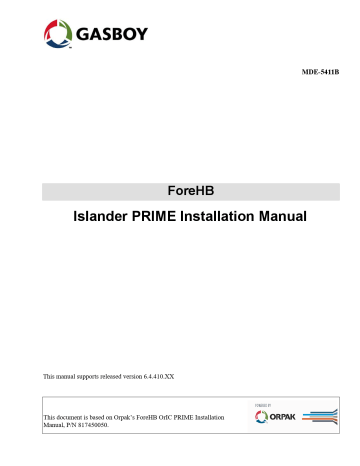
MDE-5411B
ForeHB
Islander PRIME Installation Manual
This manual supports released version 6.4.410.XX
This document is based on Orpak’s ForeHB OrIC PRIME Installation
Manual, P/N 817450050.
SAFETY CONSIDERATIONS
Read all warning notes and instructions carefully. They are included to help you installing the Product safely in the highly flammable environment of the fuel station. Disregarding these warning notes and instructions could result in serious injury or property damage. It is the installer responsibility to install, operate and maintain the equipment according to the instructions given in this manual, and to conform to all applicable codes, regulations and safety measures. Failure to do so could void all warranties associated with this equipment.
Remember that the fuel station environment is highly flammable and combustible. Therefore, make sure that actual installation is performed by experienced personnel, licensed to perform work in fuel station and at a flammable environment, according to the local regulations and relevant standards.
WARNING - EXPLOSION HAZARD
Use separate conduit for the intrinsically safe. Do not run any other wires or cables through this conduit, because this could create an explosion hazard.
Use standard test equipment only in the non- hazardous area of the fuel station, and approved test equipment for the hazardous areas.
In the installation and maintenance of the Product, comply with all applicable requirements of the National Fire
Protection Association NFPA30 “Flammable and Combustible Liquids Code”, NFPA 30A “Code for Motor Fuel
Dispensing Facilities and Repair Garages”, NFPA 70 ® “National Electric Code”, federal, state and local codes and any other applicable safety codes and regulations.
Do not perform metal work in a hazardous area. Sparks generated by drilling, tapping and other metal work operations could ignite fuel vapors and flammable liquids, resulting in death, serious personal injury, property loss and damage to you and other persons.
CAUTION - SHOCK HAZARD
Dangerous AC voltages that could cause death or serious personal injury are used to power the Product. Always disconnect power before starting any work. The Product has more than one power supply connection points.
Disconnect all power before servicing.
WARNING - PASSING VEHICLES
When working in any open area of fuel station, beware of passing vehicles that could hit you. Block off the work area to protect yourself and other persons. Use safety cones or other signaling devices.
WARNING
Components substitutions could impair intrinsic safety.
Attaching unauthorized components or equipment will void your warranties.
CAUTION
Do not attempt to make any repair on the printed circuit boards residing in the Product, as this will void all warranties related to this equipment.
PROPRIETY NOTICE
This document contains propriety and confidential information. It is the property of Gasboy International Ltd.
It may not be disclosed or reproduced in whole or in part without written consent of ORPAK SYSTEMS. The information in this document is current as of the date of its publication, but is subject to change without notice.
DISCLAIMER
This document is provided for reference only. Although every effort has been made to ensure correctness, ORPAK
SYSTEMS does not guarantee that there are no errors or omissions in this document.
FCC COMPLIANCE STATEMENT
The FCC Wants You to Know:
This equipment has been tested and found to comply with the limits for a Class B & C digital device, pursuant to
Part 15 of the FCC rules. These limits are designed to provide reasonable protection against harmful interference in a residential installation. This equipment generates uses and can radiate radio frequency energy and, if not installed and used in accordance with the instructions, may cause harmful interference to radio communications.
However, there is no guarantee that interference will not occur in a particular installation. If this equipment does cause harmful interference to radio or television reception, which can be determined by turning the equipment off and on, the user is encouraged to try to correct the interference by one or more of the following measures: a) Reorient or relocate the receiving antenna.
b) Increase the separation between the equipment and receiver.
c) Connect the equipment to an outlet on a circuit different from that to which the receiver is connected. d) Consult the dealer or an experienced radio/TV technician.
FCC WARNING
Modifications not expressly approved by the manufacturer could void the user authority to operate the equipment under FCC Rules.
This page is intentionally left blank.
Table of Contents
Table of Contents
1 – Introduction 1
2 – Important Safety Information 5
3 – System Overview 9
3.2.1 Fuel Point PLUS - Automatic Vehicle Identification . . . . . . . . . . . . . . . . . . . . . 9
3.2.5 Islander PRIME Capabilities for Forecourt Management . . . . . . . . . . . . . . . . 10
4 – Preliminary Guidelines 21
4.2 Precautions and Safety Notes
MDE-5411B ForeHB Islander PRIME Installation Manual · February 2020 Page i
Table of Contents
5 – Installation 37
5.5.1 Adding Communication Interface Blades to the Pedestal . . . . . . . . . . . . . . . 54
6 – LAN CommVerter Setup 69
Page ii MDE-5411B ForeHB Islander PRIME Installation Manual · February 2020
Table of Contents
7 – Maintenance 81
8 – Troubleshooting 85
MDE-5411B ForeHB Islander PRIME Installation Manual · February 2020 Page iii
Table of Contents
This page is intentionally left blank.
Page iv MDE-5411B ForeHB Islander PRIME Installation Manual · February 2020
List of Figures
List of Figures
MDE-5411B ForeHB Islander PRIME Installation Manual · February 2020 Page i
List of Figures
Page ii MDE-5411B ForeHB Islander PRIME Installation Manual · February 2020
List of Tables
List of Tables
MDE-5411B ForeHB Islander PRIME Installation Manual · February 2020 Page i
List of Tables
This page is intentionally blank.
Page ii MDE-5411B ForeHB Islander PRIME Installation Manual · February 2020
1.1 General
1 – Introduction
Introduction
1.1 General
This manual describes the Islander PRIME Fuel Island Controller, which is part of the ForeHB solution. It provides a general description of the product, a detailed description of the modules, as well as installation and maintenance guidelines.
1.2 Solution Description
Gasboy ® ’s end-to-end ForeHB homebase fleet fueling solution extends from the station to the head office, giving fleet managers the power and flexibility to monitor fuel levels and authorize fueling activity. All site activity is controlled using Gasboy’s innovative Islander
PRIME Fuel Island Controller, which is an all-in-one weather-resistant cabinet that provides a complete forecourt island solution. Islander PRIME is a core component of the ForeHB solution for homebase refueling and provides automation and control over all forecourt equipment at the station such as:
• Automatic Vehicle Identification system
• Transaction data storage
• Control over dispensers
• Reads Automated Tank Gauge (ATG)
Islander PRIME ruggedized pedestal and user-friendly interface, increases fleet operating margins, provides efficient vehicle refueling, offers real-time information on fuel utilization, prevents fuel loss and misuse, and gives homebase managers better control over inventory and delivery. The Islander PRIME is equipped with the following components:
• Embedded Linux controller
• OrPAY1000 Payment Terminal
• Communication interface modules mechanical/electronic/mixed
• Optional outdoor receipt printer
• Modular software licensing allowing different pricing by number of pumps, ATG, Fuel
Point PLUS integration
• Optional EMV ® card reader and PIN Pad
• nOrCU full station automation
• WiFi and/or cellular connectivity with the addition of an optional modem add-on
MDE-5411B ForeHB Islander PRIME Installation Manual · February 2020 Page 1
Introduction
Figure 1: Islander PRIME
1.3 System Architecture
1.3 System Architecture
shows a basic diagram of ForeHB system architecture:
Figure 2: System Architecture
Page 2 MDE-5411B ForeHB Islander PRIME Installation Manual · February 2020
1.4 Manual Structure Introduction
1.4 Manual Structure
Section 1: Introduction
This section provides a general description of the system.
Section 2: System Overview
This section provides a general description of the Islander PRIME system.
Section 3: Preliminary Guidelines
This section provides the preliminary installation requirements and procedures to be performed before installing the Islander PRIME system.
Section 4: Installation Procedures
This section provides a detailed description of the Islander PRIME installation requirements and procedures.
Section 5: Maintenance
This section provides general maintenance instructions for Islander PRIME.
Section 6: Troubleshooting
This section provides a comprehensive troubleshooting guide for Islander PRIME.
1.5 References
This manual provides installation instructions for the Islander PRIME Fuel Island Controller and integrated modules.
For specific installation and setup instructions not included in this manual, refer to the following manuals:
• MDE-4868 FuelPoint ® PLUS Vehicle Installation And Programming Manual
• MDE-4817 SiteOmat In-House Station Controller Setup and Maintenance Manual
• G2 Panel Printer Installation and Setup Manual, P/N 800919900
MDE-5411B ForeHB Islander PRIME Installation Manual · February 2020 Page 3
Introduction 1.6 Documentation Conventions
1.6 Documentation Conventions
This manual uses the following conventions:
!
WARNING
An operating procedure, practice, etc., which if not correctly followed, could result in injury or loss of life.
Les consignes d'avertissement contiennent des informations qui, à moins d'être strictement respectées, peuvent entraîner des blessures ou la mort.
CAUTION
An operating procedure, practice, etc, which if not strictly observed, could result in damage to, or destruction of the equipment.
Les consignes de mise en garde contiennent des informations qui, à moins d'être strictement respectées, peuvent entraîner des dommages ou la destruction de l'équipement ou des risques à long terme pour la santé du personnel.
TIP
A useful guidance, whose purpose is to use the system in a more efficient way.
INSIGHT
More detailed technical/functional information regarding relevant issues.
Page 4 MDE-5411B ForeHB Islander PRIME Installation Manual · February 2020
Important Safety Information
2 – Important Safety Information
Notes: 1) Save this Important Safety Information section in a readily accessible location.
2) Although DEF is non-flammable, Diesel is flammable. Therefore, for DEF cabinets that are attached to Diesel dispensers, follow all the notes in this section that pertain to flammable fuels.
This section introduces the hazards and safety precautions associated with installing, inspecting, maintaining or servicing this product. Before performing any task on this product, read this safety information and the applicable sections in this manual, where additional hazards and safety precautions for your task will be found. Fire, explosion, electrical shock or pressure release could occur and cause death or serious injury, if these safe service procedures are not followed.
Preliminary Precautions
You are working in a potentially dangerous environment of flammable fuels, vapors, and high voltage or pressures. Only trained or authorized individuals knowledgeable in the related procedures should install, inspect, maintain or service this equipment .
Emergency Total Electrical Shut-Off
The first and most important information you must know is how to stop all fuel flow to the pump/dispenser and island. Locate the switch or circuit breakers that shut off all power to all fueling equipment, dispensing devices, and Submerged Turbine
Pumps (STPs).
!
!
WARNING
The EMERGENCY STOP, ALL STOP, and
PUMP STOP buttons at the cashier ’ s station
WILL NOT shut off electrical power to the pump/dispenser. This means that even if you activate these stops, fuel may continue to flow uncontrolled.
You must use the TOTAL ELECTRICAL
SHUT-OFF in the case of an emergency and not the console ’ s ALL STOP and PUMP STOP or similar keys.
Total Electrical Shut-Off Before Access
Any procedure that requires access to electrical components or the electronics of the dispenser requires total electrical shut off of that unit. Understand the function and location of this switch or circuit breaker before inspecting, installing, maintaining, or servicing Gilbarco equipment.
Evacuating, Barricading and Shutting Off
Any procedure that requires access to the pump/dispenser or
STPs requires the following actions:
• An evacuation of all unauthorized persons and vehicles from the work area
• Use of safety tape, cones or barricades at the affected unit(s)
• A total electrical shut-off of the affected unit(s)
Read the Manual
Read, understand and follow this manual and any other labels or related materials supplied with this equipment. Replace with the following information: If you do not understand a procedure, call the Gasboy Technical Support at 1 800-444-5529. It is imperative to your safety and the safety of others to understand the procedures before beginning work.
Follow the Regulations
Applicable information is available in National Fire Protection
Association (NFPA) 30A; Code for Motor Fuel Dispensing
Facilities and Repair Garages , NFPA 70; National Electrical
Code (NEC) , Occupational Safety and Health Administration
(OSHA) regulations and federal, state, and local codes. All these regulations must be followed. Failure to install, inspect, maintain or service this equipment in accordance with these codes, regulations and standards may lead to legal citations with penalties or affect the safe use and operation of the equipment.
Replacement Parts
Use only genuine Gilbarco replacement parts and retrofit kits on your pump/dispenser. Using parts other than genuine Gilbarco replacement parts could create a safety hazard and violate local regulations.
Safety Symbols and Warning Words
This section provides important information about warning symbols and boxes.
Alert Symbol
This safety alert symbol is used in this manual and on warning labels to alert you to a precaution which must be followed to prevent potential personal safety hazards. Obey safety directives that follow this symbol to avoid possible injury or death.
Signal Words
These signal words used in this manual and on warning labels tell you the seriousness of particular safety hazards. The precautions below must be followed to prevent death, injury or damage to the equipment:
!
!
DANGER : Alerts you to a hazard or unsafe practice which will result in death or serious injury.
WARNING : Alerts you to a hazard or unsafe practice that could result in death or serious injury.
!
CAUTION with Alert symbol: Designates a hazard or unsafe practice which may result in minor injury.
CAUTION without Alert symbol: Designates a hazard or unsafe practice which may result in property or equipment damage.
Working With Fuels and Electrical Energy
Prevent Explosions and Fires
Fuels and their vapors will explode or burn, if ignited. Spilled or leaking fuels cause vapors. Even filling customer tanks will cause potentially dangerous vapors in the vicinity of the dispenser or island.
DEF is non-flammable. Therefore, explosion and fire safety warnings do not apply to DEF fluid lines.
MDE-5411B ForeHB Islander PRIME Installation Manual · February 2020 Page 5
Important Safety Information
No Open Fire
Open flames from matches, lighters, welding torches, or other sources can ignite fuels and their vapors.
No Sparks - No Smoking
Sparks from starting vehicles, starting, or using power tools, burning cigarettes, cigars, or pipes can also ignite fuels and their vapors. Static electricity, including an electrostatic charge on your body, can cause a spark sufficient to ignite fuel vapors.
Every time you get out of a vehicle, touch the metal of your vehicle, to discharge any electrostatic charge before you approach the dispenser island.
Working Alone
It is highly recommended that someone who is capable of rendering first aid be present during servicing. Familiarize yourself with Cardiopulmonary Resuscitation (CPR) methods, if you work with or around high voltages. This information is available from the American Red Cross. Always advise the station personnel about where you will be working, and caution them not to activate power while you are working on the equipment. Use the OSHA Lockout/Tagout procedures. If you are not familiar with this requirement, refer to this information in the service manual and OSHA documentation.
Working With Electricity Safely
Ensure that you use safe and established practices in working with electrical devices. Poorly wired devices may cause a fire, explosion, or electrical shock. Ensure that grounding connections are properly made. Take care that sealing devices and compounds are in place. Ensure that you do not pinch wires when replacing covers. Follow OSHA Lockout/Tagout requirements. Station employees and service contractors need to understand and comply with this program completely to ensure safety while the equipment is down.
Hazardous Materials
Some materials present inside electronic enclosures may present a health hazard if not handled correctly. Ensure that you clean hands after handling equipment. Do not place any equipment in the mouth.
!
The pump/dispenser contains a chemical known to the
State of California to cause cancer.
!
The pump/dispenser contains a chemical known to the
State of California to cause birth defects or other reproductive harm.
Page 6
WARNING
WARNING
Gilbarco Veeder-Root encourages the recycling of our products. Some products contain electronics, batteries, or other materials that may require special management practices depending on your location.
Please refer to your local, state, or country regulations for these requirements.
In an Emergency
Inform Emergency Personnel
Compile the following information and inform emergency personnel:
• Location of accident (for example, address, front/back of building, and so on)
• Nature of accident (for example, possible heart attack, run over by car, burns, and so on)
• Age of victim (for example, baby, teenager, middle-age, elderly)
• Whether or not victim has received first aid (for example, stopped bleeding by pressure, and so on)
• Whether or not a victim has vomited (for example, if swallowed or inhaled something, and so on)
!
WARNING
Gasoline/DEF ingested may cause unconsciousness and burns to internal organs.
Do not induce vomiting. Keep airway open.
Oxygen may be needed at scene. Seek medical advice immediately.
!
WARNING
DEF generates ammonia gas at higher temperatures.
When opening enclosed panels, allow the unit to air out to avoid breathing vapors. If respiratory difficulties develop, move victim away from source of exposure and into fresh air. If symptoms persist, seek medical attention.
!
WARNING
Gasoline inhaled may cause unconsciousness and burns to lips, mouth, and lungs. Keep airway open. Seek medical advice immediately.
!
!
WARNING
Gasoline/DEF spilled in eyes may cause burns to eye tissue. Irrigate eyes with water for approximately 15 minutes. Seek medical advice immediately.
WARNING
Gasoline/DEF spilled on skin may cause burns.
Wash area thoroughly with clear water.
Seek medical advice immediately.
!
WARNING
DEF is mildly corrosive. Avoid contact with eyes, skin, and clothing. Ensure that eyewash stations and safety showers are close to the work location. Seek medical advice/recommended treatment if DEF spills into eyes.
IMPORTANT : Oxygen may be needed at scene if gasoline has been ingested or inhaled. Seek medical advice immediately.
Lockout/Tagout
Lockout/Tagout covers servicing and maintenance of machines and equipment in which the unexpected energization or start-up of the machine(s) or equipment or release of stored energy could cause injury to employees or personnel.
Lockout/Tagout applies to all mechanical, hydraulic, chemical, or other energy, but does not cover electrical hazards.
Subpart S of 29 CFR Part 1910 - Electrical Hazards, 29 CFR
Part 1910.333 contains specific Lockout/Tagout provision for electrical hazards.
MDE-5411B ForeHB Islander PRIME Installation Manual · February 2020
Important Safety Information
Hazards and Actions
!
WARNING
Spilled fuels, accidents involving pumps/dispensers, or uncontrolled fuel flow create a serious hazard.
Fire or explosion may result, causing serious injury or death.
Follow established emergency procedures.
DEF is non-flammable. However it can create a slip hazard. Clean up spills promptly.
The following actions are recommended regarding these hazards:
Collision of a Vehicle with Unit Fire at Island Fuel Spill
• Do not go near a fuel spill or allow anyone else in the area.
• Use station EMERGENCY CUTOFF immediately. Turn off all system circuit breakers to the island(s).
• Do not use console E-STOP, ALL STOP, and PUMP STOP to shut off power. These keys do not remove AC power and do not always stop product flow.
• Take precautions to avoid igniting fuel. Do not allow starting of vehicles in the area. Do not allow open flames, smoking or power tools in the area.
• Do not expose yourself to hazardous conditions such as fire, spilled fuel or exposed wiring.
• Call emergency numbers.
MDE-5411B ForeHB Islander PRIME Installation Manual · February 2020 Page 7
Important Safety Information
This page is intentionally left blank.
Page 8 MDE-5411B ForeHB Islander PRIME Installation Manual · February 2020
3.1 General
3 – System Overview
System Overview
3.1 General
This section provides a detailed description of the Islander PRIME system, as well as the available configurations, system specifications, and communication standards.
3.2 System Description
The following describes the modules that make up the Islander PRIME Fuel Island Controller.
Islander PRIME is an innovative controller that enables refueling in homebase stations for fleets authorized vehicles or drivers. Islander PRIME electronically locks all dispensers and pumps thereby ensuring that only authorized vehicles receive the required fuel. The system also ensures accurate recording of each transaction.
The heart of the ForeHB solution is the SiteOmat automation software. SiteOmat runs on an embedded operating system on the nOrCU (Gasboy Controller Unit). nOrCU is an embedded hardware platform designed to withstand the harsh gas station environment. It uses a solid state Flash disk and RTC (Real Time Clock) with back up, along with surge suppressors for transient and noise immunity. The system also includes power fail recovery mechanisms.
3.2.1 Fuel Point PLUS - Automatic Vehicle Identification
Gasboy’s Fuel Point PLUS Automatic Vehicle Identification is an optional feature for maximal control and savings of fuel expenditures. The dispenser is authorized to fuel after a positive identification of the vehicle and only while the nozzle is inside the fuel inlet of the identified vehicle. All transaction information is automatically recorded. Combined vehicle and driver identification is also possible for more detailed tracking.
3.2.2 Remote Web Access
Remote Web-based capabilities for monitoring, management and maintenance are available. A standard PC with an Internet browser is used for management of the site either locally or remotely (secured). A software license is provided with the Islander PRIME system in order to access these features.
3.2.3 Head Office
Centralized management is provided by the optional Fleet and Fuel Head Office server. The
Fleet and Fuel Head Office consolidates the data from multiple sites and generates reports. It also enables control over limits and restrictions placed on the various fleet vehicles.
Furthermore, authorized fleet personnel are able to log in remotely and have full control over the forecourt. Head Office enables authorized users to control and manage wet stock inventory on all stations including orders, deliveries, and reports.
MDE-5411B ForeHB Islander PRIME Installation Manual · February 2020 Page 9
System Overview 3.2 System Description
3.2.4 Restrictions and Limits
Control of a fleet’s fuel expenses can be controlled by defining limits (day, week, month), maximum number of fuel transactions (day, week, month), and setting restrictions (days of the week, fuel type, stations, time intervals). In case of system configuration for multiple sites, the centralized Fleet Head Office needs to synchronize the data between all sites so that the limits can be applied to a whole system rather than to an individual site. In case of communication failure, the specific site will be able to refuel for a predefined period using the most recent limits stored in the database.
3.2.5 Islander PRIME Capabilities for Forecourt Management
Islander PRIME provides the following operational features for comprehensive forecourt management:
• Supports over 50 different types of dispensers used around the world. This product has only been evaluated for use with Underwriters’ Laboratories (UL ® ) Listed Dispensers.
• Advanced electronic support for mechanical dispensers, enabling pump with totalizer, preset and price update.
• Tank Level Gauging System (TLG) available for several brands. This product has only been evaluated for use with UL Listed TLGs.
• Support for a wide variety of communication links: cellular, dial-in modem, VPN, satellite, ADSL, and more.
3.2.6 System Workflow
The following provide examples of an operational workflow for self-service at the homebase station.
Note: In both options, the driver may print a transaction ticket from the Islander PRIME G2
Panel Printer (optional).
3.2.6.1 Refueling Scenario with Fuel Ring
A driver stops for fuel at the station. The authorization device for the refueling transaction is a
Fuel Ring mounted in the vehicle. The driver lifts the nozzle and inserts it in the car inlet.
The Fuel Ring information is automatically read and sent to the Site Controller (nOrCU) for authentication and approval. Upon approval, the fueling transaction starts. At the end of the transaction, the data is stored internally and transfer to the Fuel Head Office (FHO) for future billing. Once the refueling is completed, the driver replaces the nozzle.
Page 10
3.2.6.2 Refueling Scenario with Magnetic Cards
A driver stops for fuel at the station. The authorization device for the fueling transaction is a magnetic card. The driver inserts the card through the magnetic card reader on the payment panel.
The magnetic card information is read and sent to the site controller (nOrCU) for authentication and approval. The driver lifts the nozzle and inserts it in the car inlet. Upon approval, the fueling transaction starts. At the end of the transaction, the data is stored internally and transfer to the FHO for future billing.
The client may add more data to the transaction by manually entering the information using the payment panel keyboard, or by scanning a barcode using the barcode reader (optional) on the front panel. Once the refueling is completed, the driver replaces the nozzle.
MDE-5411B ForeHB Islander PRIME Installation Manual · February 2020
3.3 Islander PRIME Structure System Overview
3.3 Islander PRIME Structure
The following describes the components that are part of the Islander PRIME structure, including their location and configuration.
3.3.1 Main Components
The following provides a description of Islander PRIME’s main sub units.
3.3.1.1 Gasboy Controller Unit (nOrCU)
Gasboy Controller Unit (nOrCU) is a complete forecourt controller with its own embedded operating system. The unit consists of an embedded hardware platform with a solid state flash storage, Real Time Clock (RTC) with a backup. nOrCU features two separate and isolated networks (TCP/IP over Ethernet
®
). One network links the Islander PRIME system components. The second network is intended for external remote communication (Head
Office, third-party systems). This network is protected by SSL security.
nOrCU includes a built-in server for Web access through an Internet browser.
Figure 3: nOrCU
MDE-5411B ForeHB Islander PRIME Installation Manual · February 2020 Page 11
System Overview 3.3 Islander PRIME Structure
3.3.1.2 OrPAY1000
OrPAY1000 is Gasboy’s cost-effective outdoor payment terminal installed directly onto the dispenser or wall mounted next to it for both attended and unattended activities. The terminal’s features suit both retail and commercial fleet markets as a pay-at-the-pump solution for fuel card purchases, forecourt promotions, local accounts, loyalty programs, attendant management, and more.
The OrPAY1000 terminal is small enough to fit in any standard pump head or pedestal, yet provides an efficient and advanced user interface with its 4.3-inch multimedia color Liquid
Crystal Display (LCD) display, four addressable screen keys, and a full alphanumeric vandal-proof 40-key keyboard.
Figure 4: OrPAY1000
Page 12 MDE-5411B ForeHB Islander PRIME Installation Manual · February 2020
3.3 Islander PRIME Structure System Overview
3.3.1.3 G2 Panel Printer
Islander PRIME includes an optional printer for receipts printout, as well as data output. The printer is linked to the central payment terminal that sends to it the transaction data for printout.
The thermal printer is installed at the center of the Islander PRIME pedestal door. It includes an integrated paper cutter, paper feeder, paper spool, and an “End of paper” warning sensor.
Figure 5: G2 Panel Printer
MDE-5411B ForeHB Islander PRIME Installation Manual · February 2020 Page 13
System Overview 3.3 Islander PRIME Structure
3.3.1.4 Communication Interfaces
Islander PRIME contains three slots for the various optional communication interfaces
(1, 2, and 3). There are two types of communication interfaces that can be inserted into the slots; mechanical and electronic. Slots 1 and 2 can house both mechanical and electronic communication interfaces, and slot 3 can only house an electronic communication interface.
The mechanical interfaces contain up to four onboard bypass switches.
Figure 6: Communication Interfaces in the Slots
Page 14 MDE-5411B ForeHB Islander PRIME Installation Manual · February 2020
3.4 Available Configurations System Overview
3.3.2 Internal Configuration
The following is an example of the Islander PRIME internal configuration (see
Figure 7: Internal Configuration Diagram
3.4 Available Configurations
Islander PRIME is available in several configurations, in accordance with its intended use and the components installed. All the configurations are manufactured in accordance with the specific customer request. The following section describes the several configurations and the specific device composition.
The following describes the configurations available for the Islander PRIME Fuel Island
Controller.
3.4.1 Islander PRIME
Islander PRIME is supplied with the nOrCU (the Gasboy Controller Unit) embedded in the unit. In this configuration, nOrCU acts as a full station controller, providing functions such as authorization unit, central forecourt devices controller, linked to the Head Office, etc.
MDE-5411B ForeHB Islander PRIME Installation Manual · February 2020 Page 15
System Overview 3.4 Available Configurations
3.4.2 Automatic Vehicle Identification
The following options are available for automatic vehicle identification in Islander PRIME:
• Fuel Point PLUS: The software license embedded in the OrPAY1000 is a vehicle identification process performed in a wireless mode. The software receives DataPass and/or Fuel Ring data, decrypts their information and transmits it to the nOrCU in a secure manner over an RF signal. This setup enables the RF signal to travel through various routes and bypass possible interferences (such as large trucks).
• No vehicle identification unit: The vehicle identification process will be done manually by the driver with any accepted authorization devices such as cards, tags, or manual data entry.
3.4.3 Dispensers
Islander PRIME can support either mechanical or electronic dispensers, in accordance with its configuration.
Mechanical dispensers require the installation of an MPI-C interface blade. Electronic dispensers (Tokheim ® , Current Loop, RS-485, RS-422, RS-232) require installation of relevant interface blades.
3.4.4 Barcode Reader Option
The pedestal can be supplied with an optional barcode reader (P/N M15778B009) for reading barcodes.
3.4.5 Insert Card Reader Option
The pedestal is designed to support an optional standard insert card reader (P/N M15778B007) tointerface with magnetic cards, such as loyalty and fuel cards.
3.4.6 Human Interface Device (HID) Option
The pedestal is designed to support an optional HID Reader (P/N M09680B134) set for payment with HID cards.
3.4.7 Cellular Modem Option
The pedestal is designed to support an optional AvaLAN (model: AW-NetdropLTE) cellular modem for remote access communication.
3.4.8 Receipt Printer Option
The pedestal is designed to support the G2 Panel Printer (P/N M15778B008). The printer issues a printout of transactions to the driver.
Page 16 MDE-5411B ForeHB Islander PRIME Installation Manual · February 2020
3.5 Security and Protection System Overview
3.4.9 EMV Option
The pedestal can be supplied with an optional EMV reader set for payment with bank cards.
This feature is not currently offered, but will be available at a future date.
3.4.10 Communication Interfaces
Islander PRIME comes equipped with three slots to house communication interfaces embedded in slot blades. Slots 1 and 2 may house either mechanical or electronic interfaces, and slot 3 may only house electronic interfaces. In the order form, it is also required to define the part number for the specific communication interface blades in use. The following
communication interfaces are available (see Table 1
):
Table 1: Communication Interfaces
4
5
6
2
3
No. Pump Interface Blade
1 Islander PRIME 2M Blade
Islander PRIME 4M Blade
Islander PRIME 4x 485 Blade
Islander PRIME 4x Tokheim Blade
Part Number
M15778B001
M15778B001
M15778B001
M15778B001
Islander PRIME 4x Current Loop Blade M15778B001
Islander PRIME 2x 422 + 2x 232 Blade M15778B001
3.5 Security and Protection
All transactions performed in Islander PRIME are secured and protected. The following describes the security features of Islander PRIME in detail.
3.5.1 Authorization
The contactless tags include Triple DES encrypted data for user identification and billing.
Consequently, Islander PRIME includes a special Security Access Module (SAM) for decryption and matching identification. Upon tag reading, Islander PRIME attempts to decrypt the string from the tag and disregards tags whose security scheme does not match the Islander
PRIME internal SAM.
3.5.2 Network
The Ethernet LAN is isolated from the external Wide Area Network (WAN) by the nOrCU. In case of remote maintenance, a firewall should be applied either at the router level or preferably at the homebase station level.
3.5.3 RF Network
Islander PRIME IEE 802.15.4 RF network is encrypted, using the AES 128 security standard.
MDE-5411B ForeHB Islander PRIME Installation Manual · February 2020 Page 17
System Overview 3.6 Housing
3.5.4 Maintenance
Islander PRIME maintenance and setup procedures require inserting a user name and password for access. For more information, refer to the
MDE-4817 SiteOmat In-House Station
Controller Setup and Maintenance Manual .
3.6 Housing
The Islander PRIME system enclosure is made of a metal cabinet, with plastic panels, in the form of a pedestal. The enclosure is weather resistant in order to sustain the harsh environment of a homebase Station. It is also waterproof with a certified Ingress Protection (IP) rating of
IP54. The payment panel of the Islander PRIME is made of rugged plastic. The devices in the front panel are sealed to prevent humidity and dust penetration.
Note: Do not pressure wash the Islander PRIME.
Islander PRIME pedestal is locked by key for safety and security. The key should be kept in a secure and safe place.
The following displays the Islander PRIME dimensions (see
):
Figure 8: Islander PRIME Dimensions
Page 18
The left side and right side pedestals display the standard Islander PRIME height, the center pedestal displays the ADA accessible Islander PRIME height. The width and depth are identical in both configurations. For detailed internal dimensions, see
MDE-5411B ForeHB Islander PRIME Installation Manual · February 2020
3.7 Technical Specifications and Standards System Overview
3.7 Technical Specifications and Standards
The following details the technical specifications, as well as the communication and security standards for the Islander PRIME.
3.7.1 Islander PRIME Technical Specifications
The following details the physical, electrical, and environmental specifications of the Islander
Table 2: Islander PRIME Technical Specifications
Parameter
Dimensions (H x W x D)
Supply Voltage
Power Consumption
Operating Temperature
Storage Temperature
Humidity
Communication Interface
Value
Standard: 158 x 30 x 29 cm | 62.2-inch x 11.8-inch x 29.2-inch in.
ADA accessible : 128 x 30 x 29 cm | 50-inch x 11.8-inch x 29.2-inch.
100 - 240 VAC
2A max
Without Printer : -40° to +65°C | -40° to +149°F
With Printer : -40° to +50°C | -40° to +122°F
With Barcorde : -30° to +60°C | -22° to +140°F
-40° to +70°C | -40° to +158°F
80% Non-condensing
• RS-485
• RS-232
• RS-422
• LAN
Pump Communication Interface
Wireless Communication
Pump Control Maximum Current
(4 Solid State Relay Channels)
Power supply output voltage to Pulser unit
Power Supply Maximum Output
Current
Pulser Input High level Voltage
Pulser Input Low level sink current
(@15V)
In use “On” level (Input)
In use “Off” level (Input)
Certifications
Optional Accessories
• RS-485
• RS-422
• Current Loop
• MPI-C
• Tokheim
Optional wireless communication IEEE802.15.4 with proprietary mesh network (License)
Maximum of 380mA current for each channel, either for driving the external relay of the pump motor or for driving the solenoid valve
12 VDC +/- 20% 50mA
8 A max
9 to 15 VDC
3mA max.
100 – 240 VAC, 50/60 Hz, 5mA
0 to 10 VAC
ETL, CE, FCC, cETLus
• Printer
• EMV Card Reader and Payment
• Insert Card Reader
• HID Card Reader
• Barcode Reader
• ADA (Americans with Disabilities Act) Pedestal
• Stainless Steel Pedestal
MDE-5411B ForeHB Islander PRIME Installation Manual · February 2020 Page 19
System Overview 3.7 Technical Specifications and Standards
3.7.2 Communication and Security Standards
Islander PRIME communicates over the following standards:
• RS-232 link
• RS-485 link
• TCP/IP over Ethernet
• IEEE 802.15.4
• AES 128 for RF Network Communication
Page 20 MDE-5411B ForeHB Islander PRIME Installation Manual · February 2020
4.1 General
4 – Preliminary Guidelines
Preliminary Guidelines
4.1 General
This section provides preliminary guidelines for Islander PRIME. These include:
• Preliminary instructions
• Wiring and wire conduits requirements
• Installation procedures and requirements depend on the specific fuel dispenser models and the site layout. Therefore, use the information in this section to develop installation plans for each specific installation.
• Since installation requirements vary from case to case, no installation hardware is supplied by the equipment manufacturer, and installation planners must develop their own requirements.
• It is the customer’s responsibility to provide an installation plan designed by an authorized engineer, and ensure that it adheres to all local standards. This plan design should reflect the existing electric infrastructure of the site.
TIP
Perform a site survey of the station prior to installation.
4.2 Precautions and Safety Notes
Précautions et consignes de sécurité
Prior to any installation activities, carefully observe the precautions and safety notes below.
Avant toute activité d'installation, observez avec soin les précautions et les consignes de sécurité ci- dessous.
MDE-5411B ForeHB Islander PRIME Installation Manual · February 2020 Page 21
Preliminary Guidelines 4.2 Precautions and Safety Notes Précautions et consignes de sécurité
!
WARNING
Before installing or servicing equipment, carefully observe the warnings and precautions provided at the beginning of this manual.
Avant l'installation ou l'entretien de l'équipement, observez avec soin les avertissements et les précautions mentionnés au début de ce manuel.
The homebase environment is highly flammable and combustible. Therefore, make sure that the installation is performed by experienced personnel, licensed to perform work in a homebase station and capable of implementing all applicable requirements of the National Fire Protection Association
NFPA-30 “Flammable and Combustible Liquids Code”, NFPA-30A “Code for
Motor Fuel Dispensing Facilities and Repair Garages”, NFPA-70A “National
Electric Code”, federal, state, local codes, and any other applicable safety codes and regulations.
L'environnement de base est hautement inflammable et combustible. Par conséquent, assurez-vous que l'installation soit réalisée par un personnel expérimenté, autorisé à travailler dans une station de base et capable de mettre en œuvre toutes les exigences applicable du “Code sur les liquides inflammables et combustibles” NFPA-30, le “Code for Motor Fuel Dispensing
Facilities and Repair Garages” NFPA-30A et le “National Electric Code”
NFPA-70 de la National Fire Protection Association, les codes fédéraux, nationaux et locaux et tous autres codes et réglementations de sécurité.
System power may come from more than one source. Disconnect all power sources, including pumps, before attempting to work on the system.
L'alimentation du système peut provenir de plus d'une source. Débranchez toutes les sources d'alimentation, les pompes comprises, avant de travailler sur le système.
Install Islander PRIME in an area in accordance with the safety restrictions
(see
).
Installez Islander PRIME dans une zone conforme aux restrictions en matière de sécurité (voir
Figure 9: Installation Control
Page 22 MDE-5411B ForeHB Islander PRIME Installation Manual · February 2020
4.3 Station Survey Preliminary Guidelines
!
WARNING
The Islander PRIME site preparation is the customer’s responsibility.
La préparation du site d’Islander PRIME est de la responsabilité du client.
Do not connect power to Islander PRIME and other peripherals, including pumps, until complete installation is inspected and certified.
Ne branchez pas l’alimentation électrique d’Islander PRIME et d’autres périphériques, les pompes comprises, tant que toute l’installation n’a pas été contrôlée et certifiée.
Do not perform any metal work in the hazardous area. Sparks generated by drilling, tapping, and metal work operations could ignite fuel vapors and flammable liquids. This may result in death, serious personal injury, property loss, and damage to you and other persons.
N'exécutez aucun travail sur des métaux dans la zone dangereuse. Les
étincelles générées par le perçage, l'entaillage et d'autres opérations du travail des métaux peuvent enflammer les vapeurs de carburant et les liquides inflammables, entraînant la mort, des blessures sérieuses, des pertes ou des dégâts de matériel pour vous ou d'autres personnes.
When working in any open area of the homebase station, beware of passing vehicles. Block off the work area to protect yourself and other persons using safety cones or other signaling devices.
Lors du travail dans une zone ouverte de la station de base, faites attention aux véhicules de passage. Délimitez la zone de travail pour vous protéger vous et les autres personnes à l'aide de cône de sécurité ou d'autres dispositifs de signalisation.
4.3 Station Survey
Prior to installation, you are required to perform a survey of the homebase station functional architecture. This survey is required in order to draw an architecture diagram with all components and their communication links.
4.3.1 Station Architecture
The homebase station functional architecture consists of the following levels:
• Main Power Cabinet and homebase station forecourt
• FHO
4.3.1.1. Main Power Cabinet
The Main Power Cabinet includes the following components:
• Mains Circuit Control Box (MCC)
• Uninterruptible Power Supply [UPS (when required)]
• TLG Controller
MDE-5411B ForeHB Islander PRIME Installation Manual · February 2020 Page 23
Preliminary Guidelines 4.3 Station Survey
4.3.1.2 Homebase Forecourt
The Homebase Forecourt includes the following components:
• Islander PRIME
• Electronic or mechanical dispensers. This product has only been evaluated for use with
UL Listed Dispensers.
• One or more fuel tanks
• TLG probe for each fuel tank. This product has only been evaluated for use with UL
Listed TLGs.
4.3.1.3 Head Office System (Optional)
The Head Office system consists of a fully integrated management hardware and software tool that supports homebase stations and small fuel stations with their sale management of products including inventory management and reporting.
The Head Office system is a remote control center that stores, processes, and analyzes all the transactions at the homebase station. The Head Office Station provides an integrated retail solution.
4.3.2 Locating All Objects
• Locate the roads around the site
• Locate the islands and their dispensers
• Locate the fuel tanks
• Locate the intended position of the Islander PRIME pedestal
• Draw a basic map of the site with all the objects
4.3.3 Assigning Logical IDs
When performing a station survey, assign Logical IDs as described below
Page 24
4.3.3.1 Fuel Tanks
• Assign the tank sequential number (coordinated with the station manager)
• Assign its fuel code and name
• Assign its TLG Probe (AP) ID
4.3.3.2 Dispenser Units
• Assign an ID to every dispenser name and pump server
• Assign an ID to every dispenser pump (P)
• Assign an ID to every pump CPU addresses if any
• Assign an ID to its nozzles (N)
• Assign to each nozzle the tank (T) ID to which it is linked
4.3.3.3 Islander PRIME Pedestal
• Assign the Islander PRIME its ID
• Assign the Panel Printer (PP) its ID
• Assign their IDs in an ascending order with the dispenser unit IDs
MDE-5411B ForeHB Islander PRIME Installation Manual · February 2020
4.3 Station Survey Preliminary Guidelines
4.3.3.4 Mapping
• Draw a map of the site.
Note: The map methodology and IDs will be used for setup configuration.
4.3.4 Connections
All connections to Islander PRIME must be performed to the terminal block and to the
Ethernet port located at the bottom of the Islander PRIME pedestal (see
Figure 10: Terminal Block, Power, and LAN Connections (8 Pumps)
The required connections are as follows:
• Dispenser wiring connections
- Pulser (Low Voltage)
- In Use signal (High voltage)
- Valve (High voltage)
• Communications
- RS-232/LAN to TLG console to fuel tank
- RS-485 for Gasboy peripheral device
- Pump communication line (e.g. Current Loop, RS-485, Tokheim, RS-422)
• Mains AC Power and Ground
• LAN connection
• ETH1 for technician and maintenance
• ETH2 secured WAN
MDE-5411B ForeHB Islander PRIME Installation Manual · February 2020 Page 25
Preliminary Guidelines
4.4 Conduits
4.4 Conduits
The installation of Islander PRIME requires preparing the cable layout in the homebase station in advance. This procedure consists of installing conduits within the island, inserting the proper cables, and setting the power equipment and sensors.
This section provides the procedures for infrastructure groundwork. These procedures are presented in the order in which they should be performed:
• Wire conduits installation
• Cable routing within the conduits
• Power equipment setup
• Forecourt equipment wiring
4.4.1 Requirements
The installation of Islander PRIME in the island requires digging and setting several conduits in the station ground. The conduits are required for the routing and protection of the different types of cables used in a homebase station with Islander PRIME.
In sites where the infrastructure is already set up, you can use the existing conduits only if they meet the requirements defined below.
Conduits must comply with the following requirements:
• All conduits must be made and installed according to local regulations.
• High-voltage AC and low-voltage DC must NOT be combined in a common conduit, junction box, or wire trough.
• RS-485 or LAN communication must not exceed 330 feet (100 m). Cables must be inserted in a separate low voltage conduit, away from AC wires. Communication range can be extended using third party devices.
• RS-232 communication must not exceed 50 feet (15 m). RS-232 communication shielded cable must be inserted in a separate low voltage conduit, away from AC wires.
Communication range can be extended using third party devices.
• Antenna wires must not exceed 330 feet (100 m) in case the VIU is in use, and 50 feet
(15 m) in case the Fuel Ring is used. Antenna wires must be inserted in a separate low voltage conduit, away from AC wires.
• All conduits must be inserted in the Islander PRIME pedestal through the holes and
knockouts provided in the lower protective plate (see Figure 11
on
Page 26 MDE-5411B ForeHB Islander PRIME Installation Manual · February 2020
4.4 Conduits
Figure 11: Lower Protective Plate
Preliminary Guidelines
• Do not make any holes in the unit other than the ones available as knockout plates. If you must make holes at locations other than those provided, contact Gasboy Customer Support for approval.
• After completing the installation, all open holes should be resealed.
4.4.2 Protective Plate
Islander PRIME includes a protective plate below the terminal block in the installation pole.
The plate is perforated enabling the insertion of four conduits.
• Four conduits of 1-inch diameter
• Four conduits of 1/2-inch diameter
The following explains what the conduits are used for:
• Two conduits of 1-inch diameter are intended for high voltage cables.
• One conduit of 1-inch is intended for low voltage conduit.
The cables and wires to/from the other units in the forecourt are connected to the terminal block.
The cables and wires are inserted through the conduits in accordance with their types and routed to their sources.
MDE-5411B ForeHB Islander PRIME Installation Manual · February 2020 Page 27
Preliminary Guidelines 4.4 Conduits
4.4.3 Required Conduits
The types of conduits in the island are a function of the different equipment and location in the island. There are two functional conduits:
• High voltage conduits
• Low voltage conduits
The following conduits are required in the Island:
• High voltage conduits
- AC power for Islander PRIME
- Pump control from mechanical pumps to Islander PRIME
- Pump In-use signal from mechanical pumps to Islander PRIME
• Low voltage conduits
- Internet line from LAN at Office to Islander PRIME
- RS-232 communication line from TLG at office to Islander PRIME
- RS-485/422/C.L. or Tokheim
- Pulser from pumps to Islander PRIME
• Grounding
- At least 10 mm (OOO AWG) Grounding cable to pump chassis
- At least 10 mm (OOO AWG) Grounding cable to Islander PRIME pole (Connected to the external chassis grounding post)
- Grounding cable to TLG – in accordance with TLG manufacturer instructions
• Tank conduit
- TLG Probe
4.4.4 Layout
Four conduits can be inserted in Islander PRIME, each carrying specific wires (see Table 3 ).
Table 3: Conduits into Islander PRIME
2
3
No.
Conduit Type Type
1 Low voltage Pulser, TLG, LAN
High voltage
High voltage
AC power, GND, In-use
Control
Page 28 MDE-5411B ForeHB Islander PRIME Installation Manual · February 2020
4.4 Conduits Preliminary Guidelines
The following is a diagram of the conduit layout for Islander PRIME using a mechanical pump
(see
):
Figure 12: Conduit Layout for Mechanical Pump
MDE-5411B ForeHB Islander PRIME Installation Manual · February 2020 Page 29
Preliminary Guidelines 4.4 Conduits
The following is a diagram of the conduit layout for Islander PRIME using an electronic pump
(see
):
Figure 13: Conduits Layout for Electronic Pump
Page 30 MDE-5411B ForeHB Islander PRIME Installation Manual · February 2020
4.5 Cable Insertion Preliminary Guidelines
4.4.5 Installation
To install conduits in the island, proceed as follows:
1 Determine the location of the Islander PRIME pedestal in the island.
2 Dig and prepare passageways for the necessary conduits.
3 Take care to route the following conduits to the junction boxes (J-box):
• Low voltage cables J-box:
- One conduit to the office (control room)
- One conduit to each pump
- Two conduits to Islander PRIME
• High voltage cables J-box:
- One conduit to the office (control room)
- One conduit to each pump
- Two conduits to Islander PRIME
4.4.6 Sealing
The conduits must be sealed in accordance with NFPA requirements and local regulations, to prevent the passage of gases through conduits, cables, and conductors. Fittings are required wherever volatile liquids or gases are present in the surroundings.
Note: Install the seal under the barrier plate with the threaded end protruding through the knockout opening.
4.5 Cable Insertion
The following describes the requirements and procedures for the insertion of cables in the conduits.
Notes:1) All devices in the system must be connected to the same electric power phase.
2) The type of cable needed varies in accordance with the device it connects to. The wire used must be stranded and not a solid core. Select a cable specification in accordance with local environment conditions.
!
WARNING
For supply connections, use wires suitable for at least 90°C / 194°F. Signal wiring connected in this box must be rated at least 300V.
Avertissement : Pour les raccordements d'alimentation, utilisez des fils convenant à au moins 90°C / 194°F. Le câblage de signal raccordé dans cette doit être conçu pour au moins 300V.
MDE-5411B ForeHB Islander PRIME Installation Manual · February 2020 Page 31
Preliminary Guidelines 4.6 Power Setup
4.5.1 Cable Types
The following are the types of cables used for the wiring of the Islander PRIME system
(see
):
Table 4: Islander PRIME Cable Types
3
4
No .
Function
1 AC Power from
Office
Control to pumps
(valves or engine)
2
In-use signal
Coil (Barrier)
Pulser
TLG (RS-232)
LAN
GND
Type
Power cable, 3x1.5 mm
2
0.118 x 0.06-inch
2
/ NYY (14 AWG), in accordance with local standards.
Data communication cable, 300 V RMS, 90°C /194°F, shielded twisted pair, oil resistant, 24
AWG, low capacitance below 60 PF/meter (3.3') similar to Belden 9729 cable.
CAT5E, Shielded, 300 V RMS, 90°C/194°F similar to Belden 121700A.
Ground cable 0.4-inch (10.8-mm
2
).
4.5.2 Cable Routing
Route the cables from the peripherals and the office to Islander PRIME as shown below
(see
):
Table 5: Islander PRIME Cable Routing
6
7
4
5
2
3
No.
Functional Description From
1 Power AC Office
GND
TLG
Office
Office
LAN
Control, Pump A
In-use, Pump A
GND
Office
Through Insert
High voltage conduit
High voltage conduit
Low voltage conduit
Low voltage conduit
Pump A High voltage conduit
Pump A High voltage conduit
Pump A Low voltage conduit
1
2
3
1
4
2
Cable Type
1
Note: The cable type number refers to the table in the above section (see Table 4 ).
4.6 Power Setup
The power equipment must be installed in the main power cabinet. It should include the following:
• Mains Circuit Control (MCC) Box includes dedicated circuit breaker for the pedestal
• Uninterruptible Power Supply (UPS) - Online (“True”) UPS
Page 32 MDE-5411B ForeHB Islander PRIME Installation Manual · February 2020
4.6 Power Setup Preliminary Guidelines
4.6.1 Connection Diagram
The following diagram shows the requested connections of the power equipment
(see
):
Figure 14: Power Equipment Connections
Apart from the power equipment, other components should be connected to the power supply such as the TLG and dispensers.
4.6.2 Power Supply Setup
The Islander PRIME power supply can be connected 110 VAC - 220 VAC. The mains cable is first connected to the terminal block. Between the terminal block and power supply, the system uses a line filter in order to attenuate conducted radio frequencies - RFI,
Electromagnetic Interference (EMI) - between the line and the equipment (see Figure 15
).
Figure 15: Power Supply Components
MDE-5411B ForeHB Islander PRIME Installation Manual · February 2020 Page 33
Preliminary Guidelines 4.7 Wiring the Peripherals
4.6.3 Connecting the Power Equipment
To connect the power equipment, proceed as follows:
• External Mains
1 Connect Mains power to the Mains Circuit Control Box (MCC).
2 Wire one 0.4-inch (10-mm) ground cable from the mains ground connection to the
MCC.
• Uninterruptible Power Supply (UPS)
Connect the MCC to the UPS.
Note: If there is any doubt concerning grounding, ask for a ground test, which must be performed by a qualified electrician.
4.6.4 Grounding
Proper system grounding is an extremely important part of the system installation.
As with the AC power, the grounds for all system components should return to the same circuit breaker panel. This helps you assure a common ground throughout the system, which is necessary for protection of the RS-485 data loop circuitry.
Grounding for all system devices should be wired to the breaker panel ground bus bar, which in turn should be grounded to a ground rod. A conduit ground does not provide sufficient grounding. It is recommended that the neutral and ground bus bars be bonded together when it is not prohibited by local codes.
4.7 Wiring the Peripherals
The following describes the wiring procedures for Islander PRIME peripherals.
4.7.1 Pump Wiring
Islander PRIME is capable of driving pump motors through an additional external relay. A separate circuit breaker should be supplied for each dispenser.
Note: The protection in communication circuits is part of the operator’s responsibility.
To wire the pump, proceed as follows:
1 Wire one mains AC cable from the UPS MCC to the pump enclosure, intended for the pump motor.
• For an electronic pump, wire RS-485/Current Loop/Tokheim communication cable from
Islander PRIME to the pump head.
2 Wire one 0.4-inch (10-mm) ground cable from the mains ground connection to the pump chassis.
Page 34 MDE-5411B ForeHB Islander PRIME Installation Manual · February 2020
4.7 Wiring the Peripherals Preliminary Guidelines
The communication cable shield must be grounded at one end-side only, preferably at the controller installation side (see
Figure 16: Communications Cable Wiring
4.7.2 TLG Wiring
RS-232/LAN is used for communication between the TLG and Islander PRIME.
Follow these installation requirements when installing the RS-232/LAN communication lines:
Note: These requirements must be compatible with the recommendations of the TLG manufacturer.
• Distance : The following distances must be adhered to when installing the communication lines:
- RS-232: 1 - 50 feet (1 - 15 m) for direct connection to a TLG device
- LAN: 1- 330 feet (100 m) for direct connection to a TLG device
• Conduit : All direct connect RS-232/LAN cable must be in a low voltage conduit away from any AC wires.
• Cable : The type of cable used is determined by the device to which it is connected. The wire used must be stranded and not a solid core. Select a cable specification in accordance with local environment conditions.
MDE-5411B ForeHB Islander PRIME Installation Manual · February 2020 Page 35
Preliminary Guidelines 4.7 Wiring the Peripherals
This page is intentionally blank.
Page 36 MDE-5411B ForeHB Islander PRIME Installation Manual · February 2020
5.1 General
5 – Installation
Installation
5.1 General
This section provides the installation procedures for Islander PRIME. These procedures include:
•
5.2 Installation Guidelines on page 37
•
5.3 Installing the Pedestal Base on page 38
•
5.4 Installing Options on page 42
•
5.5 Installing Communication Interfaces on page 54
•
5.6 Post-Installation Checklist
on
•
on
5.2 Installation Guidelines
Installation procedures and requirements depend on the specific fuel dispenser models and the site layout. Therefore, use the information in this section to develop installation plans for each specific installation. Since installation requirements vary from case to case, no installation hardware is supplied by the equipment manufacturer, and installation planners must develop their own requirements.
The customer should provide an installation plan, designed by an authorized engineer.
This plan design should reflect the existing electric infrastructure of the site.
5.2.1 Precautions and Safety Notes
Prior to actual installation activities, carefully observe the precautions and safety notes detailed in Precautions and Safety Notes and Requirements.
5.2.2 Safety Distances
The following shows the safety distances required for the installation of Islander PRIME adjacent to the dispensers (see
).
Figure 17: Base Plate Dimensions
MDE-5411B ForeHB Islander PRIME Installation Manual · February 2020 Page 37
Installation 5.3 Installing the Pedestal Base
When mounting Islander PRIME, a minimum clearance of 18-inches (0.5-m) between the unit and any of the pumps or the dispensers must be maintained. This clearance ensures that a safe amount of room is available for the wiring and maintenance of the system, and that the system complies with fire codes.
Islander PRIME is designed and approved for installation and use at a convenient location at or near the fuel Island in the appropriate hazardous (classified) location:
• Where hazardous location is classified as Class 1, Division 2, and it does not extend higher than 18-inches (0.5-m) from surface.
• A minimum safety separation of 18 inches (0.5-m) from any nearest pump or dispenser.
5.3 Installing the Pedestal Base
The Islander PRIME pedestal is mounted in the homebase station on a base plate that is
fastened to the homebase station concrete floor (see Figure 18 , Table 6
). The upper side of the base plate includes four holding screws set in the homebase station concrete floor.
Figure 18: Base Plate Dimensions
Page 38
Table 6: Islander PRIME Base Plate Dimensions
Measurement
Anchor Bolt Holes
Base Plate Central Opening
Dimension
10 .
5 0 mm x 4 | 0.
41 in .
x 4
200 x 200 mm | 7.87 x 7.87 inch
MDE-5411B ForeHB Islander PRIME Installation Manual · February 2020
5.3 Installing the Pedestal Base Installation
5.3.1 Installation Procedure
Installation of the Islander PRIME pedestal consists of the following general steps:
• Running conduits to the pedestal site
• Installing the base plate
• Installing the pedestal base
• Installing the pedestal
• Running the cable conduits to the installation hole and filling all open holes
5.3.2 Preliminary Setup
To perform the preliminary setup procedures for the pedestal site, proceed as follows:
1 Determine the exact location for the Islander PRIME pedestal installation.
2 Run cable conduits for each type of cables to the Islander PRIME location:
• One High Voltage conduit from the dispenser
• One Low Voltage conduit from the dispenser
• One Low Voltage conduit from the office
• One High Voltage conduit from the Mains Distribution Box
3 Run the cable conduits to the hole.
Notes:1) All conduits must be sealed when the unit is installed.
2) Ensure that the conduits are the right length to reach above the pedestal base into the pedestal itself. Various pedestal base heights are available; refer to the specifications of the configuration that you have ordered to determine how far the conduits must reach.
5.3.3 Assembly Parts
The following table lists the assembly parts required for the Islander PRIME installation
(see
):
Table 7: Islander PRIME Assembly Parts
3
4
Item No.
Description
1 Bolt, ICU
2 Nut, M10
Washer, Flat, SM10
Base plate
8
1
Qty P/N
4 814904200
8 815103000
815300200
814353700
MDE-5411B ForeHB Islander PRIME Installation Manual · February 2020 Page 39
Installation 5.3 Installing the Pedestal Base
5.3.4 Base Plate
To install the base plate, proceed as follows:
1
Prepare the bottom plate with four ICU bolts attached to it with M10 nuts (step 1 in Figure 19
and
Figure 20 ). Check that the bolts protrude from the plate by 1.4-inch (35-mm).
Figure 19: Base Plate Installation
Page 40
2 Insert the bottom plate in the hole.
3 Take care that all power and communication conduits pass through the central hole in the
bottom plate (step 2 in Figure 19
, 3 in
).
4 Pour concrete type B200 in the hole as a support base for the pole.
5 Take care that as the concrete fills the hole, the bottom plate is on a same level as the ground
(asphalt, pedestal) on which it is installed. Check that the bottom plate is leveled. Otherwise make the necessary adjustments so the plate is leveled.
6 Wait the necessary time for the concrete to harden and dry (as per local practice), and then check again that the bottom plate is leveled.
MDE-5411B ForeHB Islander PRIME Installation Manual · February 2020
5.3 Installing the Pedestal Base
5.3.5 Pedestal
To install the pedestal, proceed as follows:
1 Remove the four M10 nuts from the four bolts attached to the bottom plate
).
Figure 20: Pedestal Base Installation
Installation
2 Remove the front panel of the pedestal base to enable you to reach the bolts inside.
3
Install the pedestal base on top of the bottom plate (step 4 in Figure 20
).
4 Anchor the pedestal base onto the base plate with the four bolts protruding from the inner ground.
5 Secure the pedestal base to the base plate with four M10 flat washers and M10 nuts
).
MDE-5411B ForeHB Islander PRIME Installation Manual · February 2020 Page 41
Installation 5.4 Installing Options
6 Mount the pedestal on top of the pedestal base, using the 4 sets of bolts provided with the pedestal to fasten the pedestal to the base.
7 Fasten the front panel to the pedestal base.
5.3.6 Sealing Conduits
The conduits shall be sealed in accordance with NFPA requirements and local regulations, to prevent the passage of gases through conduits, cables and conductors. The fittings are required wherever volatile liquids or gases are present in the surroundings.
Note: Install the seal under the barrier plate with the threaded end protruding through the knockout opening.
5.4 Installing Options
Islander PRIME can be provided in a number of configurations that include a variety of optional add-ons. The following optional add-ons are available:
• Barcode reader
• HID Reader
• Card reader
• Cellular modem
• Receipt printer
Depending upon customer requirements, the Islander PRIME may be delivered pre-assembled with all add-ons installed offsite, or it may be delivered empty, with all openings on the front
of the pole covered by removable panels (see Figure 21
). If the add-ons shall be assembled on site, the panels are removed as needed to install each add-on. Installation directions for each add-on are detailed below.
Figure 21: Islander PRIME Pole Door
Page 42 MDE-5411B ForeHB Islander PRIME Installation Manual · February 2020
5.4 Installing Options Installation
Note: Refer to the MDE-5415 SiteOmat360 User Manual for setup details for each add-on; refer to the G2 Panel Printer User Manual for setup details for the G2 Panel Printer.
5.4.1 Barcode Reader Installation
The barcode reader (P/N M15778B009) is provided with the following assembly kit
components (see Table 8 , Figure 22 ).
Table 8: Barcode Reader Assembly Kit
Item # Description
1 Barcode Reader
2 Barcode Reader Harness
3 Screw, M4x10 SST+2 Washers 2
Qt y
1
1
Figure 22: Barcode Reader Installation Kit
MDE-5411B ForeHB Islander PRIME Installation Manual · February 2020 Page 43
Installation 5.4 Installing Options
To install a barcode reader in the Islander PRIME, proceed as follows:
1 Remove the opaque panel covering the glass window in the Islander PRIME pole door.
2 Place the barcode reader inside the pole door lined up against the glass window in the door of
the Islander PRIME pole (see Figure 23 ):
Figure 23: Barcode Reader in Islander PRIME Pole Door
3 Use the screws provided in the installation kit to secure the barcode reader to the Islander
PRIME.
4 Connect barcode harness P1 to the socket in the barcode reader.
5 Remove the power harness from the OrPAY1000, and wire the barcode reader harness P2 to the respective pins 7 and 8 in the OrPAY1000 power harness as follows (see
Figure 24: Barcode Reader Wiring to OrPAY1000
Page 44 MDE-5411B ForeHB Islander PRIME Installation Manual · February 2020
5.4 Installing Options Installation
6
Place the connector in the aperture behind the OrPAY1000 as follows (see Figure 25 ).
Figure 25: Barcode Reader Wiring to OrPAY1000
7 Wire barcode reader harness P3 to the OrPAY1000 HID harness.
5.4.2 HID Reader Installation
The HID Reader (P/N M09680B134) is provided alone, without an assembly kit; it is installed using components already in the Islander PRIME pole door (see
).
Figure 26: HID Reader
MDE-5411B ForeHB Islander PRIME Installation Manual · February 2020 Page 45
Installation 5.4 Installing Options
To install an HID Reader in the Islander PRIME, proceed as follows:
1 Remove the screws affixing the HID Bracket to the Islander PRIME pole door.
2 Remove the back plate from the HID Reader.
3 Fasten the HID Reader back plate to the HID Bracket using the flat head screws provided in
the installation kit as follows (see Figure 27 ).
Figure 27: HID Reader Back Plate
4 Pull the HID connector harness cable through the HID bracket, and mount the HID Reader to the bracket as follows (see
Figure 28: HID Reader on Back Plate
Page 46 MDE-5411B ForeHB Islander PRIME Installation Manual · February 2020
5.4 Installing Options Installation
5 Connect the HID Reader harness to the OrPAY1000 HID Reader harness. When installing both a Barcode Reader and an HID Reader, connect the Barcode Reader harness to the HID
Reader harness as follows (see Figure 29 ).
Figure 29: HID Reader Wiring
6 Use the screws provided to secure the HID Reader to the Islander PRIME as follows
(see
).
Figure 30: HID Reader in Islander PRIME Pole
MDE-5411B ForeHB Islander PRIME Installation Manual · February 2020 Page 47
Installation 5.4 Installing Options
5.4.3 Insertion Card Reader Installation
The insertion card reader (P/N M15778B007) is provided with the following assembly kit
components (see Table 9 , Figure 31 , Figure 32
Table 9: Insertion Card Reader Assembly Kit
Item No.
Description
1 Barcode Reader
2 Screw, M4x10 SST+2 Washers 4
Qty
1
Figure 31: Insertion Card Reader
Figure 32: Insertion Card Reader (Inside Top View)
Page 48 MDE-5411B ForeHB Islander PRIME Installation Manual · February 2020
5.4 Installing Options
Figure 33: Insertion Card Reader Label
Installation
To install an insertion card reader in the Islander PRIME, proceed as follows:
1 Remove the screws affixing the front panel to the Islander PRIME pole.
2 Place the insertion card reader into the opening light stripe side up.
3 Use the screws provided in the installation kit to secure the insertion card reader to the Islander
PRIME pole door.
4 Connect the insertion card reader cable from the OrPAY1000 to the socket on the insertion card reader device (see
).
Figure 34: Insertion Card Reader Mounted in Islander PRIME
MDE-5411B ForeHB Islander PRIME Installation Manual · February 2020 Page 49
Installation 5.4 Installing Options
5.4.4 Cellular Modem Installation
Users have the option to install their own Cellular Modem in the Islander PRIME pole door.
Gasboy provides a bracket that can be used to mount the Cellular Modem in the pole door.
The Cellular Modem installation kit (P/N 819250110) includes the following components
(see
Table 10: Cellular Modem Installation Kit
Item No.
Description
1 Bracket
2 Screw, M4x10 SST+2 Washers 4
Qty P/N
1 819250100
815228200
To install a Cellular Modem in the Islander PRIME, proceed as follows:
1
Remove the original small plastic bracket from the modem as follows (see Figure 35 ).
Figure 35: Cellular Modem Back Plate
2 Slide the modem into the metal bracket provided in the installation kit.
3 Use the screws provided in the installation kit to secure the cellular modem to the Islander
PRIME as follows (see
).
Figure 36: Cellular Modem in Islander PRIME Pole
Page 50 MDE-5411B ForeHB Islander PRIME Installation Manual · February 2020
5.4 Installing Options Installation
4 Connect the two modem antennae to the cellular modem using cables provided in the installation kit.
5 Anchor the modem antennas in the designated apertures as follows (see
).
Figure 37: Cellular Modem Antenna (Left Side Example)
6 Use the modem harness provided in the installation kit to connect the cellular modem to the
Islander PRIME.
7 Use the Ethernet cable provided in the installation kit to connect the cellular modem to the
Islander PRIME 5-port Ethernet switch.
MDE-5411B ForeHB Islander PRIME Installation Manual · February 2020 Page 51
Installation 5.4 Installing Options
5.4.5 G2 Panel Printer Installation
The G2 Panel Printer (P/N M15778B008) is provided with the following assembly kit
):
Figure 38: G2 Panel Printer
Page 52
To install a G2 Panel Printer in the Islander PRIME, proceed as follows:
1 Disconnect the grounding wire connection in the Islander PRIME pole door as follows
(see
):
Figure 39: Disconnect Grounding Cable
MDE-5411B ForeHB Islander PRIME Installation Manual · February 2020
5.4 Installing Options Installation
2 Remove the screws affixing the panel covering the printer opening to the Islander PRIME pole door.
3 Place the printer into the opening from the outside.
4 Use the screws provided to secure the printer to the inside of the Islander PRIME in the
provided bracket as follows (see Figure 40 ):
Figure 40: Panel Printer in Islander PRIME Pole
5 Connect the printer ground cable to the ground stud in the Islander PRIME pole door together with the main grounding cable as follows (see
):
Figure 41: Reconnect Grounding Cable
MDE-5411B ForeHB Islander PRIME Installation Manual · February 2020 Page 53
Installation 5.5 Installing Communication Interfaces
5.5 Installing Communication Interfaces
The Islander PRIME pedestal pole has three slots in which communication interface cards can be added. Each communication interface card is embedded into a blade, which slides into the slot. Slot 1 and Slot 2 can support either mechanical or electronic interfaces, and Slot 3 supports only electronic interfaces.
Detailed below are instructions on how to insert communication interface blades into the slots, followed by wiring procedures for each specific type of interface. The wiring is performed in the Islander PRIME terminal block only. The wires should be pulled from the conduits that protrude from the installation base, or in the opposite direction, from the terminal block to the device in the homebase station.
The maximum load for each bus is 8 devices/pumps.
TIP
For optimum configuration, each line should be connected to up to 6 devices.
5.5.1 Adding Communication Interface Blades to the Pedestal
To add a communication interface blade to the Islander PRIME pedestal, proceed as follows:
1 Turn off all power to the pedestal and the pumps, and fully disconnect all power sources.
CAUTION
Caution : Risk of electric shock. Disconnect all power before servicing; there may be more than one disconnect switch.
Attention : Risque de choc électrique. Débrancher toute l'alimentation avant l'entretien, il peut y avoir plus d'un sectionneur.
Page 54 MDE-5411B ForeHB Islander PRIME Installation Manual · February 2020
5.5 Installing Communication Interfaces Installation
2 Remove the protective panel covering the communication interface slots (see
and
Figure 42: Communication Interface Protective Panel
Figure 43: Communication Interface Slots (Empty)
MDE-5411B ForeHB Islander PRIME Installation Manual · February 2020 Page 55
Installation 5.5 Installing Communication Interfaces
3 Hold the blade by the front screws that are provided pre-inserted into the front of the blade.
4 Slide the blade into the slot (see
).
Figure 44: Communication Interface Blades in Slots
Note: If you are adding a mechanical interface, it may be inserted into slot 1 or
slot 2 only.
5 Tighten the front screws in each blade.
Page 56 MDE-5411B ForeHB Islander PRIME Installation Manual · February 2020
5.5 Installing Communication Interfaces
6 Replace the protective panel in front of the slots (see
).
Figure 45: Communication Interface Protective Panel With Interface
Installation
5.5.2 Wiring Requirements
TIP
Mark each cable at both ends with a number or sign that will identify its functionality.
MDE-5411B ForeHB Islander PRIME Installation Manual · February 2020 Page 57
Installation 5.5 Installing Communication Interfaces
5.5.3 Mechanical Dispenser Connections
Mechanical dispenser interfaces (see Figure 46 ) may be installed in either Slot 1 or Slot 2 of
the Islander PRIME. The following describes the required wiring connections between the mechanical dispenser interface and Islander PRIME.
Figure 46: Mechanical Dispenser Interface
The following is a detailed wiring diagram between Islander PRIME terminal block and the
pump components (see Figure 47 ):
Figure 47: Mechanical Dispenser Wiring Diagram
Page 58 MDE-5411B ForeHB Islander PRIME Installation Manual · February 2020
5.5 Installing Communication Interfaces Installation
5.5.3.1 Pulse Input Wires
The dispenser outputs pulses to the system by means of the pulser unit, installed in accordance with manufacturer instructions. The pulse rate per volume (liter/gallon) is determined by the pulser unit. It is programmed as a “factor” by the Head Office controller.
5.5.3.2 Handle Status Input Wires
The handle signal is used to signal to the system that the pump is in “In Use” mode. When the dispenser handle is lifted this contact will close. This should signal to the system that the pump is “In Use” or that the transaction has ended.
5.5.3.3 Authorization Output Wires
The dispenser requires an authorization signal from Islander PRIME to start a sales transaction. Without this authorization signal, the electric valve (or pump) will not open and the sales transaction will not begin. Islander PRIME switches the AC power signal to the valve. When the dispenser receives the authorization signal, it enables the fuel flow.
5.5.3.4 MPI-C Pinouts
The following tables provide MPI-C pinout connection details, based on the Terminal Block
Map found on the power supply protective panel (see
). The tables are laid out as follows:
• The pin number for each cell corresponds with the pin numbers displayed in the Terminal
Block Map found on the inner wall of the Islander PRIME unit.
• Each block of cells shows the channels for that configuration, as follows:
- (Green): Channel #1
- (Peach): Channel #2
- (Purple): Channel #3
- (Beige): Channel #4
Each cell defines the signal that is sent over that pin in the terminal block port.
Table 11: MPI-C Channels
PLS_V1 PLS_V2 CHSS
PLS_G1 PLS_G2 n.c.
PLS_IN1 PLS_IN2 n.c.
PLS_V3 PLS_V4
PLS_G3 PLS_G4
PLS_IN3 PLS_IN4
CHSS n.c.
n.c.
MDE-5411B ForeHB Islander PRIME Installation Manual · February 2020 Page 59
Installation 5.5 Installing Communication Interfaces
5.5.3.5 Fuses
Mechanical pumps are supplied with power via fuses located below the pump slots
(see
,
,
Figure 48: MPI-C Fuses Diagram
Table 12: MPI-C Fuses Slot #1- In Use/Pump
In Use Pump
INUSE1_A INUSE2_A INUSE3_A INUSE4_A LINE1 LINE2 LINE3 LINE4
INUSE1_B INUSE2_B INUSE3_B INUSE4_B LOAD1 LOAD2 LOAD3 LOAD4
Table 13: MPI-C Fuses Slot #2 - Pump/In Use
In Use
LINE1 LINE2 LINE3 LINE4
Pump
INUSE1_A INUSE2_A INUSE3_A INUSE4_A
LOAD1 LOAD2 LOAD3 LOAD4 INUSE1_B INUSE2_B INUSE3_B INUSE4_B
5.5.4 Pulser Connections
The following describes the required wiring connections between the pulser in the mechanical pump and Islander PRIME. The system can accept many types of pulsers; contact Gasboy for more information. There are two types of pulser:
• Electronic pulser
• Mechanical pulser
Connect Islander PRIME to the pulser in accordance to its characteristics.
Note: Pulsers should be installed in accordance with the pulser manufacturer's instructions.
Some pulsers do not have a barrier; in that case, you must add a pulser barrier.
Barriers are not provided with Islander PRIME.
Page 60 MDE-5411B ForeHB Islander PRIME Installation Manual · February 2020
5.5 Installing Communication Interfaces Installation
5.5.4.1 Electronic Pulser - Three-Wire Pulser
Note: A three-wire pulser requires an external power source (12 V) in order to operate.
The following is a schematic diagram of the connections between the terminal block and a three-wire pulser (see
Figure 49: Three-Wire Pulser Wiring Connections
5.5.4.2 Mechanical Pulser - Two-Wire Pulser
The following is a schematic diagram of the connections between the terminal block and a two-wire pulser (see
):
Figure 50: Two-Wire Pulser Wiring Connections
MDE-5411B ForeHB Islander PRIME Installation Manual · February 2020 Page 61
Installation 5.5 Installing Communication Interfaces
5.5.5 Electronic Dispenser Connections
The wiring in the terminal block differs in accordance with the type of electronic pump installed in the homebase station. There are several types of electronic pumps. Electronic dispenser interfaces may be installed in any of the three slots in the Islander PRIME. The following describes the wiring connections of the available pumps.
Each interface wiring description includes a pinout scheme. The pinout schemes are laid out as follows:
• The pin number for each cell corresponds with the pin numbers displayed in the Terminal
Block Map found on the inner wall of the Islander PRIME unit.
• Each block of cells shows the channels for each interface type, as follows:
- (Green): Channel #1
- (Peach): Channel #2
- (Purple): Channel #3
- (Beige): Channel #4
• Each cell defines the signal that is sent over that pin in the terminal block port.
5.5.5.1 Tokheim
The Tokheim electronic interface appears as follows (see Figure 51 ):
Figure 51: Tokheim Electronic Interface
Page 62 MDE-5411B ForeHB Islander PRIME Installation Manual · February 2020
5.5 Installing Communication Interfaces Installation
The following shows the specific wiring connections between Islander PRIME and the
Tokheim pump nozzle, and the terminals that differ from the mechanical pump (see Figure
):
Figure 52: Tokheim Electronic Interface - Wiring Diagram
The Tokheim electronic communication interface is wired according to the following pinout
):
Table 14: Tokheim Pinouts
GND1 GND2 CHSS
TTD_1 TTD_2 n.c.
TTC_1 TTC_2 n.c.
GND3 GND4 CHSS
TTD_3 TTD_4 n.c.
TTC_3 TTC_4 n.c.
MDE-5411B ForeHB Islander PRIME Installation Manual · February 2020 Page 63
Installation 5.5 Installing Communication Interfaces
5.5.5.2 Current Loop
The following shows the specific wiring connections between Islander PRIME and the
Current Loop pump nozzle, the terminals that differ from the mechanical pump, and the serial
connection between two Current Loop pumps and the terminal block (see Figure 53 ):
Figure 53: Current Loop Electronic Pump - Wiring Diagram
The Current Loop electronic communication interface is wired according to the following
):
Table 15: Current Loop Pinouts
GND1 GND2 CHSS
CLI_1 CLI_2 n.c.
CLO_1 CLO_2 n.c.
GND3 GND4 CHSS
CLI_3 CLI_4 n.c.
CLO_3 CLO_4 n.c.
Page 64 MDE-5411B ForeHB Islander PRIME Installation Manual · February 2020
5.5 Installing Communication Interfaces
5.5.5.3 RS-485
The RS-485 electronic interface appears as follows (see
):
Figure 54: RS-485 Electronic Interface
Installation
The following show the parallel connection between two Gasboy RS-485 pumps and the
):
Figure 55: RS-485 Device - Wiring Diagram
MDE-5411B ForeHB Islander PRIME Installation Manual · February 2020 Page 65
Installation 5.5 Installing Communication Interfaces
• In the junction box for the Gasboy electronic pump, connect the Red Tx+ to the White
Rx+, and connect the Green Tx- to the Black Rx.
• Run one wire from the + and one wire from the - to the proper terminal blocks in the
Islander PRIME unit.
The RS-485 electronic communication interface is wired according to the following pinout
):
Table 16: RS-485 Pinouts
GND1 GND2 CHSS
485_1485_2n.c.
485_1+ 485_2+ n.c.
GND3 GND4 CHSS
485_3485_4n.c.
485_3+ 485_4+ n.c.
5.5.5.4 TLG Controller
The following is an example of an RS-232/RS-422 electronic interface, which is used by the
TLG Controller (see
):
Figure 56: RS-232/RS-422 Electronic Interface
Page 66 MDE-5411B ForeHB Islander PRIME Installation Manual · February 2020
5.6 Post-Installation Checklist Installation
The following shows the required connection between the TLG controller at the site and the
Islander PRIME terminal block (see Figure 57 ):
Figure 57: TLG Wiring Link
The TLG controller communicates via RS-232/422 channels. The RS-232/422 electronic
communication interface is wired according to the following pinout scheme (see Table 17
):
Table 17: RS-232/422 Pinouts
RX_1+ RX_2
TX_1TX_2
TX_1+ GND1
CHSS
GND2
RX_1-
RX_3+ RX_4
TX_3TX_4
TX_3+ GND3
CHSS
GND4
RX_3+
5.6 Post-Installation Checklist
After completing the installation procedure, carefully inspect the connection between Islander
PRIME and the external power mains and the data sources.
In particular, pay attention to the following:
• Correct wiring
- Is all of the wiring inserted within metal conduits?
- Is the AC and the DC wiring inserted in separate conduits, troughs, etc.?
- Is the system / peripheral equipment powered on a separate dedicated 20 Amp breaker?
- Is the system grounded properly?
- Are the cables correctly routed in the island?
- Are the communication lines under the maximum allowable distance?
o RS-232: 50 feet (15 m) o RS-485: 330 feet (100 m)
MDE-5411B ForeHB Islander PRIME Installation Manual · February 2020 Page 67
Installation 5.7 Islander PRIME Setup o Antenna wire:
> 330 feet (100 m) for VIU
> 50 feet (15 m) for Fuel Ring
• Clean dirt and wire remnants
In case problems are detected after installation or during operation, repeat the post-installation checks listed above.
CAUTION
The OrPAY1000 display should not be exposed to direct sunlight. It is therefore highly recommended to add an awning.
5.7 Islander PRIME Setup
For information on how to set up Islander PRIME once installed, refer to the
MDE-4817 SiteOmat In-House Station Controller Setup and Maintenance Manual .
Page 68 MDE-5411B ForeHB Islander PRIME Installation Manual · February 2020
6.1 General
6 – LAN CommVerter Setup
LAN CommVerter Setup
6.1 General
This section provides instructions for setting up the Islander PRIME LAN CommVerter.
To access the setup site for Islander PRIME, proceed as follows:
Open an Internet browser and enter the default IP address provided by Gasboy. The
CommVerter Setup homepage opens with a login dialog box (see
Figure 58: Islander PRIME CommVerter Setup Login
Enter the Username and Password provided by Gasboy and click Sign In . The following
screen is displayed (see Figure 59 ):
Figure 59: Islander PRIME CommVerter Setup Homepage
MDE-5411B ForeHB Islander PRIME Installation Manual February 2020 Page 69
LAN CommVerter Setup 6.2 Home Page
The CommVerter settings page has the following navigation buttons on the left side of the screen:
• Home Page: Basic device information
• Setup: Main device settings
• Software Upload: Uploads configuration files and software/firmware updates
6.2 Home Page
The Home page displays current device information (see
Table 18: Device Information
Field
Ethernet IP
Ethernet MAC
SW Version
Description
Ethernet IP address
Ethernet MAC address
Software version installed on the device
HW Version Hardware version installed on the device
Boot Loader Version Boot Loader Version installed on the device
Pump 1 Version
Pump 2 Version
Pump software version for the PI in Slot 1
Pump software version for the PI in Slot 2
Pump 3 Version
Location
Pump software version for the PI in Slot 3
Location of the Islander PRIME
Page 70 MDE-5411B ForeHB Islander PRIME Installation Manual February 2020
6.3 Setup LAN CommVerter Setup
6.3 Setup
The Setup page is comprised of five tabs: Minimal Setup, General Setup, OrIC Config, Log
Level, and Save. Click Setup to view and define the parameters in each tab.
6.3.1 Minimal Setup
The Setup page opens with the Minimal Setup tab selected (see
).
Figure 60: Minimal Setup Tab
The following actions are available:
• In the Location field, enter a description for the location of the device (optional).
• In Upload Setup From File , click Choose File to launch a file browser, and select a previously downloaded setup to apply to the current configuration; then, click Upload
(optional).
• Click Restore Factory Setup to reset the device to the factory defaults (optional).
CAUTION
All previously defined settings will be overwritten.
• Click Submit to save the changes locally.
Note: Clicking Submit saves the configuration temporarily on a local level. To commit the changes permanently, ensure to save everything via the Save tab.
MDE-5411B ForeHB Islander PRIME Installation Manual February 2020 Page 71
LAN CommVerter Setup
6.3.2 General Setup
Click the General Setup tab. The following screen opens (see
):
Figure 61: General Setup Tab
6.3 Setup
Page 72
The following actions are available:
• Define the General Setup fields (see
• Click Submit to save the changes locally.
Note: Clicking Submit saves the configuration temporarily on a local level. To commit the changes permanently, ensure to save everything via the Save tab.
Table 19: General Setup Fields
Field
Ethernet Configuration
IP Address
Subnet Mask
Gateway
DHCP
MAC
RTC
Date (dd/mm/yyyy)
Time (hh:mm:ss)
FCC Communication
NoData Reset
Description
Device IP Address
Subnet Mask address
Gateway
Not currently available
MAC address
Date
Time
NoData Timeout (sec)
Enable : The controller checks the TCP/IP at regular intervals; if no communication is detected within the timeout interval, the device will automatically reset.
Disable : Device will not automatically reset.
No Data Timeout timeout interval, in seconds.
Note: Make sure that no pumps at the station are actively fueling before changing the date or time.
MDE-5411B ForeHB Islander PRIME Installation Manual February 2020
6.3 Setup LAN CommVerter Setup
6.3.3 OrIC Config
Click the OrIC Config tab. The following screen opens (see
):
Figure 62: OrIC Config Tab
The following additional actions are available:
• Click Add Channel to add another channel.
• Click Remove Channel to remove the last channel from the list.
• Click Copy Channel to add another channel with the same settings as the last channel on the list.
• Define the channel fields (see
• Click Submit to save the changes locally.
Note: Clicking Submit saves the configuration temporarily on a local level. To commit the changes permanently, make sure to save everything via the Save tab.
MDE-5411B ForeHB Islander PRIME Installation Manual February 2020 Page 73
LAN CommVerter Setup 6.3 Setup
Table 20: OrIC Config Channels Fields
Field
Host
TCP/IP Port
Description
Host TCP/IP Port
Device Name Device Name (Ideally should reflect the corresponding destination, i.e. “CL” for Current Loop destinations)
Destination
OrIC Number Channel number between 1-12 (up to 4 per PI)
Comm. Type Communication protocol for the interface Current Loop
• RS-232
• RS-422
• RS-485
• Tokheim
• MPI-Primary
• MPI-Secondary
RS-232 and RS-422 channels are configured on the same PI- channels 1/2 are RS-232 and channels 3/4 are RS-422
MPI-Primary and -Secondary are used for mechanical PIs; MPI-Secondary is used for channels
3/4 in configurations that enable 4 MPI-C channels.
Communication Interface details Baud Rate
Data Bits
Parity
Stop Bits
RS-485 Echo (RS-485 channels only)
Current Select (Current Loop channels only) Type of current used by the channel
Frame Timeout Longest pause in milliseconds between received bits before destination interface interprets the pause as the end of one message, and interprets further transmissions as a new message (0 = 4 bytes of silence).
No Data
Timeout
The controller checks communication at regular intervals. If no communication is detected within the timeout interval, the channel will automatically reset. If set to 0, the channel will not reset.
Note: If the channel configuration is not displayed properly after saving all changes and resetting the device, clear your browser cache and reload the page.
Page 74 MDE-5411B ForeHB Islander PRIME Installation Manual February 2020
6.3 Setup
6.3.4 Log Level
Click the Log Level tab. The following screen opens (see
):
Figure 63: Log Level Tab
LAN CommVerter Setup
The Log Levels section defines settings for logs that are sent to Gasboy .
Note: Consult with Gasboy’s Customer Services prior to defining the Log Levels settings.
The following actions are available:
• Define the Log Level fields (see
• In the Debug Port Interface drop-down, select the port that the log will be transferred through.
- None: Logs are not transferred
- Com: Transfers the logs via RS-232
- TCP/IP: Transfers the logs via LAN connection
• Click the Submit button to save the changes locally.
Note: Clicking Submit saves the configuration temporarily on a local level. To commit the changes permanently, ensure that you save everything via the Save tab.
Table 21: CommVerter Log Levels
Field
General
Debug Port Interface
Description
Log Levels: Select Debug Information
Source Logs:
• TcpS
• TcpC
• DIAG
• ADMIN
• ORIC
Log Levels
None : Logs are not transferred
Com : Transfers logs via RS-232
TCP IP : Transfers logs via LAN
• Data
• Debug
• Info
MDE-5411B ForeHB Islander PRIME Installation Manual February 2020 Page 75
LAN CommVerter Setup 6.3 Setup
6.3.5 Save
After you have completed and submitted all configuration details, you must save all changes in the Save tab in order to write the changes to the flash memory and save the configuration permanently. To save changes, proceed as follows:
1 Click the Save tab. The following screen opens (see
):
Figure 64: Save Tab
2 Click Apply
. The following dialog box opens (see Figure 65 ):
Figure 65: Confirm Save Dialog Box
Page 76 MDE-5411B ForeHB Islander PRIME Installation Manual February 2020
6.3 Setup
3 Click OK to continue. The following dialog box opens (see
):
Figure 66: Reset Device Dialog Box
LAN CommVerter Setup
4 Click OK to complete the save process.
5 To download an XML file containing all of the settings defined on the Setup page to the local machine, click Download Setup to PC
. The following dialog box opens (see Figure 67 ):
Figure 67: Download Setup File
6 Click OK to confirm.
Note: The dialog box screenshots in this procedure are for demonstration purposes only, including the IP address in the headers. Use the IP address provided to you by Gasboy when performing this procedure.
MDE-5411B ForeHB Islander PRIME Installation Manual February 2020 Page 77
LAN CommVerter Setup 6.4 Software Upload
6.4 Software Upload
Click Software Upload
navigation button. The following screen opens (see Figure 68 ):
Figure 68: Software Upload Screen
Page 78
The Software Upload screen enables uploading the newest software and firmware versions
provided by Gasboy (see Table 22
).
Table 22: Software Upload Fields
Field
File Type
Update Options
Choose File
Force Update
Description
• Wireless Gateway-ST
• Boot Loader
• Pump Mezzanine
Currently only Update Immediate is available.
Opens a browser to select a file for upload.
When enabled, forces a software update.
To upload a file to the device, proceed as follows:
1 From the File Type drop-down, select the file type that you want to upload.
2 Click Choose File to launch a browser window, and browse to the file path of the software version to upload.
3 Select the file and click Open .
MDE-5411B ForeHB Islander PRIME Installation Manual February 2020
6.4 Software Upload
4 Click Upload
. The following dialog box opens (see Figure 69
):
Figure 69: Confirm Upload Dialog Box
LAN CommVerter Setup
5 Click OK to confirm and upload the file.
MDE-5411B ForeHB Islander PRIME Installation Manual February 2020 Page 79
LAN CommVerter Setup 6.4 Software Upload
This page is intentionally blank.
Page 80 MDE-5411B ForeHB Islander PRIME Installation Manual February 2020
7.1 General
7 – Maintenance
Maintenance
7.1 General
Islander PRIME itself as a standalone unit should be cleaned periodically at short intervals, due to the harsh environment of the homebase station where it operates.
7.2 OrPAY1000 and Islander PRIME
The following instructions are valid for the OrPAY1000 front panel and the Islander PRIME pedestal.
• Clean the OrPAY1000 front plastic panel with a lightly moistened cloth with WD-40 or any other similar lubricant.
• Clean the pedestal metallic enclosure using a damp cloth and cleaning spray.
CAUTION
Caution:
• DO NOT use any solvents such as thinner or benzene.
• Do not pressure wash the pedestal.
Mise en garde:
• NE PAS utiliser de solvants tels qu'un diluant ou du benzène.
• Ne pas utiliser un lavage sous pression pour nettoyer le piédestal.
7.3 Magnetic Card Reader
The Card Reader should be cleaned periodically, preferably once every two weeks, in order to ensure proper operation. The purpose of cleaning is to remove any dust that may harm the reader and consequently prevent the completion of a sale.
To clean the magnetic card reader, proceed as follows:
1 Remove the cleaning card from its packing.
2 Insert the cleaning card all the way in the reader, and then pull it out slowly.
3 Perform steps 1 and 2 several times until the card is dry.
4 Insert any magnetic card and verify that its stored data is read by the magnetic card reader.
MDE-5411B ForeHB Islander PRIME Installation Manual · February 2020 Page 81
Maintenance 7.4 Printer
7.4 Printer
Due to the harsh environment of the homebase station, the printer should be cleaned periodically.
Note: Clean the printer front panel with a damp cloth only. DO NOT use any solvents such as thinner or benzene to clean the printer front panel.
The following describes the cleaning procedures for the thermal printer head in the printer.
The cleaning is performed with the printer cleaning card. The printer cleaning card is provided in a protective package to prevent dryness.
The cleaning procedure shall be performed whenever ink is faded on a receipt.
Note: The cleaning procedure must be done quickly as the substance in the cleaning card evaporates over a short period of time.
To clean the thermal printer head, proceed as follows:
1 Turn on the printer.
2 Insert paper in the printer slot, and make sure that the printer guillotine cuts the paper protruding from the printer.
Note: This procedure ensures that the guillotine will not cut the cleaning card.
3
Press the green paper-lock lever and pull out the paper from the printer (see Figure 70 ).
Figure 70: Paper Lock Lever
Page 82
4 Remove the cleaning card from its packaging.
5 Insert the cleaning card manually into the printer paper slot.
6 Press the green paper-lock lever back to its initial position.
MDE-5411B ForeHB Islander PRIME Installation Manual · February 2020
7.4 Printer Maintenance
7 Push and pull the cleaning card so that the printer head is cleaned.
8 Verify that the cleaning card has been removed from the printer guillotine without being affected.
9 Verify that the cleaning card rolls out from the paper slot.
10 Pull the cleaning card gently, and repeat steps 5 to 9 with the same cleaning card now tilted to the left.
11 Repeat the above several times in order to obtain the best cleaning results.
12 Stop when the cleaning card is dry.
13 Press the green paper-lock lever and insert thermal paper in the printer from the paper roll.
14 Press the green paper-lock lever back.
15 Print a receipt with at least ten rows of text.
16 Check readability and verify the text font is clear.
Note: If readability is still poor, repeat the cleaning procedure with a new cleaning card.
MDE-5411B ForeHB Islander PRIME Installation Manual · February 2020 Page 83
Maintenance 7.4 Printer
This page is intentionally blank.
Page 84 MDE-5411B ForeHB Islander PRIME Installation Manual · February 2020
8.1 General
8 – Troubleshooting
Troubleshooting
8.1 General
This section provides a list of common pump/system problems that may be encountered when using the Islander PRIME system, as well as corrective actions for problems related to the system and its peripherals.
8.2 Islander PRIME
The following describes Islander PRIME troubleshooting procedures and appropriate corrective actions.
8.2.1 System Down
The following table describes the Islander PRIME troubleshooting procedure and appropriate
corrective actions when the system is down (see Table 23
):
Table 23: System is Down
Fault
• LCD display is blank.
• Doesn't accept
Key/ Card/Keypad input.
• No communication.
• nOrCU LEDs are not lit.
Probable Cause Checks
Islander PRIME main switch is off
No 115 VAC feed to the unit
Power failure
1
2
Check power at breaker panel.
Check cabling from breaker panel to the unit.
3 Verify that the power cable is properly connected to unit terminal block.
4 Verify 115 V measured at the power input terminal block.
Corrective Action
Turn on the main switch.
Correct wiring problems if
115VAC is not measured.
Does the unit shut down immediately after being turned on?
1 Check for shorts in the power line cable.
2 Check grounding.
Circuit breaker is off
Is the breaker off or tripped?
Is 115 V being switched through breaker?
Internal fuse blown
Power supply failure
OrPAY1000 is incorrectly set up nOrCU is incorrectly set up
Is 115 V measured at the power input terminal block?
Correct wiring problems if
115 V is not measured.
Does the breaker turn off immediately after being turned on?
Check for loads or shorts in the power line.
Check the pico fuse using an ohmmeter.
Verify that green LED on power supply is lit.
Check communication parameters.
Check bus and parameters setup.
Turn the breaker on, if off.
Replace breaker if 115 V is not being switched.
Replace the fuse if it is blown.
Replace power supply.
Set communication parameters.
Set communication parameters.
MDE-5411B ForeHB Islander PRIME Installation Manual · February 2020 Page 85
Troubleshooting 8.2 Islander PRIME
8.2.2 Mechanical Pump Does Not Fuel
The following table describes the Islander PRIME troubleshooting procedure and appropriate corrective actions when the mechanical pump does not fuel (see
Table 24: Mechanical Pump Does Not Fuel
Fault
Pump does not supply fuel.
Pump is authorized but call state is not detected (nozzle icon in SiteOmat Status screen does not display call state).
Pump is authorized, pump motor is running, but no fuel is supplied.
Probable Cause Check s
Pump setup is incorrect
Check pump setup:
• Pump server Buses
• Prices Pulse Rate
Faulty connection to pump
LAN to 3x 485
CommVerter
Corrective Action
1 Set pump parameters.
2 Save and reload.
3 Check again.
Check Control cables from Islander PRIME to pump.
Make a secure electrical connection.
Verify that Power LED is lit.
If it is off, use a voltmeter to check power supply to the unit: If power supply is OK, then replace the LAN to 3x 485
CommVerter board. If power supply is faulty, replace the power supply.
1 Replace MPI-C board.
1 Replace LAN to 3x 485 CommVerter.
Verify that the Control red LED on MPI-C board is lit.
Pump malfunction Turn the Islander
PRIME bypass switch on; lift the nozzle, and check that the pump supplies fuel.
Handle-on switch problem
Is the In Use red LED
MPI-C board lit when nozzle is lifted?
Faulty in-use switch in pump
If the problem persists:
1
2
1
2
Check Handle-on switch.
Repair pump.
Check In Use cable and repair (if necessary).
Check terminal wires and repair (if necessary).
3 Check In Use switch in the pump and repair (if necessary).
Replace pump switch in cases where no short was detected.
Faulty connections
Power off the pump; then, using an ohmmeter, measure the switch in on and off states.
• Check In Use cable.
• Check In Use terminal block connections.
Make good electrical connection if faulty one exists.
Faulty In Use terminal block
Faulty MPI-C board
Verify that the Call red
LED is lit when nozzle is lifted.
Replace In-use terminal block.
• If the red LED is not lit, replace the
MPI-C board.
• If the LED is lit, the problem is external to the controller.
Faulty LAN to 3x
485 CommVerter
• Faulty solenoid valve
• Faulty pump
Does the pump solenoid valve produce a clicking sound?
Replace the LAN to 3x 485 CommVerter.
• Replace valve
• Repair pump
Page 86 MDE-5411B ForeHB Islander PRIME Installation Manual · February 2020
8.2 Islander PRIME Troubleshooting
Fault
Payment device (card, key, tag, Fuel Ring) is not accepted.
Pump is refueling but volume remains zero.
Probable Cause Checks
Communication fault between
OrPAY1000 and
SiteOmat.
1
2
3
Check LAN cable.
Check OrPAY1000 setup.
Check SiteOmat setup.
Communication fault between
FHO and
SiteOmat.
1 Check connection path with FHO.
2 Verify that the station is available and synchronized with FHO in FHO
Stations Status screen.
Device was not defined or is defined incorrectly in
FHO.
Device limit was passed.
1
2
Log into FHO as
Fleet Manager.
Check that the device is defined.
3 Check device parameters.
4 Check that the device rules do not limit refueling.
Verify that the device is within the limits of its rule.
Corrective Action
1 Replace LAN cable, if necessary.
2 Set OrPAY1000 parameters properly.
3 Set SiteOmat parameters properly.
Repair communication between FHO and
SiteOmat, providing a reliable communication line.
Define the device parameters in FHO properly.
For testing only, remove any rule associated to this device.
Device was set as
Driver.
1 Log into FHO and go to Device
Management.
2 Select the specific device and check it was configured as a Driver.
Change the device setting to vehicle.
Device is blocked. Log into FHO and go to
Devices Management.
Check the status of the device in the Status column in the Devices grid (blocked/ unblocked).
Change device status to Unblocked.
Pulse factor is zero.
• Faulty MPI-C board
• Faulty pulser
Check SO pump setup. Change Pump Settings to correct the factor for the relevant pump.
Disconnect the pulser and short the pulse-in wires to simulate pulses.
If pulses are received during refueling, replace pump pulser. If not, replace MPI-C board.
MDE-5411B ForeHB Islander PRIME Installation Manual · February 2020 Page 87
Troubleshooting 8.3 OrPAY1000
8.2.3 No Control Over Fueling
The following table describes the Islander PRIME troubleshooting procedure and appropriate
corrective actions when there is no control over fueling (see Table 25
):
Table 25: No Control Over Fueling
Fault
Pump is refueling without any control.
Probable Cause
Pump is in bypass
Faulty SSR
If an external relay is used to control the pump / valve, it may be stuck due to a small current leak.
Checks
Verify that the
Islander PRIME bypass switch is off.
Corrective Action
Turn bypass switch off, if it is on.
Replace the relevant SSR unit inside Islander PRIME.
Add a snubber (capacitor
+ pull up resistor) in parallel to relay input.
8.3 OrPAY1000
Page 88
The following table describes the OrPAY1000 troubleshooting procedure and appropriate
corrective actions (see Table 26
):
Table 26: OrPAY1000 Troubleshooting
Fault
OrPAY1000 display is blank.
OrPAY1000 display does not respond correctly to cards.
Fault
OrPAY1000 display does not respond correctly to tags.
Probable Cause
Internal fuse blown
Power supply failure
Faulty
OrPAY1000
Checks
OrPAY1000 Display Is Not Lit
Check the mini fuse at the bottom of the power supply using an ohmmeter.
Corrective Action
Replace the fuse if it is blown.
Verify that the green LED on the power supply is lit.
Replace power supply.
Does the unit shut down immediately after being turned on?
Replace OrPAY1000.
Bad card
OrPAY1000 Does Not Accept Card
Present several cards to see if problem is consistent.
Replace card and test again.
Dirty card reader Verify that the card reader is clean.
OrPAY1000 is busy performing another task.
Verify that the display presents the idle message.
Clean the card reader using a cleaner card and try again.
Press Cancel.
Present the card while the idle message is displayed.
Faulty card reader
Replace OrPAY1000.
Probable Cause Checks Corrective Action
OrPAY1000 Does Not Accept RFID Tag
Bad tag Replace tag and test again.
Bring the key close to the antenna located on the red circle.
Tag is not close enough to the
OrPAY1000 antenna.
OrPAY1000 is busy performing another task.
Faulty
OrPAY1000
1 Press Cancel.
2 Present the tag while the idle message is displayed.
Replace OrPAY1000.
MDE-5411B ForeHB Islander PRIME Installation Manual · February 2020
8.3 OrPAY1000 Troubleshooting
Pressing the keypad buttons does not generate any sound and does not affect the display.
OrPAY1000 display does not respond correctly to EMV cards.
5-port LAN switch is not functional
OrPAY1000 Does Not Respond to Keypad Entries
Dirty keyboard Clean the keyboard.
Replace keypad if any damage is found.
Damaged keypad Check the keypad surface for any damage.
OrPAY1000 is busy performing another task.
Verify that the display presents the idle message.
1
2
Press Cancel.
Use the keypad while the idle message is displayed.
Faulty
OrPAY1000
Replace OrPAY1000.
Bad card
OrPAY1000 Does Not Accept EMV Card
Faulty connection Open the Islander PRIME door and check the cable which connects the OrPAY
EMV reader to the
OrPAY1000 terminal.
Replace the card and test again.
Make a secure electrical connection if faulty one exists.
OrPAY1000 is busy performing another task.
Faulty
OrPAY1000
Verify that the display presents the idle message.
1
2
Press Cancel.
Present the card while the idle message is displayed.
Replace OrPAY1000.
OrPAY1000 Displays “No Communication” Message
Communication disconnected
Open the Islander PRIME door and check the LAN cable from the OrPAY1000 to the 5-LAN switch.
Make a secure connection if it was setup incorrectly.
No power to LAN to 3x 485
CommVerter.
Are the LAN to 3x 485
CommVerter LEDs lit / blinking?
Are the 5-LAN switch LEDs are lit/blinking?
1 Check power connector to the LAN to 3x 485 CommVerter.
2 Replace the LAN to 3x 485
CommVerter.
1 Check the connection of the LAN switch on the LAN to 3x 485
CommVerter. It should be inserted in a socket on the LAN to 3x 485
CommVerter main board.
2 Replace the 5-LAN switch.
MDE-5411B ForeHB Islander PRIME Installation Manual · February 2020 Page 89
Troubleshooting 8.4 Printer
Fault
Problem with the nOrCU
Probable Cause Checks Corrective Action
Faulty connection Check power to the nOrCU.
Verify that the white power connector is plugged into the nOrCU power socket.
Power supply failure
Is the power supply on?
1 Replace the fuse.
2 Replace the power supply.
Faulty nOrCU
Incorrect
SiteOmat setup
Incorrect nOrCU setup
Verify that the OrPAY1000 parameters defined in
SiteOmat match the values presented in OrPAY1000 display at power-on.
Log into OrPAY1000 and verify that all parameters match the nOrCU setup.
Replace the nOrCU.
Set the OrPAY1000 bus and parameters according to the
OrPAY1000 values presented in
OrPAY1000 display at power-on.
Log into OrPAY1000 and amend the setup so that it matches the nOrCU setup.
8.4 Printer
The following table describes the printer troubleshooting procedure and appropriate corrective
):
Table 27: Printer Troubleshooting
Fault
No printed summary at the end of transaction.
No printing; printer doesn't produce a beep sound at power on.
Probable Cause Checks
Printer Does Not Print
Printer is out of paper.
Check paper roll.
Paper Lock switch is open.
Paper jam
Check Paper Lock switch position.
Incorrect SiteOmat setting.
Faulty printer
Check SiteOmat printer settings.
Power cable is disconnected.
No Power to the Printer
Check power cable connections between the printer and OrPAY1000.
Faulty power supply
Check power supply outputs using a digital voltmeter. The output voltage should be 24 VDC.
Faulty printer
Corrective Action
Replace paper roll.
Close Paper Lock switch.
Release paper.
Set printer parameters properly.
Replace printer.
Make correct and good connection if it was incorrect.
Replace power supply.
Replace the printer.
Page 90 MDE-5411B ForeHB Islander PRIME Installation Manual · February 2020
8.4 Printer Troubleshooting
Fault Probable Cause Checks
No Communication with the Printer
RS-485 cable is disconnected.
Check the RS-485 cable connections between the printer and OrPAY1000.
LAN Cable is disconnected.
Check the OrPAY1000 LAN cable.
Corrective Action
Make correct and good connection if it was incorrect.
Make correct and good connection if it was incorrect.
Set the correct Hex address in SiteOmat.
Incorrect Address settings
Check printer address jumpers (no jumper means that the address is
70HEX).
Faulty printer
Paper is Not Automatically Cut
Paper is not being cut at the end of the printing.
Incorrect SiteOmat setting
Faulty printer cutter
Check SiteOmat printing settings.
Faulty printer
Replace the printer.
Set SiteOmat printing settings accordingly.
Replace printer cutter.
Replace printer.
MDE-5411B ForeHB Islander PRIME Installation Manual · February 2020 Page 91
Troubleshooting 8.5 Communication
8.5 Communication
The following table describes problems related to communication to peripherals and consequent corrective actions (see
Table 28: Communication Troubleshooting
Fault
No connection to the station from
FHO Stations screen.
Probable Cause Check s Corrective Action
No Communication between FHO and SO Controller
Cabling issue Inspect the network cable to LAN2.
1 Verify that the LAN2 Port LED is blinking.
2 Unplug the cable and plug it back in.
3 Replace the LAN cable (if necessary).
4 If the cable is in a good condition; contact the IT department to confirm that the switch/router connected to the LAN cable is installed properly.
5 Check the controller network settings (IP addresses, mask, gateway, etc.).
No Communication with the Pumps (LAN to 3x 485 CommVerter)
Warning signs displayed for all pumps on the
SiteOmat Status screen.
Incorrect LAN to 3x 485
CommVerter setup.
• Check the physical connection of the
LAN to 3x 485.
• CommVerter to the local network
(5- port switch activity).
• Check network connectivity by performing a “ping” command locally or remotely, through
PuTTY application.
1 If there is no activity on the LAN port connected to the LAN to 3x
485 CommVerter, replace the short Ethernet cable and /or change the LAN port to confirm normal operation.
2 Check the status of the LEDs on the LAN to 3x 485 CommVerter
(upper right corner of the board): the first and the third LED should be lit to confirm power and network connection, while second
LED should blink to confirm network activity. The last two
LEDs (from left to right) should be blinking constantly, to confirm communication with controller.
3 In cases where all LEDs are lit periodically (every 30 seconds) the unit is resetting due to connection loss to the controller.
4 Reset the IP and reconfigure the
Pump Server (PS) in controller setup.
No Communication with the Nozzles
Can’t read the vehicles and/or no authorization at the pumps.
No communication with the FHO.
Incorrect nozzle reader setup.
• Check the software license is correct.
• Check the programming of the
WNRs.
1 Re-enter the software license.
2 If no activity on the LAN port, check the cable and/or change the port on the 5-port switch.
Page 92 MDE-5411B ForeHB Islander PRIME Installation Manual · February 2020
8.5 Communication Troubleshooting
Fault
OrPAY1000 displays “No Host
Communication” message.
“Warning” signs displayed for all tanks on the
SiteOmat Tank
Status screen.
Probable Cause Check s Corrective Action
No Communication with OrPAY1000
Incorrect OrPAY1000 communication and/or physical network setup.
• Check the network cable for activity on
5-port switch.
• Ping the
OrPAY1000 to confirm proper settings in the controller.
1 If no activity on the LAN port, check the cable and/or change the port on the 5-port switch.
2 Reset the OrPAY1000 and follow the main screen messages for the IP address.
3 Change the configuration of the
OrPAY1000 according to the site setup (controller).
No Communication with the TLS
Incorrect TLS communication and / or physical network setup.
• Ping the TLS from controller (PuTTY).
• Check network/
RS- 232 port on the
TLS.
1 If no response to the ping command from controller, check the IP address of the TLS.
Contact the IT department in cases where there is no communication to the unit (if connected over the WAN).
2 Check the physical layer
(Ethernet cable) and port activity to the TLS (if connected over the
LAN).
3 Connect to the TLS network interface through telnet (“telnet
XXX.XXX.XXX.XXX 9999”) and check the configuration. Confirm proper network settings and serial port settings (should be
9600, 8, None, 1, None and D6 as connection type). By default the port is set to 10001 – confirm similar setting for the TLS bus in the controller setup.
MDE-5411B ForeHB Islander PRIME Installation Manual · February 2020 Page 93
Troubleshooting 8.6 FuelPoint
8.6 FuelPoint
The following table describes the printer troubleshooting procedure and appropriate corrective
):
Table 29: FuelPoint Troubleshooting
Fault
FuelPoint does not Power Up
Probable Cause
OrPAY1000 is off internal
LEDs are off.
No power
Loose cable
Checks
• Check that unit is getting 220/110Vac from mains.
• Check that power is going to the correct terminals on the unit.
• Check power cable & socket.
• Check if power wires are loose in the terminal block.
• Check that all wires are firmly connected on the terminal block.
Corrective Action
Apply power to the unit.
Firmly insert all connecters into their sockets.
CPU board is off.
CommVerter board is off.
Power switch is off.
Bad power supply Check that power supply in and out wires are firmly connected.
Turn on power switch.
Replace power supply.
Power to CPU Check that the power wire from main board J13 is connected.
Connect the wire from J13 to DFI
CPU board.
Replace CPU.
Power to the board Power harness from main board J23 is connected.
Connect harness from J23 to commVerter board.
Replace commVerter board.
OrPAY1000 is off, and internal devices are on.
Power wire Check power cable from main board J4 is connected.
Connect harness from J4.
Replace OrPAY1000.
No Communication from Outside PC to the nOrCU
Can't communicate with nOrCUor other devices. No ping.
LAN cables are loose.
Bad 5-port LAN switch
Bad CPU
Check that all LAN cables are firmly connected.
Check whether the LEDs on the board are on/blinking.
Check network setup.
If LEDs are not on: Replace switch board.
If LEDs are on: Check connection between the PC and the CPU directly using a LAN cable.
Replace CPU.
Adapt network setup to PRIME network setup.
Page 94 MDE-5411B ForeHB Islander PRIME Installation Manual · February 2020
8.6 FuelPoint Troubleshooting
Fault
None of the devices connected are able to communicate with the CPU.
Probable Cause Checks Corrective Action
No Communication to Devices (Pumps, OrTR, etc.)
Cable Check LAN cables:
• From CPU to LAN switch
• From OrPAY1000 to
• LAN switch
• From main board
ETH1/2 to LAN switch
• From LAN to PC
• From com card to LAN switch
• From com card to main board J23
Replace cable/harness.
MDE-5411B ForeHB Islander PRIME Installation Manual · February 2020 Page 95
FuelPoint® and Gasboy ® are trademarks of Gasboy International. Gilbarco ® is a trademark of Gilbarco Inc. EMV ® is a registered trademark of EMVCo LLC. Ethernet ® is a registered trademark of Xerox Corporation. NEC ® and NFPA 70 ® are registered trademarks of the National Fire Protection Association. Tokheim ® is a registered trademark of Tokheim Holding B.V. Corporation. UL ® is a registered trademark of Underwriters Laboratories Inc.
© 2020 Gilbarco Inc.
7300 West Friendly Avenue · Post Office Box 22087
Greensboro, North Carolina 27420
Phone (336) 547-5000 · http://www.gilbarco.com
· Printed in the U.S.A.
MDE-5411B ForeHB Islander PRIME Installation Manual · February 2020
advertisement
* Your assessment is very important for improving the workof artificial intelligence, which forms the content of this project
Related manuals
advertisement
Table of contents
- 13 1.1 General
- 13 1.2 Solution Description
- 14 1.3 System Architecture
- 15 1.4 Manual Structure
- 15 1.5 References
- 16 1.6 Documentation Conventions
- 21 3.1 General
- 21 3.2 System Description
- 21 3.2.1 Fuel Point PLUS - Automatic Vehicle Identification
- 21 3.2.2 Remote Web Access
- 21 3.2.3 Head Office
- 22 3.2.4 Restrictions and Limits
- 22 3.2.5 Islander PRIME Capabilities for Forecourt Management
- 22 3.2.6 System Workflow
- 23 3.3 Islander PRIME Structure
- 23 3.3.1 Main Components
- 27 3.3.2 Internal Configuration
- 27 3.4 Available Configurations
- 27 3.4.1 Islander PRIME
- 28 3.4.2 Automatic Vehicle Identification
- 28 3.4.3 Dispensers
- 28 3.4.4 Barcode Reader Option
- 28 3.4.5 Insert Card Reader Option
- 28 3.4.6 HID Option
- 28 3.4.7 Cellular Modem Option
- 28 3.4.8 Receipt Printer Option
- 29 3.4.9 EMV Option
- 29 3.4.10 Communication Interfaces
- 29 3.5 Security and Protection
- 29 3.5.1 Authorization
- 29 3.5.2 Network
- 29 3.5.3 RF Network
- 30 3.5.4 Maintenance
- 30 3.6 Housing
- 31 3.7 Technical Specifications and Standards
- 31 3.7.1 Islander PRIME Technical Specifications
- 32 3.7.2 Communication and Security Standards
- 33 4.1 General
- 33 Précautions et consignes de sécurité
- 35 4.3 Station Survey
- 35 4.3.1 Station Architecture
- 36 4.3.2 Locating All Objects
- 36 4.3.3 Assigning Logical IDs
- 37 4.3.4 Connections
- 38 4.4 Conduits
- 38 4.4.1 Requirements
- 39 4.4.2 Protective Plate
- 40 4.4.3 Required Conduits
- 40 4.4.4 Layout
- 43 4.4.5 Installation
- 43 4.4.6 Sealing
- 43 4.5 Cable Insertion
- 44 4.5.1 Cable Types
- 44 4.5.2 Cable Routing
- 44 4.6 Power Setup
- 45 4.6.1 Connection Diagram
- 45 4.6.2 Power Supply Setup
- 46 4.6.3 Connecting the Power Equipment
- 46 4.6.4 Grounding
- 46 4.7 Wiring the Peripherals
- 46 4.7.1 Pump Wiring
- 47 4.7.2 TLG Wiring
- 49 5.1 General
- 49 5.2 Installation Guidelines
- 49 5.2.1 Precautions and Safety Notes
- 49 5.2.2 Safety Distances
- 50 5.3 Installing the Pedestal Base
- 51 5.3.1 Installation Procedure
- 51 5.3.2 Preliminary Setup
- 51 5.3.3 Assembly Parts
- 52 5.3.4 Base Plate
- 53 5.3.5 Pedestal
- 54 5.3.6 Sealing Conduits
- 54 5.4 Installing Options
- 55 5.4.1 Barcode Reader Installation
- 57 5.4.2 HID Reader Installation
- 60 5.4.3 Insertion Card Reader Installation
- 62 5.4.4 Cellular Modem Installation
- 64 5.4.5 G2 Panel Printer Installation
- 66 5.5 Installing Communication Interfaces
- 66 5.5.1 Adding Communication Interface Blades to the Pedestal
- 69 5.5.2 Wiring Requirements
- 70 5.5.3 Mechanical Dispenser Connections
- 72 5.5.4 Pulser Connections
- 74 5.5.5 Electronic Dispenser Connections
- 79 5.6 Post-Installation Checklist
- 80 5.7 Islander PRIME Setup
- 81 6.1 General
- 82 6.2 Home Page
- 83 6.3 Setup
- 83 6.3.1 Minimal Setup
- 84 6.3.2 General Setup
- 85 6.3.3 OrIC Config
- 87 6.3.4 Log Level
- 88 6.3.5 Save
- 90 6.4 Software Upload
- 93 7.1 General
- 93 7.2 OrPAY1000 and Islander PRIME
- 93 7.3 Magnetic Card Reader
- 94 7.4 Printer
- 97 8.1 General
- 97 8.2 Islander PRIME
- 97 8.2.1 System Down
- 98 8.2.2 Mechanical Pump Does Not Fuel
- 100 8.2.3 No Control Over Fueling
- 100 8.3 OrPAY
- 102 8.4 Printer
- 104 8.5 Communication
- 106 8.6 FuelPoint