PLANET IPOE-162 User's manual
Add to My manuals20 Pages
Planet IPOE-162 is an industrial IEEE 802.3at PoE+ injector, perfect for powering high-power PoE devices such as IP cameras, wireless access points, and VoIP phones. It offers flexible mounting options with a DIN-rail and wall-mount design, and its IP30-rated slim metal case ensures durability in harsh industrial environments. With advanced features like auto-detection of PoE devices, remote power feeding up to 100m, and fault alarm contacts for power failure notification, the IPOE-162 guarantees reliable and efficient PoE power delivery.
advertisement
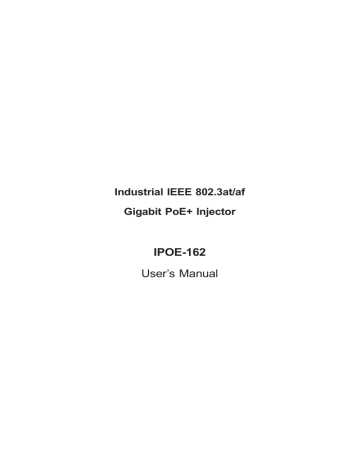
Industrial IEEE 802.3at/af
Gigabit PoE+ Injector
IPOE-162
User’s Manual
Table of Contents
1. Package Contents ...................................................................... 3
2. Product Features ....................................................................... 4
3. Product Specifications ................................................................ 6
4 Hardware Description ................................................................. 8
4.1 Physical Dimensions ............................................................ 8
4.2 Product Outlook .................................................................. 9
4.3 Industrial PoE+ Injector Upper Panel ...................................10
4.4 Wiring the Power Inputs .....................................................10
4.5 Wiring the Fault Alarm Contact ...........................................11
5. Mounting Installation ................................................................13
5.1 DIN-rail Mounting ..............................................................13
5.2 Removal of Device .............................................................14
5.3 Wall-mount Plate Mounting .................................................15
6. Hardware Installation ................................................................16
7. Customer Support ....................................................................19
1. Package Contents
Thank you for purchasing PLANET Industrial IEEE 802.3at High Power over Ethernet Injector, IPOE-162. The “802.3at PoE+ Injector” mentioned in this User’s Manual refers to the IPOE-162.
Open the box of the Industrial IEEE 802.3at High Power over Ethernet
Injector and carefully unpack it. The box should contain the following items:
IPOE-162: l Industrial IEEE 802.3at Gigabit High Power over Ethernet Injector x 1 l User’s Manual x 1 l DIN-rail Kit x 1 l Wall-mount Kit x 1 l Dust Cap x 2
If any of these are missing or damaged, please contact your dealer immediately; if possible, retain the carton including the original packing material, and use them again to repack the product in case there is a need to return it to us for repair.
3
2. Product Features
Interface l 2 RJ45 interfaces
1-port Data + Power output
1-port Data input l One terminal block for master and slave power input. (Power
Range: 12 ~ 48V DC / 24V AC redundant power.)
PoE l Gigabit High Power over Ethernet mid-span PSE l IEEE 802.3at/802.3af PoE compliant l IEEE 802.3at/802.3af splitter devices compatible l Supports PoE Power up to 30 watts for the PoE port l Provides DC 56V power over RJ45 Ethernet cable to device with
Ethernet port l Auto-detection of PoE IEEE 802.3at/802.3af devices l Remote power feeding up to 100m
Hardware l IP30 slim metal case l LED indicators for power LED and PoE-in-use
Industrial Case and Installation l DIN-rail and wall-mount design l Supports 6000 VDC EFT protection for power line l Supports 6000 VDC Ethernet ESD protection l -40 to 75 degrees C operating temperature
4
Note
PDs (powered devices) are PoE-enabled terminals, such as IP phones, network cameras, wireless access points, etc., powered by PSE.
PSE (power sourcing equipment) is a device (switch, or hub for instance) that provides power in a PoE setup.
The allowed maximum continuous output power per device is 15.4W for the IEEE 802.3af standard, and 30W for the IEEE 802.3at standard.
5
3. Product Specifications
Product
Hardware Specifications
Hardware Version
Input Port
Interface
Output Port
Input Power
Terminal Block
2
1 x RJ45 STP (Data In)
1 x RJ45 STP (Data + Power Out)
1
IPOE-162
LED Indicator
Network Cable
System:
Power 1 (Green),
Power 2 (Green),
Fault (Red)
PoE Port:
PoE-in-use x 1 (Orange)
10BASE-T: UTP Cat. 3, 4, 5, up to 100m
(328ft)
100BASE-TX: UTP Cat. 3, 4, 5, up to 100m
(328ft)
1000BASE-T: UTP Cat. 5, 5e, 6 up to 100m
(328ft)
EIA/TIA- 568 100-ohm STP (100m)
Data Rate 10/100/1000Mbps
Dimensions (W x D x H) 135 x 97 x 32 mm
Weight
Unit Input Voltage
473g
12 ~ 48V DC / 24V AC
Power Consumption 30 watts max.
Number of devices can be powered
1
Installation DIN-rail kit and wall-mount ear
Alarm
Enclosure
Provides one relay output for power failure; alarm relay current carry ability: 3A @ DC
24V
IP30 slim metal case
6
Power over Ethernet
PoE Standard
IEEE 802.3at High Power over Ethernet / mid-span PSE
PoE Power
Output
DC 24~48V
Input
30 watts
DC 12V Input 25 watts
PoE Power Supply Type
Power Pin Assignment
Standards Conformances
Mid-span
4/5(+), 7/8(-)
Standards Compliance
FCC
CE
EMI
EMS
IEEE 802.3 10BASE-T Ethernet
IEEE 802.3u 100BASE-TX Fast Ethernet
IEEE 802.3ab 1000BASE-T Gigabit Ethernet
IEEE 802.3af Power over Ethernet
IEEE 802.3at Power over Ethernet Plus
FCC Part 15B Class A
EN 55022
EN 61000-3-2
EN 61000-3-3
EN 61000-4-2 (ESD)
EN 61000-4-3 (RS)
EN 61000-4-4 (EFT)
EN 61000-4-5 (Surge)
EN 61000-4-6 (CS)
EN 61000-4-8 (PFMF)
Stability Testing
IEC60068-2-32 (Free fall)
IEC60068-2-27 (Shock)
IEC60068-2-6 (Vibration)
Environment
Operating Temperature
Storage Temperature
Humidity
-40 ~ 75 degrees C
-40 ~ 85 degrees C
5 ~ 95% (non-condensing)
Note
The PoE power output ability will depend on the distance.
7
4 Hardware Description
4.1 Physical Dimensions
28.00
Mounting Kit 28.00
18.00
40.00
28.00
48.80
DIN-Rail Kit
53.50
53.50
28.00
Rear View 18.00
40.00
28.00
46.50
48.80
39.70
18.00
28.00
Mounting Kit
Side View
87.80
97.10
8
Top View
Front View 15.20
9.20
30.00
87.80
135.00
135.00
Side View
87.80
32.00
Bottom View
87.80
Dimensions ( unit = mm )
Figure 4-1 IPOE-162 dimensions
4.2 Product Outlook
Figure 4-2 IPOE-162 outlook
LED Indicators
LED
P1
P2
FAULT
Color Function
Green Indicates Power 1 has power.
Green Indicates Power 2 has power.
Red
PoE in-Use Orange
Indicates either Power 1 or Power 2 has no power.
Indicates the port is providing 56V DC in-line power.
9
4.3 Industrial PoE+ Injector Upper Panel
The upper panel of the Industrial PoE+ Injector consists of one terminal block connector within two DC/AC power inputs. Figure 1 shows the upper panel of the Industrial PoE+ Injector.
1 2 3 4 5 6
Figure 4-3 : Industrial PoE+ Injector Upper Panel
4.4 Wiring the Power Inputs
The 6-contact terminal block connector on the top panel of Industrial
PoE+ Injector is used for two DC/AC redundant power inputs. Please follow the steps below to insert the power wire.
1. Insert the positive and negative DC power wires or neutral/Line AC power wires into Contacts 1 and 2 for Power 1, or 5 and 6 for Power
2.
1 2 3 4 5 6
Figure 4-4: Power Input Pins
10
2. Tighten the wire-clamp screws for preventing the wires from loosening.
1 2
Power 1
+
3
Fault
4 5
-
6
Power 2
+
Figure 4-5: PWR1 & PWR2 Pin of Terminal Block
Note
The wire gauge for the terminal block should be in the range of 12 to 24 AWG.
4.5 Wiring the Fault Alarm Contact
The fault alarm contacts are in the middle of the terminal block connector as the picture shows below. Inserting the wires, the
Industrial PoE+ Injector will detect the fault status of the power failure and then forms an open circuit. The following illustration shows an application example for wiring the fault alarm contacts.
11
12
Insert the wires into the fault alarm
Figure 4-6: Fault Pin of Terminal Block
Note
1. The wire gauge for the terminal block should be in the range of 12 to 24 AWG.
2. Alarm relay circuit accepts up to a maximum of 30V,
3A currents.
Fault Alarm Contacts
Fault
The Fault Alarm Contacts are energized (CLOSE) for normal operation and will OPEN when failure occurs
Figure 4-7: Fault Alarm Contact
5. Mounting Installation
This section describes how to install the Industrial Equipment and make connections to it. Please read the following topics and perform the procedures in the order being presented.
Note
In the installation steps below, this Manual uses the
IGS-801 (PLANET 8-port Industrial Gigabit Switch) as an example. However, the steps for PLANET industrial slim switch, industrial media/serial converter and Industrial
PoE equipment are similar.
5.1 DIN-rail Mounting
The DIN rail is already screwed on the industrial device. Please refer to the following figures for hanging the device:
Step 1: Place the upper DIN-rail bracket into the track first.
1
2
Figure 5-1: DIN-rail mounting
13
Step 2: The lower DIN-rail bracket is then placed into the track.
Figure 5-2: Complete DIN-rail mounting
5.2 Removal of Device
Step 1: Please refer to following procedure to remove the device from the track.
2
1
Figure 5-3: Removal of Device from Track
14
Step 2: Reverse the mounting steps to remove the device from the track.
5.3 Wall-mount Plate Mounting
To install the industrial device on the wall, please follow the instructions described below:
Step 1: Remove the DIN-rail bracket from the industrial device by using a screwdriver.
Step 2: Then screw the wall-mount plate on the rear panel of the industrial device.
Figure 5-4: Placing Wall-mount Plate on Industrial Device
Step 3: Use the holes in the corners of the wall-mount plate to hang the industrial device on the wall.
Step 4: To remove the wall mount plate, reverse steps above.
15
6. Hardware Installation
This Industrial IEEE 802.3at Gigabit High Power over Ethernet Injector provides three different running speeds – 10Mbps, 100Mbps and
1000Mbps in the same device and automatically distinguishes the speed of the incoming connection. Please refer to following sections for detailed information about Industrial IEEE 802.3at Gigabit High Power over Ethernet Injector.
Before Installation
Before your installation, it is recommended to check your network environment. If there is no electrical outlet in a remote setting, the
IPOE-162 injector is available to solve the problem. If a longer distance is needed to install PDs, PLANET POE-162S/IPOE-162S splitter can be used to supply power to the PDs conveniently.
Note
The IPOE-162 with IPOE-162S/POE-162S is installed in pair. However, the use of the third-party device is allowed if the device is compliant with the IEEE 802.3at
Power over Ethernet.
IPOE-162 Injector Installation
1. Connect the power (AC 24V or DC 12 ~ 48V) to the 6-pin terminal block of the IPOE-162. The power LED will be steadily on.
2. Connect a standard network cable from a switch / workstation to
“Ethernet” port of the IPOE-162.
3. Then connect the long cable to the “Ethernet + DC” port of a remote device.
4. Due to the capability of the IEEE 802.3at Power over Ethernet, the
IPOE-162 can directly connect with any IEEE 802.3at/IEEE 802.3af end-nodes such as PTZ (Pan, Tilt & Zoom) network cameras, PTZ speed dome cameras, color touch- screen Voice over IP (VoIP) telephones and multi- channel wireless LAN access points.
16
Power
Supply
IPOE-162 Installation
100 meters
AC 24V/DC 12~48V
Power
75 ℃
-40
Industrial
Switch
Data
IPOE-162
Data
PoE
Power PoE
PTZ Camera
PoE
1000BASE-T UTP
1000BASE-T UTP with PoE
Power Line
Once the IPOE-162 detects the existence of an IEEE 802.3at device, the POE-in-use LED indicator will be steadily on to show it is providing power.
Note
1. As the IPOE-162 PoE port supports 56V DC PoE power output, make sure PDs accept DC power ranging from 52 to 56V DC. Otherwise, it will damage the PDs.
2. If the connected PDs do not fully comply with IEEE
802.3at Power over Ethernet or in-line power device, the IPOE-162 might encounter the incompatible issue and thus fails to power up the devices
IPOE-162 Injector and IPOE-162S Splitter Installation
1. Connect the power (AC 24V or DC 12 ~ 48V) to the 6-pin terminal block of the IPOE-162. The power LED will be steadily on.
2. Connect a standard network cable from the “Ethernet+DC” port of
IPOE-162 to the “PoE In” port of the IPOE-162S. The POE-in-use
LED of the IPOE-162/IPOE-162S will then light up continuously.
3. Connect a standard network cable from a switch/workstation to the
“Ethernet” port of the IPOE-162.
17
4. Then connect the UTP cable from the “Ethernet” port of the IPOE-
162S to the RJ45 port of a remote device.
5. Adjust the proper DC voltage power output and connect the DC plug from the “Power Output” of the IPOE-162S to a remote device.
6. Power on the remote device and its power LED indicator will remain on.
Power
Supply
IPOE-162 + IPOE-162S Installation
100 meters
AC 24V/DC 12~48V
Power
Industrial
Switch
Data
IPOE-162
Data
PoE
Power
75 ℃
-40
802.3at
PoE Splitter
PTZ Camera
Data
DC
Power
12V/24V DC Output
PoE
1000BASE-T UTP
1000BASE-T UTP with PoE
Power Line
Note
1. The IPOE-162 injector will not inject power over the cable to non-IEEE 802.3at devices.
2. Please ensure the output voltage is correct before applying power to a remote device. Otherwise, it will damage the PD.
18
7. Customer Support
Thank you for purchasing PLANET products. You can browse our online
FAQ resource at PLANET Web site first to check if it could solve you issue. If you need more support information, please contact PLANET switch support team.
PLANET online FAQs: http://www.planet.com.tw/en/support/faq.php?type=2
Switch support team mail address: [email protected]
Copyright © PLANET Technology Corp. 2018.
Contents are subject to revision without prior notice.
PLANET is a registered trademark of PLANET Technology Corp.
All other trademarks belong to their respective owners
19
EC Declaration of Conformity
For the following equipment:
*Type of Product : Industrial IEEE 802.3at High Power over Ethernet Injector
*Model Number
* Produced by:
: IPOE-162
Manufacturer‘s Name : Planet Technology Corp.
Manufacturer‘s Address : 10F., No.96, Minquan Rd., Xindian Dist.,
New Taipei City 231, Taiwan, R.O.C.
is herewith confirmed to comply with the requirements set out in the Council Directive on the
Approximation of the Laws of the Member States relating to Electromagnetic Compatibility
Directive on (2014/30/EU).
For the evaluation regarding the EMC, the following standards were applied:
EN 55032
EN61000-3-2
EN61000-3-3
EN 55035
(2015 + AC:2016)
(2014)
(2013)
(2017)
Responsible for marking this declaration if the:
Manufacturer Authorized representative established within the EU
Authorized representative established within the EU (if applicable):
Company Name: Planet Technology Corp.
Company Address: 10F., No.96, Minquan Rd., Xindian Dist., New Taipei City 231, Taiwan, R.O.C.
Person responsible for making this declaration
Name, Surname
Position / Title :
Kent Kang
Director
Taiwan
Place
June 12, 2018
Date Legal Signature
PLANET TECHNOLOGY CORPORATION
e-mail: [email protected] http://www.planet.com.tw
10F., No.96, Minquan Rd., Xindian Dist., New Taipei City, Taiwan, R.O.C. Tel:886-2-2219-9518 Fax:886-2-2219-9528
advertisement
Related manuals
advertisement
Table of contents
- 3 1. Package Contents
- 4 2. Product Features
- 8 4 Hardware Description
- 8 4.1 Physical Dimensions
- 9 4.2 Product Outlook
- 10 4.3 Industrial PoE+ Injector Upper Panel
- 10 4.4 Wiring the Power Inputs
- 11 4.5 Wiring the Fault Alarm Contact
- 13 5. Mounting Installation
- 13 5.1 DIN-rail Mounting
- 14 5.2 Removal of Device
- 15 5.3 Wall-mount Plate Mounting
- 16 6. Hardware Installation
- 19 7. Customer Support