advertisement
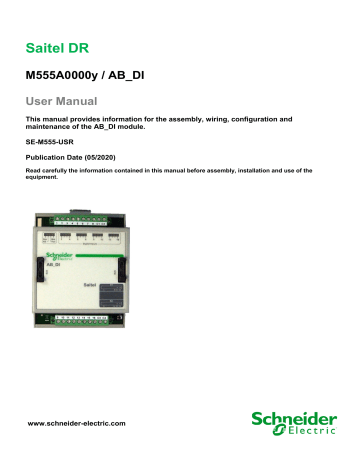
Saitel DR
M555A0000y / AB_DI
User Manual
This manual provides information for the assembly, wiring, configuration and maintenance of the AB_DI module.
SE-M555-USR
Publication Date (05/2020)
Read carefully the information contained in this manual before assembly, installation and use of the equipment.
www.schneider-electric.com
20/05/2020
Change control
User Manual – AB_DI
Rev
01
02
Date
29-03-2019
20-05-2020
Description
Initial edition.
Fixed errors and removed information included in the Saitel DR platform user manual.
General Information
The Saitel platform and all its components have been developed in accordance to the requirements for a quality management system, complying with the ISO 9001:2015 Norm.
Document nº:
Revision/Date:
File:
Retention period:
SE-USR-M555
02 / 20-05-2020
AB_DI – User Manual_EN_02.pdf
Permanent throughout its validation period + 3 years after its cancellation.
Reference Documents
User Manual
Easergy Builder User Manual
Document Code
FTE-MSS-S856
Saitel DR Platform user manual webApp User Manual
Webtool user manual
EOL Instructions
FTE-F800-USR
FTE-WPP-S856
FTE-MSW-S856
FTE-EOLI-M555
Software Version in this Manual
The information in this manual is valid for the software versions listed below. This information is also valid for later versions, although some parameters may change slightly:
Module
Baseline
Linux
Baseline vxWork
Baseline
Easergy Builder Tool
AB_DI software
RTU Software
Module
HUe
HUe
HU_A/HU_AF
HU_A/HU_AF
HU_B
AB_DI.bin
Version
11.06.03
18.06.08.12.24.45
11.04.13
17.09.14.13.41.44
02.03.01
01.07.08
Easergy Builder (Plugin)
Plugin Version
1.2.10.3
Page 2
User Manual – AB_DI
Content
20/05/2020
3 PHYSICAL MOUNTING & INSTALLING ................................................................ 20
Page 3
20/05/2020
1 Safety & Health
User Manual – AB_DI
Page 4
User Manual – AB_DI
Content
20/05/2020
Page 5
20/05/2020
1.1 Introduction
User Manual – AB_DI
1.1.1 Information of Safety
Important information
Read these instructions carefully and look at the equipment to become familiar with the device before trying to install, operate, service or maintain it. In this manual you can find different types of messages associated with situations that have different level of risk for people and / or for the equipment.
This symbol indicates "DANGER" or "WARNING". This symbol informs of an electrical risk that will cause personal injuries if the instructions are not followed.
This symbol is associated to a safety alert. It is used to warn of possible personal injury hazards. The user must follow all instructions or messages associated to this symbol to avoid possible injuries.
DANGER
DANGER indicates a hazardous situation which, if not avoided, will result in death or serious injury.
WARNING
WARNING indicates a hazardous situation which, if not avoided, could result in death or serious injury.
INFORMATION
INFORMATION is used to address practices not related to physical injury. The safety alert symbol shall not be used with this signal word.
To Keep in Mind
Electrical equipment should be installed, operated, serviced, and maintained only by qualified personnel. No responsibility is assumed by Schneider Electric for any consequences arising out of the use of this material.
A qualified person is who fulfill with requirements in paragraph 1.2
1.1.2 Presentation
This manual provides information for a safe handling, commissioning and testing. This Safety chapter also includes descriptions of the labels on the equipment.
Documentation for equipment ordered from Schneider Electric is dispatched separately from manufactured goods and may not be received at the same time. Therefore, this guide is provided in order to do that printed information which may be present on the equipment is fully understood by the recipient.
The technical data in this safety guide is typical only, see the technical data section of the user manual for specific details of a particular equipment.
Page 6
User Manual – AB_DI 20/05/2020
Before carrying out any work on the equipment the user should be familiar with the contents of this Safety chapter and the ratings on the equipment’s rating label.
THE SAFETY SECTION MUST BE READ BEFORE STARTING ANY WORK ON
THE EQUIPMENT.
1.2 Introduction to Safety
The information in this section is intended to get that equipment is properly installed and handled in order to maintain it in safety conditions. It is assumed that everyone who will be associated with the equipment will be familiar with the contents of that Safety section.
When electrical equipment is in operation, dangerous voltages will be present in certain parts of the equipment. Failure to observe warning notices, an incorrect or improper use may endanger personnel and equipment and also cause personal injury or physical damage.
WARNING
Before working with the terminal of connection, the device must be turned off and disconnected of the feeding.
Proper and safe operation of the equipment depends on appropriate shipping and handling, proper storage, installation and commissioning, and on careful operation, maintenance and servicing. For this reason only qualified personnel may work on or operate the equipment.
Qualified personnel are individuals who:
• Have read and understood the information on the device and its user manual.
• Are familiar with the installation, commissioning, and operation of the equipment and of the system to which it is being connected.
• Are able to safely perform switching operations in accordance with accepted safety engineering practices and are authorized to energize and de-energize equipment and to isolate, ground, and label it.
• Are trained in the care and use of safety apparatus in accordance with safety engineering practices.
• Are trained in emergency procedures (first aid).
It is necessary to consider that the documentation of the device collects the instructions for its installation, set up and operation. However, the manuals could not cover all the possible circumstances neither include specific information on all the details.
In case of questions or specific problems, contact with his office of sales Schneider Electric or with the center of attention to the customer and request the necessary information.
Page 7
20/05/2020
1.3 Symbols and Labels on the Equipment
User Manual – AB_DI
Before the equipment is installed or commissioned, the user must understand the following symbols, which may be used on the equipment or referred to in the user documentation:
Table 1 – Symbols
Symbol Associated Text
Possibility of electric chock
Description
International Electrotechnical Commission (IEC) symbol associated to a DANGER or WARNING message indicating that there is an electrical risk. Failure to follow these instructions could cause damage to people or death.
Caution, read the manual.
Possibility of electric chock
Protective earth connection
Symbol associated with a risk alert. The user must read the manual before handling the equipment.
American National Standards Institute (ANSI) symbol associated to a DANGER or WARNING message indicating that there is an electrical risk. Failure to follow these instructions could cause damage to people or death.
Associated symbol to the protective ground
connection. See paragraph 1.5.1 in this manual.
Functional earth connection
Associated symbol to the functional ground
connection. See paragraph 1.5.2 in this manual.
CE Mark
Electronic device.
Special instructions must be follow for discard it.
Compliant with
RoHS.
Direct Voltage
This symbol indicates that the equipment has been developed in compliance with all applicable European Directives.
This symbol indicates that, at the end of its life, this module must be discarded according to the
WEEE Directive (Waste Electrical and Electronic
Equipment).
The equipment has been designed and manufactured according to RoHS Directive
(Restriction of Hazardous Substances).
Symbol of direct voltage (V
DC
).
Alternate Voltage Symbol of alternate voltage (V
AC
).
1.4 Installation, Setup and Operation
This equipment could use high voltages (> 50 V) depending on the ordering option. The user is responsible to check that the device is adequate for the installation where it will be mounted. The user should read the instructions of installation before proceeding to the use or maintenance of the device.
Not following these instructions can be dangerous for the people and the devices.
Page 8
User Manual – AB_DI 20/05/2020
DANGER
Devices that handle dangerous tensions are marked with a sticker on the front label (size: 12,5 mm). This label must be visible all the time while the module is installed on the DIN rail
The following products handle dangerous tensions:
• HU120: High-performance CPU with acquisition (P/N M590xx000x).
• HU_AF: Advanced head unit with acquisition (P/N M503xx3x0x and P/N M503xx4x0x). For other part numbers, depending on the voltage handled by the equipment connected to the digital outputs (voltage > 50 V), this module must be marked with an electric risk label. It will not be marked on factory.
• AB_DI : Digital inputs module (P/N: M55520000x, M55530000x and M55540000x).
• AB_DIDO : Input and output digital module (P/N M5722x000x, M5723x000x and M5724x000x).
For other part numbers, depending on the voltage handled by the equipment connected to the digital outputs (voltage > 50 V), this module must be marked with a electric risk label. It will not be marked on factory.
• AB_AC : Direct measurements module (P/N M562x0000x).
• AB_DO : This module does not handle high voltages, it will not be marked at the factory. This module must be marked to inform about the risk when some equipment that manage voltage higher than 50 V are connected to digital outputs.
It is recommended to install the RTU inside a cabinet with a key. This cabinet only should be opened by a qualified person.
WARNING
If this type of cabinet isn't available, a barrier must be installed in order to avoid an accidental contact with these dangerous elements. This barrier only should can be removed using a special tool.
If the barrier has to be removed in order to access to equipment, personnel responsible for the task must be sure that the barrier is installed again when the task is finished.
While the RTU is accessible for a user, all people must follow all instructions to prevent electrical risk or discharges.
Not following these instructions can give like result that the device do not work properly or even can damage to the people or devices.
An electrical risk symbol with enough size must be included on the cabinet’s door or on the barrier .
The following image shows an example:
Figure 1 - Barrier of protection for elements with dangerous voltages.
Page 9
20/05/2020 User Manual – AB_DI
INFORMATION
Terminals will not be accessible to the user directly once it has made the installation of the device. The cabinet will have to remain closed with key or the screen of installed protection.
The cabinet or installation must have a general switch placed just in the cable entry of the
installation (see paragraph 1.7.1 )
For the cleaning of the equipment, it is recommended to remove the power and to use only a dry cloth by the surface when it detects excessive presence of dust or any element deposited on the surface.
WARNING
Don’t use liquid products of cleanliness due to the presence of active parts.
Because of the variety of uses of the product, the managers of the application and use of this device of control will have to take the measures to ensure the fulfillment of all the requests of security and provision of each application. The requests do reference to the applicable laws, regulations, codes and standard.
1.5 Earthing
WARNING
Before energizer the device, it has to be placed to earth properly such as it indicates in sections
When installing the device, ground is the first thing that should be connected and the last one that should be disconnected.
Saitel can be earthed for two distinct needs:
• For purposes of electrical safety (Protective Earth, PE).
• Improve the behavior in EMC and derive perturbations to earth (functional Earth).
1.5.1 Electrical Safety
Only qualified personnel, with knowledge about hazards associate with electrical equipment is allowed to install Saitel DR. In general, the installation will be following IEC 61010-1 recommendations in order to be compliant with this norm.
The modules must be installed on a metallic DIN Rail which is fixed on a metallic surface. This metallic surface must have an M4 screw marked with this symbol.
According to the norm IEC 61010-1, the ground of the cabinet or installation must be connected to this screw .
AB_DI is mounted in a metallic enclosure offering protection for isolation faults.
WARNING
AB_DI and all electronic equipment with high voltage must be disconnected before dismounting a module from the DIN rail.
In the cabinet where the AB_DI module is mounted, a dedicated connection with green/yellow wire should be used to have electric continuity to the installation protective earth. Use a wire with adequate section according to IEC 61010.
Page 10
User Manual – AB_DI
Figure 2 – Example of yellow/green cable for earthing.
20/05/2020
The design and installation of the cabinet must be compliance with all the existing international and national electrical codes concerning protective grounding of any equipment.
WARNING
According to Electrical Safety:
• The screw for ground must be exclusive for this use.
• Improve the behavior in ElectroMagnetic Compatibility (EMC) and derive perturbations to earth (functional Earth).
1.5.2 Functional Earth (EMC)
AB_DI doesn’t need to be connected to the functional earth.
1.6 Handling Electronic Components
Like any electronic device, Saitel is susceptible to receive electrostatic discharges during the handling. It is necessary to take the usual measures to minimize this risk, since serious damage to the equipment can be caused, which may not be detected immediately but which may affect the reliability of the product.
WARNING
The enclosure ONLY should be removed when is strictly necessary , because this action has a risk for the equipment:
• Before removing the enclosure, the operator must be equipotential with the equipment.
• Avoid touching the electronic. The board must be always manipulated for the edges.
• If the equipment has to be passed between two persons, both must be equipotential.
• Put the module always on an antistatic surface or on a surface equipotential with you.
• During the storage and transport, the module will remain in the packaging.
Not following these instructions can give like result that the device do not work properly or even can damage to the people or devices.
Page 11
20/05/2020
1.7 Technical Specifications for Safety
User Manual – AB_DI
1.7.1 Protective Elements
The cabinet's engineering and installation must include a general automatic switch next to the cables' input in the cabinet; once the door is opened, high voltages must be interrupted inside. This switch must be located at a place which is not accessible by a third person while the operator is using the boards in the cabinet.
Moreover, the installation will incorporate a circuit breaker of 5A next to the cabinet protecting it from possible overcurrent in the power supply.
Both switches will be labeled with the symbol O as "Off" and I as “On”.
WARNING
The connection / disconnection switch must be installed in a fixed element (for example the wall of the cabinet) and it mustn’t break any earthing wire.
1.7.2 Environmental Conditions
The protection degree of the device is IP20.
WARNING
This equipment has been designed ONLY for indoor use.
If it is necessary for his use in some external surroundings, it has to mount in a cabinet or specific accommodation that contributes a degree of protection IP54, protected against the dust and water.
The electronic cards of the modules will be able to be tropicalized or no according to the option of setting chosen. The tropicalized used is the AVR80, of the company ABchimie. It can consult all the technical information of this type of finishing in http://www.abchimie.com/ .
Other data to take into account about the environmental are:
• Altitude until 2000 m.
• Operation temperature range: Between -40 ºC and 70 ºC. (IEC 60068-2-1 and IEC 60068-2-2).
WARNING
According to the standard 60950-1, all electrical safety tests have been done in an environmental temperature range of -40 ºC to 60 ºC. For higher temperature (> 60 ºC), the module must be handled with care, since the metal surface could reach a dangerous temperature for the user.
• Maximum relative humidity of 95%. (IEC 60068-2-30)
• Degree of pollution II. (IEC 60255-5)
• Overvoltage transitory until levels of Category III. (IEC 60255-5)
1.7.3 Storage Conditions
The continuous exhibition to some high levels of humidity during the storage can cause damages to the electronic components and reduce the useful life of the device.
We recommend that, in the enclosure of storage, the relative humidity do not exceed 50%.
Before the installation of an electrical equipment, it is recommended to leave the necessary time for the acclimatization of the environmental temperature.
Page 12
User Manual – AB_DI
1.8 Technical Label
Each Saitel product includes a technical label with the following information:
Figure 3 - Technical label.
20/05/2020
NOTICE
On the “Technical data” zone, you can see relevant information about the input and output voltage in the module. Any voltage greater than 50 V must be consider as a high voltage.
1.9 Packing and Unpacking
All Saitel modules are packaged separately in their own carton box and shipped inside outer packaging. Use special care when unpacking the device. Don’t use force.
NOTICE
Our products leave our factory in closed, sealed original packaging. If at receipt of the delivery the transport packaging is open or the seal is broken, the confidentiality and authenticity of the information contained in the products cannot be ensured.
The design revision and manufacturing options can be determined using the P/N included in the packaging label on packaging.
After unpacking the device, inspect it visually to be sure it is in proper mechanical condition.
If the product needs to be shipped, the original packaging must be used, including foams and the carton box. If the original packaging is no longer available, make sure that the packaging used is according to ISO 2248 specifications for a drop height 1 m.
1.10 Decommissioning and Disposal
When the product is marked with this symbol, it means that, at the end of its life cycle, you mustn't dispose the product together with habitual residues. To avoid the possible damage to the environment or to the human health that represents the uncontrolled elimination of residues, please, separate the battery (if there is one) of the other elements, and each one must be recycled according to the local regulation .
Page 13
20/05/2020
2 General Description
User Manual – AB_DI
Page 14
User Manual – AB_DI
Content
20/05/2020
Page 15
20/05/2020
2.1 Saitel DR Platform
User Manual – AB_DI
Saitel DR is a hardware platform by Schneider Electric. It consists of a set of equipment which have been specifically designed for real-time control and automation applications. Saitel DR is a high-technology platform which serves Schneider Electric’s business areas.
On this hardware platform, the Baseline Software Platform is installed. This software is used in
Saitel families (Saitel DP and Saitel DR) and other Schneider Electric products.
Other features identifying Saitel DR are:
• A DIN rail is used for the mechanical installation.
• The communication between the controls units integrated in a distributed system is mainly established by Ethernet.
• The terminal blocks for field-connection are completely built into acquisition blocks.
Figure 4 - Saitel DR.
Saitel DR’s design has been optimized to meet the most demanding requirements of multiple sectors:
• Safety and reliability requirements for power, gas and water supply, as well as sewage treatment plants, etc.
• Compliance with electric safety, electromagnetic compatibility, and environmental standards.
• Centralized monitoring and control of geographically-distributed systems which support hierarchical data acquisition and sharing networks.
• Local monitoring and control with data sharing capabilities of plant-distributed equipments.
• Quick troubleshooting, including the possibility of using programmable automation execution.
WARNING
Please note Saitel DR does not support hot-swapping, that is, module replacements during operation.
Page 16
User Manual – AB_DI
2.2 AB_DI Functions
20/05/2020
The AB_DI module offers 16 high-precision (1 ms) configurable digital inputs and a digital filter for each of them.
Figure 5 - AB_DI Module.
The main features of this module are:
• 16 digital inputs using 2 removable terminal blocks. Each terminal allows connecting 8 signals with common inputs.
• Each digital input can be configured as: Single / Double / Slow counter.
• Filtering the information before transmitting it to the HU, including a bounce filter and an antichattering filter.
• Information of each change for each signal. Each change is transmitted to the HU as an event including the value change and the timestamp.
• The module is synchronized via a message received from the HU.
The diagram below illustrates the functional blocks integrated in the AB_DI acquisition block:
Figure 6 - Functional block diagram.
These electronic boards allow the following functions:
• Power supply : Converts the 5 V
DC
to 3.3 V
DC
to power the AB_DI electronic components. This block is not insulated.
Page 17
20/05/2020 User Manual – AB_DI
• I/O expansion : There are two bus connectors in AB_DI. The left connector is used as input whereas the right connector is used as output to expand the bus to the next ITB module.
• Synchronization block : AB_DI is synchronized via a message received from the HU that includes the CPU time. Therefore the module will be synchronized with the synchronization source accuracy used for the HU.
• Digital inputs : The AB_DI mounts two terminal blocks labeled as B1 and B2 which allow the
16 digital inputs to be connected through screw terminals. Each digital input can be configured as: Single, Double or Slow counter.
• Controller block : AB_DI does a previous filtering of the information before it is transmitted to the HU. Additionally, every time the signal changes, it is transmitted to the HU as an event which includes the value change and the timestamp. The rest of the digital input processing is done by the CPU.
• Indicators : There are 20 LED indicators on the module’s top panel which provide information about the module and the input signals.
2.3 Hardware Architecture
Figure 7 - AB_DI’s P/N description.
The figure below illustrates the hardware block diagram:
Figure 8 - Hardware block diagram.
AB_DI can be physically divided into two parts:
• A control board. This electronic board is common with others 90 mm modules).
• An acquisition board for management of the digital input signals.
The following P/N describes all available ordering options for this module:
Page 18
User Manual – AB_DI
2.4 Software Processing
20/05/2020
AB_DI can manage digital inputs with or without timestamp. In both cases, the values are 0 and 1.
The acquisition block transmits the signal’s value to the HU whenever it changes; it also attaches a timestamp if using this type of signals.
The quality values associated to the signal’s values are:
• Invalid value due to a polarization failure.
• Locked signal.
• Invalid time; the module is not synchronized (only for signals with timestamp).
The types of points managed by RTDB and that are defined in function of these digital inputs are:
• Single digital.
• Double digital.
• Slow counter.
Before to send the information to the HU, each AB_DI module process the information received for each digital input (depending on the type). This processing includes:
• Filtering : The changes that take less than the user-specified time are rejected (Filtering time-
TF ). The aim of this filtering is to prevent changes caused by transients.
• Change memory : It applies to the signals set to "event". After an event, the signal's value is retained for a brief period of time (Change in memory- TM ) before another event occurs. It must assure the correct detection by the logic.
• Inversion : The input can be configured as enabled when the value is “1” or disabled when the value is “0”
• Settling Time - TS : It applies to the signals configured as double signals and it is controlled by the HU, not by the acquisition block. In digital signals defined as double signals, the stand-by time intends to create a time frame in which the deactivation of the active input is not detected until the other input is activated
• Anti-chattering : It applies to the signals set to "event". It allows the behaviour of a digital input, in which a determined number of changes are made in a specific timeframe, to be managed.
Both the number of changes ( NCHAT ) and the duration of the monitoring frame ( TCHAT ) are user-definable.
Page 19
20/05/2020
3 Physical Mounting & Installing
User Manual – AB_DI
Page 20
User Manual – AB_DI
Content
20/05/2020
3 PHYSICAL MOUNTING & INSTALLING ................................................................ 20
P OWER S UPPLY R EQUIREMENTS .................................................................... 22
M OUNT AND D ISMOUNT P ROCEDURES ............................................................ 22
Page 21
20/05/2020
3.1 ITB Installation
User Manual – AB_DI
3.1.1 Handling
DANGER
Depending on the P/N, the module AB_DI has hazard of electric shock, electric arc or burns. For any of these cases, follow these instructions:
• Only qualified operator should install this equipment. Such work should be performed only after reading this entire set of instructions and checking the technical characteristics of the device.
• NEVER work alone.
• Turn off all power supplying this equipment before working on or inside it. Consider all sources of power, including the possibility of back feeding.
• Always use a properly rated voltage sensing device to confirm that all power is off.
• Start by connecting the device to the protective ground and to the functional ground.
• Screw tight all terminals, even those not in use.
Failure to follow these instructions will result in death or serious injury .
To avoid electrostatic damage, the following precautions must be strictly followed:
• Do not touch the bus connector pins.
• If unused, keep the modules in the antistatic bag.
WARNING
An electrostatic discharge might degrade electronic components or cause permanent damages.
3.1.2 Location in the ITB
There is not special considerations for locating this module in the ITB.
3.1.3 Power Supply Requirements
The main power for the ITB is connected to the HU and XU modules. These modules supply the power to other modules in the ITB through the bus.
A polarization source is required for digital inputs, and the voltage depends on the ordering option.
The maximum power requirement for each AB_DI module is:
• Main power supply : Basic consumption
• Polarization supply : 16 * Polarization voltage per signal
*
3.1.4 Mount and Dismount Procedures
WARNING
I It is important to assure that handling is always done while the ITB elements are unpowered.
Don’t remove the flat ribbon while the ITB is powered.
1 Basic consumption and Maximum current per signal values are indicated in the technical specifications table at the end of this manual.
2 Polarization voltage per signal value depends on the manufacturing option of each module.
Page 22
User Manual – AB_DI 20/05/2020
Saitel DR modules have a DIN-rail bracket at the rear side that allows mounting on a DIN rail.
Figure 9 - Mount bracket on DIN rail.
The mounting procedure is described below:
• Switch off the power supply.
• Attach the module’s rear bracket on the upper DIN rail.
• Press the lower front panel gently until a click confirms that the bracket is fit on the rail.
• Verifying the module is anchored firmly to the rail, although lateral movement is possible.
Figure 10 - Saitel DR module on a DIN rail.
The module is dismounted from the DIN rail as follows:
• Switch off the power supply.
• If necessary, disconnect the bridge(s) connecting the module to the system bus.
• Holding the module by the front panel, push the upper metal tab downward. The user can also pull the tab down using for example a screwdriver as follow:
Figure 11 - Remove module.
• Pressing the tab, remove the module from the lower DIN rail.
• Once detached, the module can be removed easily.
Page 23
20/05/2020
3.2 Wiring AB_DI
The following table shows several wiring recommendations for signals:
Table 2 – Wiring recommendation
User Manual – AB_DI
Type of wire
Digital input 7 mm
1.5 mm²
15 AWG
0.5 Nm Copper
This module has two terminal blocks labeled as B1 and B2 which allow the 16 digital inputs to be connected through screw terminals.
Both B1 and B2 have 10 terminals, 8 terminals for signals and the last two at the right common input (Cx). Signals from DI 1 to DI 8 are connected to B1, whereas signals from DI 9 to DI 16 are connected to B2.
Figure 12 - B1 and B2 terminal blocks wiring.
Page 24
User Manual – AB_DI
The following figure shows the connection to field:
Figure 13 - Connection to field (using two polarization source).
20/05/2020
We also have the option of combining the two commons, using a single source of polarization, as shown in the following scheme:
Figure 14 - Connection to field (using one polarization source)
INFORMATION
AB_DI revision B7 and earlier have two commons for each B1 and B2 terminal blocks, identified both as "Cx". These common are interconnected internally, so that these versions of the module have to be wired as shown in Error! Reference source not found.
.
These wiring diagrams are also valid for the B1 terminal block.
INFORMATION
Consult other wiring recommendations for Saitel DR in the HU user manual.
3.3 LED Indicators
There are 20 light indicators (LED) on the front of the module:
Figure 15 – AB_DI LED indicators.
The information by the LED indicators includes:
Page 25
20/05/2020
NS
• Acquisition and configuration status ( Run and Fail )
• Synchronization status ( NS )
• Module in maintenance ( Mnt )
• Status for each digital input ( Digital Input x ).
AB_DI’s LED provide the following information to the operator:
Table 3 – Led indicators meaning
LED Status Description
Run Module working properly.
Module not in acquisition mode.
User Manual – AB_DI
Recommended action
The module was not included into the configuration, the module doesn't have an address or according to the loaded configuration, the type of the module is wrong.
Check the synchronization source.
Fail
Synchronization message not received for over
10 s.
Synchronization message is being received.
Module not configured or in abnormal state. Check the configuration loaded in the HU. The module must be addressed and with the correct type (AB_DI).
Mnt
1..16
No fault has been detected in configuration or hardware.
Failure in EEPROM.
The module is in maintenance (Flashing, addressing, ...)
The module is in operation.
The corresponding input is active (the contact is closed).
The corresponding input is inactive or not connected (the contact is open).
Send the module to the repair service.
Page 26
User Manual – AB_DI
4 Maintenance & Configuration
20/05/2020
Page 27
20/05/2020
Content
User Manual – AB_DI
I NFORMATION OF L OCAL A CQUISITION ............................................................. 32
L OCAL A CQUISITION C OORDINATES ................................................................ 33
Page 28
User Manual – AB_DI
4.1 ITB Configuration
INFORMATION
To perform the operations described in this chapter, the user must be familiar with the configuration tool. Otherwise, please consult the user manual of Easergy Builder.
20/05/2020
In the Workspace of Easergy Builder, create a new RTU using button or pressing right button of the mouse in an empty area of the RTUs tree:
Figure 16 - Add RTU.
Pressing button next to the graphical ITB, you can add, remove or change the I/O modules included on the default configuration.
The user needs understand some basic concepts about Saitel DR before configuring the acquisition:
• An ITB is a set of acquisition blocks connected to a CPU (HU).
• An Acquisition Block or AB is a Saitel DR input/output module.
• Each acquisition block is allocated to a unique address in the ITB, the Node Number; this number identifies both the module and its type.
• The procedure AAP (Automatic Addressing Procedure) is performed by the operator every time an AB module is added, deleted, replaced or moved inside the ITB. It can be launched manually or automatically depending on the configuration switches of the HU
(consult user manual of the HU).
Figure 17 - Acquisition modules in a default configuration.
The number under each module corresponds with its address. You can select any AB and use buttons to change its physical position.
Page 29
20/05/2020 User Manual – AB_DI
When “ Auto Address ” box is checked (by default), if you reorder, add or delete an AB, all addresses are automatically recalculated matching their physical position in the rail. Address number 1 is assigned to the AB closest to the HU module (for HU_AF or HU_BI, address number 1 will be attached to the HU itself).
If “ Auto Address ” box is unchecked, modules will retain the allocated address, ignoring any changes made. If rechecked, the following message will appear:
Select an AB (click on the AB image) and use button to remove it. Use button to add a new
AB and select the type of module to include:
Figure 18 - Adding one (or several) AB.
If “ Auto Address ” is checked, you can add several AB at one time. This window allows selecting the quantity of modules to be added. If “ Auto Address ” in unchecked, you only can add one AB each time and you have to select the address to be assigned.
To create a new configuration, select RTU in the tree and pulse right button of the mouse or use
button.
Figure 19 - Adding a configuration.
If the field " Create acquisition points defined in the RTU " is marked, all points of the local acquisition of the acquisition blocks included in the default acquisition configuration associated with the RTU will be included in coreDb.
For example, if a HUe has an ITB with an AB_DI module, if " Create acquisition points defined in the RTU ", 16 digital inputs signals will be included in the Status table.
Finally, the new configuration will appear in the RTUs tree.
Access to the configuration edition clicking on the configuration name in the tree:
Page 30
User Manual – AB_DI
Figure 20 – Configuration edition.
Double click on the claq Device open the window to configure/modify the ITB.
Figure 21 – Changing the ITB configuration.
20/05/2020
More information in the user manual of Easergy Builder.
4.2 AB_DI Configuration
The local acquisition Device for Saitel DR is named “Local Acquisition Device Controller” (claq).
The main functionality of claq is supporting the communication between field signals of each AB and its linked coreDb points.
The first step to configure the acquisition settings is to assure that the ITB in the graphical interface is according to the system. Each module must be addressed according its position in the ITB.
INFORMATION
The graphical interface does not show if the ITB is mounted in one or multiple rows.
Modules AB_SER, TU nor XU aren’t included in the schema.
Page 31
20/05/2020
4.2.1 Information of Local Acquisition
User Manual – AB_DI
The following figure shows the relationship between the field information received by the AB_DI module and the related points in coreDb:
Figure 22 – Field signals and points in coreDb.
All signals in this picture are simple. If a signal is configured as double or counter its default name will be different.
4.2.2 AB_DI signals
The following figure shows the configuration panel when the ITB is composed by an HUe and one
AB_DI module with address 1:
Figure 23 – AB_DI field signals.
Page 32
User Manual – AB_DI
Select the module in the ITB and all its field signals are shown (marked in red).
20/05/2020
The first position of each row corresponds with the signal’s description (DI_ISIM_1 .. DI_ISIM_16).
In coreDb, each signal will be identified using its coordinate. (see paragraph 4.2.3
For each signal, the following parameters can be changed:
• Type of signal : The signal is configured as: Simple digital (DI_ISIM), double digital (DI_IDOB) or slow counter (DI_ICNT32).
When a signal is configured as double digital this signal and the following are grouped together.
For example, if the signal 1 and 2 are configured as DI_IDOB then they must be considered as two binary join digits, thus 00 – no signal On, 01 – first signal On, 10 – second signal On and 11 – both signals On.
So, it is possible to control two signals form the same command.
The associated specific parameters will depend on the type of signal. A simple digital signal has the associated parameters shown in the figure above.
If a signal is configured as double, the following signal will disappear automatically, and the associated parameters are the following:
Figure 24 – AB_DI field signals.
Counter signals have the following associated configuration parameters:
The following parameters will be available or not depending on the type of signal:
• Invert: Inversion flag. The signal is inverted (Y) or not inverted (N).
• TF (ms): Filtering time. All changes that take less than this time are rejected.
• TM (ms*10): It applies to the signals set to "event". After an event, the signal's value is retained for this time before another event occurs. It must assure the correct detection by the logic.
• TS (ms*100) : It applies only for double signals. The stand-by time intends to create a time frame in which the deactivation of the active input is not detected until the other input is activated.
• NChat and TChat: These parameters are associated to the anti-chattering function and it applies to the signals set to "event". If a number of changes (NChat) are made in a specific timeframe (TChat), these all changes are rejected.
• DblCnt: This field is available only for slow counters. The value “Y” indicates that the two edges of each pulse are counted, whereas the value “N” indicates that only one edge is counted.
4.2.3 Local Acquisition Coordinates
Each digital input is identified in coreDb by a name (it is stored in the field Description), but this name is only used for information purpose. coreDb uses the signal’s coordinate in order to identify a field signal.
Page 33
20/05/2020
The following picture shows some digital inputs in the status table:
User Manual – AB_DI
A claq coordinate is a numerical identifier of 10 digits with the following structure:
1XXXYYZZZZ
Where:
• 1 : First digit of the coordinate. In local acquisition signals, it must always be 1.
• XXX : Number that identifies the acquisition block. For the HUe signals, it will always be 000.
For the rest of the ABs, this number will correspond with the address of the module.
• YY : Type of signal. For digital input could be: o 02: Simple digital input. o 03: Count. o 07: Double digital input.
• ZZZZ : Position of the signal in the module.
4.2.4 Information in the Table Status
Each AB_DI’s signal is associated to a coreDb register in the status table using its claq coordinate as source:
Figure 25 – Information of digital inputs in coreDb.
These points and other diagnostic points (D001_COMM_DIAG and D001_HW_DIAG) can be created automatically when the module is included in the ITB, but they can be created manually using the claq’s wizard.
In order to include a point manually, please create a new point, select claq as Source Device, click right-button on the field Source Coordinates and select Launch Point wizard :
Page 34
User Manual – AB_DI
Figure 26 – Adding points in coreDb for an AB_DI module .
20/05/2020
Select the module in which it wants to create these points and then select the point to be created.
INFORMATION
Only not created point will be shown in the list.
The following point can be added for a AB_DI module:
• 16 points for information from field. A coreDb point will be included in the Status table for each field signal. The default name is: D00x_00000 ... D00x_00015, where 00x is the module’s address.
• Two diagnostic points associated to the module: o COMM_DIAG: Status of the communication with the HU. 0 “Communication
FAIL”, 1 “Communication OK”.
o HW_DIAG: Hardware diagnostic. 0 No problem detected, 1 Problem detected in the hardware.
4.3 Maintenance of Module via WEB
4.3.1 webApp vs Webtool webApp and Webtool are remote user interfaces for consulting, monitoring and maintenance tasks.
Once the username and password have been entered, you can access to the main window and, depending on the web tool, several sections are available.
Page 35
20/05/2020 User Manual – AB_DI
INFORMATION webApp has been designed to work only with the Cybersecurity brick. At now, it can be only used with HUe. HU_A and HU_AF use Webtool, while HU_B doesn’t allow a remote connection using a web server.
When use webApp, the following message is shown previously to access the tool:
Figure 27 – Disclaimer information.
Please, read this information and take it into account.
In this manual, only the information about AB_DI is shown. For more information about these tools, please, consult the user manual for each one.
4.4 Using webApp
Saitel webApp includes an access management allowing to control users who can login in the tool.
To access webApp, write https://< CPU IP address> in the navigation address bar, where <CPU
IP address> must be changed for the correct IP address.
Figure 28 – Access window.
Write the Username and password in order to access the webApp’s main window:
Page 36
User Manual – AB_DI 20/05/2020
All information about default users is detailed in the webApp user manual.
There are the following tabs in the main menu:
• Home.
• Monitoring & Control.
• Diagnostic
• Maintenance
• Settings
4.4.1 Home tab
Select Home in the main toolbar and the following information is shown:
Figure 29 –Home tab.
Page 37
20/05/2020 User Manual – AB_DI
Some of this information can be filled in by the user.
• Device Information. It is possible to add the names of the operators who have used or configured the equipment or a specific custom note that can be viewed each time a connection is established to this RTU. This information can be changed using button “Edit”, next to “Device information”.
• Location. The GPS coordinates for the RTU location (place, latitude, longitude, and altitude) should be entered here by the installer. Location is not set automatically. The image must be include manually by clicking button on the map.
• Image associated to the RTU. It could be useful to include a location map corresponding to the
GPS coordinates. Use button on the graphic zone to do it.
• Notes. This zone allows the user to include notes that are shown to other users. Use button
too add new notes.
• Factory information: This zone shows the manufacturer, model and the version of the software loaded on the HU module. Using button next to the text “Factory Information”, it is also possible to include an image of the particular RTU or CPU for identification purposes.
4.4.2 Monitoring & Control
Select tab “Monitoring & Control” to access:
• System information.
• Information about coreDb points.
System Information
Figure 30 - Monitoring & Control tab.
The correspondent supervision points must be installed, otherwise, you will see a warning like the one in the example above (“ PLC information not available ”). Other example of not defined point is the following:
Page 38
User Manual – AB_DI 20/05/2020
More information about how supervision information webApp user manual .
Signals Value
Select Monitoring tab and all signals in coreDb are shown. There are 4 pages for viewing status, analog command and setpoint information
• Status page: For viewing the status of the digital data
• Command page: For sending change of state commands based on the digital data.
• Analog page: For viewing measurement values.
• Setpoint page: For forcing parameter values.
For an AB_AI module, the showed points are the followings:
Figure 31 - Monitoring and Control – Status
The description of a data item is displayed over 3 columns:
• Point name: Internal name of the data item in coreDb.
• Description: Detailed description.
• Value: Point’s value in coreDb.
By clicking the button associated with the Value field, you can manually edit the state or value of a Command or Setpoint data item.
Similarly, for a Status or Analog data item, you can force its status or value. However, this type of data is only processed in read mode; forcing is only applied in simulation. To do this, the actual data item must first be locked by clicking the Locking option.
Once the data is locked, the “Edit” button associated with the Value field then becomes accessible and can be used to change its status or value in simulation mode.
Page 39
20/05/2020
Figure 32 – Editing value
User Manual – AB_DI
INFORMATION
The modified value also impacts the remote retransmission. This allows you, for instance, to simulate the state of a variable and to test its retransmission, without affecting the actual equipment operation.
Unchecking the field Locking cancels the simulation and returns to the actual status or value of the data item
Quality Values
Two icons displayed in the Quality column provide an indication of the data processing quality. The quality of a data item can give an indication of the validity of the status or value entered on the web server page.
This quality is indicated for the following 2 sources:
• Local source: Reflects the quality of the data item from the viewpoint of its processing in the
HU.
• Remote source: Reflects the quality of the data item sent by the information source (device) processing the data.
In the same way as for a change of state or value for Status or Analog data, it is possible to manually simulate the quality of a data item. To do this you must first lock the data item using the
Locking option. Then click the button associated with the Quality field. The possible options for the local and remote source quality are then displayed on this window:
Figure 33 – Changing quality value.
Unchecking the field Locking cancels the simulation and returns to the actual quality of the data item.
The table below shows the correspondence of the different quality types that can be simulated after having locked a data item. Note that this also gives an indication of the different quality types that can be obtained in actual operation.
Page 40
User Manual – AB_DI
Table 4 – Local quality bits
Text
Overflow
Rollover
Counter adjustment
Chatter
Locked
Manual coreDb
0x00000001
0x00000002
0x00000004
0x00000008
0x00000010
0x00000020
Not typical 0x00000040
Invalid data
Critical alarm
0x00000080
0x00000100
High level alarm 0x00000200
Low level alarm 0x00000400
Signal alarm 0x00000800
Invalid time 0x00001000
Table 5 – Remote quality bits
Text coreDb
Overflow
0x00000000
0x00010000
Rollover 0x00020000
Counter adjustment 0x00040000
Chatter
Locked
Substituted data
Not typical
Invalid data
Invalid time
0x00080000
0x00100000
0x00200000
0x00400000
0x00800000
0x10000000
Page 41
Description
There has been an overflow
20/05/2020
There has been a carry on a counter or a roll-over.
There has been a counter adjustment.
Excessive changes in a digital input.
Locked Point (blocked)
Point manually replaced (manual)
The point has not yet been written into the database (No refresh)
Invalid value (Error)
The value of the item has exceeded Highest Limit
Alarm.
The value of the item has exceeded High Limit
Alarm.
The value of the point has fallen down of Low Limit
Alarm.
The value of the point has fallen down of Lowest
Limit Alarm.
Invalid time.
Description
OK
There has been an overflow.
There has been a carry on a counter or a roll-over.
There has been a counter adjustment.
Excessive changes in a digital input.
Locked Point.
Point manually replaced.
The point has not yet been written into the database.
Invalid value.
Invalid time.
20/05/2020 User Manual – AB_DI
NOTICE
If more than one error is detected for a signal, the hexadecimal value monitored for quality bits will result from the sum of all. For example:
0x00000001 indicates that an overflow has occurred and 0x00000002 indicates that there has been a carry on a counter or a roll-over. The value 0x00000003 would appear monitored.
4.4.3 Maintenance
Using the Maintenance tab, the user can consult the status of the I/O modules in the ITB. Each AB is shown in a tab, with its name and two icons showing the current status:
Icon Meaning
Communications are OK.
Communications error.
Module has no diagnostics.
4.5 Using Webtool
Module has diagnostics
Saitel Webtool is the tool used for maintenance and monitoring of Saitel RTUs which is supplied with the Baseline Software Platform without Cybersecurity brick. The values of all the coreDb signals in real-time can be monitored through the Saitel Webtool as well as the quality data related to these values.
NOTICE
Saitel Webtool is not available in HU_B nor HU_BI modules.
Saitel Webtool includes an access management allowing to control users who can login in the tool.
To access webApp, write https://< CPU IP address> in the navigation address bar, where <CPU
IP address> must be changed for the correct IP address.
If the browser has been correctly configured, and the remote equipment is connected to the PC, the login window will prompt:
Figure 34 - Saitel Webtool login window
Once the username and the password are introduced in the login window, the main workspace is displayed:
Page 42
User Manual – AB_DI
Figure 35 - Initial screen of Saitel Webtool
20/05/2020
This window shows:
• Information about the user who opened the session.
• Button “Exit” to close the current session.
• Available languages for the tool.
• The main menu is located on the left side of the window. Each button allows accessing to the
RTU information: o Information : General information about the CPU configuration. o Monitoring : Information in coreDb tables. o Bins : Devices (protocols and others) that have been configured in the RTU. o Network configuration : Information about communication ports and routers.
4.5.1 Information
Clicking Information on the main menu, you can see general information about the system.
The following real-time information can be monitored on this menu:
• System’s Configuration.
• Hardware Status.
• Synchronization Status.
• Software Versions.
The information on these screens is only available if the respective supervision signals have been defined in coreDB. The value “Not available” means that the corresponding signal is not available
(because it does not correspond to the CPU model that is being used, or because it has not been configured).
4.5.2 Monitoring
The top area of the screen includes the following information for any signal type (go to “ Monitoring
Status ”, “ Monitoring Command ”, “ Monitoring Analog ” or “ Monitoring Setpoint ”):
For each kind of modules, the information will be included in different tables. In the case of the
AB_DI module, the information for the acquisition points can be found in the Status tab.
Page 43
20/05/2020 User Manual – AB_DI
In addition to the field signals, for each AB_DI, two diagnostic signals are included in the Status table:
COMM_DIAG: CPU diagnosis communication variable. Value 0 the module cannot communicate with the CPU. Value 1 the module is communicating properly with the CPU.
HW_DIAG: Auto diagnosis hardware variable. Value 0 the module is correct. Value 1 the module has some hardware problem.
The information available in the status monitor window for each signal is the following:
• Point name : Signal's name in coreDb.
• Value : Current value of the signal. This value is retrieved from the signal’s source and it is updated in Saitel Webtool according to the refresh period specified in the RT field.
• QF : Current quality flags of the value displayed for this signal
NOTICE
If the value of the quality bit associated to the signal is “Unrefreshed” (0x00000040) or “Invalid”
(0x00000080), the signal value will be “???”.
Using button “Set”, the value and the quality flag can be modified.
Each code of quality bit has a different meaning. See Table 4 and Table 5 to know the description
of each one.
NOTICE
If more than one error is detected for a signal, the hexadecimal value monitored for quality bits will result from the sum of all. For example:
0x00000001 indicates that an overflow has occurred and 0x00000002 indicates that there has been a carry on a counter or a roll-over. The value 0x00000003 would appear monitored.
• Blocked : This checkbox indicates whether the signal’s source is blocked or not, that is, if the signal’s value is refreshed with the changes made to the source’s value. If blocked, the number displayed in the VALUE field can be edited. This change can be sent to the CPU using the SET button. Therefore, the signal’s value in coreDb will be modified. If it is unblocked, the value can also be changed, although it will be a temporary change as it will be restored automatically in the next refresh.
• For security reasons, the sources of command and setpoint signals cannot be blocked, so this field is not included in the corresponding screens.
4.6 Firmware Upgrade
Once the ITB is configured, the HU module already knows the type of acquisition blocks that are been installed and their corresponding addresses.
To update the software of the AB_DI module, you need:
• A console connection with the HU.
• AB_DI module must be correctly addressed and working fine in the ITB (LED Run must be blinking).
• AB_DI.bin file with the new version. This file must be available in the flash folder of the HU. If not, you can contact Schneider Electric in order to ask for it. Use an SFTP client and transfer this binary file into the HU flash folder.
The console tool can be executed using any commercial tool for serial or SSH connection. In this manual, PuTTy software is used.
Page 44
User Manual – AB_DI
Open a serial connection as follow:
20/05/2020
SSH connection via Ethernet can be used too. More information about the console use in the HU user manual. In the following picture, HUe is used as CPU:
INFORMATION
If the baseline includes the cybersecurity brick, you need to login in the console with Installer .
No other user has permissions to execute this operation. Please, consult the HU user manual for more information.
If the file AB_DI.bin is available in the flash folder, use one of the following commands to upgrade the software of AB_DI modules:
Table 6 – Upgrading AB_DI’s software.
Module
All modules
By position
AB_DI
File
*.bin
Command claqUpgrade “all”
Description
It updates all acquisition blocks addressed in the ITB. Binary files for each type of block must be available in the /flash folder.
AB_DI.bin claqUpgrade “<position>” It updates the module AB_DI with the <position> address.
AB_DI.bin claqUpgrade “all AB_DI” It updates all AB_DI modules installed in the ITB.
Page 45
20/05/2020 User Manual – AB_DI
INFORMATION
Console commands are case-sensitive, and quotation marks must be included.
After running the command, the console will show some messages indicating the process status.
Here below it is shown an example of how the firmware of an AB_MIO module is updated. It is similar for AB_DI:
When you run the command, the first step is to check the version that is installed in the module.
After that, the file transfer to the module begins.
Finally, if the process has finished successfully, the console will show information about the process as well as an upgrading summary, as shown here below.
Page 46
User Manual – AB_DI
5 Technical Specification Table
20/05/2020
Page 47
20/05/2020
Hardware Specifications
Consumption
Weight
Dimensions
Coating
I/O Signals
Polarization voltage (PV)
Isolation (Inputs)
Input current per signal
Logic voltage levels
0.55 W
420 g
94 mm x 129 mm x 60 mm
AVR80 (Depending on P/N)
Number of digital inputs: 16
Max. Number of counter inputs: 16
Inputs per common: 4
12-24 V
DC
/ 48-60 V
DC
/ 125 V
DC
/ 220 V
DC
, ±20%
2 kV
< 5.5 mA at nominal PV
High level “1”: From 80 % (PV)
Low level “0”: Up to 30 % (PV)
Two 10-pole terminal blocks for digital inputs / 1.8 mm / 13 AWG Connectivity
Software
Type
Processing
Timestamp for events
Parameters
Simple / Double / Slow counter
Status indication (simple and double)
Memorized indication
32-bit pulse counters, 45 Hz (single or double edge)
Digital Filtering / Settling time / Change memory / Anti-chattering / Inversion
1 ms
Filtering time: 0 – 255 ms
Settling time: 0 – 25500 ms
Change memory: 0 – 2550 ms
Anti-chattering window: 0 – 255 s
Number of events for chattering: 1 – 255 changes
User Manual – AB_DI
Ordering Options
CE Mark
Standards, Directives and harmonized norms.
LVD – Low Voltage Directive
EMC – Electromagnetic Compatibility
RoHS 2 – Restriction of Hazardous Substances
WEEE – Waste Electrical and Electronic Equipment
Directive 2014/35/UE
Directive 2014/30/UE
Directive 2011/65/EU
Directive 2012/19/UE
EMC
EMC tests according to
(Internal report: 55481REM.001)
EN 60870-2-1:1996
Immunity for equipment used in power station and substation environment
IEC 61000-6-5:2015
Information technology equipment - Radio disturbance characteristics - Limits and methods of measurement.
EN 55022:2006 + A1:2007
Page 48
User Manual – AB_DI
EMC
Emission EMC tests
Immunity EMC tests
Radiated emissions
EN 55022:2006 + A1:2007
Conducted emissions
EN 55022:2006 + A1:2007
Electrostatic discharges (ESD)
EN 61000-4-2:2009
RF electromagnetic field
EN 61000-4-3:2006 + A2:2010
Fast transients common mode
EN61000-4-4:2012
Surge
EN 61000-4-5:2006
RF common mode
EN 61000-4-6:1996 + A1:2001
Power frequency magnetic field
EN 61000-4-8:2010.
Power frequency common mode disturbances.
EN 61000-4-16:1998
Damped oscillatory wave
EN 61000-4-18:2007 + A1:2010
Electrical Safety
Electrical Safety
(Internal report: 46811RSE.002 and 46811RSE.003)
General requirements
IEC 61010-1: 2010 + CORR.1: 2011
EN 61010-1:2010
UNE-EN 61010-1: 2011
Insulation, dielectric rigidity and impulse voltage
IEC 60255-5:2000; EN 60255-5:2001;
UNE EN 60255-5:2002
(Paragraph 6)
Environmental
Environmental tests
(Internal report: 46811RSE.001 and 48039RSE.001)
Cold
EN 60068-2-1:2007
Dry heat
EN 60068-2-2:2007
Damp heat
EN 60068-2-30:2005
Salt mist, cyclic (sodium chloride solution)
IEC 60068-2-52:1996
From 30 to 1000 MHz (Class A)
From 0.15 to 30 MHz (Class A)
By air ±8 kV and by contact ±6 kV (Level 3)
From 80 to 2700 MHz (Level 3).
I/O ports: ±4 kV 5 kHz (Nivel 4).
I/O ports: ±4 kV CM, ±2 kV DM
10 V
RMS
0.15-80 MHz 80% AM (Level 3).
100 A/m, 1000 A/m 3 s (Level 4).
30 V 50 Hz, 300V 50 Hz 1 s (Level 4).
I/O ports: 1 kV DM, 2.5 kV CM (Level 4)
(f=1 MHz)
Isolation >100 MΩ
Electric strength: 2 kV
Impulse voltage: 5 kV
AC
.
20/05/2020
Meets all the requirements indicated in the normative.
-40 ºC / 16 h
+70 ºC / 16 h
From 25 ºC up to 55 ºC / 95% RH
2 cycles of 24 h
3 cycles of 24 h each (Severity 4)
Page 49
20/05/2020
Index of Figures
User Manual – AB_DI
Page 50
User Manual – AB_DI
Index of Tables
20/05/2020
Page 51
20/05/2020
Glossary
A
User Manual – AB_DI
A : Ampere. Base unit of electric current in the International System of Units.
AAP : Automatic Addressing Procedure.
AB : Saitel DR Acquisition Block.
AB_AC : Acquisition block for direct measurements.
AB_AI : Acquisition block for analog inputs.
AB_AO : Acquisition block for analog outputs.
AB_DI : Acquisition block for digital inputs.
AB_DIDO: Acquisition block for digital inputs and outputs.
AB_DO: Acquisition block for digital outputs .
AB_MIO: Acquisition block for multiple inputs and outputs.
AB_SER: Acquisition block for serial communications.
AC: Alternate Current.
AI: Analog Input.
AO: Analog Output.
AWG: American Wire Gauge.
.
C
ºC: Celsius degrees.
EMC: ElectroMagnetic Compatibility.
CPU: Central Processing Unit.
D
DC : Direct Current.
DI : Digital Input.
DIN : Deutsches Institut für Normung..
DO : Digital Output.
E
EEPROM: Electrically Erasable PROgrammable read-only Memory.
EOL : End-of-Life. According to the WEEE CE Directive, the EOL document provides instructions for discard the product at the end of its life.
G
G : Grame.
GPS : Global Positioning System.
Page 52
User Manual – AB_DI
H
HU : Head Unit.
HU_A : Advanced Saitel DR CPU.
HU_AF : Advanced Saitel DR CPU with acquisition.
HU_B : Basic Saitel DR CPU .
HUe : High-performance Saitel DR CPU .
Hz : Hertz. Frequency in cycles per second.
I
IED : Intelligent Electronic Device.
I/O : Input / Output.
IRIG : Inter Range Instrumentation Group.
IRIG-B : Mode B of the standard IRIG.
ISO 9001 : Standard International of quality management systems.
ITB : Intelligent Terminal Block.
K
KB : Kilobytes. kHz : Kilohertz.
L
LAN : Local Area Network.
LED: Light Emitting Diode.
LVD: Low Voltage Directive.
M
M Ω : Megaohm. mA: Milliampere.
MHz: Megahertz.
Mbps: Megabits por segundo. m : Meter. mm: Millimeter. ms : Milisecond.
N
N/A : Not apply.
NCHAT : Number of changes for chattering.
P
PC : Personal Computer.
Page 53
20/05/2020
20/05/2020
PE: Protective Earth.
PPS : Pulses per Second.
P/N : Part Number.
PS : Power Supply.
PV : Polarization Voltage.
PWR : Power.
R
RAM : Random Access Memory.
RoHS : Restriction of Hazardous Substances.
RTDB : Real-Time DataBase.
RTU : Remote Terminal Unit.
S s : Second.
SCADA : Supervisory Control And Data Acquisition.
SNTP : Simple Network Time Protocol.
SRAM : Static Random Access Memory.
T
TCHAT : Time for chattering.
TCP/IP : Transmission Control Protocol/Internet Protocol.
TF : Filtering Time.
TFTP : Trivial File Transfer Protocol.
TM : Change in Memory Time.
TS : Settling Time.
TU : Terminal Unit.
V
VAC : Volts of alternate current.
VDC : Volts of direct current.
W
W : Watt.
WEEE : Waste Electrical and Electronic Equipment.
X
XU: Expansion Unit.
Page 54
User Manual – AB_DI
Schneider Electric
C/ Charles Darwin s/n
Parque Científico y Tecnológico de la Cartuja
Seville, Spain
©2019 All rights reserved. The information contained in this document is confidential and is owned by Schneider Electric. It cannot be copied or distributed in any way, unless there is express written authorization by Schneider Electric.
Although this information was verified at the time of publication, may be subject to change without notice.
FTE-M588-USR-02 05/2020
Printed in:
Friday, May 22, 2020
advertisement