advertisement
▼
Scroll to page 2
of 26
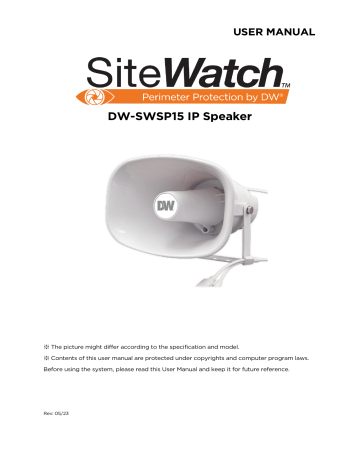
USER MANUAL DW-SWSP15 IP Speaker ※ The picture might differ according to the specification and model. ※ Contents of this user manual are protected under copyrights and computer program laws. Before using the system, please read this User Manual and keep it for future reference. Rev: 05/23 2 | SiteWatch™ IP Horn Speaker Safety Information Read this first Read through this Installation Guide carefully before installing the product. Keep the Installation Guide for future reference. See the complete user manual for more information on the product's proper installation, use and care. These instructions ensure users can use the product correctly to avoid danger or property loss. The precaution measure is divided into "Warnings" and "Cautions": Warnings: Serious injury or death may occur if any warnings are neglected. Cautions: Injury or equipment damage may occur if any of the cautions are neglected This symbol indicates that dangerous voltage consisting of a risk of electric shock is present within this unit. This exclamation point symbol is intended to alert the user to important operating and maintenance (servicing) instructions in the literature included with the appliance. WARNING 1. In using the product, you must strictly comply with the electrical safety regulations of the nation and region. The device shall be firmly fixed when the product is mounted on a wall or ceiling. 2. Be sure to use only the standard adapter specified in the specification sheet. Using any other adapter could cause fire, electrical shock, or damage to the product. 3. Make sure the power adapter voltage is correct before using the product. 4. Incorrectly connecting the power adapter may cause an explosion, fire, electric shock, or damage to the product. 5. Do not connect multiple products to a single adapter. Exceeding the capacity may cause excessive heat generation or fire. 6. Securely plug the power into the power source. An insecure connection may cause a fire. 7. When installing the product, fasten it securely and firmly. A falling product may cause personal injury. 8. Do not install in a location subject to elevated temperature, low temperature, or high humidity. Doing so may cause fire or electric shock. 9. Do not place conductive objects (e.g., screwdrivers, coins, metal items, etc.) or containers filled with water on top of the product. Doing so may cause personal injury due to fire, electric shock, or falling objects. 10. Do not install the unit in humid, dusty, or sooty locations. Doing so may cause fire or electric shock. 11. Do not install near any heat sources, such as radiators, heat registers, or other products (including amplifiers) that produce heat. 12. Keep out of direct sunlight and heat radiation sources. It may cause a fire. DW-SWSP15 User Manual | 3 13. Stop using the product immediately if any unusual smells or smoke come from the unit. Immediately disconnect the power source and contact the service center. Continued use in such a condition may cause fire or electric shock. 14. If this product does not operate normally, contact the nearest service center. Never disassemble or change this product in any way. 15. When cleaning the product, do not spray water directly onto parts of the product, as doing so may cause fire or electric shock. Important Safety Instructions CAUTION 1. Use proper safety gear when installing and wiring the product. 2. Do not drop objects on the product or apply strong shock to it. Keep away from a location subject to excessive vibration or magnetic interference. 3. Do not use this product near water. 4. The product shall not be exposed to dripping or splashing, and no objects filled with liquids, such as vases, shall be placed on the product. 5. The Main plug is used as a disconnect device and shall stay readily operable at any time. 6. Remove the power adapter from the outlet when then there is lightning. Neglecting to do so may cause fire or damage to the product. 7. Protect the power cord from being walked on or pinched, particularly at plugs, convenience receptacles, and where they exit from the product. 8. If you want to move the installed product, turn off the power and then move or reinstall it. 9. Proper configuration of all passwords and other security settings is the responsibility of the installer and/or end-user. 10. Use only attachments/accessories specified by the manufacturer. 11. Always use hardware (e.g., screws, anchors, bolts, locking nuts, etc.) compatible with the mounting surface and of sufficient length and construction to ensure a secure mount. 12. Use only with a cart, stand, tripod, bracket, or table specified by the manufacturer or sold with the product. 13. Unplug this product when a cart is used. Use caution when moving the cart/product combination to avoid injury from tip-over. 14. Refer all servicing to qualified service personnel. Servicing is needed when the product has been damaged in any way, such as a power supply cord or plug is damaged, liquid has been spilled, objects have fallen into the product, the product has been exposed to rain or moisture, does not operate normally, or has been dropped. Legal considerations Video surveillance can be regulated by laws that vary from country to country. Check the laws in your local region before using this product for surveillance purposes. 4 | SiteWatch™ IP Horn Speaker Liability Every care has been taken in the preparation of this document. Digital Watchdog cannot be held responsible for technical or typographical errors and reserves the right to change the product and manuals without notice. Digital Watchdog makes no warranty of any kind regarding the material contained within this document. Digital Watchdog shall not be liable nor responsible for incidental or consequential damages in connection with this material's furnishing, performance, or use. This product is only to be used for its intended purpose. Equipment modifications This equipment must be installed and used strictly per the instructions given in the user documentation. Changes or modifications not expressly approved by the party responsible for compliance could void the user's authority to use the equipment. Trademark acknowledgments Digital Watchdog, DW, DW Spectrum are registered trademarks or trademark applications of Digital Watchdog in various jurisdictions. Apple, Apache, Bonjour, Chrome, Ethernet, Internet Explorer, Linux, Microsoft, Mozilla, Real, SMPTE, QuickTime, UNIX, Windows, and WWW are registered trademarks of the respective holders. Java and all Java-based trademarks and logos are trademarks or registered trademarks of Oracle and/or its affiliates. The UPnP Word Mark and UPnP Logo are Open Connectivity Foundation, Inc. trademarks in the United States or other countries. Regulatory Information USA This device complies with part 15 of the FCC Rules, subject to the following two conditions: (1) this device may not cause harmful interference, and (2) this device must accept any interference received, including interference that may cause undesired operation. This equipment has been tested and found to comply with the limits for a Class B digital device, according to part 15 of the FCC Rules. These limits are designed to protect reasonably against harmful interference in a residential installation. This equipment generates, uses and can radiate radio frequency energy and, if not installed and used following the instructions, may cause harmful interference to radio communications. However, there is no guarantee that interference will not occur in a particular installation. If this equipment does cause harmful interference to radio or television reception, which can be determined by turning the equipment off and on, the user is encouraged to try to correct the interference by one or more of the following measures: • Reorient or relocate the receiving antenna. • Increase the separation between the equipment and the receiver. • Connect the equipment to an outlet on a circuit different from that to which the receiver is connected. • Consult the dealer or an experienced radio/TV technician for help. Disposal and recycling DW-SWSP15 User Manual | 5 Digital Watchdog cares for the environment at all product manufacturing stages and is taking measures to provide customers with more environmentally friendly products. When this product has reached the end of its useful life, dispose of it according to local laws and regulations. For information about your nearest designated collection point, contact your local authority responsible for waste disposal. Following local legislation, penalties may be applicable for incorrect disposal of this waste. Warranty information For information about Digital Watchdog's product warranty and related information, go to https://digitalwatchdog.com/page/rma-landing-page/ Regular part replacement: a few parts (e.g., electrolytic capacitor) of the equipment shall be replaced regularly according to their average enduring time. The average time varies because of differences between the operating environment and using history, so regular checking is recommended for all users. Please contact your dealer for more details. Support Contact your Digital Watchdog installer or reseller for any questions, help and troubleshooting. If your questions cannot be answered immediately, your installer will forward your questions to ensure a rapid response. If you are connected to the Internet, you can: • Download user documentation and software updates from Digital Watchdog's website. • Find answers to resolved problems in the FAQ database • Visit Digital Watchdog's Support at https://digital-watchdog.com/DW-Tech-Support/ Learn more! Visit Digital Watchdog's learning center https://digital-watchdog.com/page/dw-university/ for useful training, webinars, tutorials and guides. Copyright © Digital Watchdog 2023. All rights reserved. Specifications and pricing are subject to change without notice. 6 | SiteWatch™ IP Horn Speaker Table of Contents 1. Overview ............................................................................................. 7 1.1. What's in the Box ............................................................................................................................................. 7 1.2. Product Overview ............................................................................................................................................ 7 2.1. Mounting the Speaker ...................................................................................................................................8 2.2. Adding the Speaker to DW Spectrum .................................................................................................9 3.1. Status ....................................................................................................................................................................10 3.2. Basic ......................................................................................................................................................................10 2. Installation ......................................................................................... 8 3. Web Configuration......................................................................... 9 3.2.1. Network.....................................................................................................................................................10 3.2.2. Date/ Time........................................................................................................................................... 11 3.3. SIP Account ....................................................................................................................................................... 12 3.4. Audio..................................................................................................................................................................... 14 3.5. Media File............................................................................................................................................................ 15 3.6. HTTP Commands ........................................................................................................................................... 16 3.6.1. HTTP URL............................................................................................................................................ 16 3.7. Schedule.............................................................................................................................................................. 16 3.8. RTP Multicast .................................................................................................................................................... 18 3.9. Firewall................................................................................................................................................................. 18 3.10. System ................................................................................................................................................................20 3.10.1. Upgrade ..............................................................................................................................................20 3.10.2. Security ................................................................................................................................................ 21 4. Specifications ................................................................................. 22 5. Dimensions ...................................................................................... 23 6. Warranty Information .................................................................24 7. Limits and Exclusions .................................................................. 25 DW-SWSP15 User Manual | 7 1. Overview DW-SWSP15 outdoor IP speaker is a robust, IP-enabled audio device that helps to proactively deter crime by enabling the speaker to respond to events in real time with automated and manual voice alerts. The IP67-rated housing is ideal for challenging outdoor environmental conditions with high ambient noise. It can be configured to play music, emit a siren/ringing, voice page, or other notification alerting options. The speaker is fully integrated with DW Spectrum IPVMS, IP cameras and can integrate easily with 3rd party access control, analytics, and VoIP (supporting SIP) via open standards. The DW-SWSP15 is a standalone solution that is an ideal, cost-effective, scalable, and flexible approach to system design and comes with DW's 2-year warranty. 1.1. What's in the Box Make sure that you have the following items supplied with your speaker. If any items are missing or damaged, notify your vendor immediately. Keep the packing utilities for moving or storage purposes. 1.2. Product Overview 8 | SiteWatch™ IP Horn Speaker 2. Installation 2.1. Mounting the Speaker 1. Using the speaker's mounting bracket, mark and drill the necessary holes in the mounting surface. 2. Pass wires through and make all the necessary connections. Connect to the camera's network. NOTE: The speaker can be powered by either PoE or 12V/24V DC. Both power sources cannot be used at the same time. 3. Use the waterproof cap if installed outdoors. See the diagram below for installation. 4. Secure the speaker to the mounting surface. NOTE: Mounting fasteners are not included. Use M8 fasteners or screws with an outer diameter of 5/16" or smaller. 5. Complete the speaker's setup by using the speaker's web interface. Open a web browser and enter the speaker's IP address into the address bar to connect. (See Section 3 - Web Configuration for more info.) • Default IP address: The speaker is set to DHCP by default. If no DHCP server is found, the speaker’s IP address will revert back to 192.168.1.50. • Default username: admin • Default password: admin (password must be changed during the initial installation) 6. Change the IP address to the same subnet range of the cameras. DW-SWSP15 User Manual | 9 2.2. Adding the Speaker to DW Spectrum 1. Open the DW Spectrum client 2. DW-SWSP15 should be listed under the resource tree if the auto-discovery is enabled and the DW Spectrum Mediaserver and speaker are in the same network. * Add the speaker manually if the auto-discovery is disabled. 3. Update the credential to the password set on step 5 of 2.1 3. Web Configuration The speaker's web interface offers users complete control over the speaker's settings. Enter the speaker's IP address into the address bar of a web browser to connect with the speaker's web interface. NOTE: The speaker's default URL address is: "http://192.168.1.50". If you have changed the speaker's IP address from its default, use the new IP address to connect with the speaker. • Default username: admin • Default password: admin (password must be changed during the initial installation) 10 | SiteWatch™ IP Horn Speaker 3.1. Status Users can check out the firmware version, free space and status for the two SIP accounts. Users can also locate the current network information, MAC and IP address in the Status menu of the web interface. 3.2. Basic 3.2.1.Network In the Network menu, select the preferred network configuration settings for the IP speaker. Users must use the new IP address on the browser whenever the IP address is updated. DW-SWSP15 User Manual | 11 • DHCP: When selected, the server automatically updates the speaker's IP address as assigned by the connected DHCP network device (router, smart switch, etc.). • Static IP address: When selected, users must manually enter the network settings information for the speaker. Enter the speaker's IP address, subnet mask, gateway, and primary and secondary DNS addresses. The IP address will not change unless manually adjusted using Static IP Address. In the Network Advanced menu, adjust the network communication port(s) and select the transfer protocol as needed. • HTTP/HTTPS: Select the preferred transfer protocol that can be used when communicating directly with the speaker using a web browser. • HTTP Port: Select the communication port value for the Hypertext Transfer Protocol communication (default: 80) • HTTPS Port: Select the communication port value for the Hypertext Transfer Protocol Secure communication (default: 443) * The self signed certificate is embedded in the unit and cannot be updated Press the 'Save' button to save all changes. 3.2.2. Date/ Time There are two Update Mode options for Date/Time settings: • NTP: Automatically uses time settings provided by an external server via network time protocol * to sync with any of the Internet time servers, the device must have access to the Internet. • Current Computer: The speaker will sync with the date and time of the computer used to access the speaker settings. Choose the preferred Update Mode and set the local time zone. If NTP is selected, configure the following settings: 12 | SiteWatch™ IP Horn Speaker • TimeZone: Set the local time UTC time zone of the speaker. • Daylight Savings: Enable the toggle to adjust for daylight saving time. • NTP Server: Set the preferred network time protocol server (default: time.google.com). • Sync Interval: Set the time interval in minutes to sync with the NTP server (default is 1440 minutes, 24 hours). Press the 'Save' button to save all changes. 3.3. SIP Account The speaker has two SIP (Session Initiation Protocol) accounts that can be set up separately for initiating, maintaining and terminating communication sessions. To configure, select the SIP 'Account' from the drop-down at the top of the SIP Account menu and configure the settings below. Press the 'Save' button to save all changes. DW-SWSP15 User Manual | 13 • Account – Select an account to configure. • User Name – Enter the username of the SIP account. • Auth ID – Enter the authentication ID to register. • Password – Enter the password associated with the SIP username entered above. • Display Name – Enter the display name of the SIP account. • Server Host – Enter the SIP server’s IP address. • Server Port – Enter the SIP server’s port number. • Outbound Proxy – Enable or disable the outbound proxy. When enabled, enter the proxy server’s IP address and port number. • Expire Time – Set the expiration time of registered account information. • Ringing Tone – Set incoming ring tone from the available options. • Auto Answer – Set the answer mode. Select from ‘Answer Immediately’ or ‘Answer with Delay’. When ‘Answer with Delay is selected, enter the delay time in seconds. • Incoming Notify – Enable to send HTTP command/request when there is an incoming call. • Answer Notify – Enable to send HTTP command/request when the call is answered. Select SIP Protocol. Options are UDP, TCP and TLS. 14 | SiteWatch™ IP Horn Speaker 3.4. Audio Adjust speaker audio volume and preferred audio settings as needed. Codec • Codec Setting: Select the preferred audio codecs that can be used with the speaker. Speaker • Volume: Adjust output volume of the speaker between 0-100. • Amp Auto OFF: Enabled by default. When enabled, the amplifier will automatically deactivate when the speaker is not broadcasting. • Jitter buffer: Adjust the wait time (ms) between collecting and sending VoIP to stabilize the audio and reduce audio delays and sound distortion while outputting sound. • HPF: Enable to use a high-pass filter and primarily allow higher audio frequencies. • NR: Enable to use noise reduction and automatically remove unwanted ambient noise from the audio output. DW-SWSP15 User Manual | 15 MIC (Not used on DW-SWSP15) Press the 'Save' button to save all changes. 3.5. Media File There are five (5) system audio files. These files cannot be altered. You can upload up to ten (10) custom media files (MP3 or WAV) not to exceed the available storage, such as music, announcement, bells, etc., for additional audio-out options. To add files, click “Choose File” and select the audio file then click Upload. 16 | SiteWatch™ IP Horn Speaker 3.6. HTTP Commands 3.6.1. HTTP Commands Users can control the sound by using an HTTP command from a web browser, VMS, cameras or network devices to send commands to the speaker. To use an HTTP command: 1. Open a browser or VMS on your computer. 2. Enter the HTTP URL and include the preferred media file for the alarm command as outlined in the provided HTTP Command examples. 3.7. Schedule Schedule regular bell rings, announcements and alarms in public areas such as schools, factories and office spaces. DW-SWSP15 User Manual | 17 To add a schedule: 1) Click on the Edit icon to edit or add a new audio schedule. 2) Check the Schedule Enable box to enable the schedule. Uncheck the box to disable the schedule. 3) Create a name for the schedule. This name will appear in the Schedule list. 4) Select the days of the week and time for the scheduled audio. When setting the Action Time, either click the hour/minute and manually enter the value or click on the Clock icon to select from a drop-down. 5) Configure the following: • Action type: select the preferred action type for this schedule (Start/Stop). • Play File: select the audio file that will trigger when this schedule activates. • Cycle mode: - Once only: play sound once - Multiple times: play sound multiple times continuosely - Duration: play sound for the duration of time. Press the 'Save' button to save all changes. 18 | SiteWatch™ IP Horn Speaker 3.8. RTP Multicast Each device can receive up to ten (10) RTP addresses. Do not use continuous port numbers. For example: 239.255.1.2:8000,239.255.0.1:8001,239.255.0.1:8002(×) 239.255.0.1:8000,239.255.0.1:8002,239.255.0.1:8004 () • Multicast address range: 224.0.0.0-239.255.255. • Ports range: 1024-65536 3.9. Firewall Users can enable settings in the Firewall menu to adjust the security settings of the speaker. Create a Firewall Rule to permit or deny access to devices as needed. DW-SWSP15 User Manual | 19 20 | SiteWatch™ IP Horn Speaker 3.10. System 3.10.1. Upgrade In the Upgrade section of the System menu: • Reboot: Click to power cycle the speaker device. Users must log back into the system once the reboot has been completed. • Reset: Click to complete a system default and return the speaker to factory settings. Users must log back into the device's default IP address, username and password. • FW Upgrade: Click to upgrade the firmware of the IP speaker device. See directions below. How to upgrade the IP Speaker firmware version in the web interface: 1) The latest firmware can be found on DW's website at www.digital- watchdog.com/downloads. Search for the device's part number (DW-SWSP15). Locate and download the newest firmware to your computer. 2) Press the 'Choose File' button on the speaker's settings and select the firmware files (swsp15_xxxxxxxxxxx.bin). 3) Click the 'FW Upgrade' button. The upgrade process should take about 30~50 seconds. 4) Log back into the web interface to complete the upgrade. DW-SWSP15 User Manual | 21 3.10.2. Security You can set a new username and password in the Security section of the System menu. To change the login: 1) Enter the current User Name and Password of the IP speaker. • Default username: admin • Password: password set during initial setup 2) Assign the New User name and/or New Password to the IP speaker as desired. It is recommend to keep the username as 'admin'. 3) Save the configuration and restart the IP speaker device to apply the changes. 22 | SiteWatch™ IP Horn Speaker 4. Specifications Audio Codec Max SPL Frequency response Frequency range Harmonic distortion Signal-to-noise ratio Amplifier Network Security Network protocol Network interface VoIP General OPUS 48 kHz, MP3 44.1 kHz, G.722 ADPCM 16 kHz, G.711 PCMU 8 kHz, G.711 PCMA 8 kHz 113dB 300Hz~8KHz 500-2KHZ +-10dB 400-12KHZ +-20dB 0.1@1kHz 91dB Built-in 15W amplifier Password protection, IP address filtering, digest authentication, user access log, firewall SIP, ONVIF, HTTP, IPv4, DHCP, RTSP, RTP, RTCP, TCP, UDP, ARP, FTP, TFTP, NFS, NTP 10/100 Base-TX, RJ45 Support SIP protocol for VoIP systems integration, integrated with SIP/PBX. 2 SIP accounts, SIP direct IP call, RTP multicast Codec: OPUS, MP3, G.722, PCMU, PCMA Operating temperature -22°F ~ 140°F (-30°C ~ 60°C) Material ABS (IP67-rated) Operating humility 5%-85% Rate power 15W Power supply Installation Dimensions Net weight Warranty PoE or 12-24V Wall-mounted (wall mount bracket included) 8.74” x 7.04” x 9.13” (222 x 179 x 232mm) 2.86 lbs (1.3 kg) 2 years DW-SWSP15 User Manual | 23 5. Dimensions 24 | SiteWatch™ IP Horn Speaker 6. Warranty Information Go to https://digital-watchdog.com/page/rma-landing-page/ to learn more about Digital Watchdog's warranty and RMA. To obtain warranty or out-of-warranty service, please contact a technical support representative at: 1+ (866) 446-3595, from 9:00 AM to 8:00 PM EST, Monday through Friday. A purchase receipt or proof of the original purchase date is needed before the warranty service is rendered. This warranty only covers failures due to materials and workmanship defects during normal use. This warranty does not cover damages that occur in shipment or failures which are caused by products not supplied by the Warrantor or failures which result from accident, misuse, abuse, neglect, mishandling, misapplication, alteration, modification, faulty installation, setup adjustments, improper antenna, inadequate signal pickup, maladjustments of consumer controls, improper operation, power line surge, improper voltage supply, lightning damage, rental use of the product or service by anyone other than an authorized repair facility or damage that is attributable to acts of God. DW-SWSP15 User Manual | 25 7. Limits and Exclusions There are no express warranties except as listed above. The Warrantor will not be liable for incidental or consequential damages (including, without limitation, damage to recording media) resulting from using these products or arising out of any breach of the warranty. All express and implied warranties, including the warranties of merchantability and fitness for a particular purpose, are limited to the applicable warranty period set forth above. Some states do not allow the exclusion or limitation of incidental or consequential damages or limitations on how long an implied warranty lasts, so the above exclusions or limitations may not apply to you. This warranty gives you specific legal rights; you may also have other rights from state to state. If the problem is not handled to your satisfaction, then write to the following address: Digital Watchdog, Inc. ATTN: RMA Department 16220 Bloomfield Ave Cerritos, CA 90703 Service calls that do not involve defective materials or workmanship, as decided by the Warrantor, in its sole discretion, are not covered. The cost of such service calls is the responsibility of the purchaser. DW® East Coast office and warehouse: 5436 W Crenshaw St, Tampa, FL USA 33634 DW® West Coast office and warehouse: 16220 Bloomfield Ave, Cerritos, CA USA 90703 PH: 866-446-3595 | FAX: 813-888-9262 www.Digital-Watchdog.com [email protected] Technical Support PH: USA & Canada 1+ 866-446-3595 International 1+ 813-888-9555 French Canadian: + 1-904-999-1309 Technical Support Hours: Monday-Friday 9 a.m. to 8 p.m. Eastern Time
advertisement
* Your assessment is very important for improving the workof artificial intelligence, which forms the content of this project
Related manuals
advertisement