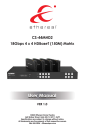
Ethereal CS-44MHD2 18Gbps 4 x 4 HDBaseT 150M Matrix User Manual
Add to My manuals27 Pages
Ethereal CS-44MHD2 is an 18Gbps 4x4 HDBaseT Matrix that can connect four HDMI sources to eight displays. It features four HDMI outputs and each HDMI output is mirrored to provide a CAT-Cable output which runs simultaneously. HDBaseT output can extend video transmission distance up to 492ft / 150m via a single Cat 5e/6/7 cable and the resolution is up to 4K2K@60Hz 4:4:4.
Audio de-embedded to analog and coaxial audio is supported. Each HDMI output supports 4K2K to 1080P downscaler independently.
The product supports IR matrix. The IR signal is one-to-one control at the Matrix end, but the IR signal follows HDMI video channel at the HDBaseT Receiver end.
The product provides an intuitive set of front panel with OLEO screen and supports control via front panel buttons, IR remote, RS-232, LAN, and Web GUI.
advertisement

•
BthBrBal"
CS-44MHD2
18Gbps 4 x 4 HDBaseT (150M) Matrix
VER 1.0
©2023 Ethereal Home Theatre
460 Walker Street, Holly Hill, FL 32117-2699
Specifications are subject to change without notice.
All trademarks are the property of their respective owners.
386-255-0234 • Etherealpro.com
Thank you for purchasing this product
For optimum performance and safety, please read these instructions carefully before connecting,
operating or adjusting this product. Please keep this manual for future reference.
Surge protection device recommended
This product contains sensitive electrical components that may be damaged by electrical
spikes, surges, electric shock, lighting strikes, etc. Use of surge protection systems is highly
recommended in order to protect and extend the life of your equipment.
Table of Contents
1. Introduction ..................................................................................................................... ,
2. Features ........................................................................................................................... 1
3. Package Contents ........................................................................................................ 2
4. Specifications ................................................................................................................ 2
5. Operation Controls and Functions .............................................................................. 4
5.1. Matrix Panel.. ........................................................................................................ 4
5.2. HDBaseT Receiver Panel. ...................................................................................... 6
6. IR Remote ..................................................................................................................... 7
7. IR Control System .......................................................................................................... a
8. IR Cable Pin Assignment...............................................................................................10
9. EDID Management........................................................................................................10
10. Web GUI User Guide ...................................................................................................., 2
11. RS-232 Control Command ........................................................................................... 19
12. Application Example ................................................................................................... 25
1. Introduction
The 18Gbps 4x4 HDBaseT(150M) Matrix can connect four HDMI sources to eight displays.
It features four HDMI outputs and each HDMI output is mirrored to provide a CAT-Cable
output which runs simultaneously. HDBaseT output can extend video transmission distance
up to 492ft / 150m via a single Cat 5e/6/7 cable and the resolution is up to 4K2K@60Hz 4:4:4.
Audio de-embedded to analog and coaxial audio is supported. Each HDMI output supports
4K2K to 1080P downscaler independently.
The product supports IR matrix. The IR signal is one-to-one control at the Matrix end, but the
IR signal follows HDMI video channel at the HDBaseT Receiver end.
The product provides an intuitive set of front panel with OLEO screen and supports control via
front panel buttons, IR remote, RS-232, LAN, and Web GUI.
2. Features
* HDMI 2.0b, HDCP 2.2 and HDCP 1.x compliant
* Video resolution up to 4K2K@60Hz (YUV 4:4:4) on all HDMI & HDBaseT ports
* 4 HDMI inputs, 4 HDMI & HDBaseT mirrored outputs
* HDMI ports transmit 18Gbps lossless uncompressed video bandwidth
* Support 18Gbps lossless compressed HDBaseT signal transmission
* Support 4K-> 1080P Down Scaler for each output port
* HDR, HDR10, HDR10+, Dolby Vision, HLG are supported
* HDBaseT output can extend video transmission distance up to 492ft / 150m for 1080P
or 394ft / 120m for 4K2K via a single Cat 5e/6/7 cable
* HDMI audio pass-through up to 7.1CH HD audio (LPCM, DolbyTrueHD and DTS-HD
Master Audio)
* Support IR matrix
* Audio de-embedded is supported via analog and coax ports
* Advanced EDID management and CEC control are supported
* 24V POC on all HDBaseT ports
* 1U rack mounted design with front panel OLEO display
* Control via front panel buttons, IR remote, RS-232, LAN and Web GUI
- 1 / 25 -
3. Package Contents
(D 1 x 18Gbps 4x4 HDBaseT(150M) Matrix
@ 4 x HDBaseT Receiver
@ 1 x Matrix IR Remote
© 1 x 100-240V AC 50/60Hz Power cable
® 1 x RS-232 serial cable (1.5 meters, male to female head)
® 4 x 3-pin Phoenix Connector & 4 x 5-pin Phoenix Connector
0 5 x IR Blaster cable (1.5 meters)
® 5 x IR Receiver cable (1.5 meters)
® 10 x Mounting Ear (Matrix and Receiver)
@) 1x User Manual
4. Specifications
Technical
HDMI Compliance
HDCP Compliance
Video Bandwidth
HDMI 2.0b
HDCP 2.2 and HDCP 1.x
18Gbps
Video Resolution
Up to 4K2K@50/60Hz (4:4:4)
Color Space
RGB 4:4:4, YCbCr 4:4:4/4:2:2/4:2:0
8-bit, 10-bit, 12-bit (1080p@60Hz)
8-bit (4K2K@60Hz YUV4:4:4)
8-bit, 10-bit, 12-bit (4K2K@60Hz YCbCr 4:2:2/4:2:0)
HDR10, HDR10+, Dolby Vision, HLG
LPCM 2.0/2.1/5.1/6.1/7.1, Dolby Digital, Dolby TrueHD,
Dolby Digital Plus(DD+), DTS-ES, DTS HD Master,
DTS HD-HRA, DTS-X
Color Depth
HOR
HDMI Audio Formats
Coax Audio Formats
Analog Balanced
Audio Formats
Vmax
SNR
PCM 2.0, Dolby Digital / Plus, DTS 2.0/5.1
THD+N Ratio
<0.1% (V_max) 0.001%-0.01% (V_best)
Crosstalk
>80dB
Frequency Response
20Hz-20kHz ±0.5dB
ESD Protection
Human-body Model:
±8kV (Air-gap discharge), ±4kV (Contact discharge)
PCM2.0CH
2Vrms
>90dB
- 2125 -
Connection
Matrix
HDBaseT Receiver
Inputs: 4 x HDMI Type A [19-pin female]
Outputs: 4 x HDMI Type A [19-pin female]
4 x HDBaseT port [RJ45]
4 x Coaxial audio [3.5mm Stereo Mini-jack]
4 x balanced analog audio [5-pin Phoenix
connector]
Controls: 5 x IR IN [3.5mm Stereo Mini-jack]
5 x IR OUT [3.5mm Stereo Mini-jack]
1 x TCP/IP [RJ45]
1 x RS-232 [D-Sub 9]
Input:
1 x HDBT IN [RJ45, 8-pin female]
Outputs: 1 x HDMI Type A [19-pin female]
1 x AUDIO OUT [3.5mm Stereo Mini-jack]
Controls: 1 x IR IN [3.5mm Stereo Mini-jack]
1 x IR OUT [3.5mm Stereo Mini-jack]
1 x RS-232 [3-pin Phoenix connector]
1 x SERVICE [Mini-USB, Update port]
Mechanical
Housing
Metal Enclosure
Color
Black
Dimensions
Matrix: 440mm (W) x 200mm (D) x 44.5mm (H)
Receiver: 140mm (W) x 65mm (W) x 18mm (W)
Weight
Matrix: 3.1 Kg, Receiver: 155g
Power Supply
AC 100 - 240V 50/60Hz
Power Consumption
60W (Max)
Operating Temperature
0°C - 40°C / 32°F - 104°F
Storage Temperature
-20°C - 60°C / -4°F - 140°F
Relative Humidity
20-90% RH (non-condensing)
Resolution / Distance
4K60 - Feet / Meters
CAT5e/6/7
Resolution/ Cable length
HDMI IN /OUT
492ft / 150M
4K60Feet / Meters
4K30Feet / Meters
1080P60 Feet/ Meters
16ft / 5M
32ft / 10M
50ft/ 15M
The use of "Premium High Speed HDMI" cable is highly recommended.
- 3 / 25 -
5. Operation Controls and Functions
5.1 Matrix Panel
Front Panel
,
Homr
NO.
Name
1
OLEO screen
2
Power LED
3
4
'
.
-- -□ □ □ □
□□□
-,-□
□□□
□ □ □
,
'
.
Function Description
Display matrix switching status, input/ output port, EDID,
Baud rate, IP Address.
The LED will illuminate in green when the product is working
normally, and red when the product is on standby.
You need to press an output button (1~4) firstly and then
OUTPUT/
press an input button (1 ~4) to select the corresponding
INPUT buttons
input source for the output port.
G)EDID setting: On the initial OLEO display screen, press
"MENU" button to enter "Select EDID" interface, press
"UP/DOWN" button to select the required EDID, and press
the "ENTER" button to enter "Copy to Input:" interface. Then
press "UP/DOWN" button to select the input port you
need to set, and press "ENTER" button again to confirm.
@Baud rate setting: On the initial OLEO display screen,
MENU/ENTER press "MENU" button twice to enter "SELECT BAUD" interface,
and press "UP/DOWN" button to select the required Baud
/UP/DOWN
rate, finally press the "ENTER" button to confirm the setting.
@IP Address Check: On the initial OLEO display screen,
press "MENU" button three times to enter the IP interface
and check the current IP address, then press "UP/DOWN"
button to switch DHCP ON/OFF, finally press the "ENTER"
button to confirm the setting.
Pressing the "MENU" button again will return to the initial
OLEO display status.
5
Press and hold the POWER button for 3 seconds to enter
POWER button the standby mode, then press the button again to wake up
the device.
6
IR Window
7
LOCK button
IR receiver window, it only receives the IR remote signal
from this product.
Press the LOCK button to lock front panel buttons (Except
the power button); Press the button again to unlock.
- 4 / 25 -
Rear Panel
~[! ~ ! ~ ! ~ !
fg fg m ~--~ ~ flgJ fg □9
~-~-(?)_(?)_(?)_~ @_(?)_(?)_(?)_~.
No.
1
2
Name
~]@
Q[ffi]
Function Description
IR IN (1/2/3/4/ Connect to IR receiver cable, the IR receive signal will emit
ALL) ports
to the "IR OUT" port of the HDBaseT Receiver.
IR OUT (1/2/3/4/ Connect to IR blaster cable, the IR emit signal is from the
"IR IN" port of the HDBaseT Receiver.
ALL) ports
3
AUDIO OUT
(1-4) ports
4 groups of coaxial and balanced analog audio mirrored
output ports. AUDIO OUT (1-4) follows the video output of
OUTPUT (1-4) ports.
4
GND
Connect the housing to the ground.
5
POWER input
Power port: Connect to 100~240V AC 50/60Hz power
cable.
Power switch: Press the switch to turn on/off the power.
6
OUTPUT (1-4)
ports
7
8
HDMI output ports, connect to HDMI display device such as
TV or monitor with an HDMI cable.
HDBT mirrored output ports, connect to HDBaseT Receiver
via CAT cable.
INPUT (1-4)
HDMI input ports , connect to HDMI source device such as
ports
DVD or PS4 with an HDMI cable.
TCP/IP: The link port for TCP/IP control. Connect to an
active Ethernet link with an RJ45 cable.
CONTROL ports
RS-232: Command control port. Connect to a PC or control
system with a D-Sub 9-pin cable to control the Matrix.
Connection Signal
Indicator Lamp
Data Signal
Indicator Lamp
• Illuminating: HDMI signal with HDCP.
• Flashing: HDMI signal without HDCP.
• Dark: No HDMI signal.
Video (OUT)
- 5125 -
• Illuminating: Matrix and HDBaseT
Receiver are in good connection status.
• Flashing: Matrix and HDBaseT
Receiver are in poor connection status.
• Dark: Matrix and HDBaseT
Receiver are not connected.
5.2 HDBaseT Receiver Panel
SERVICE
0
c:::J
Jr
@ @ IDDDI
LJl
HDMI OUT
AUDIO OUT
IRIN
IROUT
Red LED will be on when the receiver is powered on.
1
Power LED
2
SERVICE port Firmware update port.
3
DC24V
DC 24V/1A power supply input port.
Note: The Matrix supports POC function, it means that either
transmitter or receiver is powered on by 24V/1A power adapter,
the other one doesn't need power supply.
4
HDBT IN
RJ45 connector for connecting the HDBT OUTPUT port of
Matrix with a CAT cable.
5
6
• Illuminating: Matrix and Receiver are in good connection status.
Connection
• Flashing: Matrix and Receiver are in poor connection status.
Signal
Indicator lamp • Dark: Matrix and Receiver are not connected.
• Illuminating: HDMI signal with HDCP.
Data Signal
• Flashing: HDMI signal without HDCP.
Indicator
• Dark: No HDMI signal.
7
HDMIOUT
HDMI output port, connect to HDMI display device such as
TV or monitor with HDMI cable.
8
AUDIO OUT
Analog audio output port. The audio is extracted from HDMI
signal.
9
IRIN
Connect to IR receiver cable, the IR receive signal will emit to
the "IR OUT" port of the Matrix.
10
IR OUT
Connect to IR blaster cable, the IR emit signal is from the "IR IN"
port of the Matrix.
11
RS-232
Connect to a PC or control system with a 3-pin phoenix connector
cable to transmit command between the Matrix and HD Base T
Receiver.
- 6 I 25 -
6. IR Remote
G) Power on or Standby: Power on the Matrix or set
it to standby mode.
@ Output 1: Press 1\2\3\4 button to select input source to
HDMI OUTPUT 1.
@ Output 2: Press 1\2\3\4 button to select input source to
HDMI OUTPUT 2.
© Output 3: Press 1\2\3\4 button to select input source to
HDMI OUTPUT 3.
® Output 4: Press 1\2\3\4 button to select input source to
HDMI OUTPUT 4.
◄ ►
: Select the last or next input source button.
- 7 125 -
7. IR Control System
The product is not only a matrix switch but also an extender. It supports bi-directional IR
control. When Matrix is connected to HDBaseT Receiver through Cat Se/6/7 cable, you can
control remote display device (HDBaseT) or input source device (Matrix) through IR signal
transmission. But you must note that the IR signal transmission method is different from the
method from Matrix (local) to HDBaseT Receiver (remote) and from HDBaseT Receiver
(remote) to Matrix (local).
At the Matrix end (Local end): the IR signal is one-to-one transmission. For example, the
IR IN 1 port signal of the Matrix will emit to IR OUT port of the HDBaseT Receiver 1, and the
IR IN 3 port signal of the Matrix will emit to IR OUT port of the HDBaseT Receiver 3. It doesn't
follow the video switch to change. IR IN ALL port signal of the Matrix will emit to all lR OUT ports
of HDBaseT receivers simultaneously. Please see the following connection diagram.
i ~ ·u
~
~
~
~
""
~
•
CAT 5e/6/7 cable
@
@ @ [IlJ]
IRIN
Receiver 3
Receiver 1
CJ
CJ
TV3
TV1
Figure 1: IR connection diagram (Matrix end)
- 8 / 25 -
IR~
T~.:..r
At HDBaseT receiver {Remote end): IR signal follows video switch to change. For example,
the HDMI output signal on the HDBaseT Receiver 1 is from the HDMI INPUT 2 port, so IR
input signal of the HDBaseT Receiver 1 will emit to IR OUT 2 port of the Matrix. The HDMI
output signal on the HDBaseT Receiver 3 is from the HDMI INPUT 4 port. Then, IR input
signal of the HDBaseT Receiver 3 will emit to IR OUT 4 port of the Matrix etc. Any of
HDBaseT Receiver's IR IN signal can output from IR OUT ALL port of the Matrix and the
IR OUT ALL signal of the Matrix depends on your IR remote of source device. Please see
the following connection diagram.
CAT 5e/6ll cable
,e.
,e.
![0]
Blu-ray player
DVD
c=J
@
c::::;J
@
@ @ [II]
11.:--..r
R IN
R OUT
Receiver 3
@ @ [II]
R OUT
~ . :--..~x
Receiver 1
TV1
TV3
I
DVD remote
Figure 2: IR connection diagram (HDBaseT Receiver end)
- 9 I 25 -
Blu-ray player remote
8. IR Cable Pin Assignment
IR RECEIVER
IR BLASTER
IR Blaster
IR Receiver
9. EDID Management
This Matrix has 21 factory defined EDID settings, 2 user-defined EDID modes and 8 copy EDID
modes. You can select defined EDID mode or copy EDID mode to input port through on-panel
button, RS-232 control or Web GUI.
On-panel button operation: On the initial OLEO display screen, press "MENU" button to enter
the EDID setting interface, press "UP/DOWN" button to select the required EDID, and press
the "ENTER" button to enter "Copy to Input:" interface. Then press "UP/DOWN" button to select
the input port you need to set, and press "ENTER" button again to confirm this operation.
RS-232 control operation: Connect the Matrix to PC with a serial cable, then open a Serial
Command tool on PC to send ASCII command "s edid in x from z!" to set EDID. For details,
please refer to "EDID Setting" in the ASCII command list of "11. RS-232 Control Command".
Web GUI Operation: Please check the EDID management in the "Input page" of "10. Web
GUI User Guide".
- 10 / 25 -
load EOIO to I.Im' nwmory
SNctfDlDJ!lr. _ __
Download EOID to your con,~tet'
The defined EDID setting list of the product is shown as below:
EDID Mode
1
2
EDID Description
1080p, Stereo Audio 2.0
3
4
1080p, HD Audio 7.1
1080i, Stereo Audio 2.0
5
6
7
1080i, Dolby/DTS 5.1
1080i, HD Audio 7.1
3D, Stereo Audio 2.0
8
3D, Dolby/DTS 5.1
1080p, Dolby/DTS 5.1
9
3D, HD Audio 7.1
10
4K2K30_444, Stereo Audio 2.0
11
4K2K30_444, Dolby/DTS 5.1
4K2K30_444, HD Audio 7.1
12
13
14
4K2K60_420, Stereo Audio 2.0
4K2K60_420, Dolby/DTS 5.1
15
4K2K60_420, HD Audio 7.1
16
4K2K60_444, Stereo Audio 2.0
17
18
4K2K60_444, Dolby/DTS 5.1
4K2K60_444, HD Audio 7.1
19
4K2K60, Stereo Audio 2.0 HOR
20
21
4K2K60, Dolby/DTS 5.1 HOR
4K2K60, HD Audio 7.1HDR
22
Userdefine1
23
24-27
Userdefine2
Copy from HDMI OUTPUT 1-4
28-31
Copy from HDBT OUTPUT 1-4
- 11 / 25 -
10. Web GUI User Guide
The Matrix can be controlled by Web GUI. The operation method is shown as below:
Step 1: Get the current IP Address.
The default IP address is 192.168.1.100. You can get the current Matrix IP address in two ways:
The first way: You can get the IP address via panel buttons. On the initial OLEO display, press
"MENU" button three times to enter the IP interface and check the current IP address.
The second way: You can get the IP address via RS-232 control. Send the ASCII command
" r ipconfig!" through a Serial Command tool, then you'll get the feedback information as shown
below:
(II :00:55. , &17]'.&-+◊r ip<:or.fig!:
ti
(11: , CJ0:55.710]~-♦IP 111~.:lo: DHICP
IF: 19.2. 16.8 61. 11)13
Siib.D• ~ M•s;~ : z:;~. z.~:; z.:;:;. 0
Gateway: 192. Hilr$. Sl. I
Mo..c o..d dro.,: 6<:-dif- £:b-03,-dS-.e0
iCNU l'ort=S55"34
~~U)e\ J><U'l;'3'31f$
IP:192.168.61.103 in the above figure is the current Matrix IP address (this IP address is
variable, depending on what the specific machine returns).
For the details of RS-232 control, please refer to "11. RS-232 Control Command".
Step 2: Connect the TCP/IP port of the Matrix to a PC with an UTP cable (as shown in the
following figure), and set the IP address of the PC to be in the same network segment with
the Matrix.
CJ
PC
Step 3: Input the current IP address of Matrix into your browser on the PC to enter Web GUI page.
e
0 http:f/1 92.168.1.105/
-12/25-
V
After entering the Web GUI page, there will be a Login page, as shown below:
Select the Username from the list and enter the password. The default passwords are:
Username
Password
User
user
Admin
admin
After entering the password, click the "LOGIN" button and the following Status page will
appear.
■ Status Page
The Status page provides basic information about the product model, installed firmware
version and the network settings of the device.
,Sl ■ lll'S
....
,
Fltl'llllWe'tM&,111
HDf.}L\'.BfffllSCI
\!100.10.Vlo»
$1111\',en.i:,m
\:"IOCJ.01
sea-iv-en-..
Vl..00.o?
C)iildVd,wt.1
\'IOOOA
"-
-!CM'
JP-.-.
IPllMIIO,
$~"'1;ai,i,;
ffl?UUJCI
o...
.),f.A.CA(l,lltt,11
192.161..1.1
OC-Df'"n!l"01-CS·iM
- 13 / 25 -
■ Video Page
-
-- ---- ---- ----
...
,.... ,
OPPO
,._,_
......,
-
.........
mm
"""""
You can do the following operations on the Video page:
G) Output: The current device's OUTPUT port. You can select signal source for it.
® Input: You can click the drop-down menu to select signal source for the corresponding
OUTPUT port .
@ Presets Name: You can name the current scene with maximum length of 12 characters
(Chinese name is unsupported).
© Presets Set: You can restore the settings of the last saved audio-video matrix switching
relationship.
® Presets Save: You can save audio-video matrix switching relationship.
® Presets Clear: You can clear the saved audio-video matrix switching relationship.
■ Input Page
-
..,.,,
•
•
Q:IPr_,RO, _HDM I_OU'T_l'
iQQKi0_"4.~Aldo2(1 ltOR
C0P"1'_~_OUT_ofl
Low:!EDJDll)u,;~melllQf)'
....'"' .,,.,
Download EDtD to ro11r compuMr
·You can do the following operations on the Input page:
G) Inputs: Input channel of the device.
® Active: It indicates whether the channel is connected to a signal source.
@ Name: The input channel's name. You can modify it by entering the corresponding name
(max length: 12 characters) in the input box (Chinese name is unsupported).
© EDID: You can set the current channel's EDID. The specific operation is as follows:
-14/25-
Set EDID for the User
Click the "Browse" button, then select the bin file. If you select the wrong EDID file, there will
be a prompt, as shown in the following figure:
0
invalid EDID file
Confirm
Make sure to select the correct file, then you can check the name of the selected file. Select
"User 1" or "User 2", then click "Upload". After successful setting, it will prompt as follows:
0
Upload Successful!
Confinn
Download the EDID File for the Corresponding Input Channel
Click the drop-down box of "Select EDID File" to select the corresponding input channel. Then
click "Download" to download the corresponding EDID file.
■ Output Page
---
--·
......
,_
-- ...-------- -~-..,.
-- --
----a
-a
--D
a
1 11,.~,...-
,.,..
You can do the following operations on the Output page:
CD Outputs: Output channel of the device.
@ Name: The current output channel's name. You can modify it by entering the corresponding
name (max length: 12 characters) in the input box {Chinese name is unsupported).
® Type: The current output channel's type (HDMI or HDBT}.
© Cable: It indicates the connection status of output ports. When the output port is connected
to the display, it shows green, otherwise, it shows gray.
® Scaler Mode: Set the current output resolution mode.
® Stream: Turn on/off the output stream.
- 15 / 25 -
■ CEC Page
•
-- • • ----OuliKAClldrol
-"'Corilrol
a
--■ ••
+
.,
•
..
.
G
►
II
•
..
.
•• +
You can perform CEC management on this page:
<D Input Control: You can control the operation of each input source by pressing the icons
on the page. (You can control multiple inputs simultaneously.)
@ Output Control: You can control the operation of each display, such as power on/off,
volume+/-, active source switching. (You can control multiple outputs simultaneously.)
■ Network Page
IP .......
-
"
f fl-2$$2'0(1
Set the Default Network
Click "Set Network Defaults" button, there will be a prompt, as shown in the following figure:
0
Reset All Network configuratiOn to Factory Default?
Cancel
-16/25-
Click "OK" to search the IP Address again, as shown in the following figure:
After searching is completed, it will switch to the login page, the default network setting is
completed.
Modify User Password
Click the "User" button, enter the correct Old Password, New Password, and Confirm
Password, then click "Save". After successful modification, there will be a prompt, as shown
in the following figure:
8
"""'"I--
Note: Input rules for changing passwords:
(1) The password can't be empty.
(2) New Password can't be the same as Old Password.
(3) New Password and Confirm Password must be the same.
Modify Network Setting
Modify the Mode/IP Address/Gateway/Subnet Mask/Telnet Port as required, click "Save"
to save the settings, then it will come into effect.
After modification, if the Mode is "Static", it will switch to the corresponding IP Address;
if the Mode is "DHCP", it will automatically search and switch to the IP Address assigned
by the router.
IP Settings
.....
.,_,
n
- 17 / 25 -
■ System Page
----
....
LCD
""
..
.............
G) Panel Lock: Click to lock/unlock panel buttons. "On" indicates that panel buttons are
unavailable; "Off'' indicates panel buttons are available.
@ Beep: Click to turn on/off the beep.
@ LCD: You can turn on/off the LCD, and set the turn-on time (15s/30s/60s).
@ Serial Baud Rate: Click the value to set the Serial Baud Rate.
® Firmware Update: Click "Browse" to select the update file, then click "Update" to complete
firmware update.
® Factory Reset: You can reset the machine to factory defaults by clicking "Reset".
0 Reboot: You can reboot the machine by clicking "Reboot".
Note: After reseUreboot, it will switch to the login page.
- 18 / 25 -
11. RS-232 Control Command
The product also supports RS-232 control. You need a serial cable with RS-232 male head and
D89 transfer USB male head. The RS-232 head of the serial cable is connected to the RS-232
control port with DB 9 at the rear of the Matrix, and the USB head of the serial cable is connected
to a PC. The connection method is as follows:
RS232
~
RS-232 TO USB
Then, open a Serial Command tool on PC to send ASCII command to control the Matrix.
The ASCII command list about the product is shown as below.
ASCII Command
Serial port protocol. Baud rate: 115200,
Data bits: 8bit, Stop bits: 1, Check bit: 0
x - Parameter 1
y - Parameter 2
! - Delimiter
Command Code
Function Description
Example
Feedback
Default Setting
Power
Power on
s powerz!
Power on/off the device,z=0-1
(z=0 power off, z=1 power on)
s power 1!
r power!
Get current power state
r power!
System Initializing ... poweron
Initialization Finished!
FW version x.xx.xx
power on/power off
Reboot. ..
Reboot the device
s reboot!
help!
List all commands
help!
rtype!
Get device model
rtype!
HDP-MXB44H150
r status!
Get the unit all status:
power, beep, lock, in/
out connection, video/
audio crosspoint,
edid, scaler,hdcp,
network status
r fw version!
MCU BOOT:Vx.xx.xx
MCU APP :Vx.xx.xx
SUB1 APP :Vx.xx.xx
SUB2 APP :Vx.xx.xx
CPLD APP :Vx.xx.xx
WEB GUI :Vx.xx
s reboot!
System Initializing ...
Initialization Finished!
FW version x.xx.xx
System Setup
r status!
r fw version!
Get device current status
Get Firmware version
- 19 / 25 -
Command Code
Function Description
Example
Feedback
r link in x!
Get the connection status of the
x input porl, x=0-4(0=all}
r link in 1!
hdmi input 1: connect
r link out y!
Get the connection status of the
y output port, y=0-4(0=all)
r link out 1!
hdmi output 1: connect
hdbt output 1: connect
s reset!
Reset to factory defaults
s reset!
s beep z!
Enable/Disable buzzer function,
z=0-1 (z=0 beep off, z=1 beep on) s beep 1!
Reset to factory defaults
System Initializing ...
Initialization Finished!
FW version x.xx.xx
beep on
beep on
beep off
r beep!
Get buzzer state
r beep!
beep on / beep off
s lock z!
Lock/Unlock front panel button,
z=0-1 (z=0 lock off,z=1 lock on)
Get panel button lock state
Set LCD screen remain on time,
z=0-4 (0:off, 1:always on, 2:15s,
3:30s, 4:60s)
s lock 1!
panel button lock on
panel button lock off
r lock!
panel button lock on/off
sled on time 1!
led always on
Get the backlight status of led
screen
Save switch state between all
output port and the input port to
preset z, z= 1-4
r led mode!
led always on
s save preset 1!
save to preset 1
r lock!
s led on time z!
r led mode!
s save preset z!
s recall preset z!
s clear preset z!
r presetz!
slogo1
****************!
s baud rate xxx!
Call saved preset z scenarios,
z=1-4
Clear stored preset z scenarios,
z=1-4
s recall preset 1! recall from preset 1
s clear preset 1!
clear preset 1
Get preset z information, z=1-4
r preset 1!
video/audio crosspoint
Set the logo name displayed on
s logo1 Matrix
the first line of LCD screen, the
Swtich!
max character is 16
Set the serial port baud rate of
s baud rate
RS02 module, z=(115200,57600,
115200!
38400, 19200,9600,4800)
Default Setting
panel button
lock off
led on 30 second!
logo1 :Matrix Swtich
Baud rate: 115200
115200
r baud rate!
Get the serial port baud rate of
RS02 module
r baud rate!
Baudrate:115200
s id z!
Set the control ID of the product,
z=000-999
s id 888!
id 888
0
s in x av out y!
Set input x to output y,
x=1-4, y=0-4(0=all)
s in 1 av out 2!
input 1 -> output 2
pip
r av out y!
Get output y signal status
y=0-4(0=all)
r av out O!
input 1 -> output 1
input 2 -> output 2
input 3 -> output 3
input 4 -> output 4
Output Setting
s hdmi y stream z!
r hdmi y stream!
Set hdmi output y stream on/off,
y=0-4(0=all)
z=0-1 (0:disable, 1:enable)
enable hdmi output 1
stream
disable hdmi output 1
s hdmi 1 stream 1! stream
s hdmi 0 stream 1! enable hdmi all outputs
stream
disable hdmi all outputs
stream
Get hdmi output y stream status, r hdmi 1 stream! enable hdmi output 1
y=0-4(0=all}
stream
- 20 / 25 -
enable
Command Code
s hdbt y stream z!
r hdbt y stream!
Function Description
Set hdbt output y stream on/off,
y=0-4(0=all)
z=0-1 (0:disable, 1:enable)
Get hdbt output y stream status,
y=0-4(0=all)
Example
Feedback
Default Setting
enable hdbt output 1
stream
disable hdbt output 1
s hdbt 1 stream 1! stream
enable
s hdbt 0 stream 1! enable hdbt all outputs
r hdbt 1 stream!
stream
disable hdbt all outputs
stream
enable hdbt output 1
stream
hdmi output 1 set to
Set hdmi output y port output
s hdmi y scaler z! scaler mode, y=0-4(0=all),
z= 1-3(1=bypass,2=4k->1080p,
3=Auto)
r hdmi y scaler!
s hdbt y scaler z!
r hdbt y scaler!
s hdmi 1 scaler 1! bypass mode
hdmi all outputs
set to bypass
s hdmi 0 scaler 1! hdmi all outputs set to mode
bypass mode
Get hdmi output y port output
mode y=0-4(0=all)
r hdmi 1 scaler!
Set hdbt output y port output
scaler mode, y=0-4(0=all),
z=1-3(1=bypass,2=4k->1080p,
3=Auto)
s hdbt 1 scaler 1!
Get hdbt output y port output
mode y=0-4(0=all)
hdmi output 1 set to
bypass mode
hdbt output 1 set to
bypass mode
s hdbt 0 scaler 1!
hdbt all outputs set to
bypass mode
r hdbt 1 scaler !
hdbt output 1 set to
bypass mode
hdbt all outputs
set to bypass
mode
EDID Setting
Set input x EDID from default
EDIDz,
x=o-4go=all),z=1-31
1, 108 p,Stereo Audio 2.0
2, 1080p,Dolby/DTS 5.1
3, 1080p,HD Audio 7.1
4, 10801,StereoAudio 2.0
5, 1080i,Dolby/DTS 5.1
6, 1080i,HD Audio 7.1
7, 3D,Stereo Audio 2.0
8, 3D,Dolby/DTS 5.1
input 1 EDID:1080p,
9, 3D,HD Audio 7.1
10, 4K2K30 444,Stereo Audio 2.0 s edid in 1 from 1! Stereo Audio 2.0
1080p,
11, 4K2K30-444,Dol~/DTS 5.1
Stereo Audio 2.0
s edid in x from z! 12, 4K2K30-444,HD udio 7.1
13, 4K2K60-420,Stereo Audio 2.0
14, 4K2K60-420,Dolby/DTS 5.1 s edid in 0 from 1! all inputs EDID:1080p,
15, 4K2K60-420,HD Audio 7.1
Stereo Audio 2.0
16, 4K2K60-444,Stereo Audio 2.0
17, 4K2K60-444,Dolby/DTS 5.1
18, 4K2K60-444,HD Audio 7.1
19, 4K2K60-444,Stereo Audio 2.0
HDR 20, 4K2K60_444,Dolby/DTS 5.1
HDR
21, 4K2K60 444,HD Audio 7.1
HDR 22, User define1
23, User define2
24-27, copy from hdmi output 1-4
28-31, copy from hdbt output 1-4
redid in x!
Get EDID status of the input x,
x=0-4(0=all input)
redid in 0!
- 21 / 25 -
input1 EDID: 4K2K60_
444,Stereo Audio 2.0
input2 EDID: 4K2K60_
444,Stereo Audio 2.0
input3 EDID: 4K2K60_
444,Stereo Audio 2.0
input4 EDID: 4K2K60_
444,Stereo Audio 2.0
Command Code
Function Description
Example
Feedback
redid data hdmi y! Get the EDID data of the hdmi
output y port, y=1 -4
redid data hdmi 1! EDID: 00 FF FF FF FF
FF FF 00 .........
Get the EDID data of the hdbt
output y port, y= 1-4
redid data hdbt 1! EDID: 00 FF FF FF FF
FF FF 00 .........
redid data hdbt y!
CEC Setting
s cec in x on!
s cec in x om
s cec in x menu!
s cec in x play!
s cec in x pause!
set input x power on by CEC,
x=0-4(0=all input)
set input x power off by CEC,
x=0-4(0=all input)
set input x open menu by CEC,
x=0-4(0=all input)
set input x play by CEC,
x=0-4(0=all input)
set input x pause by CEC,
x=0-4(0=all input)
scecin 1 on!
input 1 power on
scecin 1 om
:input 1 power off
s cec in 1 menu!
linput 1 open menu
s cec in 1 play!
!input 1 play operation
s cec in 1 pause!
ilnput 1 pause
operation
s cec in x stop!
set input x stop by CEC,
x=0-4(0=all input)
s cec in 1 stop!
input 1 stop operation
s cec in x rew!
set input x rewind by CEC,
x=0-4(0=all input)
s cec in 1 rew!
input 1 rewind
operation
s cec in x mute!
set input x volume mute by CEC,
s cec in 1 mute!
x=0-4(0=all input)
input 1 volume mute
s cec in x vol-!
set input x volume down by CEC,
s cec in 1 vol-!
x=0-4(0=all input)
input 1 volume down
s cec in x vol+!
set input x volume up by CEC,
x=0-4(0=all input)
s cec in 1 vol+!
input 1 volume up
s cec in x ff!
set input x fast forward by CEC,
x=0-4(0=all input)
s cec in 1 ff!
input 1 fast forward
operation
s cec in x previous!
set input x previous by CEC,
x=0-4(0=all input)
s cec in 1 previous!
input 1 previous
operation
s cec in x next!
set input x next by CEC,
x=0-4(0=all input)
s cec in 1 next!
input 1 next operation
s cec hdmi out y
on!
set hdmi output y power on by
CEC, y=0-4(0=all hdmi output)
s cec hdmi out 1
on!
hdmi output 1 power
on
s cec hdbt out yon!
set hdbt output y power on by
CEC, y=0-4(0=all hdbt output)
s cec hdbt out 1 on! hdbt output 1 power on
s cec hdmi out y
off!
set hdmi output y power off by
CEC, y=0-4(0=all hdmi output)
s cec hdmi out 1
off!
s cec hdbt out y off! set hdbt output y power off by
CEC, y=0-4(0=all hdbt output)
hdmi output 1 power
off
s cec hdbt out 1 off! hdbt output 1 power off
s cec hdmi out y
mute!
set hdmi output y volume mute by s cec hdmi out 1
CEC, y=0-4(0=all hdmi output)
mute!
hdmi output 1 volume
mute
s cec hdbt out y
mute!
s cec hdmi out y
vol-!
set hdbt output y volume mute by s cec hdbt out 1
CEC, y=0-4(0=all hdbt output)
mute!
hdbt output 1 volume
mute
set hdmi output y volume down
s cec hdmi out 1
by CEC, y=0-4(0=all hdmi output vol-!
s cec hdbt out y
vol-!
s cec hdmi out y
vol+!
set hdbt output y volume down by s cec hdbt out 1
CEC, y=0-4(0=all hdbt output)
vol-!
hdmi output 1 volume
down
hdbt output 1 volume
down
set hdmi output y volume up by
CEC, y=0-4(0=all hdmi output)
s cec hdmi out 1
vol+!
hdmi output 1 volume
up
s cec hdbt out y
vol+!
set hdbt output y volume up by
CEC, y=0-4(0=all hdbt output)
s cec hdbt out 1
vol+!
hdbt output 1 volume
up
s cec hdmi out y
active!
set hdmi output y active source
s cec hdmi out 1
by CEC, y=0-4(0=all hdmi output active!
hdmi output 1 active
source
s cec hdbt out y
active!
set hdbt output y active source
s cec hdbt out 1
by CEC, y=0-4(0=all hdbt output) active!
hdbt output 1 active
source
- 22 / 25 -
Default Setting
Command Code
Function Description
Example
Feedback
Network Setting
r ipconfig!
Get the Current IP Configuration
r ipconfig!
r mac addr!
Get network MAC address
r mac addr!
sipmodez!
Set network IP mode to static IP
orDHCP,
z=0-1 (z=0 Static, z=1 DHCP )
sip mode O!
rip mode!
Get network IP mode
rip mode!
sip addr
xxx.xxx.xxx.xxx!
Set network IP address
sip addr
192.168.1.100!
rip addr!
Get network IP address
rip addr!
s subnet
xxx.xxx.xxx.xxx!
Set network subnet mask
s subnet
255.255.255.0!
r subnet!
Get network subnet mask
r subnet!
~ gateway
pocx.xxx.xxx.xxx!
~et network gateway
s gateway
192.168.1.1!
rgateway!
Get network gateway
rgateway!
s tcp/ip port x!
r tcp/ip port!
s telnet port x!
r telnet port!
Set network TCP/IP port
(x=1-65535)
Get network TCP/IP port
Set network telnet port
(x=1-65535)
Get network telnet port
IP Mode: Static
IP: 192.168.1.72
Subnet Mask:
255.255.255.0
Gateway: 192.168.1.1
TCP/IP port=8000
Telnet port=10
Mac address:
00: 1C:91 :03:80:01
Mac address:
00:1 C:91 :03:80:01
Set IP mode:Static
{Please use "s net
reboot!" command or
repower device to
apply new config!)
IP Mode: Static
Set IP address:
192.168. 1.100 (Please
use "s net reboot!"
command or repower
device to apply new
config!)
DHCP on, Device can't
config static address,
set DHCP off first.
IP:192.168.1.100
Set subnet Mask
~ddress:255.255.255.0
(Please use "s net
reboot!" command or
repower device to
apply new config!)
DHCP on, Device can't
config subnet mask,
set DHCP off first.
Subnet Mask:
255.255.255.0
Set gateway:
192.168.1.1
Please use "s net
reboot!" command or
repower device to
apply new config!
DHCP on, Device can't
config gateway, set
DHCP off first.
Gateway:192.168.1.1
s tcp/ip port 8000! ~et TCP/IP port:8000
r tcp/ip port!
TCP/IP port:8000
s telnet port 23!
Set Telnet port:23
r telnet port!
Telnet port:23
- 23 / 25 -
Default Setting
Command Code
s net reboot!
s uart x datalen y!
Function Description
Example
Feedback
Network reboot. ..
IP Mode: Static
IP: 192.168.1.72
Subnet Mask:
255.255.255.0
Reboot network modules
s net reboot!
Gateway: 192.168.1.1
TCP/IP port=8000
Telnet port=10
Mac address:
00: 1C:91 :03:80:01
Set the data length of x hdbt uart,
hdbt uart1 data len is
s uart 1 datalen 1!
x=0-8, y=1-2, 1:8bit 2:7bit
8bit
s uart x baudrate y!
Set the baudrate of x hdbt uart ,
x=0-4, y=1-8, 1: 115200(Default) s uart 1
2:57600 3:56000 4:38400
baudrate 1!
5:19200 6:14400 7:9600 8:4800
hdbt uart1 baudrate is
115200
s uart x parity y!
Set the Parity of x hdbt uart,
x=0-4, y=1-3,
1:none 2:odd 3:even
s uartx parity 1!
hdbt uart1 parity is
none
s uart x type z
senddata y end!
Send data y from x hdbt uart,
z=0 ascii, z=1 hex ,x=0-4
s uart 1 type 0
hdbt uart1 data:
senddata abcdefg
abcdefg
end!
r uart status x!
Get the Status of x hdbt uart ,
x=0-4
r uart status 1!
- 24 / 25 -
hdbt uart1 baudrate
9600,datalen 8bit,
parity none
Default Setting
12. Application Example
Amplifier
2.0 Speakers
• •
Power Supply
PC
Ljl :
@
DVD or Blu-ray Player
11.
@ @
IRIN
!ROI.IT
rm
~~..I,-. .?'
2.0 Speakers
CJ
TV
H i:Jffll "
The terms HDMI and HDMI High-Definition Multimedia interface, and the HDMI Logo are
trademarks or registered trademarks of HDMI Licensing LLC in the United States and other
countries.
- 25125 -
advertisement
Key Features
- 4 HDMI inputs, 4 HDMI & HDBaseT mirrored outputs
- Video resolution up to 4K2K@60Hz (YUV 4:4:4) on all HDMI & HDBaseT ports
- Support 18Gbps lossless compressed HDBaseT signal transmission
- Support 4K-> 1080P Down Scaler for each output port
- HDR, HDR10, HDR10+, Dolby Vision, HLG are supported
- HDBaseT output can extend video transmission distance up to 492ft / 150m for 1080P or 394ft / 120m for 4K2K
- HDMI audio pass-through up to 7.1CH HD audio (LPCM, DolbyTrueHD and DTS-HD Master Audio)
- Support IR matrix
- Audio de-embedded is supported via analog and coax ports
- 24V POC on all HDBaseT ports
Related manuals
Frequently Answers and Questions
What is the maximum resolution supported by the device?
How far can the HDBaseT output extend the video transmission distance?
Does the device support HDR?
Can I control the device via IR remote?
advertisement
