advertisement
▼
Scroll to page 2
of
84
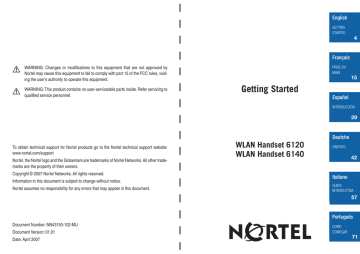
English GETTING STARTED 4 ! WARNING: Changes or modifications to this equipment that are not approved by Nortel may cause this equipment to fail to comply with part 15 of the FCC rules, voiding the user’s authority to operate this equipment. ! WARNING: This product contains no user-serviceable parts inside. Refer servicing to qualified service personnel. Getting Started 15 29 To obtain technical support for Nortel products go to the Nortel technical support website: www.nortel.com/support Nortel, the Nortel logo and the Globemark are trademarks of Nortel Networks. All other trademarks are the property of their owners. Copyright © 2007 Nortel Networks. All rights reserved. Information in this document is subject to change without notice. Nortel assumes no responsibility for any errors that may appear in this document. WLAN Handset 6120 WLAN Handset 6140 57 Português Document Number: NN43150-102-MU Document Version: 01.01 Date: April 2007 71 WLAN Handset 6120 2 WLAN Handset 6140 3 Getting Started Your Nortel WLAN Handset 6120 and 6140 uses radio wave technology to send and receive voice and data transmissions. It is designed to operate much like a cell phone. However, the Handset uses the private communication system installed in your facility and will not operate outside the area covered by this system. The Handset’s Battery Pack must be fully charged before its first use. Place the Handset into the Charger for a minimum of two hours. If you want to Change the language Then Press the Cfg softkey to open the Config Menu. Select Phone Settings and then select the Language option. Use the Nav keys to scroll to and select the desired language. The handset menus will now display in the selected language. Note: There is no language option for Italian. Remove the Battery Press down on the latch on the Battery Pack at Pack the back of the Handset and pull the Battery Pack towards you. The Battery Pack releases outward. Replace the Battery Slide the lip of the Battery Pack into the bottom Pack of the cavity. Push the top of the Battery Pack until it snaps into place. You should not have to force it into the Handset. Turn the Handset on 4 Press and hold the END key until two chirps sound. English If you want to Turn the Handset off Unlock the keypad Lock the keypad Then Press and hold the END key. One chirp will sound. If you are in a call, hang up first, then turn off the Handset. Press the Unlk softkey then #. Press the Cfg softkey then (Enter), to manually lock the keypad. Make an internal call Press the START key, wait for a dial tone, then dial the extension. Make an external call Press the START key, wait for a dial tone, then dial the number just as you would from your desk phone. Select a line Press LINE and the number key corresponding to the desired line. You will hear a dial tone. Dial a number Once you hear a dial tone, press the number keys to dial the number. Answer a call To answer a call, press the START key and hold the earpiece to your ear. You may also activate the speakerphone function or use a headset. Answer a call on a second line If you are on a call and hear subdued ringing, a call is coming in on a second line. The line number on the display may be flashing. To answer this call, put your first call on hold and press the LINE key, then the line number of the second call. Mute or unmute the Press FCN and then press the Mute softkey. microphone English 5 If you want to Then Place a call on hold Press FCN and then press the Hold softkey. Resume a held call Press the LINE key followed by the line number key. End the call Press the END key. Be sure to do this at the end of each call to return to the standby mode. Change the speaker volume Press the volume up/down buttons on the side of the Handset during the call. Change the ring volume Press the volume up/down buttons on the side of the Handset during ringing. Stop the ringing Press the END key to silence the ring. Activate or deactivate the speakerphone During a call, press FCN and then press the Spkr softkey and speak towards the Handset. Display additional Press the Actv softkey to display a list of features features and available softkeys. During a call press the FCN key to display a list of available features and call-handling softkeys. 6 Change the profile Press the Prof softkey and use the Nav keys to select a different profile. The selected profile is marked with an asterisk (*). Turn on the backlight The backlight comes on when any key is pressed or when there is an incoming call and stays on for 10 seconds. It turns off after 10 seconds if another key is not pressed within that period. English Push to Talk (PTT) Operation Summary (Nortel WLAN Handset 6140 only) The Push-to-Talk (PTT) feature allows the Nortel WLAN Handset 6140 to operate in a group broadcast mode, where a single Handset can transmit to multiple listeners, like a two-way radio. If you want to Then Make a PTT call To call on the default channel, from standby mode press and hold the Push-to-Talk button. Wait for the display to show Transmitting and then hold the Handset approximately two inches from your mouth and speak. Respond to a PTT call Press and hold the Push-to-Talk button during the 10-second wait period. Select a different PTT Press and release the Push-to-Talk button. channel Select a different channel from the list using the Nav keys. End one PTT call and start another one Press the END key to exit the PTT call. Press and release the Push-to-Talk button and select a different channel from the list. Press and hold the Push-to-Talk button to begin transmitting on the different channel. Receive a PTT call while in a telephone call Press the END key to end the telephone call. Now you can hear the PTT call. Transmit on the priority channel Press and release the Push-to-Talk button. Select the priority channel from the list. Press and hold Push-to-Talk, then speak. End a PTT call Press the END key to exit the PTT call. Change PTT volume English Use the Up and Down volume buttons on the side of the Handset. 7 If you want to Then Answer a telephone call during a PTT transmission Press the START key. PTT transmissions will be pre-empted by the telephone call. Start a telephone call during a PTT transmission Press the START key and dial the number. PTT transmissions will be pre-empted during the telephone call. Turn off PTT Change to a different profile (Silent and Vibrate disable PTT by default) or unsubscribe from all PTT channels. Subscribe to additional PTT Channels Press Cfg to open the Config Menu and select Push-to-Talk. Select Subscribed Channels and then select the channels you want to add. Subscribed channels are marked with an asterisk (*). Chargers Three Charger models are available for the WLAN Handset 6120 and 6140. The Single Charger will charge a single Handset with an installed Battery Pack. The Dual Charger will charge the Handset and a spare Battery Pack. The Quad Charger can charge up to four Battery Packs at a time. Any Nortel 6100 Series Battery Pack can be charged in any Charger. The Single and Dual Chargers allow the Handset to remain operative in speakerphone mode or with a headset while charging. Handsets may be charged while in standby mode, while in an active call or while turned off. Place the Single or Dual Charger on a flat, horizontal surface. Plug the power supply into the Charger and into an appropriate wall outlet. The Quad Charger may be mounted on a horizontal or vertical surface. 8 English Single Charger Place the Handset in the Single Charger facing forward. While the Handset is charging in standby mode, it will display its extension number and Charging… as well as an animated Battery Icon in the display’s upper right corner. The Handset is fully operational and will ring if called. When the Handset is charging while turned off, only Charging… and the animated Battery Icon will display and no calls will be received. Note that during the Handset charging cycle, the Charging... dots will be racing. When the Handset is fully charged, Charge Complete will display. Dual Charger Place the Handset in the front slot, facing forward. The Battery Pack alone snaps into the charging bay. The LED indicates the status of the Battery Pack in the rear bay. The Handset displays its charging status as described for the Single Charger. When the Handset is fully charged or is removed, the Battery Pack will begin charging. NOTE: The front slot takes precedence. If a discharged Handset is placed in the front slot while a Battery Pack is charging in the rear slot, the Charger will switch to the Handset, only returning to the Battery Pack when the Handset is fully charged or removed, thus extending the length of time it takes to charge the Battery Pack. Quad Charger Only Battery Packs, not Handsets, are charged in the Quad Charger. The Quad Charger will charge up to four Battery Packs simultaneously. The Battery Pack snaps into the charging slot. The LED above the occupied bay indicates the charging status of the Battery Pack in the bay. English A flashing LED in the Dual Charger or the Quad Charger may indicate a Battery Pack failure. Verify the condition of the Battery Pack by the following procedure before replacing it. First check the Battery Pack in a different bay or substitute another Charger and repeat the operation that caused the failure. If the same Battery Pack lights a steady LED when inserted in a different bay or Charger, the first Charger may be faulty. Contact your system administrator for service information. 9 Battery Packs The Battery Packs must be recharged periodically. Three Battery Pack options are available: Type Standard Talk Time Standby Time Charging time 4 hours 80 hours 2 hours Extended 6 hours 120 hours 3 hours Ultra-Extended 8 hours 160 hours 4 hours 10 The Battery Pack model type is printed on the label. Remove the Battery Pack from the WLAN Handset and view the label to determine the type of Battery Pack you have been issued. English Safety Information Safe Use of Chargers and Battery Pack It is normal for the Battery Pack to become warm when charging. Chargers operate in a 50° to 85° F (10° to 30° C) environment. Do not expose them to freezing temperatures or direct sunlight. Do not place anything in the Charger other than the Handset or single Battery Pack as appropriate, to avoid bending the contacts. Bent contacts can keep the Battery Pack from charging. Only use Nortel Battery Packs with Nortel Chargers. Never use a non-Nortel charging unit as it could damage the Battery Pack. Only use the original model plug-in power adapter for the Chargers. Contact your service representative for assistance if you have a faulty Battery Pack or a problem with your Charger. Nortel 6100 Series Chargers cannot charge Nortel 2200 Series Handsets/ Battery Packs or vice versa. ! ! English Do not immerse the Battery Pack in water or throw into fire. Do not throw away the Battery Pack with your domestic waste. Take used Battery Packs to an appropriate collection point for recycling or send them back to your supplier or servicing agent. All batteries can cause property damage and/or bodily injury, such as burns, if a conductive material such as jewelry, keys, or beaded chains touches exposed terminals. The conductive material may complete an electrical circuit (short circuit) and become quite hot. Exercise care in handling any charged battery, particularly when placing it inside a pocket, purse, or other container with metal objects. 11 Safe Use of WLAN Handsets ! ! WARNING: Changes or modifications to this equipment that are not approved by Nortel may cause this equipment to fail to comply with part 15 of the FCC rules, voiding the user’s authority to operate this equipment. WARNING: This product contains no user-serviceable parts inside. Refer servicing to qualified service personnel. Operational Warnings—Potentially Explosive Atmospheres Turn off your Handset prior to entering any area with a potentially explosive atmosphere. Do not remove, install, or charge batteries in such areas. Sparks in a potentially explosive atmosphere can cause an explosion or fire resulting in bodily injury or even death. ! Areas with potentially explosive atmospheres include fueling areas such as below decks on boats, fuel or chemical transfer or storage facilities, areas where the air contains chemicals or particles such as grain, dust, or metal powders, and any other area where you would normally be advised to turn off your vehicle engine. Areas with potentially explosive atmospheres are often posted, but not always. Electromagnetic Interference and Compatibility Nearly every electronic device is susceptible to electromagnetic interference (EMI) if inadequately shielded, designed, or otherwise configured for electromagnetic compatibility. To avoid electromagnetic interference and/or compatibility conflicts, turn off your Handset in any facility where posted notices instruct you to do so. Hospitals or health care facilities may be using equipment that is sensitive to external RF energy. 12 English Pacemakers The Health Industry Manufacturers Association recommends that a minimum separation of 6 inches (15 cm) be maintained between a handheld, wireless-radio product and a pacemaker. These recommendations are consistent with the independent research by, and recommendations of, Wireless Technology Research. Persons with pacemakers should: • ALWAYS keep the Handset more than 6 inches (15 cm) from their pacemaker when the Handset is turned ON. • Not carry the Handset in a breast pocket. • Use the ear opposite the pacemaker to minimize the potential for interference. • Turn the Handset OFF immediately if you have any reason to suspect that interference is taking place. Hearing Aids Some wireless Handsets may interfere with some hearing aids. In the event of such interference, you may want to consult your hearing-aid manufacturer to discuss alternatives. Other Medical Devices If you use any other personal medical device, consult the manufacturer of your device to determine if it is adequately shielded from external RF energy. Your physician may be able to assist you in obtaining this information. Use While Driving Campus installations and warehouse facilities that use vehicles such as forklifts or golf carts should abide by these guidelines when using WLAN Handsets: • Give full attention to driving and to the road, aisle, or path. • Use hands-free operation, if available. • Pull off the road, aisle, or path and park before making or answering a call. For Vehicles Equipped with an Airbag Do not place a Handset in the area over the airbag or in the airbag deployment area. An airbag inflates with great force. If a Handset is placed in the airbag deployment area and the airbag inflates, the Handset may be propelled at high speed and cause serious injury to occupants of the vehicle. English 13 Care of your WLAN handset • • • • • • • • 14 Avoid dropping the Handset or knocking it against hard surfaces. Carrying the Handset in a holster or carrying case will help protect it. There are no serviceable parts in the Handset or Chargers. You should not open the Handset case or disassemble the Chargers. Doing so will void the warranty. Turn off the Handset and unplug Chargers before you clean them. Take care not to exert undue pressure on Charger electrical contacts while wiping. Wiping the Handset surface with a water-dampened cloth or paper towel will remove most films or residues. If the soiling is too stubborn for plain water, a mild detergent solution may be used. A spray cleaner may be used with care. Do not spray at an angle. Do not allow liquid cleaners to seep into keypad. Be sure to wipe away any detergent residue with a clean water-dampened cloth. Do not immerse. Should the headset connector become dirty, you may experience a scratchy or intermittent signal. To clean the connector, dip the non-padded end of a wooden or paper cotton swab stick in isopropyl alcohol. Gently insert in the connector and twist, repeating several times. If available, blow compressed air into the connector to clear debris. Keep the headset jack covered when it is not in-use. Using a carrying case may help protect the surfaces and help prevent liquids (e.g., rain) from entering into the interior of the Handset. If your Handset interior gets wet, do not try to accelerate drying with the use of an oven or a dryer as this will damage the Handset and void the warranty. Instead, do the following: 1. Immediately power off the Handset. 2. Remove the Battery Pack from Handset. 3. Shake excess liquid from the Handset. 4. Place the Handset and Battery Pack in an upright position in an area that is at room temperature and has good airflow. 5. Let the Handset and Battery Pack dry for 72 hours before reconnecting the Battery Pack and/or powering on the Handset. If the Handset does not work after following the steps listed above, contact your phone system administrator for servicing information. English Action 15 16 Action Mettre un appel en attente Reprendre un appel en attente 17 Action Afficher d’autres fonctions Modifier le profil 18 19 20 21 Standard 4 heures 80 heures 2 heures 6 heures 120 heures 3 heures 8 heures 160 heures 4 heures Type 22 ! ! 23 ! ! ! 24 25 26 27 28 29 Apagar el Teléfono 30 Si desea 31 32 Si desea 33 Si desea 34 35 4 horas 80 horas 2 horas 6 horas 120 horas 3 horas 8 horas 160 horas 4 horas Tipo 36 ! ! 37 ! ! ! 38 39 40 • • • • • • 41 42 Intern telefonieren Extern telefonieren 43 44 45 46 47 48 49 Standard Extended UltraExtended 50 ! ! 51 ! ! ! 52 53 54 • • • • • • • 55 56 Per 57 Comporre un numero 58 Italiano Italiano 59 Per 60 Italiano Italiano 61 62 Italiano 63 Tempo in standby Standard 4 ore 80 ore 2 ore Extended 6 ore 120 ore 3 ore Ultra-Extended 8 ore 160 ore 4 ore Tipo 64 Italiano ! ! Italiano 65 ! ! ! 66 Strutture 67 68 Italiano • • • • • • Italiano 69 70 Italiano Retirar a Bateria Substituir a Bateria 71 Se desejar Então Ligar o Terminal telefónico Desligar o Terminal telefónico 72 73 74 75 Desligar o PTT Subscrever canais PPT adicionais 76 Carregador simples (Single Charger) 77 Tempo em Standby Standard 4 horas 80 horas 2 horas Alta capacidade 6 horas 120 horas 3 horas 8 horas 160 horas 4 horas Tipo 78 ! ! 79 ! ! Avisos operacionais—Atmosferas potencialmente explosivas ! “Pacemakers” 81 • • • • • • • 82 83 English GETTING STARTED 4 ! WARNING: Changes or modifications to this equipment that are not approved by Nortel may cause this equipment to fail to comply with part 15 of the FCC rules, voiding the user’s authority to operate this equipment. ! WARNING: This product contains no user-serviceable parts inside. Refer servicing to qualified service personnel. PRISE EN MAIN Getting Started 15 29 To obtain technical support for Nortel products go to the Nortel technical support website: www.nortel.com/support Nortel, the Nortel logo and the Globemark are trademarks of Nortel Networks. All other trademarks are the property of their owners. Copyright © 2007 Nortel Networks. All rights reserved. Information in this document is subject to change without notice. Nortel assumes no responsibility for any errors that may appear in this document. WLAN Handset 6120 WLAN Handset 6140 57 Português Document Number: NN43150-102-MU Document Version: 01.01 Date: April 2007 71
advertisement