Broadcast Server Connections. Trendnet RB-TV-IP422WN, Secur View Pro, RB-TV-IP422, TV-IP600W, TV-IP501P, TV-IP751WIC, RB-TV-IP410WN, TV-IP751WC, RB-TV-IP600, TV-IP110
Add to My manuals51 Pages
advertisement
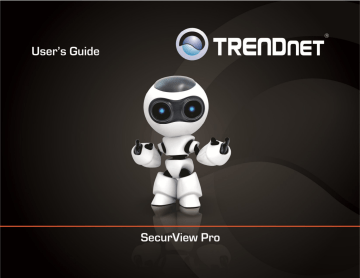
TRENDnet User’s Guide
Broadcast Server Connections
SecurView Pro Broadcast Server - is a separate product to broadcast video streams to multiple web-browsing platforms (e.g. Internet Explorer, Firefox, and Google Chrome) as well as for iPhone, Android, etc. SecurView Pro Broadcast Server will resample and recompress video stream for web or mobile client depending on connection speed and viewing capabilities.
1. Start Broadcast Server by clicking on the Start or Windows Icon and then click
Program Files→ TRENDnet -> SecurView Pro -> DVR Broadcast Server. This will start
Broadcast Server for Viewing over Web browser and Smartphone devices such as
Android and/or iPhone through browser.
SecurView Pro
Also you can enter Broadcast domain for access over the Internet.
Use the previously set SecurView Pro software user name and password to login to broadcast server.
2. The Broadcast Server icon will appear in system tray and through it you will be able test/configure Broadcast Server operation. To open the Broadcast Server, Right click on the icon → Open Web Applica�on or enter the IP address of the server followed by port
8080.
For Example: http://192.xxx.xxx.xxx:8080
© Copyright 2012 TRENDnet. All Rights Reserved.
9
advertisement
Related manuals
advertisement
Table of contents
- 3 Chapter
- 3 Network IP Cameras
- 3 PTZ Cameras
- 5 Chapter
- 5 SecurView Pro Installation
- 6 SecurView Pro Server Setup Wizard
- 6 Note: This user name and password is used for broadcast server login
- 8 SecurView Pro Terminology
- 9 Structure Pane
- 10 Broadcast Server Connections
- 11 Chapter
- 11 Server Recording Properties
- 13 Server Communication Properties
- 14 Server Watchdog
- 16 Server User Management
- 17 Chapter
- 17 Setting up an IP Camera
- 28 Scheduled Recording Configuration
- 30 Digital Input Configurations and Events
- 33 Live view pop up by motion and events
- 34 Chapter
- 34 Digital PAN-TILT-ZOOM on live view
- 34 PTZ Control Panel for optical zoom
- 35 Save Presets and Tours for PTZ Cameras
- 35 PTZ control – Point to click PTZ
- 36 PTZ control – Shortcut Keys
- 36 Video Adjustments
- 36 Audio Adjustments
- 36 Video Frame Export
- 38 Exclusivity Mode (Windows lock out feature)
- 39 Enable Video Transfer Properties
- 40 Video Transfer Defaults
- 40 Layouts
- 40 Layout Sequence
- 42 Map Module
- 42 Archive Backup Wizard
- 45 Chapter
- 45 How to playback video
- 46 Export Video
- 48 Export Snapshots
- 49 Quick snapshot save and current visible frame save
- 50 Chapter
- 50 Upgrading SecurView Pro software to a newer version