Deleting Group numbers. Brother MFC-7860DW, DCP-7070DW, HL-2130, MFC-7860DN, MFC-7362N, HL-2132, MFC-7360, DCP 7065DN, MFC-7360N, HL-2250DN
Add to my manuals
239 Pages
Brother MFC-7860DW is a multi-function printer that offers a range of features to meet your printing, copying, scanning, and faxing needs. With its high-quality output, fast print speeds, and user-friendly design, the MFC-7860DW is an ideal choice for home offices, small businesses, and anyone who needs a reliable and versatile printing solution.
advertisement
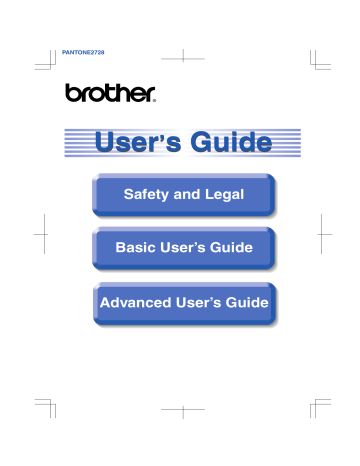
Chapter 5 e
Add or delete One Touch or Speed Dial numbers by following the instructions below:
To add One Touch numbers, press d or c
to position the cursor just after the last number. Then press the One Touch key of the number you want to add.
To add Speed Dial numbers, press d or c
to position the cursor just after the last number. Then press
(
Address Book
) and enter the three-digit Speed Dial location of the number you want to add.
To delete One Touch or Speed Dial numbers, press d or c
to position the cursor under the number you want to delete, and then press
Clear
.
Press
OK
.
f
Edit the name as follows:
To edit the name, press d or c
to position the cursor under the character you want to change. Then press
Clear
to delete it, and enter the correct character using the dial pad.
When you have finished editing, press
OK
.
g
If you want to change the fax resolution for the Group, press a or b
to choose the resolution you want.
Press
OK
. For details, follow the
directions beginning with step h
in
Options for Setting Up Groups. (See
h
Press
Stop/Exit
.
Deleting Group numbers
If you try to delete a Group number, the LCD will show the stored Group name or number.
a
Press
Menu
,
2
,
3
,
3
.
Address Book
3.Setup Groups b
Choose the One Touch key or Speed
Dial number where the Group is stored.
Do one of the following:
Press the One Touch key.
Press ) and then enter the three-digit Speed Dial number.
Press
OK
.
Note
If the One Touch or Speed Dial number you are trying to delete has been set to a fax forwarding number, the LCD will ask you if you want to change the name or number.
c
To delete the Group, press
2
.
G01:*001*002#001
1.Change 2.Clear
d
Do one of the following:
To delete the Group, press
1
.
To exit without deleting the Group, press
2
.
Erase This Data?
1.Yes 2.No
e
Press
Stop/Exit
.
5
38
advertisement
* Your assessment is very important for improving the workof artificial intelligence, which forms the content of this project
Key Features
- Laser
- 2400 x 600 DPI
- A4 26 ppm
- Duplex printing
- Ethernet LAN
- Total number of input trays: 1 Total input capacity: 250 sheets Total output capacity: 100 sheets
- Internal memory: 32 MB 200 MHz
Related manuals
Frequently Answers and Questions
Can I print from my mobile device?
What is the maximum paper size I can print on?
Can I scan multiple pages at once?
advertisement
Table of contents
- 28 Using the documentation
- 28 Symbols and conventions used in the documentation
- 29 Network User's Guide
- 29 Viewing Documentation
- 32 Accessing Brother Support (Macintosh)
- 33 Control panel overview
- 36 Volume settings
- 36 Ring volume
- 36 Beeper volume
- 36 Speaker volume
- 37 Loading paper and print media
- 37 Loading paper in the standard paper tray
- 39 Loading paper in the manual feed slot
- 43 Unscannable and unprintable areas
- 44 Paper settings
- 44 Paper Type
- 44 Paper Size
- 44 Acceptable paper and other print media
- 44 Recommended paper and print media
- 45 Type and size of paper
- 46 Handling and using special paper
- 49 How to load documents
- 49 Using the automatic document feeder (ADF)
- 50 Using the scanner glass
- 52 How to send a fax
- 53 Faxing Letter size documents from the scanner glass
- 53 Cancelling a fax in progress
- 53 Transmission verification report
- 54 Receive modes
- 54 Choosing the receive mode
- 55 Using receive modes
- 55 Fax Only
- 55 Fax/Tel
- 55 Manual
- 55 External TAD
- 56 Receive Mode settings
- 56 Ring Delay
- 56 F/T Ring Time (Fax/Tel mode only)
- 57 Fax Detect
- 58 Telephone line services
- 58 Setting the telephone line type
- 59 Connecting an external TAD
- 59 Connections
- 60 Recording an outgoing message (OGM)
- 60 Multi-line connections (PBX)
- 60 External and extension telephones
- 60 Connecting an external or extension telephone
- 61 Operation from external or extension telephones
- 61 For Fax/Tel mode only
- 61 Using extension telephones (U.K. only)
- 62 Using a non-Brother cordless external handset
- 62 Using Remote Codes
- 64 How to dial
- 64 Manual dialling
- 64 One touch Dialling
- 64 Speed Dialling
- 65 Search
- 65 Fax redial
- 65 Storing numbers
- 66 One Touch and Speed Dial Options
- 67 Storing a pause
- 67 Storing One Touch Dial numbers
- 69 Storing Speed Dial numbers
- 71 Changing One Touch and Speed Dial numbers
- 72 Deleting One Touch and Speed Dial numbers
- 73 Tone or Pulse
- 139 On-screen programming
- 139 Menu table
- 139 How to access the menu mode
- 140 Menu table
- 157 Entering text
- 159 General
- 161 Document Size
- 162 Print media
- 165 Scanner
- 166 Printer
- 167 Interfaces
- 168 Computer requirements
- 170 Consumable items
- 171 Network (LAN)
- 182 Memory Storage
- 182 Automatic daylight savings time
- 183 Ecology features
- 183 Toner Save
- 183 Sleep Mode
- 183 Deep Sleep mode
- 184 Toner Settings
- 184 Toner Setting (Continue Mode)
- 184 Receiving faxes in Continue Mode
- 184 Toner End in Continue Mode
- 185 LCD Contrast
- 185 Mode Timer
- 186 Security
- 186 TX Lock (MFC-7360N and MFC-7460DN)
- 186 Setting up the password
- 187 Secure Function Lock 2.0 (MFC-7860DW)
- 190 Setting Lock
- 191 Restricting dialling
- 193 Additional sending options
- 193 Sending faxes using multiple settings
- 193 Contrast
- 194 Changing Fax Resolution
- 194 Additional sending operations
- 194 Sending a fax manually
- 194 Dual access
- 195 Broadcasting
- 196 Real Time Transmission
- 196 Overseas Mode
- 196 Delayed Fax
- 197 Delayed batch transmission
- 197 Checking and cancelling waiting jobs
- 197 Electronic cover page
- 199 Polling overview
- 199 Polled transmit
- 201 Remote Fax Options
- 201 Fax Forwarding
- 201 Fax Storage
- 201 PC-Fax Receive
- 203 Changing Remote Fax Options
- 204 Remote retrieval
- 206 Remote fax commands
- 207 Additional receiving operations
- 207 Printing a reduced incoming fax
- 207 (MFC-7460DN and MFC-7860DW)
- 207 Setting the Fax Receive Stamp
- 208 Receiving faxes into memory (MFC-7360N and MFC-7460DN)
- 208 Setting the Print Density
- 208 Printing a fax from the memory
- 209 Out of Paper Reception
- 209 Polling overview
- 209 Polling receive
- 210 Stop polling
- 211 Telephone line services
- 211 Caller ID
- 212 Setting the telephone line type
- 213 BT Call Sign (U.K. only)
- 213 Additional dialling operations
- 213 Combining quick dial numbers
- 214 Additional ways to store numbers
- 214 Setting up Groups for Broadcasting
- 215 Options for Setting Up Groups
- 217 Changing Group numbers
- 219 Deleting Group numbers
- 220 Fax reports
- 220 Transmission verification report
- 220 Fax Journal
- 221 Reports
- 221 How to print a report
- 222 Copy settings
- 222 Stop copying
- 222 Enlarging or reducing the image copied
- 224 Using the Options key
- 225 Improving copy quality
- 225 Sorting copies using the ADF
- 225 Adjusting Contrast and Brightness
- 226 Making N in 1 copies (page layout)
- 228 2 in 1 ID Copy
- 229 Duplex Copying (1-sided to 2-sided) (MFC-7460DN and MFC-7860DW)
- 229 Duplex Copy (long edge flip)
- 229 Advanced Duplex Copy (short edge flip)
- 230 Cleaning the machine
- 230 Checking the machine
- 230 Checking the Page Counters
- 230 Checking the remaining life of parts
- 231 Packing and shipping the machine