Using the Channel Menu. Sony KF-60XBR800 - 60" Xbr Grand Wega™ Rear Projection Television, XBR Grand WEGA KF-50XBR800
Add to My manuals275 Pages
advertisement
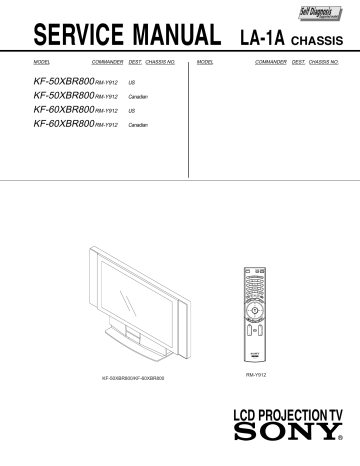
Using the Menus
Using the Channel Menu
To select the Channel Menu
1
Press
MENU
.
2
Press
B
or b
to highlight the
Channel icon and press
.
3
Use the arrow button to scroll through the features.
4
Press to select a feature.
That feature’s options appear.
5
Use the arrow button to scroll through the options.
6
Press to select the desired option.
7
Press
MENU
to exit the menu screen.
Selecting Channel
Options
The Channel menu includes the following options:
Option
Favorite
Channels
Cable
Description
Let you set up a list of your favorite channels. For details, see
“Using Favorite Channels” on page 50..
On Select if you are receiving cable channels with a
CATV cable.
Off
Select if you are using an antenna.
✍
You should run Auto Program after changing the
Cable setting.
Channel Fix
Useful when you have a cable box or satellite receiver connected
2-6
AUX 2-6
“Fix” your LCD projection TV’s channel setting to 3 or 4 and use the cable box, VCR or satellite receiver to change channels. Select one of these settings if you have connected the device to the VHF/UHF jack.
Same as 2-6, except you select one of these settings if you have connected the device to the
AUX jack (see page 23).
Video 1
Use when connecting a cable box. TV output should be connected through the cable box.
Auto Program Automatically programs the LCD projection TV for all receivable channels.
73
Using the Menus
Option
Channel
Skip/Add
Description
Removes and adds viewable channels.
1
Use the arrow button to scroll through the channels until you find the channel you want to skip/add.
2
Press to select it.
3
Press
V
or v
to toggle between “Add” and “Skip.”
4
Press to select.
z
Channels that you set to be skipped can be accessed only with the
0-9
buttons.
Channel Label Allows you to assign labels (such as station call letters) to channel numbers. You can label up to 20 channels.
1
Press the arrow button to highlight Channel and press .
2
Press V or v to scroll through the channel numbers (1-125).
Then press to select the channel number that you want to assign a label.
3
Press the arrow button to highlight Label and press .
4
Press V or v to scroll through the label characters (A-Z, 0-
9, etc.). Then press to select the highlighted character.
5
Repeat to add up to 5 characters to the label.
6
To assign labels to more channels, repeat steps 1-4.
7
Press B to return to the Channel Menu, or press MENU to exit the Menus.
z
Channel Label is not available (grayed out) when watching the AUX and VIDEO inputs.
74
advertisement
Related manuals
advertisement
Table of contents
- 188 Presenting the Sony LCD Projection TV
- 189 Using This Manual
- 190 Enjoying Your LCD Projection TV
- 192 Replacing the Lamp
- 196 Contents
- 196 Inserting Batteries into the Remote Control
- 197 Carrying Your LCD Projection TV
- 199 Recommended Viewing Area
- 200 LCD Projection TV Controls and Connectors
- 203 Connector Types
- 204 Antenna)
- 208 Connecting a VCR and Cable
- 209 Connecting a VCR and Cable Box
- 211 Connecting Two VCRs for Tape Editing
- 212 Connecting a Satellite Receiver
- 213 Connecting a Satellite Receiver with a VCR
- 215 Connecting an Audio Receiver
- 216 Video Connectors
- 218 connectors
- 219 connector
- 220 Connecting a Camcorder
- 221 Connecting Two VCRs for Tape Editing
- 222 Using the CONTROL S Feature
- 223 Automatically
- 224 Using the Remote Control
- 226 Watching the TV
- 228 Watching Digital TV
- 229 Using Favorite Channels
- 230 Using Twin View
- 233 Using the Freeze Function
- 234 Using Scrolling Channel Index
- 236 Using Wide Screen Mode
- 237 Using the Memory Stick Picture Viewer
- 245 Overview
- 246 Using the Video Menu
- 248 Using the Audio Menu
- 250 Using the Screen Menu
- 252 Using the Channel Menu
- 254 Using the Parent Menu
- 258 Using the Setup Menu
- 261 Programming the Remote Control
- 263 Projection TV Remote Control
- 265 Notes on Using Memory Stick Media
- 266 Troubleshooting
- 270 Specifications