Troubleshooting. Sony KF-60XBR800 - 60" Xbr Grand Wega™ Rear Projection Television, XBR Grand WEGA KF-50XBR800
Add to My manuals275 Pages
advertisement
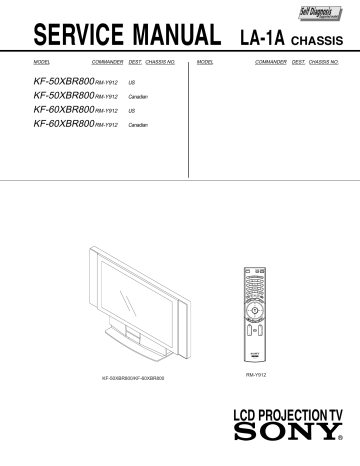
Other Information
Troubleshooting
If, after reading these operating instructions, you have additional questions related to the use of your Sony television, please call our
Customer Information Services Center at 1-800-222-SONY (7669) (U.S. residents only) or (416) 499-SONY (7669) (Canadian residents only).
Problem
No picture
(screen not lit), no sound
Remote control does not operate
Dark, poor or no picture (screen lit), good sound
Possible Remedies
❏
Make sure the LCD projection TV’s power cord is connected securely to the wall outlet.
❏
Push the power button on the front of the LCD projection TV.
❏ Check to see if the TV/VIDEO setting is correct: when watching TV, set to TV, and when watching connected equipment, set to
VIDEO 1, 2, 3, 4, 5, 6 or
7
.
❏
Try another channel. It could be station trouble.
❏
The Parental Control feature is activated (see “Using the Parent Menu” on page
75).
❏
If your LCD projection TV’s power is on, and LAMP (red) indication is flashing, the lamp for the light source burns out. Replace it with new Sony XL-2000U replacement lamp (see page 13).
❏
If your LCD projection TV does not turn on, and a red light keeps flashing, your
LCD projection TV may need service. Call your local Sony Service Center.
❏
Batteries could be weak. Replace the batteries.
❏
Press
FUNCTION until the TV indicator lights up when operating your LCD projection TV.
❏
Make sure the LCD projection TV’s power cord is connected securely to the wall outlet.
❏
Locate the LCD projection TV at least 3-4 feet away from fluorescent lights.
❏
Check the orientation of the batteries.
❏
Adjust the
Picture
setting in the Video menu (see page 67).
❏
Adjust the
Brightness
setting in the Video menu (see page 67).
❏
Check antenna/cable connections.
It is strongly recommended to connect the antenna using a 75-ohm coaxial cable to get optimum picture quality. A 300-ohm twin lead cable can be easily affected by radio noise and the like, resulting in signal deterioration. If you use a 300-ohm twin lead cable, keep it away as far as possible from the LCD projection TV.
Do not use an indoor antenna because it is especially susceptible to radio noise (see page 25).
Good picture, no sound
❏
Press
MUTING
so that “MUTING” disappears from the screen (see page 45).
❏
Make sure
Speaker
is set to
ON
in the Audio menu (see page 70).
❏
Check the MTS setting in the Audio menu (see “
MTS
” on page 69).
Cannot receive digital channels
(when a DTV receiver is connected)
❏
Check the connections between the DTV receiver and the LCD projection TV (see page 39).
❏
Check your local listings to find out if you can receive digital broadcasts in your area.
Cannot receive upper channels
(UHF) when using an antenna
❏
Change
Cable to
OFF
(see page 73).
❏
Use
Auto Program in the Channel menu to add receivable channels that are not presently in TV memory (see page 73).
87
Other Information
Problem
No color
Only snow and noise appear on the screen
Dotted lines or stripes
LCD projection TV is fixed to one channel
Double images, ghosts, or merged colors
Possible Remedies
❏
Adjust the
Color
settings in the Video menu (see page 67).
❏
Check the Cable setting in the Channel menu (see “
Cable
” on page 73).
❏
Check the antenna/cable connections.
❏
Make sure the channel is broadcasting programs.
❏
Press
ANT
to change the input mode (see page 47).
❏
Adjust the antenna.
❏
Move the LCD projection TV away from noise sources such as cars, neon signs, or hair-dryers.
❏
Use
Auto Program in the Channel menu to add receivable channels that are not presently in TV memory (see page 73).
❏
Check your Channel Fix settings (see page 73).
❏
Use a highly directional outdoor antenna or a cable (when the problem is caused by reflections from nearby mountains or tall buildings).
❏
Set the Image Revision to an appropriate value. The default setting is Auto. If ghosts, doubled images, or merged colors appear with Auto, select the best value from 0 to 3 (see page 81).
Cannot operate menu
Cannot receive any channels when using cable TV
Cannot gain enough volume when using a cable box
Lost password
❏
If the item you want to choose appears in gray, you cannot select it.
❏
Turn the LCD projection TV’s power off and on again.
❏
Use
Auto Program in the Channel menu to add receivable channels that are not presently in TV memory (see page 73).
❏
Check your cable settings.
❏
Make sure
Cable
is set to
ON
in the Channel menu (see page 73).
❏
Increase the volume of the cable box using the cable box’s remote control. Then press
FUNCTION
until the TV indicator lights up and adjust the LCD projection
TV’s volume.
Channel Index does not display all available channels
❏
Make sure Cable is set to
ON
in the Channel menu (see “
Cable
” on page 73).
❏
Use
Auto Program
in the Channel menu to add receivable TV channels that are not presently in TV memory (see page 73).
Cannot receive channels
Unable to select a channel
❏
Use
Auto Program
in the Channel menu to add receivable TV channels that are not presently in TV memory (see page 73).
❏
In the password screen (see page 75), enter the following master password: 4357.
The master password clears your previous password; it cannot be used to temporarily unblock channels.
Cannot change channels with the remote control
❏
Be sure you have not inadvertently switched your LCD projection TV from channel 3 or 4 setting if you are using another device to change channels.
❏
If you are using another device to control channels, be sure the “function” button for that device has been pressed, or the slide switch is set correctly. For example, if you are using your cable to control channels, be sure to press
SAT/CABLE
.
Cannot cycle through the other video equipment connected to the LCD projection TV
❏
Be sure the
Video Label
feature has not been set to
Skip
(see page 80).
88
Other Information
Problem
There is a black box on the screen
Possible Remedies
❏
You have selected a text option in the Setup menu and no text is available. (see page 79 to reset Setup selections) To turn this feature off, select
OFF
in the
Caption Vision
option. If you were trying to get closed captioning, select
CC1 instead of
Text 1-4
.
There is no twin picture or it is just static
❏
Be sure your twin picture is set to a video source/channel that has a program airing.
❏
You may be tuned to a video input with nothing connected to it. Try cycling through your video inputs using
TV/VIDEO
.
❏
Twin View is not set to receive a signal from the AUX input. If you have connected a VCR, DVD player or satellite receiver to the AUX input on the LCD projection
TV, it will not show in the second picture.
You get the same program in the
❏
Both may be set to the same channel. Try changing channels in either the main window picture as in the main picture picture or the window picture.
❏
You may be running all your channels through a cable box. The cable box will only unscramble one signal at a time, so you cannot use the Twin View feature. If possible, run a direct cable to your LCD projection TV’s VHF/UHF input (this will only work if your cable system provides an unscrambled signal.)
You cannot get anything but TV
❏
Be sure the video label has not been set to skip your video inputs. See the Setup channels in your second picture menu on page 80.
Some video sources do not appear when you press TV/
VIDEO
❏
Ensure that Video Label is not set to “Skip” (see “
Video Label
” on page 80).
Image does not display
❏
Make sure the image is supported by the LCD projection TV (see page 58).
❏
Make sure the Memory Stick is inserted properly (see page 60).
❏
Memory Stick functions are not available while using Twin View, Freeze or
Favorite Channel functions.
Blank square appears instead of a thumbnail image
❏
This indicates that the image does not support a thumbnail view. Selecting the icon, however, displays the full-size image on the screen. It could also indicate that both the thumbnail and full-size images are corrupted or not supported
Cannot rotate image, no thumbnail appears
❏
Be sure the LOCK switch on the Memory Stick is set to off.
❏
If a blank square appears instead of the thumbnail image, this indicates that the image does not support a thumbnail view and cannot be rotated.
Cannot hear audio while using
Memory Stick
❏
There is no audio available while using Memory Stick.
Image file name does not appear; instead, dashes (---) appear
❏
Dashes appear instead of the file name if the image was recorded using equipment that is not DCF-compliant. Dashes also appear if a DCF-compliant file was renamed.
89
Other Information
Flashing Indicators on the Front of the Monitor
LAMP TIMER STAND BY
The STAND BY (red) and/or LAMP (red) indicators indicate the conditions of the LCD projection TV and warnings by lighting or flashing, as follows.
The STAND BY indicator flashes.
❑
The lamp for the light source is ready to turn on.
The STAND BY indicator flashes three times.
❑
The lamp cover is not attached securely. When you correct, the STAND
BY indicator goes out and the LCD projection TV enters the standby mode (see page 13).
The LAMP indicator flashes.
❑
The lamp for the light source burns out.
Replace it with new one (see page 13).
If the LCD projection TV is not recovered after correcting the problems, contact with qualified Sony personnel.
90
advertisement
Related manuals
advertisement
Table of contents
- 188 Presenting the Sony LCD Projection TV
- 189 Using This Manual
- 190 Enjoying Your LCD Projection TV
- 192 Replacing the Lamp
- 196 Contents
- 196 Inserting Batteries into the Remote Control
- 197 Carrying Your LCD Projection TV
- 199 Recommended Viewing Area
- 200 LCD Projection TV Controls and Connectors
- 203 Connector Types
- 204 Antenna)
- 208 Connecting a VCR and Cable
- 209 Connecting a VCR and Cable Box
- 211 Connecting Two VCRs for Tape Editing
- 212 Connecting a Satellite Receiver
- 213 Connecting a Satellite Receiver with a VCR
- 215 Connecting an Audio Receiver
- 216 Video Connectors
- 218 connectors
- 219 connector
- 220 Connecting a Camcorder
- 221 Connecting Two VCRs for Tape Editing
- 222 Using the CONTROL S Feature
- 223 Automatically
- 224 Using the Remote Control
- 226 Watching the TV
- 228 Watching Digital TV
- 229 Using Favorite Channels
- 230 Using Twin View
- 233 Using the Freeze Function
- 234 Using Scrolling Channel Index
- 236 Using Wide Screen Mode
- 237 Using the Memory Stick Picture Viewer
- 245 Overview
- 246 Using the Video Menu
- 248 Using the Audio Menu
- 250 Using the Screen Menu
- 252 Using the Channel Menu
- 254 Using the Parent Menu
- 258 Using the Setup Menu
- 261 Programming the Remote Control
- 263 Projection TV Remote Control
- 265 Notes on Using Memory Stick Media
- 266 Troubleshooting
- 270 Specifications