SETTING UP THE MONITOR. Epson A882181
Add to my manuals
36 Pages
Epson A882181 is a 17-inch Super VGA color monitor that provides stunning visuals for a variety of applications. With its high-resolution display, it's ideal for tasks such as word processing, spreadsheets, graphic design, and gaming. The monitor's compact size and lightweight design make it easy to position on your desk or workstation, while its compatibility with a range of devices ensures seamless integration into your existing setup.
advertisement
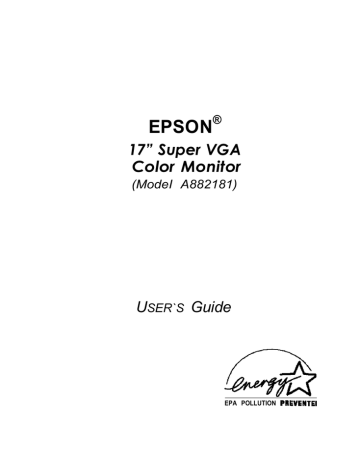
0 Warranty card
0 Registration card.
Complete the registration card and return it to EPSON so you’ll receive update information. Keep the warranty card for your records.
If anything is missing or damaged, contact your EPSON representative immediately.
Note
Be sure to keep the monitor’s original box and packing materials in case you need to transport the monitor later.
Setting Up the Monitor
This section describes how to attach the tilt and swivel base (if it is not already attached), select a location for the monitor, and connect the monitor to your computer.
4 17” Super VGA Color Monitor
Attaching the Tilt and Swivel Base
Before you attach the tilt and swivel base, cover your work area with a blanket or foam pad to avoid scratching the monitor during assembly. Then follow these steps:
1.
Carefully set the monitor face down on the padding so the bottom of the monitor is facing you, as shown below.
latches dots
2.
Locate the four sets of hooks and the latches on the top portion of the tilt and swivel base, as shown above.
17” Super VGA Color Monitor 5
3.
Hold the base so that the hooks are pointed down. Then position the base next to the bottom of the monitor, as shown below.
4.
Insert the hooks on the base into the slots on the monitor.
5.
Slide the base down toward the front of the monitor until the latch clicks into the locked position. Then turn the monitor upright so it rests on its base.
Note
Always remove the tilt and swivel base before packing and transporting the monitor. To remove the base, disconnect the power cord from the electrical outlet and disconnect the cables from the back of the monitor. Carefully set the monitor face down on a padded surface. While pressing the release tab on the bottom of the monitor, remove the base by lifting the hooks out of the slots.
6 17” Super VGA Color Monitor
Selecting a Location for the Monitor
Follow these guidelines when you select a location for the monitor:
Follow the safety instructions listed at the beginning of this manual.
Use a large, sturdy desk that can support the weight of your computer, monitor, and peripheral devices and provides ample space to hold your equipment and work materials.
For your comfort, it is best to place the monitor directly in front of you and sit about an arm’s length away from it.
To minimize glare and reduce eye fatigue, position the monitor so that sunlight, desk lamps, or overhead lights do not shine directly on the screen.
For comfortable viewing, the top of the screen should be slightly below eye level when you are sitting in front of the monitor. Your line of sight to the screen should be about 10° to
20° below eye level.
Connecting the Monitor to Your Computer
Before you connect the monitor to your computer, make sure your computer and video adapter are set up to use with the monitor. If necessary, install an appropriate video adapter card in your computer and set any DIP switches or jumpers on the card to support the monitor. You may also need to change jumper settings inside the computer. See your computer or video adapter card manual for instructions.
Follow these steps to connect the monitor to your computer:
1.
Before you connect any cables, make sure the monitor, computer, and all other peripheral devices are turned off.
17” Super VGA Color Monitor 7
2.
Turn the monitor around so you are looking at the back, as shown below.
AC power inlet D-sub VGA connector
3.
Locate the connector cable and the power cord that came with the monitor.
4.
Plug one end of the video interface cable monitor into the monitor’s D-sub VGA connector. Tighten the screws on the cable connector.
5.
Plug the other end of the video interface cable into the D-sub
VGA connector on the back of your computer. Then tighten the two screws on the connector cable. (See your computer or video adapter card manual for more detailed instructions.)
6.
Plug the monitor’s power cord into the AC power inlet on the back of the monitor.
7.
Plug the other end of the power cord into a properly grounded electrical outlet.
Note
The monitor contains a universal power supply, so you can connect it to any power supply in the range of 100 to
260 VAC with a 50 to 60 Hz line frequency.
8 17” Super VGA Color Monitor
advertisement
* Your assessment is very important for improving the workof artificial intelligence, which forms the content of this project
Related manuals
advertisement
Table of contents
- 1 FRONT MATTER
- 9 CONTENTS
- 10 INTRODUCTION
- 11 Energy Star Compliance
- 11 Where to Get Help
- 12 CompuServe On-line Support
- 12 UNPACKING THE MONITOR
- 13 SETTING UP THE MONITOR
- 14 Attaching the Tilt and Swivel Base
- 16 Selecting a Location for the Monitor
- 16 Connecting the Monitor to Your Computer
- 18 TURNING ON THE MONITOR
- 19 ACCESSING THE MONITOR CONTROLS
- 20 Adjusting Monitor Controls
- 23 HOW VIDEO MODES WORK
- 25 Adjusting the Screen Image
- 26 CLEANING THE MONITOR
- 27 TROUBLESHOOTING
- 30 SPECIFICATIONS
- 30 CRT
- 30 Display
- 31 Interfacing Requirements
- 33 AC Line Voltage
- 33 Display Power Management
- 33 Environmental Requirements
- 34 Redefined Video Modes
- 34 Safety Standards
- 34 Digitally Adjustable Screen Parameters
- 34 Other Controls
- 35 Physical Characteristics