advertisement
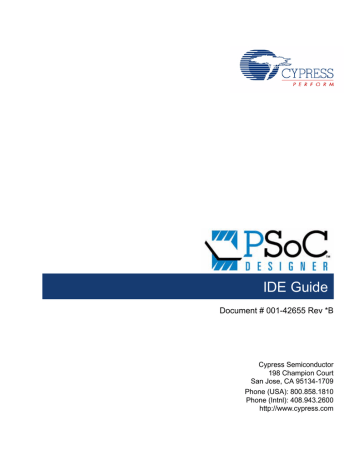
Debugger
7.5.1
To help with troubleshooting, you can view your application source files inside the Debugger subsystem. If the project source tree is not showing, click View > Workspace Explorer.
The project files that you view in the debugger will be read-only while the debugger is running or halted at a breakpoint. The source files are editable when the debugger is reset.
Trace
The Trace feature enables you to track and log device activity at either a high or detailed level. Such activity includes register values, data memory, and time stamps.
The Trace window is displayed when Debug > Windows > Trace is chosen.
The Trace window displays a continuous, configurable listing of project symbols and operations from the last breakpoint. (The trace shows symbolic, rather than address data, to enhance readability.)
Each time program execution starts, the trace buffer is cleared. When the trace buffer becomes full, it continues to operate and overwrite old data.
Figure 7-5. Trace Window
Configure the Trace window by selecting either Debug > Trace Mode or Tools > Options from the menu. Configuration options include:
PC Only – Lists the PC value and instruction only.
PC/Registers – Lists the PC, instruction, data, A register, X register, SP register, F register, and ICE external input.
PC/Timestamp – Lists the PC, instruction, A register, ICE external input, and time stamp.
You can save the trace as a text file by selecting File > Save Trace.txt or File > Save Trace.txt as.
PSoC Designer IDE Guide, Document # 001-42655 Rev *B 115
advertisement
Related manuals
advertisement
Table of contents
- 8 Application Overview
- 8 Chip-Level Editor
- 9 System-Level Editor
- 9 Code Editor
- 10 Build Manager
- 10 Board Monitor
- 11 Debugger
- 11 Getting Help
- 11 Chapter Overviews
- 12 Support
- 12 Technical Support Systems
- 12 Product Upgrades
- 12 Conventions
- 13 Acronyms
- 14 References
- 14 Revision History
- 16 Chip-Level Editor Overview
- 17 Create a Project
- 19 Clone a Project
- 19 Updating Existing Projects
- 19 Placing User Modules
- 21 Rotating a Placement
- 21 Setting User Module Parameters
- 22 Global Resources
- 27 Project Backup Folder
- 27 Specifying Interconnects
- 28 Connecting User Modules
- 34 Digital Interconnect Row Input Window
- 35 Digital Interconnect Row Output Window
- 37 Specifying the Pinout
- 37 Port Connections
- 42 Port Drive Modes
- 43 Port Interrupts
- 44 Tracking Device Space
- 45 Design Rule Checker
- 46 Generating Application Files
- 47 Source Files Generated by Generate Project Operation
- 47 2.10.1 About the boot.asm File
- 48 Configuration Data Sheets
- 48 APIs and ISRs
- 49 2.12.1 Working with ISRs
- 50 2.12.2 Interrupt Vectors and the Chip-Level Editor
- 52 Dynamic Reconfiguration
- 52 2.13.1 Adding Configurations
- 53 2.13.2 Deleting Configurations
- 54 2.13.3 Renaming Configurations
- 54 2.13.4 Employing Dynamic Reconfiguration
- 60 System-Level Editor Overview
- 61 Create a New Project
- 61 Add Design Elements
- 62 Use Pop Up Menus
- 63 Use Navigation Tools
- 63 Use the Design Toolbar
- 64 Delete Elements
- 64 Save a Design
- 64 Simulating Your Design
- 64 Widgets
- 64 Navigation Tools
- 65 LOG.csv File
- 65 Simulation Controls
- 65 Drivers
- 65 Driver Types
- 66 Valuators
- 66 Interface Valuator
- 66 Transfer Function Valuator
- 67 Transfer Functions
- 67 Transfer Function Types
- 69 Authoring New Design Elements
- 70 Selecting a Configuration
- 70 Configuration Properties
- 71 BOM Vendor
- 71 Assign Pins Automatically
- 71 Assigning Pins
- 72 Pin Color Legend
- 72 Lock Pins
- 72 Unassign All Pins
- 72 Auto Assign
- 72 Generating Output
- 73 Developing Complex Designs
- 73 3.11.1 Preparing Your Design
- 78 Programming PSoC Flash Memory
- 79 Monitoring Your Design
- 80 3.13.1 Monitoring Your Board With the I2C-USB Bridge
- 82 3.13.2 Monitoring Your Board with Other Interfaces
- 82 Tuning Your Design
- 87 File Definitions and Recommendations
- 88 File Types and Extensions
- 89 Project File System
- 90 boot.asm
- 90 main.asm/main.c
- 90 PSoCConfig.asm
- 90 Additional Generated Files
- 92 Working in Code Editor
- 92 Modifying Files
- 93 Adding New Files
- 93 Adding Existing Files
- 93 Removing Files
- 94 Searching Files
- 95 Accessing the Assembler
- 95 The M8C Microprocessor (MCU)
- 96 Address Spaces
- 96 Instruction Format
- 96 Addressing Modes
- 97 Destination of Instruction Results
- 97 Assembly File Syntax
- 97 List File Format
- 98 Assembler Directives
- 99 Instruction Set
- 99 Compile and Assemble Files
- 100 Calling Assembly Functions From C
- 103 Building a Project
- 104 C Compiler
- 104 ImageCraft Compiler Options
- 105 HI-TECH Compliler Options
- 105 Linker
- 106 ImageCraft Specific Linker Options
- 106 HI-TECH Specific Linker Configuration Options
- 106 Customizing Linker Actions
- 107 Librarian
- 109 Debugger Components
- 111 Menu Options
- 112 Connecting to the ICE
- 113 Downloading to the Pod
- 114 Debug Strategies
- 115 Trace
- 116 Break Points
- 117 CPU and Register Views
- 118 Watch Variables
- 119 Dynamic Event Points
- 123 End Point Data
- 124 C Debugger
- 124 Connecting to the ICE
- 124 Enable Debug Mode
- 125 Downloading to the Device
- 125 C Debugger
- 125 Break Points
- 126 Watch Variables
- 130 Programming the Part
- 133 FPMP and PSoC Designer
- 134 About flashsecurity.txt
- 135 FPMP File Errors