Working with Display Toggle. Wacom PTK-450, Intuos 5, PTH-650, PTH-450, PTK-650, PTH-850
Add to my manuals129 Pages
advertisement
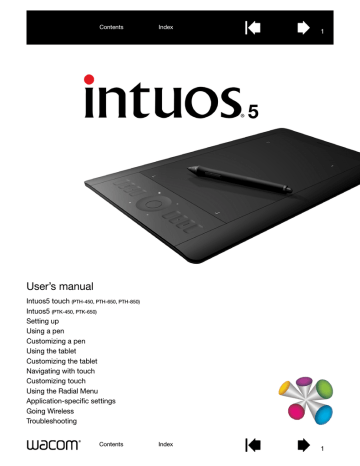
69
WORKING WITH DISPLAY TOGGLE
Display Toggle is available when working on multiple monitor systems. This feature allows you to work with your tablet on all displays or on one display at a time. See
working with multiple monitors .
After setting an ExpressKey or pen side switch to D
ISPLAY
T
OGGLE
, you can then press that button to sequentially toggle the current tablet mapping between a base mapping (the current setting from the
tab) and other monitors. For example:
1. The entire display area of a multi-monitor system is set up for extended mode and assigned to the active area of the Intuos5 tablet.
2. Pressing a tool button to which the D ISPLAY
T
OGGLE
function has been assigned toggles the tablet mapping to the next display in sequence.
69
70
In the Wacom Tablet control panel, the D
ISPLAY
T
OGGLE
tab is automatically available when the Intuos5 tablet is installed on a multi-monitor system. This tab lets you set which monitor(s) will be included in the toggle sequence.
All monitors are selected in the toggle sequence by default.
Uncheck any monitor you want removed from the sequence.
• The base mapping is the tablet and display mapping that is
tab.
By default, this includes all monitors unless you have defined a specific monitor as your primary monitor.
• As you toggle to the next monitor, the active tablet area is mapped to that monitor (in pen mode).
• Toggling one more time after the last selected monitor returns the system to the base mapping.
Important: When using application-specific settings with D
ISPLAY
T
OGGLE
, be sure that each customized application in the
A
PPLICATION
list (including A
LL
O
THER
) has a tool button assigned to
D
ISPLAY
T
OGGLE
. The easiest way to do this is to assign D
ISPLAY
T
OGGLE
to an ExpressKey prior to creating any application-specific settings.
Any of the following actions will return the toggle sequence to the base mapping:
• Launching a graphics application that supports pressure sensitivity.
• Logging out of or rebooting the system.
• Switching users (Fast User Switching).
• Placing the system in sleep mode.
• Changing the
or D ISPLAY T OGGLE settings.
• Changing the resolution or number of displays on your system.
• Using the
• Selecting P
EN
M
ODE
or M
OUSE
M
ODE
.
Tip: To toggle between monitors without including the ‘full display’ option, disable the first display on the D ISPLAY
T OGGLE tab. Then go to the M APPING tab and set the current S CREEN A REA to the first display.
70
advertisement
* Your assessment is very important for improving the workof artificial intelligence, which forms the content of this project
Related manuals
advertisement
Table of contents
- 6 Identify your tablet model
- 7 Intuos5 touch tablet
- 9 Intuos5 tablet
- 10 Intuos5 pen
- 11 Ergonomics
- 13 Configuring the tablet orientation
- 14 USB cable installation
- 15 Understanding the tablet active area
- 17 Working with multiple monitors
- 17 Control panel basics
- 18 Using the Grip Pen
- 19 Holding the pen
- 20 Positioning
- 21 Clicking
- 21 Dragging
- 22 Using the side switch
- 23 Drawing with pressure sensitivity
- 23 Drawing with tilt
- 24 Erasing
- 24 Eye-hand coordination exercise
- 25 Tablet controls
- 26 Using the ExpressKeys
- 28 Using the Touch Ring
- 30 Navigating with touch
- 40 Customizing touch
- 41 Setting the touch options
- 42 Choosing standard touch functions
- 43 Choosing custom touch functions
- 44 Disabling touch
- 45 Testing touch
- 47 Manage your control panel settings
- 48 Control panel overview
- 50 Customizing the pen
- 51 Adjusting tip feel and double-click
- 52 Adjusting eraser feel
- 52 Advanced tip and eraser pressure settings
- 53 Customizing tool buttons
- 54 Customizing tilt sensitivity
- 54 Customizing the tablet functions
- 55 Customizing the ExpressKeys
- 56 Customizing the Touch Ring
- 57 Tablet to screen mapping
- 59 Portion of screen area
- 60 Portion of tablet area
- 61 Button functions
- 68 Using and customizing the Radial Menu
- 69 Working with Display Toggle
- 71 Application-specific settings
- 72 Creating an application-specific setting
- 73 Changing application-specific settings
- 73 Removing application-specific settings
- 74 Working with multiple tools
- 75 Changing the tablet mode
- 76 Advanced options
- 77 Wireless accessory components
- 78 Wireless setup
- 79 Establishing a wireless connection
- 80 Optimizing the wireless connection
- 81 Battery and power management
- 81 Charging the battery
- 82 Battery and wireless connection status
- 83 Power saving features
- 84 Battery life information
- 85 Battery replacement
- 86 Wireless module removal
- 87 Wireless receiver storage
- 88 Testing the wireless connection
- 90 Testing your tablet
- 92 Testing the tablet controls and tools
- 93 Testing the ExpressKeys
- 93 Testing the Touch Ring
- 94 Testing a pen
- 95 Troubleshooting tables
- 95 General problems
- 96 Pen problems
- 99 Touch problems
- 100 Wireless connection problems
- 102 Windows-specific problems
- 103 Mac-specific problems
- 105 Technical support options
- 106 Obtaining driver downloads
- 107 Caring for Intuos5
- 108 Replacing the pen nib
- 109 Uninstalling Intuos5
- 110 Using the Express View display
- 111 Managing preferences
- 112 Installing multiple tablets
- 113 Using applications integrated for tablet control
- 114 Importing expert settings
- 115 Using the optional Airbrush and Art Pen
- 116 Using the optional Mouse
- 117 Customizing the mouse
- 118 Testing the mouse
- 119 Pen and digital ink capabilities in Windows
- 120 Product information
- 121 Ordering parts and accessories
- 121 Available parts and accessories