advertisement
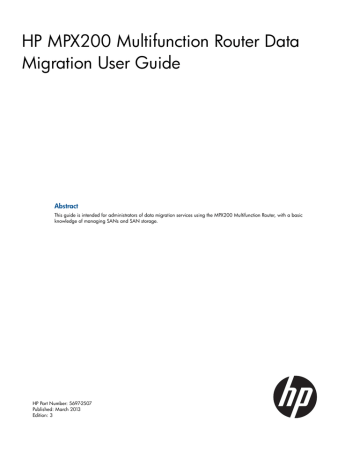
Table 1 Supported storage arrays (continued)
Vendor
HP
IBM
NEC
NetApp
Xiotech
Storage Array
AMS family nl nl
WMS family nl
USP family
TagmaStore Network StorageController model NSC55
HP Storage MSA family nl
HP Storage EVA family nl nl
HP Storage XP P9000 nl
HP Storage XP10000 and 12000
HP Storage XP20000 and 24000 nl nl
HP Storage P4000 G2 SAN Solutions (iSCSI) nl
HP 3PAR StoreServ 10000 nl
HP 3PAR StoreServ 7000
HP 3PAR F-Class nl nl
HP 3PAR T-Class nl
HP 3PAR S-Class nl
HP SAN Virtualization Services Platform (SVSP) nl
System Storage DS3000 family nl
System Storage DS4000 family nl
System Storage DS5000 family
System Storage DS8000 family nl
XIV Storage System family nl
Storwize V7000 Unified disk system
D-Series SAN Storage arrays nl
FAS270
FAS2000 Series nl nl
FAS3100 Series nl
FAS6000 Series
NetApp arrays that support Cluster-Mode technology
Emprise Storage family nl
Magnitude 3D 4000 family
Hardware and software setup
Follow the procedures and guidelines in this section for setting up hardware and software.
Hardware setup
For information on installing MPX200, refer to the HP MPX200 Multifunction Router User Guide.
To set up the hardware for DMS:
1.
To manage the MPX200, install the HP mpx Manager utility on any computer running Windows
2003, Windows 2008, RedHat, SuSE or Apple OS X. The MPX200 must be accessible over the network connection from the machine on which HP mpx Manager is installed.
2.
Set up the MPX200 management port IP address. For more information, refer to the MPX200
Intelligent Storage Router Quick Start Guide.
3.
Connect the storage array (source and destination) controller ports to an FC switch. For more information on various topology configurations, see
“Data migration configuration” (page
.
4.
Connect the FC ports of the MPX200 to the FC switches where the array controller ports are connected. For more information on various topology configurations, see
“Data migration configuration” (page 11) .
Hardware and software setup 17
Software setup
Software setup for DMS includes the following:
•
Zoning: Perform zoning on the FC switches so that array controller ports are visible to the
MPX200, and the array is able to see virtual ports created by MPX200 FC ports and can present LUNs to the MPX200.
•
LUN presentation: Ensure the appropriate data LUNs are presented from the storage arrays to the MPX200.
•
Multipathing: For online data migration, ensure that the latest multipathing software is installed on the host server and that both router blades are using the same firmware version.
High Availability considerations
For HA configurations where multiple FC ports (from one or both blades) of the router are visible on the source or destination array, ensure that all WWPNs from the same virtual port group across both blades of the MPX200 are configured under a single host or host group in the array management software.
For the MPX200 to work correctly, you must set up all WWPNs from the same VPG (across both blades) as a single host, and you must also project unique LUNs to this host in the storage array.
Set up multiple VPGs as different hosts in the storage array. Do not present the same LUN to multiple
VPGs (hosts associated with the MPX200). Failure to do so can lead to unpredictable and erroneous behavior. For additional information, see
.
18 Getting started
advertisement
Related manuals
advertisement
Table of contents
- 10 Supported configurations
- 10 Supported topologies
- 10 Fabric configuration
- 11 Data migration configuration
- 16 Supported FC fabrics
- 16 Supported storage arrays
- 17 Hardware and software setup
- 17 Hardware setup
- 18 Software setup
- 19 Arrays
- 20 Data migration job groups
- 20 Data migration jobs
- 20 Job attributes
- 21 Migration types
- 21 Job scheduling
- 22 Job states
- 23 Job failover and failback
- 24 VPG
- 24 VPG examples
- 25 Using VPGs on an FC array
- 25 Presented targets
- 25 Virtual presentation
- 27 Global presentation
- 29 Migration to a thin-provisioned LUN
- 29 Recommended steps
- 29 DML
- 30 Remote peers
- 30 Online remote migration
- 30 Method 1: Using Native IP
- 31 Native IP remote migration firewall ports
- 32 Method 2: Using a fat pipe between local and remote data center
- 33 Data scrubbing
- 33 Data scrubbing job attributes
- 33 Data scrubbing protections
- 34 Data scrubbing logs
- 34 Data scrubbing licenses
- 34 Protection
- 34 Logs
- 35 Users
- 35 Host
- 36 Types of data migration licenses
- 36 Capacity-based licenses
- 36 Array-based licenses
- 36 Types of data scrubbing licenses
- 36 Capacity-based licenses
- 36 Array-based licenses
- 37 Installing a data migration license key
- 37 Applying an array-based license to a specific array
- 39 Viewing data migration and scrubbing license usage
- 41 Typical data migration process
- 42 Configuring the fabric
- 43 Presenting LUNs to the MPX200
- 44 LUN presentation from FC arrays
- 45 LUN presentation from iSCSI arrays
- 45 Rescanning Targets
- 46 Creating a data migration job group
- 46 Presenting LUNs to the server for online data migration
- 46 Step 1: Inserting the MPX200 in the server data path for online data migration
- 47 Step 2: Create presented targets
- 48 Step 3: Zone in presented targets with initiator ports
- 49 Mapping LUNs to initiators
- 50 Mapping LUNs to hosts
- 51 Using remote peers
- 52 Importing a remote array
- 53 Setting array properties
- 55 Creating a data migration job group
- 55 Using the data migration wizard
- 55 Starting the data migration wizard
- 56 Scheduling an individual data migration job
- 58 Scheduling data migration jobs in batch mode
- 60 Starting serial scheduled jobs
- 61 Viewing the status of data migration jobs
- 62 Viewing job details and controlling job actions
- 63 Viewing system and data migration job logs
- 63 System Log
- 64 Data migration job log
- 66 Using the Verifying Migration Jobs wizard
- 66 Starting the Verifying Migration Job wizard
- 66 Scheduling verification of job options
- 67 Acknowledging a data migration job
- 67 Acknowledging offline migration jobs
- 68 Acknowledging online, local migration jobs
- 68 Acknowledging online, remote migration jobs
- 69 Removing an offline array
- 69 Creating and removing a DML
- 71 Using the Scrubbing LUN wizard
- 73 Generating a data migration report
- 76 User accounts
- 76 User sessions
- 76 Admin session
- 76 Miguser session
- 77 Command syntax
- 77 Command line completion
- 77 Authority requirements
- 77 Commands
- 77 array
- 79 array_licensed_port
- 79 compare_luns
- 82 dml
- 83 get_target_diagnostics
- 86 initiator
- 87 iscsi
- 88 lunigmap
- 90 lunmask
- 91 lunremap
- 92 migration
- 98 migration_group
- 99 migration_parameters
- 100 migration_report
- 100 readjust_priority
- 101 remotepeer
- 102 rescan devices
- 102 reset
- 103 save capture
- 103 scrub_lun
- 105 set
- 106 set array
- 109 set event_notification
- 109 set fc
- 110 set features
- 110 set iscsi
- 111 set system
- 112 set vpgroups
- 112 show array
- 114 show compare_luns
- 115 show dml
- 116 show fc
- 116 show features
- 117 show feature_keys
- 118 show initiators
- 118 show initiators_lunmask
- 119 show iscsi
- 119 show logs
- 120 show luninfo
- 122 show luns
- 122 show memory
- 123 show mgmt
- 124 show migration
- 125 show migration group
- 126 show migration_logs
- 127 show migration_luninfo
- 128 show migration_params
- 128 show migration_perf
- 129 show migration_usage
- 130 show perf
- 130 show perf byte
- 131 show presented_targets
- 132 show properties
- 132 show remotepeers
- 133 show scrub_lun
- 134 show system
- 134 show targets
- 135 show vpgroups
- 136 start_serial_jobs
- 136 target rescan
- 137 targetmap
- 139 Performance factors
- 139 Maximizing performance
- 139 Optimal configuration and zoning
- 139 Expected time of completion (ETC) for data migration jobs
- 139 Overview
- 140 Operational Behavior
- 140 Offline ETC job
- 141 Online ETC job
- 141 Behavior characteristics
- 141 Best practices
- 141 When to use offline data migration
- 141 High availability and redundant configurations
- 142 Choosing the right DMS options
- 142 General precautions
- 144 MSA2012fc Array Behavior
- 144 Using Array-based Licenses for MSA2012fc Array
- 144 Workaround for Using a Single Array License for MSA2012fc
- 146 Reconfiguring LUNs on a storage array
- 146 Removing an array after completing data migration jobs
- 147 Serial scheduling jobs from multiple arrays
- 148 Contacting HP
- 148 New and changed information in this edition
- 148 Related information
- 148 Websites
- 149 Prerequisites
- 149 Typographic conventions
- 149 HP Insight Remote Support software
- 150 Product feedback
- 152 Windows multipath configuration
- 153 Linux multipath configuration
- 155 IBM AIX Multipath Configuration
- 156 HP-UX multipath configuration
- 159 Solaris multipath configuration
- 160 VMware multipath configuration
- 160 Citrix XenServer multipath configuration
- 162 Pre-insertion requirements
- 162 Insertion process with Microsoft MPIO
- 163 Insertion process with Dell EqualLogic DSM
- 164 SNMP Parameters
- 164 SNMP trap configuration
- 165 Notifications
- 165 qsrDMNotification object definition
- 165 Data migration Solution notification object types
- 165 qsrJobId OBJECT-TYPE
- 165 qsrJobOwner OBJECT-TYPE
- 165 qsrJobCreator OBJECT-TYPE
- 166 qsrJobType OBJECT-TYPE
- 166 qsrJobOpCode OBJECT-TYPE
- 166 qsrJobOperation OBJECT-TYPE
- 166 qsrJobPriority OBJECT-TYPE
- 166 qsrJobStartType OBJECT-TYPE
- 166 qsrJobErrorCode OBJECT-TYPE
- 166 qsrEventSeverity
- 166 qsrBladeSlot
- 166 qsrEventTimeStamp
- 168 Data migration
- 168 Stand alone systems (non vPar configurations)
- 168 Example boot process in an Itanium server environment
- 169 vPar configurations
- 170 Example boot processes in vPar environments
- 170 PA-RISC systems
- 170 Example of winona1 vpar boot
- 170 Itanium Systems
- 170 Example of winona1 vpar boot