advertisement
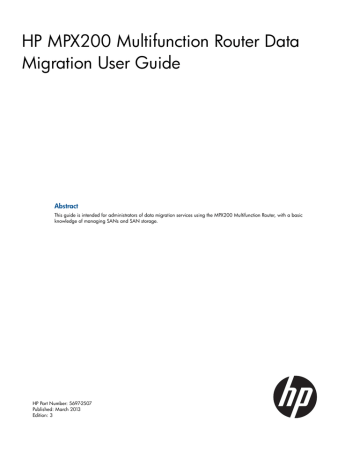
To view the scrubbing job details, select the appropriate job in the appropriate group, as shown in
.
Figure 38 Scrubbing job page
Generating a data migration report
HP mpx Manager provides reporting of data migration jobs that have either been acknowledged or removed from the system. Each migration job entry in the report lists the job details, including source and destination LUN information. You can generate migration reports in three formats: TXT,
JSON, and XML. The TXT format is human readable; the JSON and XML formats are suitable for automation by scripts developed to parse the reports and present the data on a Web site or other external application.
The following shows sample output from a migration report. Note that the Operation entries specifying REMOVED and ACKNOWLEDGED jobs may be intermixed because the entries are posted in chronological order, rather than categorized based on the job operation.
nl
Migration Report Entry
----------------------
Time = Wed Jan 12 11:12:31 2011
Job Id = 6
Job UUID = 0834E00029b1120
Job Name = DGC RAID-1:VPG1:006 to NETAPP LUN-0:VPG1:006
Group Id = 0
Group Name = Group 0
Job Type = Migration
Migration Type = Online (Remote)
Priority = 0
IOsize = 64
Operation = ACKNOWLEDGED
Blade Serial No = 0906E00039
Chassi Serial No = 0834E00029
Start Time = Wed Jan 12 10:37:28 2011
End Time = Wed Jan 12 10:39:54 2011
Acknowledge Time = Wed Jan 12 11:12:31 2011
Performance = 14364
Migration Size = 2097151
Generating a data migration report 73
Src Lun Info
------------
Src Symbolic Name = DGC RAID-1
Src Lun Id = 6
Src Vp Index = 1
Src Lun Start Lba = 0
Src Lun End Lba = 2097151
Src Lun Size = 2097151
Src Lun Vendor Id = DGC
Src Lun Product Id= RAID 10
Src Lun Revision = 0223
Src Lun Serial No = SL7E1083500091
NAA WWULN = 60:06:01:60:f9:31:22:00:62:98:eb:c9:6e:1a:e0:11
Vendor WWULN = 00:02:00:00:00:00:00:00:00:02:00:00:00:00:00:00
Dst Lun Info
------------
nl
Dst Symbolic Name = NETAPP LUN-0
Dst Lun Id = 6
Dst Vp Index = 1
Dst Lun Start Lba = 0
Dst Lun End Lba = 2104514
Dst Lun Size = 2104514
Dst Lun Vendor Id = NETAPP
Dst Lun Product Id= LUN
Dst Lun Revision = 0.2
Dst Lun Serial No = C4i/aJaJ1eI8
NAA WWULN = 60:a9:80:00:43:34:69:2f:61:4a:61:4a:31:65:2d:56
EUI WWULN = 4a:61:4a:31:65:38:4b:00:0a:98:00:43:34:69:2f:61
T10 WWULN = NETAPP LUN C4i/aJaJ1eI8
To save data migration job information for the blade to a report:
1.
In the left pane, click the Services tab.
2.
Select the blade on which the report is to be generated.
The Data Migration Info page for the selected blade appears in the right pane, as shown in
Figure 39 Data migration info for a blade
3.
Select the Data Migration Report check box.
4.
Determine whether you want to upload the report to a server or save the report to a local router.
74 Performing data migration
5.
To upload the report (currently in JSON format only) to a server, follow these steps: a.
In the URL box, enter the address where you want the report to be uploaded. Ensure that this URL runs an HTTP service that can accept uploaded files and also acknowledge their receipt.
b.
Click Set URL to save the URL.
c.
Click Upload Report to transfer the report to the specified location.
6.
Or, to save the report to a local router, follow these steps: a.
Click Save Report to save the file with the default report file name,
Migration_Report.tar.gz
, to the local router’s default FTP folder.
b.
On the Save Migration Report dialog box, enter the miguser password, and then click
OK. If the report is saved successfully, the Saved Report message box indicates that you can retrieve (using FTP) from the MPX200 blade, the report file
Migration_Report.tar.gz
.
c.
Use FTP to access the router using the user name ftp and password ftp:
1.
At the workstation prompt, issue the ftp command to go to the location on the router.
For example: C:\fwImage>ftp 172.17.137.190
nl
Connected to 172.17.137.190.
nl
220 (none) FTP server (GNU inetutils 1.4.2) ready.
2.
Enter your user name and password. For example: nl
User (172.17.137.190:(none)): username ftp nl
331 Guest login ok, enter your name as password.
nl
Password: ftp nl
230 Guest login ok, access restrictions apply.
3.
Locate and extract the Migration_Report.tar.gz file.
7.
To clear the internal data migration job report, click Clear Report. Clearing the report is typically done to remove existing data migration information before beginning additional data migration jobs. After new jobs are complete, you can generate a new report to view the new migration entries. If you do not first clear the previous report data, the new REMOVED and ACKNOWLEDGED job entries are appended to the existing report when you click Save
Report.
NOTE: To generate a migration report in the CLI, see
“migration_report” (page 100) .
Generating a data migration report 75
advertisement
Related manuals
advertisement
Table of contents
- 10 Supported configurations
- 10 Supported topologies
- 10 Fabric configuration
- 11 Data migration configuration
- 16 Supported FC fabrics
- 16 Supported storage arrays
- 17 Hardware and software setup
- 17 Hardware setup
- 18 Software setup
- 19 Arrays
- 20 Data migration job groups
- 20 Data migration jobs
- 20 Job attributes
- 21 Migration types
- 21 Job scheduling
- 22 Job states
- 23 Job failover and failback
- 24 VPG
- 24 VPG examples
- 25 Using VPGs on an FC array
- 25 Presented targets
- 25 Virtual presentation
- 27 Global presentation
- 29 Migration to a thin-provisioned LUN
- 29 Recommended steps
- 29 DML
- 30 Remote peers
- 30 Online remote migration
- 30 Method 1: Using Native IP
- 31 Native IP remote migration firewall ports
- 32 Method 2: Using a fat pipe between local and remote data center
- 33 Data scrubbing
- 33 Data scrubbing job attributes
- 33 Data scrubbing protections
- 34 Data scrubbing logs
- 34 Data scrubbing licenses
- 34 Protection
- 34 Logs
- 35 Users
- 35 Host
- 36 Types of data migration licenses
- 36 Capacity-based licenses
- 36 Array-based licenses
- 36 Types of data scrubbing licenses
- 36 Capacity-based licenses
- 36 Array-based licenses
- 37 Installing a data migration license key
- 37 Applying an array-based license to a specific array
- 39 Viewing data migration and scrubbing license usage
- 41 Typical data migration process
- 42 Configuring the fabric
- 43 Presenting LUNs to the MPX200
- 44 LUN presentation from FC arrays
- 45 LUN presentation from iSCSI arrays
- 45 Rescanning Targets
- 46 Creating a data migration job group
- 46 Presenting LUNs to the server for online data migration
- 46 Step 1: Inserting the MPX200 in the server data path for online data migration
- 47 Step 2: Create presented targets
- 48 Step 3: Zone in presented targets with initiator ports
- 49 Mapping LUNs to initiators
- 50 Mapping LUNs to hosts
- 51 Using remote peers
- 52 Importing a remote array
- 53 Setting array properties
- 55 Creating a data migration job group
- 55 Using the data migration wizard
- 55 Starting the data migration wizard
- 56 Scheduling an individual data migration job
- 58 Scheduling data migration jobs in batch mode
- 60 Starting serial scheduled jobs
- 61 Viewing the status of data migration jobs
- 62 Viewing job details and controlling job actions
- 63 Viewing system and data migration job logs
- 63 System Log
- 64 Data migration job log
- 66 Using the Verifying Migration Jobs wizard
- 66 Starting the Verifying Migration Job wizard
- 66 Scheduling verification of job options
- 67 Acknowledging a data migration job
- 67 Acknowledging offline migration jobs
- 68 Acknowledging online, local migration jobs
- 68 Acknowledging online, remote migration jobs
- 69 Removing an offline array
- 69 Creating and removing a DML
- 71 Using the Scrubbing LUN wizard
- 73 Generating a data migration report
- 76 User accounts
- 76 User sessions
- 76 Admin session
- 76 Miguser session
- 77 Command syntax
- 77 Command line completion
- 77 Authority requirements
- 77 Commands
- 77 array
- 79 array_licensed_port
- 79 compare_luns
- 82 dml
- 83 get_target_diagnostics
- 86 initiator
- 87 iscsi
- 88 lunigmap
- 90 lunmask
- 91 lunremap
- 92 migration
- 98 migration_group
- 99 migration_parameters
- 100 migration_report
- 100 readjust_priority
- 101 remotepeer
- 102 rescan devices
- 102 reset
- 103 save capture
- 103 scrub_lun
- 105 set
- 106 set array
- 109 set event_notification
- 109 set fc
- 110 set features
- 110 set iscsi
- 111 set system
- 112 set vpgroups
- 112 show array
- 114 show compare_luns
- 115 show dml
- 116 show fc
- 116 show features
- 117 show feature_keys
- 118 show initiators
- 118 show initiators_lunmask
- 119 show iscsi
- 119 show logs
- 120 show luninfo
- 122 show luns
- 122 show memory
- 123 show mgmt
- 124 show migration
- 125 show migration group
- 126 show migration_logs
- 127 show migration_luninfo
- 128 show migration_params
- 128 show migration_perf
- 129 show migration_usage
- 130 show perf
- 130 show perf byte
- 131 show presented_targets
- 132 show properties
- 132 show remotepeers
- 133 show scrub_lun
- 134 show system
- 134 show targets
- 135 show vpgroups
- 136 start_serial_jobs
- 136 target rescan
- 137 targetmap
- 139 Performance factors
- 139 Maximizing performance
- 139 Optimal configuration and zoning
- 139 Expected time of completion (ETC) for data migration jobs
- 139 Overview
- 140 Operational Behavior
- 140 Offline ETC job
- 141 Online ETC job
- 141 Behavior characteristics
- 141 Best practices
- 141 When to use offline data migration
- 141 High availability and redundant configurations
- 142 Choosing the right DMS options
- 142 General precautions
- 144 MSA2012fc Array Behavior
- 144 Using Array-based Licenses for MSA2012fc Array
- 144 Workaround for Using a Single Array License for MSA2012fc
- 146 Reconfiguring LUNs on a storage array
- 146 Removing an array after completing data migration jobs
- 147 Serial scheduling jobs from multiple arrays
- 148 Contacting HP
- 148 New and changed information in this edition
- 148 Related information
- 148 Websites
- 149 Prerequisites
- 149 Typographic conventions
- 149 HP Insight Remote Support software
- 150 Product feedback
- 152 Windows multipath configuration
- 153 Linux multipath configuration
- 155 IBM AIX Multipath Configuration
- 156 HP-UX multipath configuration
- 159 Solaris multipath configuration
- 160 VMware multipath configuration
- 160 Citrix XenServer multipath configuration
- 162 Pre-insertion requirements
- 162 Insertion process with Microsoft MPIO
- 163 Insertion process with Dell EqualLogic DSM
- 164 SNMP Parameters
- 164 SNMP trap configuration
- 165 Notifications
- 165 qsrDMNotification object definition
- 165 Data migration Solution notification object types
- 165 qsrJobId OBJECT-TYPE
- 165 qsrJobOwner OBJECT-TYPE
- 165 qsrJobCreator OBJECT-TYPE
- 166 qsrJobType OBJECT-TYPE
- 166 qsrJobOpCode OBJECT-TYPE
- 166 qsrJobOperation OBJECT-TYPE
- 166 qsrJobPriority OBJECT-TYPE
- 166 qsrJobStartType OBJECT-TYPE
- 166 qsrJobErrorCode OBJECT-TYPE
- 166 qsrEventSeverity
- 166 qsrBladeSlot
- 166 qsrEventTimeStamp
- 168 Data migration
- 168 Stand alone systems (non vPar configurations)
- 168 Example boot process in an Itanium server environment
- 169 vPar configurations
- 170 Example boot processes in vPar environments
- 170 PA-RISC systems
- 170 Example of winona1 vpar boot
- 170 Itanium Systems
- 170 Example of winona1 vpar boot