advertisement
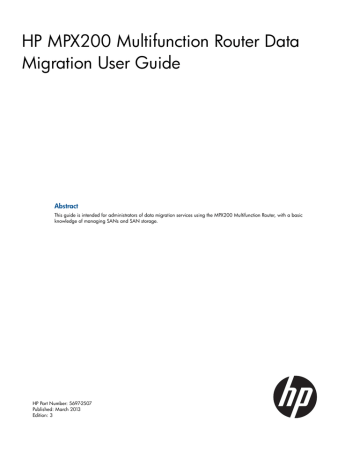
5.
On the LUN Selection window, expand the array and VP groups, select one or more LUNs to present, and then click Next.
6.
On the Assign LUN ID window, a default LUN ID is shown corresponding to the Discovered
LUN ID presented to the router from the storage array in the Present LUN ID column. A new
LUN ID may be presented to the Host by editing the Present LUN ID column. Click Next to continue
7.
On the Suggestion for Target Map Presentation window, review the information, and then either click Next to continue or click Back to change your selections.
8.
On the Confirm Changes window, review the information, and then click Next.
9.
On the Security Check dialog box, enter the admin password, and then click Next.
10. On the LUN Masking Configuration Status window, review the results of the target presented for the selected host, then click Finish.
Using remote peers
Use remote peers to create a connection between a local and a remote router using the MPX200’s iSCSI port. This feature uses the Native IP method for accessing remote MPX200 information on the local MPX200. Use a remote peer when the destination array is located at a different geographic location from the source array.
To add a remote peer:
1.
On the Wizards menu, click Add Remote Peer Wizard.
2.
In the Select Usage dialog box, select Data Migration as the peer type, and then click OK.
The Add Remote Peer Wizard opens and prompts you to Enter the remote Router’s IP address.
3.
In the IPv4 Address box, type the IP address of the management port for the remote peer router to be added, and then click Next.
4.
In the Select Remote iSCSI IP dialog box, select an iSCSI IP address from the remote peer router, and then click OK, or click Cancel to abandon the remote iSCSI address selection.
5.
In the Select Local iSCSI IP dialog box, select an iSCSI IP address from the local router, and then click OK, or click Cancel to abandon the local iSCSI address selection.
6.
In the Remote Router Admin Password dialog box, type the administrator password for the remote router, and then click OK.
Using remote peers 51
advertisement
Related manuals
advertisement
Table of contents
- 10 Supported configurations
- 10 Supported topologies
- 10 Fabric configuration
- 11 Data migration configuration
- 16 Supported FC fabrics
- 16 Supported storage arrays
- 17 Hardware and software setup
- 17 Hardware setup
- 18 Software setup
- 19 Arrays
- 20 Data migration job groups
- 20 Data migration jobs
- 20 Job attributes
- 21 Migration types
- 21 Job scheduling
- 22 Job states
- 23 Job failover and failback
- 24 VPG
- 24 VPG examples
- 25 Using VPGs on an FC array
- 25 Presented targets
- 25 Virtual presentation
- 27 Global presentation
- 29 Migration to a thin-provisioned LUN
- 29 Recommended steps
- 29 DML
- 30 Remote peers
- 30 Online remote migration
- 30 Method 1: Using Native IP
- 31 Native IP remote migration firewall ports
- 32 Method 2: Using a fat pipe between local and remote data center
- 33 Data scrubbing
- 33 Data scrubbing job attributes
- 33 Data scrubbing protections
- 34 Data scrubbing logs
- 34 Data scrubbing licenses
- 34 Protection
- 34 Logs
- 35 Users
- 35 Host
- 36 Types of data migration licenses
- 36 Capacity-based licenses
- 36 Array-based licenses
- 36 Types of data scrubbing licenses
- 36 Capacity-based licenses
- 36 Array-based licenses
- 37 Installing a data migration license key
- 37 Applying an array-based license to a specific array
- 39 Viewing data migration and scrubbing license usage
- 41 Typical data migration process
- 42 Configuring the fabric
- 43 Presenting LUNs to the MPX200
- 44 LUN presentation from FC arrays
- 45 LUN presentation from iSCSI arrays
- 45 Rescanning Targets
- 46 Creating a data migration job group
- 46 Presenting LUNs to the server for online data migration
- 46 Step 1: Inserting the MPX200 in the server data path for online data migration
- 47 Step 2: Create presented targets
- 48 Step 3: Zone in presented targets with initiator ports
- 49 Mapping LUNs to initiators
- 50 Mapping LUNs to hosts
- 51 Using remote peers
- 52 Importing a remote array
- 53 Setting array properties
- 55 Creating a data migration job group
- 55 Using the data migration wizard
- 55 Starting the data migration wizard
- 56 Scheduling an individual data migration job
- 58 Scheduling data migration jobs in batch mode
- 60 Starting serial scheduled jobs
- 61 Viewing the status of data migration jobs
- 62 Viewing job details and controlling job actions
- 63 Viewing system and data migration job logs
- 63 System Log
- 64 Data migration job log
- 66 Using the Verifying Migration Jobs wizard
- 66 Starting the Verifying Migration Job wizard
- 66 Scheduling verification of job options
- 67 Acknowledging a data migration job
- 67 Acknowledging offline migration jobs
- 68 Acknowledging online, local migration jobs
- 68 Acknowledging online, remote migration jobs
- 69 Removing an offline array
- 69 Creating and removing a DML
- 71 Using the Scrubbing LUN wizard
- 73 Generating a data migration report
- 76 User accounts
- 76 User sessions
- 76 Admin session
- 76 Miguser session
- 77 Command syntax
- 77 Command line completion
- 77 Authority requirements
- 77 Commands
- 77 array
- 79 array_licensed_port
- 79 compare_luns
- 82 dml
- 83 get_target_diagnostics
- 86 initiator
- 87 iscsi
- 88 lunigmap
- 90 lunmask
- 91 lunremap
- 92 migration
- 98 migration_group
- 99 migration_parameters
- 100 migration_report
- 100 readjust_priority
- 101 remotepeer
- 102 rescan devices
- 102 reset
- 103 save capture
- 103 scrub_lun
- 105 set
- 106 set array
- 109 set event_notification
- 109 set fc
- 110 set features
- 110 set iscsi
- 111 set system
- 112 set vpgroups
- 112 show array
- 114 show compare_luns
- 115 show dml
- 116 show fc
- 116 show features
- 117 show feature_keys
- 118 show initiators
- 118 show initiators_lunmask
- 119 show iscsi
- 119 show logs
- 120 show luninfo
- 122 show luns
- 122 show memory
- 123 show mgmt
- 124 show migration
- 125 show migration group
- 126 show migration_logs
- 127 show migration_luninfo
- 128 show migration_params
- 128 show migration_perf
- 129 show migration_usage
- 130 show perf
- 130 show perf byte
- 131 show presented_targets
- 132 show properties
- 132 show remotepeers
- 133 show scrub_lun
- 134 show system
- 134 show targets
- 135 show vpgroups
- 136 start_serial_jobs
- 136 target rescan
- 137 targetmap
- 139 Performance factors
- 139 Maximizing performance
- 139 Optimal configuration and zoning
- 139 Expected time of completion (ETC) for data migration jobs
- 139 Overview
- 140 Operational Behavior
- 140 Offline ETC job
- 141 Online ETC job
- 141 Behavior characteristics
- 141 Best practices
- 141 When to use offline data migration
- 141 High availability and redundant configurations
- 142 Choosing the right DMS options
- 142 General precautions
- 144 MSA2012fc Array Behavior
- 144 Using Array-based Licenses for MSA2012fc Array
- 144 Workaround for Using a Single Array License for MSA2012fc
- 146 Reconfiguring LUNs on a storage array
- 146 Removing an array after completing data migration jobs
- 147 Serial scheduling jobs from multiple arrays
- 148 Contacting HP
- 148 New and changed information in this edition
- 148 Related information
- 148 Websites
- 149 Prerequisites
- 149 Typographic conventions
- 149 HP Insight Remote Support software
- 150 Product feedback
- 152 Windows multipath configuration
- 153 Linux multipath configuration
- 155 IBM AIX Multipath Configuration
- 156 HP-UX multipath configuration
- 159 Solaris multipath configuration
- 160 VMware multipath configuration
- 160 Citrix XenServer multipath configuration
- 162 Pre-insertion requirements
- 162 Insertion process with Microsoft MPIO
- 163 Insertion process with Dell EqualLogic DSM
- 164 SNMP Parameters
- 164 SNMP trap configuration
- 165 Notifications
- 165 qsrDMNotification object definition
- 165 Data migration Solution notification object types
- 165 qsrJobId OBJECT-TYPE
- 165 qsrJobOwner OBJECT-TYPE
- 165 qsrJobCreator OBJECT-TYPE
- 166 qsrJobType OBJECT-TYPE
- 166 qsrJobOpCode OBJECT-TYPE
- 166 qsrJobOperation OBJECT-TYPE
- 166 qsrJobPriority OBJECT-TYPE
- 166 qsrJobStartType OBJECT-TYPE
- 166 qsrJobErrorCode OBJECT-TYPE
- 166 qsrEventSeverity
- 166 qsrBladeSlot
- 166 qsrEventTimeStamp
- 168 Data migration
- 168 Stand alone systems (non vPar configurations)
- 168 Example boot process in an Itanium server environment
- 169 vPar configurations
- 170 Example boot processes in vPar environments
- 170 PA-RISC systems
- 170 Example of winona1 vpar boot
- 170 Itanium Systems
- 170 Example of winona1 vpar boot