advertisement
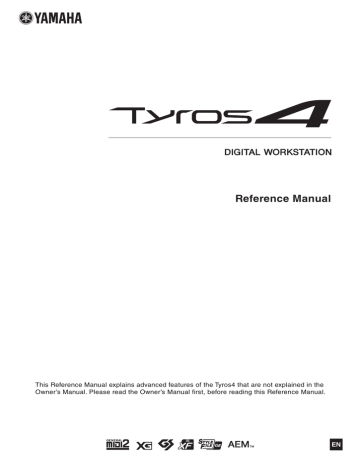
Re-recording the Multi Track Recording File
The created Multi Track recording data can be re-recorded in the following five ways.
• Replace the whole data: NORMAL REC ........................................................See below
• Mix the recorded data: NORMAL REC (PLUS PLAYBACK).......................See below
• Replace a certain range of the data: PUNCH IN/OUT.................................See page 90
• Overdub a certain range of the data: PUNCH IN/OUT (MERGE) ..............See page 90
• Merge the Main and Sub tracks to the Main track: BOUNCE
.................................................................................................See the Owner’s Manual.
NOTE
Re-recording of the data repeatedly will result in deterioration of the sound quality.
NOTICE
The data is automatically saved in the internal HDD, but you want to backup your data before rerecording. Copying is the easiest way to do this. However, since copying within a folder in the HDD is not possible, you need to create a new folder. For details on file management, refer to the
Owner’s Manual.
NORMAL REC / NORMAL REC (PLUS PLAYBACK)
You can replace the whole audio data of a track by NORMAL REC or mix the audio data with the previous one by NORMAL REC (PLUS PLAYBACK). The NORMAL REC
(PLUS PLAYBACK) method does not add any tracks but simply mixes the new recording to the existing data. After stopping recording, the data will be erased from the stop point.
1
Execute Steps 1–2 in “Editing the Recorded Data (Multi Track
Recording File)” on page 87 to select the recorded data to be
re-recorded.
NOTE
Since you will be overdubbing parts onto this audio, it’s best to keep the first recording simple. For example, you may want to record just a rhythm pattern
(such as by playing back a Style) or a simple bass riff over which you can add other parts.
2
Use the [F] (TRACK SELECT) button to select the track to be rerecorded.
2
3
7
3
Use the [B]/[C] buttons to select a recording method.
• Replace the whole data: NORMAL REC
• Mix the recorded data: NORMAL REC (PLUS PLAYBACK)
4
If you select “NORMAL REC (PLUS PLAYBACK),” play back the recorded audio and practice the part that you want to overdub while the audio is playing. Change the volume settings if necessary.
If you wish to add a keyboard-played Voice from the Tyros4, select the desired
Voice. If you wish to record your singing voice or an external instrument, connect a microphone or instrument and make the appropriate settings. Adjust the Track
Play and Rec Monitor levels here as desired.
5
Press the [REC] button to enable recording.
NEXT PAGE
Tyros4 Reference Manual 89
6
Press the [PLAY/PAUSE] button to start recording.
Play the keyboard (or sing, etc.) and record your performance.
7
When finished recording, press the [STOP] button.
After stopping recording, the data will be erased from the stop point.
8
To hear your new recording, press the [PLAY/PAUSE] button.
If you’ve made a mistake or you’re not completely satisfied with your performance, press the [EXIT] button to return to the Multi Track Recorder display, then undo the NORMAL REC/NORMAL REC (PLUS PLAYBACK) operation by pressing the [G] (UNDO) button.
NOTE
The playback sound of the other (not rerecorded) track is not recorded.
NOTE
The Audio Recorder/Player automatically reduces the level of the previous track by a certain, slight amount to accommodate the new recording. This is done to minimize possible distortion.
You can use the Normalize effect to maximize the volume of the overall
sound. For details, see page 88
.
PUNCH IN OUT / PUNCH IN OUT (MERGE)
This method of recording can only be used on an existing recording. It allows you to rerecord over a specific part of the already-recorded material. You can replace the original part with the new recording by PUNCH IN/OUT, or keeping the original and mixing it with the new by PUNCH IN/OUT (MERGE). This lets you either correct a mistake in the recording or overdub new parts onto the original recording.
Keep in mind that the parts before and after the Punch In/Out section are not recorded over and remain as the original data—they play back normally to guide you in and out of the recording.
Original Data Re-recorded Data Original Data
NOTE
You can re-record over only one range at one time.
NOTE
The beginning and ending of the recorded data using the Punch In/Out function is faded in/out automatically.
This is done to minimize possible noise at the beginning and ending of the recorded data. We recommend that you specify the beginning and ending points at sections in the data where the volume is low.
Start Recording Punch In Punch Out Stop Recording
1
Execute Steps 1–2 in “Editing the Recorded Data (Multi Track
Recording File)” on page 87 to select the recorded data to be
re-recorded.
2
Use the [F] (TRACK SELECT) button to select the track to be rerecorded.
2
3
3
Use the [B]/[C] buttons to select a recording method.
• Replace a certain range of the data: PUNCH IN/OUT
• Overdub a certain range of the data: PUNCH IN/OUT (MERGE)
NEXT PAGE
90 Tyros4 Reference Manual
4
Select the desired Punch In/Out Mode, using the [1 ]/[2
] (MODE) buttons.
4
• MANUAL ............... This lets you manually execute Punch In/Out recording by using the Audio Recorder/Player transport buttons ([REC],
[PLAY/PAUSE], etc.).
• PEDAL.................... This lets you manually execute Punch In/Out recording by using a connected footswitch to the FOOT PEDAL 2 jack.
• AUTO...................... This lets you specify the Punch In and Out points, allowing automatic Punch In/Out recording (see below).
Specifying the recording range in AUTO mode
If you select AUTO as the punch in/out recording method, specify the recording range and practice the recording by using the Rehearsal function.
1 Specify the punch in/out range by pressing the [3 ]/[5 ] (SET) buttons at the punch in/out point during the audio song playback.
2
If you move the punch in/out point slightly, use the Nudge function.
In this Nudge function, you can move the punch in/out point slightly (even in millisecond units) while listening to the playback.
2-1 Press the [7 ] (NUDGE) button to show the Nudge Play display.
2-2
Use the [DATA ENTRY] dial and AUDIO
RECORDER/PLAYER [PREV]/[NEXT] button to move the NUDGE DATA POSITION to the desired punch in/out position while listening to the playback
(500 milliseconds loop playback before/after the specified point). The [DATA ENTRY] dial lets you adjust the point in seconds and the [PREV]/[NEXT] buttons lets you adjust in milliseconds.
2-3 Press the [7 ] (MODE) button to select After/Before. “After” repeats 500 milliseconds after the Nudge Data Position and “Before” repeats 500 milliseconds before the Nudge Data Position when you playback the data in the next step.
2-4
Press the [3 ]/[5 ] (SET) button to set the moved point. To reset the point to the start/end point of the data, press the [4 ]/[6 ] (RESET) button.
2-5 Press the [8 ] (CLOSE) button.
NOTE
The smallest possible range of the Auto punch in/out function is 100 milliseconds.
3
Use the REHEARSAL function to practice the recording before the actual recording.
3-1 Press the [8 ] (REHEARSAL) button. “EXECUTING” is shown above the [8 ] buttons.
3-2
Press the AUDIO RECORDER/PLAYER [REC] button and press the [PLAY/PAUSE] button.
The audio song is played back repeatedly starting four seconds before the punch in point to four seconds after the punch out point. Play the keyboard or sing the desired part in practice. In this rehearsal function, recording is not started.
3-3 Press the AUDIO RECORDER/PLAYER [STOP] button.
NOTE
Repeat playback of the rehearsal function is automatically stopped after playing back 99 times.
7
NEXT PAGE
Tyros4 Reference Manual 91
advertisement
Related manuals
advertisement
Table of contents
- 4 Voice Characteristics
- 5 Selecting GM/XG or Other Voices from the Panel
- 6 Effect-Related Settings
- 9 Pitch-Related Settings
- 11 Editing Voices (Voice Set)
- 16 Editing Organ Flutes Parameters
- 17 Creating Custom Voices (Voice Creator)
- 34 Selecting the Chord Fingering Type
- 36 Style Playback Related Settings
- 38 Split Point Settings
- 39 Memorizing the Original One Touch Setting
- 40 Creating/Editing Styles (Style Creator)
- 53 Editing Music Notation Settings
- 55 Editing Lyrics/Text Display Settings
- 56 Using the Auto Accompaniment Features with the Song Playback
- 57 Song Playback Related Parameters (Repeat settings, Channel settings, Guide Function)
- 61 Creating/Editing Songs (Song Creator)
- 77 Multi Pad Creating (Multi Pad Creator)
- 79 Multi Pad Editing
- 80 Creating a Set of Favorite Records
- 81 Editing Records
- 82 Saving the Record as a Single File
- 83 Viewing Record Information on the Internet (MUSIC FINDER Plus)
- 84 Disabling Recall of Specific Items (Freeze)
- 85 Calling Up Registration Memory Numbers in Order (Registration Sequence)
- 87 Editing the Recorded Data (Multi Track Recording File)
- 89 Re-recording the Multi Track Recording File
- 92 Setting the Start/End Points of the Audio (Multi Track Recording File)
- 93 Playlist Mode
- 96 Setting up the Vocal Harmony Control Parameters
- 98 Editing the Vocal Harmony Types
- 103 Editing the Synth Vocoder Types
- 107 Editing VOL/VOICE Parameters
- 108 Editing FILTER Parameters
- 108 Editing TUNE Parameters
- 109 Editing EFFECT Parameters
- 112 Editing EQ Parameters
- 114 Line Out Settings
- 115 Editing the Browser Settings
- 116 Registering Bookmarks of Your Favorite Pages
- 118 Microphone Settings
- 121 Footswitch/Foot Controller Settings
- 124 MIDI Settings
- 132 CONFIG1
- 134 CONFIG2
- 135 MEDIA
- 136 OWNER
- 137 SYSTEM RESET