advertisement
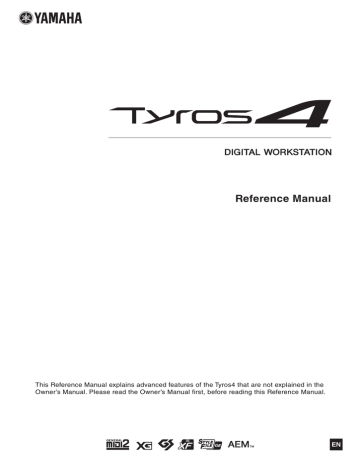
MIDI Settings
In this section, you can make MIDI-related settings for the Tyros4. The Tyros4 gives you a set of ten pre-programmed templates that let you instantly and easily reconfigure the instrument to match your particular MIDI application or external device. Also, you can edit the pre-programmed templates and save up to ten of your original templates to the USER display.
1
Call up the operation display.
[FUNCTION] [H] MIDI
NOTE
You can save all your original templates as a single file to a USB storage device:
[FUNCTION] [I] UTILITY TAB
[ ][] SYSTEM RESET [G] MIDI
SETUP FILES. See
.
2
6 3
2
Select a pre-programmed template from the PRESET Page
).
If you have already created your original template and saved it to the USER Page, you can also select the template from the USER Page.
3
Press the [8 ] (EDIT) button to call up the MIDI display to edit the selected template.
4
Use the TAB [][] buttons to call up the relevant setting dis- play.
• SYSTEM .................. MIDI System Settings (
• TRANSMIT ............. MIDI Transmission Settings ( page 127 )
• RECEIVE................. MIDI Reception Settings (
)
• BASS ......................... Settings for the bass note of chord for Style playback via
MIDI reception data ( page 129 )
• CHORD DETECT... Settings for the chord type for Style playback via MIDI reception data (
)
• MFC10...................... Settings for a connected MFC10 MIDI Foot Controller
5
When you’ve finished editing, press the [EXIT] button to return to the MIDI template Selection display.
6
Select USER tab display by using the TAB [][] buttons, then
press the [6 ] (SAVE) button to save the edited template.
124 Tyros4 Reference Manual
Pre-programmed MIDI Templates
All Parts
KBD & STYLE
Master KBD1
Master KBD2
Clock Ext. A
MIDI Accord 1
MIDI Accord 2
MIDI Pedal 1
MIDI Pedal 2
MIDI OFF
Transmits all parts including the keyboard parts (RIGHT 1, 2, 3, LEFT), with the exception of
Song parts.
Basically the same as “ALL PARTS” with the exception of how keyboard parts are managed.
The right-hand parts are handled as a “UPPER” instead of RIGHT 1–3 and the left-hand part is handled as a “LOWER.”
In this setting, the Tyros4 functions as a “master” keyboard, playing and controlling one or more connected tone generators or other devices (such as a computer/sequencer).
Basically the same as “Master KBD1” above, with the exception that Aftertouch messages are not transmitted.
Playback or recording (Song, Style, Multi Pad, etc.) synchronizes with an external MIDI clock instead of the Tyros4’s internal clock. This template should be used when you wish to set the tempo on the MIDI device connected to the Tyros4. Playback or recording of the Tyros4 synchronizes with an external clock received via MIDI A.
MIDI accordions allow you to transmit MIDI data and play connected tone generators from the keyboard and bass/chord buttons of the accordion. This template lets you play melodies from the keyboard and control Style playback on the Tyros4 with the left-hand buttons.
Basically the same as “MIDI Accord1” above, with the exception that the chord/bass notes you play with your left hand on the MIDI Accordion are recognized also as MIDI note events.
MIDI pedal units allow you play connected tone generators with your feet (especially convenient for playing single note bass parts). This template lets you play/control the chord root in
Style playback with a MIDI pedal unit (connected to MIDI B only).
This template lets you play the bass part for Style playback by using a MIDI pedal unit (connected to MIDI B only).
No MIDI signals are sent or received.
Tyros4 Reference Manual 125
11
MIDI System Settings
The explanations here apply to the SYSTEM Page in step 4 on page 124 .
Use the [A]/[B] buttons to select the parameters (below), then set the ON/OFF status by using the [1 ]–[8 ] buttons.
1 Local Control
Turns the Local Control for each part on or off. When Local Control is set to “ON,” the keyboard of the Tyros4 controls its own (local) internal tone generator, allowing the internal Voices to be played directly from the keyboard. If you set Local to “OFF,” the keyboard and controllers are internally disconnected from the Tyros4’s tone generator section so that no sound is output when you play the keyboard or use the controllers. For example, this allows you to use an external MIDI sequencer to play the Tyros4’s internal Voices, and use the Tyros4 keyboard to record notes to the external sequencer and/or play an external tone generator.
2 Clock setting, etc.
CLOCK
Determines whether the Tyros4 is controlled by its own internal clock or a MIDI clock signal received from an external device. INTERNAL is the normal Clock setting when the Tyros4 is being used alone or as a master keyboard to control external devices. If you are using the Tyros4 with an external sequencer, MIDI computer, or other MIDI device, and you want to synchronize it to that device, set this parameter to the appropriate setting: MIDI A, MIDI B, USB 1, or USB 2. In this case, make sure that the external device is connected properly (e.g., to the Tyros4’s MIDI IN terminal), and that it is properly transmitting a MIDI clock signal.
TRANSMIT CLOCK
Turns MIDI clock (F8) transmission on or off. When set to OFF, no MIDI clock or Start/
Stop data is transmitted even if a Song or Style is played back.
RECEIVE TRANSPOSE
Determines whether or not the Tyros4’s transpose setting is applied to the note events received by the Tyros4 via MIDI.
START/STOP
Determines whether incoming FA (start) and FC (stop) messages affect Song or Style playback.
NOTE
If the Clock is set other than INTERNAL, the Style, Song or Multi Pad cannot be played from the panel buttons.
3 MESSAGE SW (Message Switch)
SYS/EX.
The “Tx” setting turns MIDI transmission of MIDI System Exclusive messages on or off. The “Rx” setting turns MIDI reception and recognition of MIDI System Exclusive messages generated by external equipment on or off.
CHORD SYS/EX.
The “Tx” setting turns MIDI transmission of MIDI chord exclusive data (chord detect. root and type) on or off. The “Rx” setting turns MIDI reception and recognition of MIDI chord exclusive data generated by external equipment on or off.
126 Tyros4 Reference Manual
MIDI Transmit Settings
The explanations here apply to the TRANSMIT Page in step 4 on
. This determines which parts will be sent as
MIDI data and over which MIDI channel the data will be sent.
1
The dots corresponding to each channel (1–16) flash briefly whenever any data is transmitted on the channel(s).
1 2 3
1
Use the [A]/[B] buttons or [1 ]/[2 ] buttons to select the part for changing transmit settings.
With the exception of the two parts below, the configuration of the parts is the same as those already explained elsewhere in the Owner’s Manual.
UPPER
A keyboard part played on the right side of the keyboard from the Split Point for the Voices (RIGHT 1, 2, and 3).
LOWER
A keyboard part played on the left side of the keyboard from the Split Point for the
Voices. This is not affected by the on/off status of the [ACMP] button.
2
Use the [3 ] buttons to select a channel via which the selected part will be transmitted.
3
Use the [4 ]–[8 ] button to determine the types of data to be sent.
The following MIDI messages can be set on the TRANSMIT/RECEIVE display.
NOTE
If the same transmit channel is assigned to several different parts, the transmitted
MIDI messages are merged to a single channel—resulting in unexpected sounds and possible glitches in the connected MIDI device.
NOTE (Note events)
......................................... page 74
CC (Control Change)
....................................... page 74
PC (Program Change)
..................................... page 74
PB (Pitch Bend)
................................................ page 74
AT (Aftertouch)
................................................ page 74
NOTE
Protected Songs cannot be transmitted even if the proper Song channels 1–16 are set to be transmitted.
11
Tyros4 Reference Manual 127
MIDI Receive Settings
The explanations here apply to the RECEIVE Page in step 4 on
page 124 . This determines which parts will receive MIDI
data and over which MIDI channels the data will be received.
1
The dots corresponding to each channel (1–16) flash briefly whenever any data is received on the channel(s).
1 2 3
1
Use the [A]/[B] buttons or [1 ]/[2 ] buttons to select the channel to be received.
The Tyros4 can receive MIDI messages over 32 channels (16 channels x 2 ports) by USB connection.
2
Use the [3 ] buttons to select the part via which the selected channel will be received.
With the exception of the two parts below, the configuration of the parts is the same as those already explained elsewhere in the Owner’s Manual.
KEYBOARD
The received note messages control the Tyros4’s keyboard performance.
EXTRA PART 1–4
There are four parts specially reserved for receiving and playing MIDI data. Normally, these parts are not used by the instrument itself. The Tyros4 can be used as a 32-channel multi-timbral tone generator by using these four parts in addition to the parts (except for the microphone sound).
3
Use the [4 ]–[8 ] button to determine the types of data to be received.
MIDI transmission/reception via the USB terminal and MIDI terminals
The relationship between the [MIDI] terminals and the [USB] terminal which can be used for transmitting/ receiving 32 channels (16 channels x 2 ports) of the MIDI messages is as follows:
MIDI reception
MIDI A IN terminal
USB connector
MIDI B IN terminal
MIDI transmission
MIDI A OUT terminal
USB connector
MIDI B OUT terminal
USB1
Merge
Port handling
USB2
Merge
MIDI A 01–16 MIDI B 01–16 MIDI A 01–16 MIDI B 01–16
128 Tyros4 Reference Manual
Setting the Bass Note for Style Playback via MIDI Receive
Style playback, based on the note messages received via MIDI. The note on/off messages received at the channel(s) set to
“ON” are recognized as the bass note of the chord of Style playback. The bass note will be detected regardless of the
[ACMP] or split point settings. When several channels are simultaneously set to “ON,” the bass note is detected from merged MIDI data received over the channels.
1
2
1
Use the [A]/[B] buttons to select the channel.
2
Use the [1 ]–[8 ] button to set the desired channel to ON or OFF.
You can also set all channels to OFF by pressing the [I] (ALL OFF) button.
Setting the Chord Type for Style Playback via MIDI Receive
The explanations here apply to the CHORD DETECT Page in step 4 on
. These settings let you determine the chord type for Style playback, based on the note messages received via MIDI. The note on/off messages received at the channel(s) set to “ON” are recognized as the notes for detecting chords in Style playback. The chords to be detected depend on the fingering type. The chord types will be detected regardless of the [ACMP] or split point settings. When several channels are simultaneously set to “ON,” the chord type is detected from merged MIDI data received over the channels.
11
The operation procedure is basically the same as that of the BASS display above.
Tyros4 Reference Manual 129
MFC10 Settings
The explanations here apply to the MFC10 Page in step 4 on
.
By connecting an optional MFC10 MIDI Foot Controller to the Tyros4, you can conveniently control a wide range of operations and functions by using your feet—perfect for changing settings and controlling the sound while you perform live. Different functions can be assigned to each of the footswitches and up to five foot controllers (optional) can be connected to the MFC10, for additional sound-shaping possibilities.
1
Connect the MIDI IN terminal of the MFC10 to one of the MIDI
OUT terminals of the Tyros4 by using a MIDI cable.
MFC10
MIDI IN MIDI OUT
If desired, connect additional foot controllers to the MFC10.
2
Set the MFC10 to the normal mode and turn the [FUNCTION] lamp of the MFC10 on.
3
Perform steps 1–4 on
page 124 to call up the MFC10 Page.
4
Set the parameters on this display as desired.
4-1
4-5
4-6
5
4-2 4-3 4-4
On this display, two settings (below) can be made:
• Each footswitch (F00–F29) on the MFC10 sends a note number to the Tyros4, and the Tyros4 determines how it responds to (which function is executed by) that note number.
• Each foot controller on the MFC10 sends control change messages over a specific control change number to the Tyros4, and the Tyros4 determines how it responds to (which parameter is changed by) that control change number.
4-1 Use the [A]/[E] buttons to select “FOOTSWITCH” or “FOOT CONTROL-
LER.”
NEXT PAGE
130 Tyros4 Reference Manual
4-2
Use the [2 ]/[3 ] buttons to select a footswitch number (F00–F29) or a foot controller number (1–5) to which the function is assigned.
Please note that a note number is assigned to each footswitch and a control change number is assigned to each foot controller beforehand and you cannot change the settings.
4-3
Use the [4 ]–[6 ] buttons to specify the function assigned to the footswitch (actually the note number), or the function assigned to the foot controller (actually the control change number). About the functions which
can be assigned to the footswitch or foot controller, refer to page 122 .
4-4 (Only for the FOOT CONTROLLER Setting) Determine the part to which the function assigned to the foot controller is applied by using the [7 ]/
[8 ] buttons.
4-5 Use the [F]/[G] buttons to determine the MIDI port which is to be used when communicating with the MFC10.
Here, the USB port (USB1, USB2) can be selected even though the MFC10 does not have the USB connector. This is because the computer can be used instead of the MFC10. (The computer can transmit the data equivalent to the data the MFC10 transmits to the Tyros4. For details, see the bottom of the page.)
4-6 Use the [H] (CH SELECT) button to determine the MIDI channel which is to be used when communicating with the MFC10.
5
Press the [I] (SEND MFC10 SETUP) button to send the settings here to the MFC10.
6
Disconnect the MIDI cable from the Tyros4 and the MFC10, and connect the MIDI OUT terminal of the MFC10 to the MIDI IN terminal of the Tyros4 according to the setting above by using a
MIDI cable.
Transmitting note messages
NOTE
Actually the pair of the footswitch number and the note number, the pair of the foot controller number and the control change number, and the MIDI channel for communication set above are transmitted to the MFC10.
MFC10
MIDI OUT MIDI IN
Transmitting control change messages
7
Operate the MFC10 to confirm whether you can properly control the Tyros4 from the MFC10 as set in step 4.
8
Press the [EXIT] button to return to the MIDI template Selection display and save the settings above to the USER tab.
Using a computer or another MIDI instrument instead of the MFC10
The following two settings on the MFC10 Page can be saved not to the MFC10 but to the Tyros4 as a MIDI template.
• Note number/Tyros4 function assignment pairs
• Control change number/Tyros4 parameter change assignment pairs
If you are not using an MFC10, you can have note numbers and control change messages from any other appropriate MIDI device (such as a computer, sequencer or master keyboard) control the Tyros4. Make sure to set the appropriate channel in this display for control by the external device.
Tyros4 Reference Manual 131
11
advertisement
Related manuals
advertisement
Table of contents
- 4 Voice Characteristics
- 5 Selecting GM/XG or Other Voices from the Panel
- 6 Effect-Related Settings
- 9 Pitch-Related Settings
- 11 Editing Voices (Voice Set)
- 16 Editing Organ Flutes Parameters
- 17 Creating Custom Voices (Voice Creator)
- 34 Selecting the Chord Fingering Type
- 36 Style Playback Related Settings
- 38 Split Point Settings
- 39 Memorizing the Original One Touch Setting
- 40 Creating/Editing Styles (Style Creator)
- 53 Editing Music Notation Settings
- 55 Editing Lyrics/Text Display Settings
- 56 Using the Auto Accompaniment Features with the Song Playback
- 57 Song Playback Related Parameters (Repeat settings, Channel settings, Guide Function)
- 61 Creating/Editing Songs (Song Creator)
- 77 Multi Pad Creating (Multi Pad Creator)
- 79 Multi Pad Editing
- 80 Creating a Set of Favorite Records
- 81 Editing Records
- 82 Saving the Record as a Single File
- 83 Viewing Record Information on the Internet (MUSIC FINDER Plus)
- 84 Disabling Recall of Specific Items (Freeze)
- 85 Calling Up Registration Memory Numbers in Order (Registration Sequence)
- 87 Editing the Recorded Data (Multi Track Recording File)
- 89 Re-recording the Multi Track Recording File
- 92 Setting the Start/End Points of the Audio (Multi Track Recording File)
- 93 Playlist Mode
- 96 Setting up the Vocal Harmony Control Parameters
- 98 Editing the Vocal Harmony Types
- 103 Editing the Synth Vocoder Types
- 107 Editing VOL/VOICE Parameters
- 108 Editing FILTER Parameters
- 108 Editing TUNE Parameters
- 109 Editing EFFECT Parameters
- 112 Editing EQ Parameters
- 114 Line Out Settings
- 115 Editing the Browser Settings
- 116 Registering Bookmarks of Your Favorite Pages
- 118 Microphone Settings
- 121 Footswitch/Foot Controller Settings
- 124 MIDI Settings
- 132 CONFIG1
- 134 CONFIG2
- 135 MEDIA
- 136 OWNER
- 137 SYSTEM RESET