advertisement
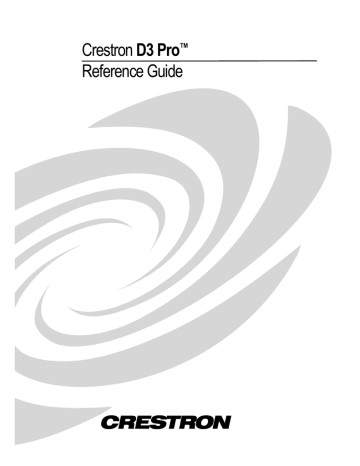
2 • Crestron D3 Pro™
The development aspect allows you to determine what actions occur when the user presses a button on a keypad, remote, or touchpanel. You can program actions to occur based on time of day, or when a contact closure is detected. Programming is accomplished using a simple yet powerful series of programming screens.
Finally, D3 Pro allows you to document your project by creating attractive and easy to read reports. These reports are generated in HTML, meaning that they can easily be sent via e-mail or imported into another application such as Microsoft Word or
Excel for inclusion in a larger document.
D3 Pro is fully integrated with Crestron's suite of software development tools, including SIMPL™ Windows, VisionTools Pro-e™ and the Crestron databases.
These tools work together to provide the link between Crestron systems hardware, touchpanels, and the world of equipment to be controlled.
D3 Pro presents an easy-to-use graphical interface. Programming is organized into six Views of the system, each providing a moveable toolbox of devices such as interfaces, fixtures, and control modules.
System Views
Interface View
The Interfaces View allows you to add user interfaces and, depending on the interface, to set engraving attributes. The Interfaces toolbox includes a variety of
Crestron wired keypads, touchpanels, and wireless remotes. If you set engraving options for an interface, a file containing the engraving data and your dealer information will be stored in the \Engraving subfolder of your system directory. The file will have the name of the interface and an .egr extension. You can send the .egr file to [email protected]
for processing and engraving.
Load Schedule View
The Load Schedule View allows you to add lighting loads, motors and ceiling fans to the system and to set the load type, quantity and wattage. Information about each device is displayed in fields that you can sort, show or hide as desired. You can also set advanced properties for dimmable lights, fans and motors. Finally, you can adjust lighting levels in real time.
Module and Enclosure Assignment View
The Module and Enclosure Assignment View allows you to set up enclosures, select
Crestron control modules, and connect modules to the controlled circuits in your load schedule. Alternatively, you can use the D3 Pro Module and Enclosure Assignment
Wizard to add the required equipment and generate these connections automatically.
This view also allows you to adjust lighting levels in real time.
Equipment View
The Equipment View allows you to add generic or third party non-lighting devices such as security systems, controllers for screens, and garage door openers. In addition, you can set up communication with a remote Crestron processor. The
Equipment View also allows you to add plug-in control cards and other auxiliary devices to the control system.
Reference Guide – DOC. 5998a
advertisement
* Your assessment is very important for improving the workof artificial intelligence, which forms the content of this project
Related manuals
advertisement
Table of contents
- 5 D3 PRO
- 6 System Views
- 6 Interface View
- 6 Load Schedule View
- 6 Module and Enclosure Assignment View
- 6 Equipment View
- 7 Programming View
- 7 Finish View
- 7 System Requirements
- 7 File Structure
- 8 Import/Export Archive
- 8 Documentation
- 10 Live Update
- 11 Live Update Firmware
- 12 Set System Properties
- 15 Add Areas and Rooms
- 16 Interfaces View
- 18 Interface Properties
- 20 Engraving Options
- 25 Load Schedule View
- 28 Create a user-defined fixture
- 31 Controlled Circuit Properties
- 33 Advanced Lighting/Motor Properties
- 35 Module and Enclosure Assignment View
- 35 Module Assignment Wizard
- 38 Manual Assignment Mode
- 43 Equipment View
- 43 Auxiliary Devices Mode
- 44 Controlled Devices Mode
- 45 Device Properties
- 47 Remote System Definitions
- 49 Programming View
- 50 Actions and Events
- 50 Digital, Analog, and Serial Commands
- 52 User Interfaces
- 53 Button Models
- 59 Button Feedback
- 61 Button Groups
- 62 Synchronize Events
- 62 Assigning Actions to Events
- 65 Device Commands
- 67 Copy/Paste Steps and Button Logic
- 69 Learnable Lighting
- 70 Adjusting Lighting Levels in Real Time
- 72 Conditional Statements
- 76 Global Variables
- 78 Global Presets
- 80 D3 Pro Scheduler
- 85 Vacation Scheduler
- 87 Trace Tool
- 88 Finish View
- 90 Sync Learned Lighting
- 90 Set Network IDs
- 96 Build System
- 97 Upload System
- 102 Merchandise Returns / Repair Service
- 102 CRESTRON Limited Warranty
