advertisement
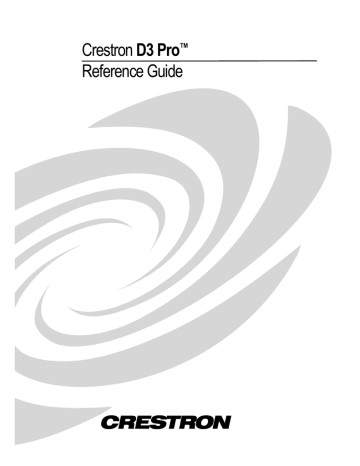
Crestron D3 Pro ™ Software
Controlled Circuit Properties
The Load Schedule screen displays the properties of each fixture in the form of a grid consisting of various categories and text fields. You can move from one field to another by pressing the arrow keys.
If you select a room, the Load Schedule lists all the fixtures you added to that room.
Similarly, you can view all the fixtures in an area or in the entire system. If you click a column header the fixtures will be sorted by that category. To show or hide different properties of a fixture, right click the header bar and select the properties you want to see or hide.
You can select the cell to the left of the fixture name to highlight the entire row and drag it to a different room in the system directory. To select multiple fixtures, press the Shift or Ctrl key while you select each row. To select all the fixtures in the current view, press Ctrl+A.
Finally, once you have connected a fixture to a control module (see Module and
Enclosure Assignment View on page 32) you can click the light bulb icon to adjust
Reference Guide – DOC. 5998a Crestron D3 Pro™ • 27
the light levels in real time (see page 67). Note that this option is only available with lighting loads.
If a controlled circuit is using a generic fixture, any field in the grid can be edited; with user-defined fixtures only the emergency, fixture wattage, fixture quantity, and total wattage and dim properties can be edited.
Name – D3 Pro automatically assigns a unique name to each fixture. To rename the fixture you can 1) click the Name field and type the new name; 2) right-click the fixture in the system directory and select Rename from the submenu, or; 3) press F2.
Note that names must only be unique within each room.
Controlled Ckt. No. – D3 Pro provides this optional field to allow you to identify loads numerically. The numbering system can be whatever you specify, so long as each value is unique. The controlled circuit numbers will appear in all reports and documentation you generate.
Fixture – D3 Pro supports a variety of generic fixture styles, including pendants, wall sconces, ceiling fans, and accents. Each fixture has a default load type, dimming property and wattage. You can overwrite the defaults with other values. You can also change the fixture type by clicking the Fixture field and selecting the new fixture from the drop-down list.
28 • Crestron D3 Pro™
This will refresh the default settings, but you may want to rename the controlled circuit to something more appropriate.
Load Type – As shown in the table on page 24, each fixture has a default load type, but you can change the load type of generic fixtures by clicking this field and selecting the new load type from the list.
Dim – This check box sets whether the load can be dimmed, and thus is not available for load types such as motors and fans. The dimmable load types are: Incandescent;
Reference Guide – DOC. 5998a
advertisement
* Your assessment is very important for improving the workof artificial intelligence, which forms the content of this project
Related manuals
advertisement
Table of contents
- 5 D3 PRO
- 6 System Views
- 6 Interface View
- 6 Load Schedule View
- 6 Module and Enclosure Assignment View
- 6 Equipment View
- 7 Programming View
- 7 Finish View
- 7 System Requirements
- 7 File Structure
- 8 Import/Export Archive
- 8 Documentation
- 10 Live Update
- 11 Live Update Firmware
- 12 Set System Properties
- 15 Add Areas and Rooms
- 16 Interfaces View
- 18 Interface Properties
- 20 Engraving Options
- 25 Load Schedule View
- 28 Create a user-defined fixture
- 31 Controlled Circuit Properties
- 33 Advanced Lighting/Motor Properties
- 35 Module and Enclosure Assignment View
- 35 Module Assignment Wizard
- 38 Manual Assignment Mode
- 43 Equipment View
- 43 Auxiliary Devices Mode
- 44 Controlled Devices Mode
- 45 Device Properties
- 47 Remote System Definitions
- 49 Programming View
- 50 Actions and Events
- 50 Digital, Analog, and Serial Commands
- 52 User Interfaces
- 53 Button Models
- 59 Button Feedback
- 61 Button Groups
- 62 Synchronize Events
- 62 Assigning Actions to Events
- 65 Device Commands
- 67 Copy/Paste Steps and Button Logic
- 69 Learnable Lighting
- 70 Adjusting Lighting Levels in Real Time
- 72 Conditional Statements
- 76 Global Variables
- 78 Global Presets
- 80 D3 Pro Scheduler
- 85 Vacation Scheduler
- 87 Trace Tool
- 88 Finish View
- 90 Sync Learned Lighting
- 90 Set Network IDs
- 96 Build System
- 97 Upload System
- 102 Merchandise Returns / Repair Service
- 102 CRESTRON Limited Warranty
