- Computers & electronics
- Audio & home theatre
- Supplementary music equipment
- Yamaha
- YSP-1400
- Owner's manual
Troubleshooting. Yamaha YSP-1400, YSP-4100
Add to my manuals
26 Pages
Yamaha YSP-1400 offers a wide range of features that can enhance your home audio experience. Some of the key features include:
- Bluetooth connectivity - listen to music from your smartphone or other Bluetooth-enabled devices.
- 4K Ultra HD pass-through - enjoy stunning 4K video with HDR content.
- Digital sound projector - creates realistic surround sound using proprietary beam technology.
- Built-in subwoofer - provides deep, rich bass for a complete audio experience.
- Optical and HDMI connectivity - for easy connection to your TV and other devices.
- Wall-mountable design - for a sleek, space-saving installation.
With its combination of advanced features and ease of use, the Yamaha YSP-1400 is the perfect choice for anyone looking to upgrade their home audio system.
advertisement
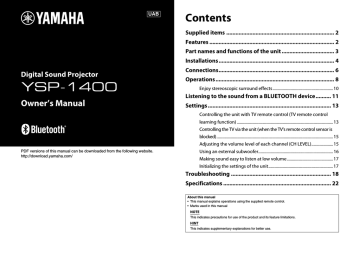
18 En
Troubleshooting
Refer to the table below when the unit does not function properly. If the problem you are experiencing is not listed below or if the instructions below do not help, turn off the unit, disconnect the power cable, and contact the nearest authorized Yamaha dealer or service center.
First, check the following:
A The power cables of the unit, TV and playback devices (such as BD players) are connected to AC wall outlets securely.
B The unit, TV and playback devices (such as BD players) are turned on.
C The connectors of each cable are securely inserted in to jacks on each device.
Power and system
Problem
The power turns off immediately.
The power cannot be turned on.
The unit is not reacting.
The unit operates by itself.
TV’s 3D glasses do not work.
Cause
The auto-sleep function worked.
The unit will be automatically turned off when one of the following conditions is met.
- No operations for 8 hours
- No audio input and no operations for 30 minutes
The internal microcomputer is frozen, due to an external electric shock (such as lightning or excessive static electricity) or to a drop in the power supply voltage.
The protection circuitry has been activated three times consecutively. (If you try to turn on the power in this condition, the
STATUS indicator flashes.)
The internal microcomputer is frozen, due to an external electric shock (such as lightning or excessive static electricity) or to a drop in the power supply voltage.
Another Bluetooth device is being operated nearby.
The unit is blocking the 3D glasses transmitter of your TV.
Remedy
--
Hold down (power) on the front panel of the unit for more than 10 seconds to reboot it. (If the problem persists, disconnect the power cable from the AC wall outlet and plug it again.)
For product protection, the power cannot be turned on. Unplug the power cable from the AC wall outlet and contact the nearest authorized
Yamaha dealer or service center.
Hold down (power) on the front panel of the unit for more than 10 seconds to reboot it. (If the problem persists, disconnect the power cable from the AC wall outlet and plug it again.)
Terminate Bluetooth connection of the unit and connect the unit and device
Check the position of the 3D glasses transmitter of your TV and adjust the position of the unit.
Audio
Problem
No sound.
No sound is coming from the subwoofer.
The volume decreases when the unit is turned on.
No surround effect.
Noise is heard.
Cause
Another input source is selected.
The mute function is activated.
The volume is too low.
The volume of the subwoofer is too low.
The playback source does not contain low-frequency signals.
The subwoofer setting is not correct.
Remedy
Select an appropriate input source
Cancel the mute function (p.8).
Turn up the volume of the subwoofer
--
With the unit turns off, hold down the
SUBWOOFER key (+ or -) on the remote control for more than 5 seconds to switch the subwoofer
If necessary, turn up the volume (p.8).
The automatic volume adjustment function worked.To prevent excessive loudness, the unit automatically controls its volume within a certain level when the unit is turned on.
Stereo playback is selected.
The volume is too low.
The volume of the surround left and right channels is low.
The TV or playback device is set to output 2-channel audio (such as PCM) only.
The correct YSP position mode is not selected.
Select the surround mode key to
change for surround playback (p.10).
Turn up the volume of the surround left
Change the digital audio output setting on the TV or playback device.
Sound beams are not reflected effectively off walls because of the shape of the room, etc.
The unit is too close to another digital or high-frequency device.
Select a YSP position mode key on the remote control which is best suited for your listening environment.
Use of the sound reflection board (sold
separately) is recommended (p.21).
Move those devices away from the unit.
Remote control
Problem
The unit cannot be controlled using the remote control.
Cause
The unit is out of the operating range.
The batteries are weak.
The remote control sensor of the unit is exposed to direct sunlight or strong lighting.
The remote control sensor of the
TV is blocked by the unit.
The TV cannot be controlled using the TV remote control.
The TV cannot be controlled by using the TV
Remote Repeater function.
There may be any problem with the TV or TV remote control.
The TV Remote Repeater function is disabled.
The TV remote control does not use infrared signals. (Some remote controls may not work even if it uses infrared signals.)
The unit does not learn TV remote control operations.
Remedy
Use the remote control within the
Replace with new batteries (p.8).
Adjust the lighting angle, or reposition the unit.
Use the TV Remote Repeater function
(p.15) so that the TV remote control
Refer to the manuals of the TV.
The unit and TV are too close or too far from one another.
There is any obstacle (such as cables) between the unit and TV.
The TV remote control key was not held down long enough.
The TV remote control does not use infrared signals. (Some remote controls may not work even if it uses infrared signals.)
The position where you operated the TV remote control is not appropriate.
The batteries of the TV remote control are weak.
The remote control sensor of the unit is exposed to direct sunlight or strong lighting.
The transmission of the remote control signal was disturbed by the TV screen light.
Enable the TV Remote Repeater
The TV Remote Repeater function cannot be used in this case. Adjust the position of the unit so that the remote control sensor of the TV is not blocked by the unit and use the TV remote control to operate the TV.
Move the unit away from the TV more
Remove the obstacle between the unit and TV.
Hold down the key for more than 1
second twice or three times (p.13).
The TV remote control learning function cannot be used in this case.
Use the supplied remote control to operate the unit.
Operate the TV remote control at the
Replace with new batteries.
Adjust the lighting angle, or reposition the unit.
Turn off the TV and perform the
learning operation again (p.13).
Sound is coming from the TV when the unit volume is turned up with the TV remote control.
(when TV remote control learning function is used)
The power of the unit and of the
TV switch in the opposite direction. (For example, the TV is turned off if the unit is turned on.)
(when TV remote control learning function is used)
Audio output is enabled on the
TV.
Change the TV setting to disable the
TV speaker output. If a setting to disable the speaker output is not available on your TV, try the following methods.
- Connect headphones to the headphone jack on the TV.
- Set the TV volume to minimum.
The power of the TV was on when you performed the learning operation.
Press the power key on the TV and
(power) on the front panel of the unit to turn on them and then press the power key on the TV remote control to turn off them.
En 19
20 En
Bluetooth
Problem
Cannot make the unit paired with the Bluetooth device.
Cannot make a
Bluetooth connection.
No sound is produced or the sound is interrupted during playback.
Cause
BLUETOOTH is not selected as the input source.
A Bluetooth adaptor, etc. that you want to pair with the unit has a password other than “0000”.
The unit and device are too far apart.
There is a device (microwave oven, wireless LAN, etc.) outputs signals in the 2.4 GHz frequency band nearby.
Another Bluetooth device is connected.
Remedy
Select BLUETOOTH as the input source.
Use a Bluetooth adaptor, etc. whose password is “0000”.
Move the device closer to the unit.
Move this unit away from the device that is emitting radio frequency signals.
Another Bluetooth device is connected.
More than nine devices are paired and the oldest pairing information is deleted.
Terminate current Bluetooth connection, and perform pairing with the new device.
The unit cannot make multiple
Bluetooth connections. Terminate current Bluetooth connection, and make connection for the desired device.
Perform pairing again. The unit can retain pairing information for up to eight devices. When pairing a ninth device, the oldest pairing information will be deleted.
Perform Bluetooth connection
The Bluetooth connection of the unit with the device is disconnected.
The unit and device are too far apart.
There is a device (microwave oven, wireless LAN, etc.) outputs signals in the 2.4 GHz frequency band nearby.
The device’s Bluetooth function is off.
The device is not set to send
Bluetooth audio signals to the unit.
Playback on the device has not been performed.
The device’s volume is set to minimum.
Move the device closer to the unit.
Move this unit away from the device that is emitting radio frequency signals.
Activate the Bluetooth function of the other device.
Check that the Bluetooth function of the device is set properly.
Perform playback on the device.
Turn up the volume level.
When surround effect is not enough
The unit achieves its surround sound effects by projecting sound beams which reflect off walls. The sound beams are not reflected toward to the listening position caused by furniture, etc., in the path of sound beams, or the room shape. In this case, the sound may become unbalanced.
How to install YRB-100
The unit outputs sound beams according to the “YSP position” settings (p.9) as shown in
the following illustrations.
Install the YRB-100 in the path of the sound beam.
shows the recommended install position.
FL
65°
45° 45°
65°
FR
FL: Front left
FR: Front right
SL: Surround left
SR: Surround right
SL SR
Figure 1. Ideal condition
Sound beams are reflected correctly and surround sound effects are balanced.
Figure 2. Surround (right) beam is not being reflected because there is no wall.
Surround (right) is quieter than surround (left), or surround (right) is in front of its proper location.
If the sound beams are not reflected toward to the listening position (figure 2), you can adjust for this by installing the optional sound reflection board (YRB-100).
YSP position: Center
45°
FL
25°
55°
70°
FR
SL
SR
FL
70°
55°
25°
45°
FR
SR
SL
YRB-100
Figure 3. With a sound reflection board installed
The sound beam for surround (right) is reflected correctly, and correct surround sound effect is achieved.
NOTE
• YRB-100 may not be available depending on the country or region.
YSP position: Left YSP position: Right
• After installing the sound reflection board, refer to the YRB-100 owner’s manual to adjust the height and angle. It is recommended to use the test-tone (by holding down
the CH LEVEL key) when adjusting the board (p.15).
• By installing the board close to your listening position, you can achieve clear surround sound positioning.
NOTE
This unit does not have the function to automatically adjust sound beam angles. It is not necessary to adjust the sound beam angles, although the procedure is described in the owner’s manual.
En 21
advertisement
* Your assessment is very important for improving the workof artificial intelligence, which forms the content of this project
Key Features
- Bluetooth music streaming
- 4K Ultra HD pass-through
- Digital sound projector for immersive surround sound
- Built-in subwoofer for deep bass
- Optical and HDMI connectivity for easy setup
- Wall-mountable design for a clean installation
Related manuals
Frequently Answers and Questions
How do I connect the YSP-1400 to my TV?
Can I use the YSP-1400 to listen to music from my smartphone?
How do I mount the YSP-1400 on the wall?
advertisement
Table of contents
- 1 Contents
- 4 Supplied items
- 4 Features
- 5 Part names and functions of the unit
- 6 Installations
- 8 Connections
- 10 Operations
- 12 Enjoy stereoscopic surround effects
- 13 Listening to the sound from a BLUETOOTH device
- 15 Settings
- 15 Controlling the unit with TV remote control (TV remote control learning function)
- 17 Controlling the TV via the unit (when the TV’s remote control sensor is blocked)
- 17 Adjusting the volume level of each channel (CH LEVEL)
- 18 Using an external subwoofer
- 19 Making sound easy to listen at low volume
- 19 Initializing the settings of the unit
- 20 Troubleshooting
- 24 Specifications