Create PDFs in mailing applications. Nuance PDF Converter 7.0 Professional, PDF CONVERTER STANDARD 3 - GUIDE
Add to My manuals42 Pages
advertisement
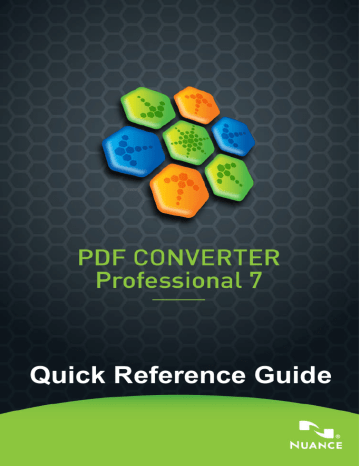
Create PDFs in mailing applications
A new toolbar is added to Microsoft Outlook and Lotus Notes (versions
7.0 and 8.5).
1.
Click to convert the attachments in the current message to PDF and save them to a defined folder.
2. Click to access settings. Choose to have all attachments converted in the background and sent to the last used folder, or to be able to choose which attachments to convert and to change the target folder.
3.
Click in the Nuance toolbar in a new message or a reply window to choose one or more files from your computer to be converted to PDF and attached to the message.
NOTE: If you do not see the buttons in Word, Excel or
PowerPoint, go to View > Toolbars and select Nuance PDF.
Create PDFs from Internet Explorer
1.
Open a web page you want to capture as a PDF.
2.
Click the Create PDF button and choose to make a PDF from the web page, or to add its content to an existing PDF, or to create a
PDF and attach it to a new empty message in your default e-mail program (Outlook or Lotus Notes).
The button's drop-down list also lets you access creation options. To make a PDF from a web page linked to the current one, right-click on the link and choose Create PDF file from the content of the link.
15
advertisement
Related manuals
advertisement
Table of contents
- 3 Why are PDF files popular?
- 3 What PDF Professional does for you
- 5 Installation and Activation
- 7 How to Get Help
- 7 Starting the Program
- 8 Overview of creating PDF files
- 9 Create PDFs from PDF Professional
- 10 Create PDFs from Print dialogs
- 10 Use the PDF Create Assistant
- 13 Create PDFs from Windows Explorer
- 13 Create PDFs from Microsoft Word
- 14 The Nuance PDF Settings for Word dialog box
- 14 Create PDFs from Microsoft Excel and PowerPoint
- 15 Create PDFs in mailing applications
- 15 Create PDFs from Internet Explorer
- 16 ScanSoft PDF Create! Properties dialog box
- 16 How to overlay PDF files
- 17 How to package files
- 17 SharePoint and other DMS support
- 27 Starting the Program
- 28 Exporting PDF from the Professional program
- 29 The PDF Converter Assistant
- 30 Converting with Quick View
- 31 Converting with Full View
- 32 Starting the Program from other places
- 36 Processing modes and outputs
- 37 Standard Document conversions
- 37 Legal conversions
- 38 Spreadsheet conversions
- 38 Form conversions
- 39 Handling Mixed Input Files
- 39 How do PDF files work?
- 40 How does PDF Converter work?
- 40 Handling Image-only Pages
- 40 Language Support
- 41 SharePoint and other DMS support
- 41 XPS File Support
- 42 Web Updates
- 42 Un-installation