- Vehicles & accessories
- Motor vehicle electronics
- Car navigation systems
- Venturer
- HPS9308
- User manual
advertisement
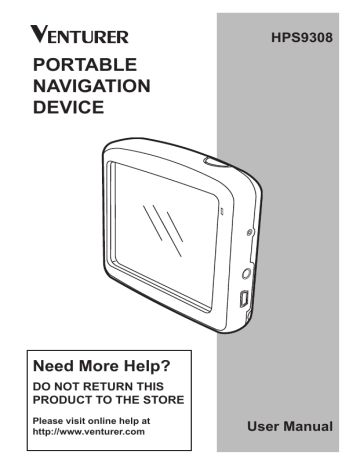
5.2 Screen Buttons and Controls
The primary input channel of this Navigator is the touch screen. If you read on, you will realize that most parts of the screen are not only used to display information but also to initiate functions by tapping. Below you will find a list of the most frequently used controls in the program.
5.2.1 List Selectors
When the values in the list need to be named, only the current value is shown (sometimes together with a short description) in a horizontal stripe with arrows at both ends.
5.2.2 Sliders
When a feature has several different unnamed (numeric) values, this Navigator will show sliders to set the desired value.
The arrows are buttons. Tap to move left in the list or tap to move right. You need not confirm your selection. As soon as you leave the screen, the selected value becomes effective.
If the value limits are not displayed at the ends of the slider, the left most position means the minimum value, while the right most position represents the maximum value.
This control can be operated in two ways. Either drag the handle to move the slider to its new position, or tap the slider where you want the handle to appear
(handle jumps there immediately).
As with the list selectors, there is no need to confirm your selection.
As soon as you leave the screen, the selected value becomes effective.
- 12 -
advertisement
Related manuals
advertisement
Table of contents
- 2 Information
- 3 2 General Information
- 7 the Windshield
- 9 4 Connection
- 10 5 Operation
- 10 5.1 Hardware Buttons
- 11 5.1.2 Zoom In and Out
- 12 5.2.1 List Selectors
- 12 5.2.2 Sliders
- 13 5.2.3 Switches
- 13 5.2.5 Virtual Keyboards
- 15 through the Screens
- 15 6.1 Main Menu
- 16 6.2 About Screen
- 16 6.3 The Map
- 17 6.3.1 2D and 3D Map Views
- 18 6.3.2 Zoom Levels
- 19 Schemes
- 20 6.3.4 Streets and Roads
- 21 6.3.5 Other Objects
- 21 on-Road
- 24 Interest)
- 26 Route
- 26 Destination
- 26 Route
- 27 References
- 28 6.4 GPS Data Screen
- 29 6.4.1 GPS Data Displayed
- 30 6.4.4. Time Synchronization
- 31 6.5 Screens with Map
- 33 6.5.1 Turn Preview (No. 1)
- 34 Heading (No. 6)
- 35 6.5.5 Cursor (No. 7)
- 35 6.5.6 Map Scale (No. 8)
- 35 6.5.7 Menu (No. 9)
- 35 Overview (No. 10)
- 38 6.5.13 Cursor Menu (No. 15)
- 43 6.6.1.1 Route Line
- 43 6.6.1.2 Distance Left
- 43 6.6.1.3 Method
- 44 6.6.1.4 Time Left
- 44 6.6.1.5 Estimated Arrival
- 44 6.6.2 Warnings Icons
- 45 6.6.3 Fit to Screen
- 45 6.6.4 Parameters
- 46 6.7 Menu
- 46 6.7.1 Find Tab
- 46 6.7.2 Quick Tab
- 46 6.7.2.1 3D Map
- 47 Interest)
- 51 (Switch)
- 53 6.7.3 Route Tab
- 53 6.7.3.1 Recalculate
- 54 6.7.3.2 Delete
- 55 6.7.3.3. Itinerary
- 57 6.7.3.4 Fly Over
- 57 6.7.3.5 Edit
- 58 6.7.3.6 Info
- 58 6.7.4 Main Button
- 59 7 Settings
- 59 7.1 General Settings
- 59 7.1.1 Safety Mode
- 61 7.1.4 Alerts
- 62 7.1.5 Route Recalculation
- 62 7.1.5.1 Automatic
- 63 7.1.5.2 Ask First
- 63 7.1.5.3 Disabled
- 64 7.2 Map Settings
- 64 7.2.3 Show Street Labels
- 64 7.2.4 Textured Polygons
- 65 7.3 Sound Settings
- 65 Switch
- 66 7.3.4 Dynamic Volume
- 66 7.3.5 Attention Tone
- 67 7.4.1 Method
- 67 7.4.2 Route
- 67 7.4.2.1 Fast
- 67 7.4.2.2 Short
- 67 7.4.2.3 Economical
- 68 7.4.3 Vehicle
- 68 Exclude
- 68 7.4.4.1 Unpaved Roads
- 68 7.4.4.2 Highways
- 68 7.4.4.3 Ferries
- 69 7.4.4.4 U-turns
- 69 7.4.4.5 Permit Needed
- 69 7.4.4.6 Toll Roads
- 70 7.5.1 Program Language
- 70 7.5.2 Voice Language
- 70 7.5.3 Navigators
- 71 7.6 Advanced Settings
- 71 7.6.1 Display Options
- 72 7.6.1.3 Zoom In After Find
- 72 Format
- 73 7.6.2 Backlight Settings
- 73 7.6.2.2 Brightness
- 73 7.6.3 Smart Zoom
- 74 and Smart Zoom
- 76 7.6.4 Route Options
- 77 7.6.4.2 U-turn Penalty
- 77 7.6.4.4 Carpool Lanes
- 77 (Lock-on-Road)
- 78 7.6.5.1 Backup Data
- 78 7.6.5.2 Restore Data
- 78 7.6.5.3 Remove Pins
- 78 7.6.5.4 Clear Data
- 78 Settings
- 79 8 Find
- 80 8.3 Using the Find Menu
- 80 Intersection or City
- 84 Center of the City
- 85 of the Street
- 86 House Number
- 86 8.3.2 Find in History
- 87 8.3.3 Find Coordinates
- 88 8.3.4 Find a POI
- 91 9 Troubleshooting Guide
- 93 10 Glossary