- Vehicles & accessories
- Motor vehicle electronics
- Car navigation systems
- Venturer
- HPS9308
- User manual
advertisement
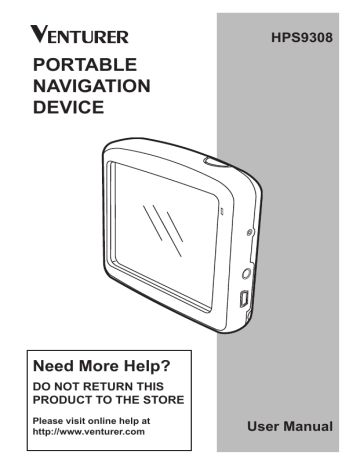
coordinates in the format you have, press done to show it in he map, then come back here to see the same location in the chosen coordinate display format.
To change the reference, tap the Change ref. button in the top right corner.
8.3.4 Find a POI
You can select your destination from the thousands of POIs included with this Navigator or from the ones you have previously created. This screen helps you find the one you are looking for. POI items are categorized to let you locate them more easily. On this screen you can see the first page of the top level POI categories. There are three levels total.
The search will be carried out around a certain reference point. Always look at the current reference point shown in the green field above the POI category buttons and confirm that it matches what you want.
- 88 -
Once you tap the Change ref. button, you are presented with these choices:
Address : You can specify an address to be searched around, or a city to search in.
The center of this city will be used as the reference point.
History : The reference for the search can be selected from the History list.
Coordinate : You can specify a latitude/longitude pair to be the center of the search.
GPS Position : The search will be carried out around the current location given by the GPS if it is available. If no GPS position is available, the last known GPS position
(grey arrow on the map) will be used.
Cursor : The search will be carried out around the previously selected map point.
Destination : The search will be carried out around the destination or your current route.
The current selection is always shown in the green field at the top of the page.
NOTE:
The default reference point for
POI search is the current GPS position, if it is available, or the
Cursor, when there is no reliable
GPS position.
Once you have set the reference point, you have the following options on the Find
POI screen :
Search in POI Subgroups
: Highlight one of the POI groups by tapping or using the directions buttons, then press
Enter or tap it again to see the list of subgroups. Using the same action you can move deeper into subgroups.
Search from all the POIs of
That Level : Tapping the Search button will bring up a text input screen to let you narrow the list
- 89 of POIs. If you tap Search in the list of subgroups, you will only search in the group you are already in.
See all POIs of the Current
Group in a List : Tapping the all button opens the list of all points in the group or subgroup you are already in. Use the Next and Previous buttons to browse through the list.
Search results are ordered by their distance from the given reference point (nearest first).
NOTE:
In the case of POI items that you have created, you can also see the results in alphabetical order.
Push the button with the label ABC that appears between Search and the page number.
Once the desired POI item is selected, this Navigator will show its details.
8.3.5 Find a Favorites
Location
If you have already set up your favorite destinations in General settings (7.1.2), you can select either of them by simply tapping the button with the name on it.
Using the Find and GO function at the Main menu it is only two taps to starts navigating to one of your Favorites.
Tapping OK will return to the map with the selected POI in the center (or starts navigating to it if Find and GO was selected).
Tapping the arrow in the top left corner returns to the search results.
TIP:
If you want to find the nearest
POIs, or if you are close to one of them but do not know exactly where it is or what its name is, tap the All button on the very first screen of POI search, and get a list of the nearest POIs. Use the Next button in the bottom right corner to turn the page if you cannot see the desired place on the first page of the list.
NOTE:
If you try to access a favorite destination that you have not yet set up, this Navigator will lead you to the setup page.
- 90 -
advertisement
Related manuals
advertisement
Table of contents
- 2 Information
- 3 2 General Information
- 7 the Windshield
- 9 4 Connection
- 10 5 Operation
- 10 5.1 Hardware Buttons
- 11 5.1.2 Zoom In and Out
- 12 5.2.1 List Selectors
- 12 5.2.2 Sliders
- 13 5.2.3 Switches
- 13 5.2.5 Virtual Keyboards
- 15 through the Screens
- 15 6.1 Main Menu
- 16 6.2 About Screen
- 16 6.3 The Map
- 17 6.3.1 2D and 3D Map Views
- 18 6.3.2 Zoom Levels
- 19 Schemes
- 20 6.3.4 Streets and Roads
- 21 6.3.5 Other Objects
- 21 on-Road
- 24 Interest)
- 26 Route
- 26 Destination
- 26 Route
- 27 References
- 28 6.4 GPS Data Screen
- 29 6.4.1 GPS Data Displayed
- 30 6.4.4. Time Synchronization
- 31 6.5 Screens with Map
- 33 6.5.1 Turn Preview (No. 1)
- 34 Heading (No. 6)
- 35 6.5.5 Cursor (No. 7)
- 35 6.5.6 Map Scale (No. 8)
- 35 6.5.7 Menu (No. 9)
- 35 Overview (No. 10)
- 38 6.5.13 Cursor Menu (No. 15)
- 43 6.6.1.1 Route Line
- 43 6.6.1.2 Distance Left
- 43 6.6.1.3 Method
- 44 6.6.1.4 Time Left
- 44 6.6.1.5 Estimated Arrival
- 44 6.6.2 Warnings Icons
- 45 6.6.3 Fit to Screen
- 45 6.6.4 Parameters
- 46 6.7 Menu
- 46 6.7.1 Find Tab
- 46 6.7.2 Quick Tab
- 46 6.7.2.1 3D Map
- 47 Interest)
- 51 (Switch)
- 53 6.7.3 Route Tab
- 53 6.7.3.1 Recalculate
- 54 6.7.3.2 Delete
- 55 6.7.3.3. Itinerary
- 57 6.7.3.4 Fly Over
- 57 6.7.3.5 Edit
- 58 6.7.3.6 Info
- 58 6.7.4 Main Button
- 59 7 Settings
- 59 7.1 General Settings
- 59 7.1.1 Safety Mode
- 61 7.1.4 Alerts
- 62 7.1.5 Route Recalculation
- 62 7.1.5.1 Automatic
- 63 7.1.5.2 Ask First
- 63 7.1.5.3 Disabled
- 64 7.2 Map Settings
- 64 7.2.3 Show Street Labels
- 64 7.2.4 Textured Polygons
- 65 7.3 Sound Settings
- 65 Switch
- 66 7.3.4 Dynamic Volume
- 66 7.3.5 Attention Tone
- 67 7.4.1 Method
- 67 7.4.2 Route
- 67 7.4.2.1 Fast
- 67 7.4.2.2 Short
- 67 7.4.2.3 Economical
- 68 7.4.3 Vehicle
- 68 Exclude
- 68 7.4.4.1 Unpaved Roads
- 68 7.4.4.2 Highways
- 68 7.4.4.3 Ferries
- 69 7.4.4.4 U-turns
- 69 7.4.4.5 Permit Needed
- 69 7.4.4.6 Toll Roads
- 70 7.5.1 Program Language
- 70 7.5.2 Voice Language
- 70 7.5.3 Navigators
- 71 7.6 Advanced Settings
- 71 7.6.1 Display Options
- 72 7.6.1.3 Zoom In After Find
- 72 Format
- 73 7.6.2 Backlight Settings
- 73 7.6.2.2 Brightness
- 73 7.6.3 Smart Zoom
- 74 and Smart Zoom
- 76 7.6.4 Route Options
- 77 7.6.4.2 U-turn Penalty
- 77 7.6.4.4 Carpool Lanes
- 77 (Lock-on-Road)
- 78 7.6.5.1 Backup Data
- 78 7.6.5.2 Restore Data
- 78 7.6.5.3 Remove Pins
- 78 7.6.5.4 Clear Data
- 78 Settings
- 79 8 Find
- 80 8.3 Using the Find Menu
- 80 Intersection or City
- 84 Center of the City
- 85 of the Street
- 86 House Number
- 86 8.3.2 Find in History
- 87 8.3.3 Find Coordinates
- 88 8.3.4 Find a POI
- 91 9 Troubleshooting Guide
- 93 10 Glossary