- Vehicles & accessories
- Motor vehicle electronics
- Car navigation systems
- Venturer
- HPS9308
- User manual
advertisement
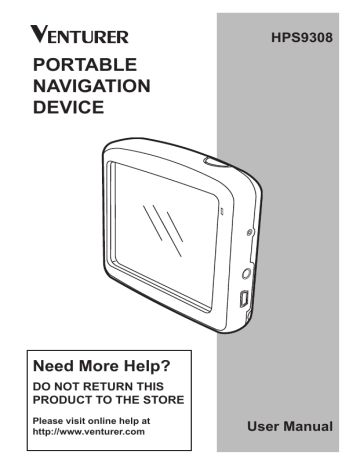
already almost reached it, and this Navigator still keeps on navigating towards that point.
When there are no via points left (only the destination), the name of this button turns to
Delete Route, and it cancels the navigation.
Bypass
When you run into a traffic jam or roadblock, you may want to have this Navigator calculate a route that departs the original route as soon as it can. You will need to select the minimum distance along the original route where your new route is allowed to rejoin the original route. Select the one you feel appropriate for the traffic difficulty you face.
NOTE:
This function is to give you an alternative for the next section of the recommended route. To change later parts of the route or to avoid specific streets or turns, use the Avoid function in Itinerary instead (6.7.3.3).
When you use this feature, this
Navigator will keep on excluding the same part of the map from later routes until you manually delete the route (6.7.3.2), or restart this Navigator.
Cancel
This option returns directly to the map screen without recalculating the active route.
If you choose this option when manual route recalculation is configured in 7.1.5, navigation stops and will be activated again when you are back on your original route.
- 54 -
6.7.3.2 Delete
Tap Delete to erase the active route along with all its route points (start, via points and destination). If you later decide that you need the same route again, you will have to rebuild it from scratch. This Navigator will warn you before deleting route data.
This function has a special role if you have used the Avoid feature during your journey. When you arrive at your destination, the route line disappears on the
advertisement
Related manuals
advertisement
Table of contents
- 2 Information
- 3 2 General Information
- 7 the Windshield
- 9 4 Connection
- 10 5 Operation
- 10 5.1 Hardware Buttons
- 11 5.1.2 Zoom In and Out
- 12 5.2.1 List Selectors
- 12 5.2.2 Sliders
- 13 5.2.3 Switches
- 13 5.2.5 Virtual Keyboards
- 15 through the Screens
- 15 6.1 Main Menu
- 16 6.2 About Screen
- 16 6.3 The Map
- 17 6.3.1 2D and 3D Map Views
- 18 6.3.2 Zoom Levels
- 19 Schemes
- 20 6.3.4 Streets and Roads
- 21 6.3.5 Other Objects
- 21 on-Road
- 24 Interest)
- 26 Route
- 26 Destination
- 26 Route
- 27 References
- 28 6.4 GPS Data Screen
- 29 6.4.1 GPS Data Displayed
- 30 6.4.4. Time Synchronization
- 31 6.5 Screens with Map
- 33 6.5.1 Turn Preview (No. 1)
- 34 Heading (No. 6)
- 35 6.5.5 Cursor (No. 7)
- 35 6.5.6 Map Scale (No. 8)
- 35 6.5.7 Menu (No. 9)
- 35 Overview (No. 10)
- 38 6.5.13 Cursor Menu (No. 15)
- 43 6.6.1.1 Route Line
- 43 6.6.1.2 Distance Left
- 43 6.6.1.3 Method
- 44 6.6.1.4 Time Left
- 44 6.6.1.5 Estimated Arrival
- 44 6.6.2 Warnings Icons
- 45 6.6.3 Fit to Screen
- 45 6.6.4 Parameters
- 46 6.7 Menu
- 46 6.7.1 Find Tab
- 46 6.7.2 Quick Tab
- 46 6.7.2.1 3D Map
- 47 Interest)
- 51 (Switch)
- 53 6.7.3 Route Tab
- 53 6.7.3.1 Recalculate
- 54 6.7.3.2 Delete
- 55 6.7.3.3. Itinerary
- 57 6.7.3.4 Fly Over
- 57 6.7.3.5 Edit
- 58 6.7.3.6 Info
- 58 6.7.4 Main Button
- 59 7 Settings
- 59 7.1 General Settings
- 59 7.1.1 Safety Mode
- 61 7.1.4 Alerts
- 62 7.1.5 Route Recalculation
- 62 7.1.5.1 Automatic
- 63 7.1.5.2 Ask First
- 63 7.1.5.3 Disabled
- 64 7.2 Map Settings
- 64 7.2.3 Show Street Labels
- 64 7.2.4 Textured Polygons
- 65 7.3 Sound Settings
- 65 Switch
- 66 7.3.4 Dynamic Volume
- 66 7.3.5 Attention Tone
- 67 7.4.1 Method
- 67 7.4.2 Route
- 67 7.4.2.1 Fast
- 67 7.4.2.2 Short
- 67 7.4.2.3 Economical
- 68 7.4.3 Vehicle
- 68 Exclude
- 68 7.4.4.1 Unpaved Roads
- 68 7.4.4.2 Highways
- 68 7.4.4.3 Ferries
- 69 7.4.4.4 U-turns
- 69 7.4.4.5 Permit Needed
- 69 7.4.4.6 Toll Roads
- 70 7.5.1 Program Language
- 70 7.5.2 Voice Language
- 70 7.5.3 Navigators
- 71 7.6 Advanced Settings
- 71 7.6.1 Display Options
- 72 7.6.1.3 Zoom In After Find
- 72 Format
- 73 7.6.2 Backlight Settings
- 73 7.6.2.2 Brightness
- 73 7.6.3 Smart Zoom
- 74 and Smart Zoom
- 76 7.6.4 Route Options
- 77 7.6.4.2 U-turn Penalty
- 77 7.6.4.4 Carpool Lanes
- 77 (Lock-on-Road)
- 78 7.6.5.1 Backup Data
- 78 7.6.5.2 Restore Data
- 78 7.6.5.3 Remove Pins
- 78 7.6.5.4 Clear Data
- 78 Settings
- 79 8 Find
- 80 8.3 Using the Find Menu
- 80 Intersection or City
- 84 Center of the City
- 85 of the Street
- 86 House Number
- 86 8.3.2 Find in History
- 87 8.3.3 Find Coordinates
- 88 8.3.4 Find a POI
- 91 9 Troubleshooting Guide
- 93 10 Glossary