advertisement
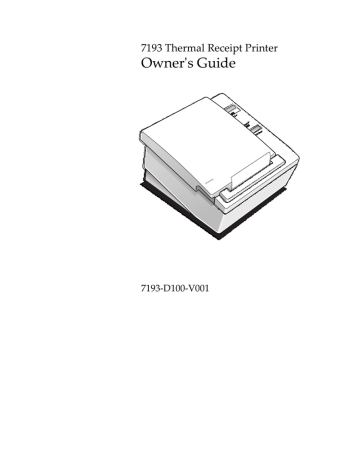
7193 Owner’s Guide Communication
Cash Drawer Connectors
The following illustration shows the pinouts for the cash drawer connector.
Pin 1 Pin 6
The following table shows the pinouts for cash drawers 1 and 2. The cash drawer connectors are located at the rear of the printer.
RS-232C Printers
Pin Number
3
4
1
2
5
6
Cash Drawer 1 Connector
Frame Ground
Drawer 1 Solenoid
Drawer 1 Status Switch
+24 Volts (to Solenoid +)
Drawer 2 Solenoid
Cash Drawer 2 Connector
Frame Ground
Drawer 2 Solenoid
Drawer 2 Status Switch
+24 Volts (to Solenoid +)
Drawer 1 Solenoid
Ground (Status Switch Return) Ground (Status Switch Return)
May 1996
Communication 7193 Owner’s Guide
Switch Settings
The DIP switches are located on the printed circuit board and are accessed from the bottom of the printer. You do not need to remove any covers to change the
DIP switches.
The DIP switches are used to set the RS-232C parameters and the Data Error and
Data Buffer options as shown. These parameters must match those of the host system in order for the host system and the printer to communicate. See “Level 1
Diagnostics” in the “Diagnostics” chapter for more information.
Caution: The switches can also be used for setting other functions and tests. Be careful when setting the switches for the RS-232C settings that you do not accidentally change the settings for the other functions and tests.
Use a paper clip or other pointed object to set the switches.
1. Press the On Line button to take the printer off-line.
2. Turn the printer over and set the switches to the desired settings shown in the table on the next page.
Switch 1 must be set to Off when setting switches for the RS-232C settings.
This puts the printer in the on-line mode to communicate with the host system.
Caution: Do not set DIP switch 1 to On. Setting switch 1 to On puts the printer in level 1 diagnostics (setup) mode where other functions and tests can be changed.
50 May 1996
7193 Owner’s Guide Communication
DIP Switch Settings for RS-232C Parameters
Switch
1
2
3
4
5, 6
Settings
OFF
ON
OFF
ON
OFF
ON
OFF
ON
5
OFF
ON
OFF
ON
6
OFF
OFF
ON
ON
Description
RS-232C Communication: On-line Mode (Default)
Level 1 Diagnostics: Setup Mode
DTR/DSR Protocol (Default)
XON/XOFF Protocol
Parity Disabled (Default)
Parity Enabled
Odd Parity
Even Parity
19,200 Baud
9600 Baud (Default)
4800 Baud
1200 Baud
Note: The following options are set with the printer in the setup mode. See
“Level 1 Diagnostics” in the “Diagnostics” chapter for more information.
DIP Switch Settings for Data Error and Data Buffer Options (Choose one from each option)
Switch 1
On
On
On
On
*Default
Switch 2 Switch 3 Switch 4 Switch 5 Switch 6 Option
Off
Off
Off
Off
On
On
On
On
Off
Off
Off
Off
Off
Off
On
On
Off
On
Off
On
“?” for Data Errors*
Ignore Data Errors
4K Byte Data Buffer*
One Line Data Buffer
May 1996
Communication 7193 Owner’s Guide
Parallel Interface
Parallel Protocol
The 7193 uses a standard PC-compatible parallel interface. The following illustration shows the timing diagram for the interface protocol.
52
1. ACK/ will not go high until STROBE/ goes high.
2. When the printer is not ready to receive more data, ACK/ will be sent, but
BUSY will remain high.
3. When the power is turned on or the printer is reset, an ACK/ will be sent during initialization.
4. Typical time from STROBE/ to ACK/ is approximately 44 µ seconds.
May 1996
advertisement
Related manuals
advertisement
Table of contents
- 9 Models
- 9 Communication Interfaces
- 9 Options
- 9 Features
- 10 Thermal Printhead
- 11 Ordering Paper and Supplies
- 11 Ordering Thermal Paper
- 13 Ordering the Power Supply and Cables
- 13 Ordering the Printer Wall-Mount Kit
- 13 Ordering Cash Drawers
- 14 Cleaning the Printer
- 16 What Is in the Box?
- 16 Removing the Packing Material
- 17 Repacking the Printer
- 18 Choosing a Location
- 19 Setting Switches
- 21 Attaching the Feet
- 22 Connecting Cash Drawer Cables
- 23 Connecting Communication and Power Cables
- 23 RS-232C Models
- 24 Parallel Models
- 25 Turning On the Printer
- 26 Loading and Changing Paper
- 26 When to Change the Paper
- 27 Removing the Paper Roll
- 28 Putting In the Paper Roll
- 29 Advancing Paper
- 28 Testing the Printer
- 30 Mounting the Printer on a Wall
- 32 Mounting the Power Supply on a Wall
- 34 Operator Panel Lights
- 35 Correcting Problems
- 35 Operator-Correctable Conditions
- 35 Service-Related Problems
- 36 Contacting a Service Representative
- 38 Level 0 Diagnostics
- 39 Level 1 Diagnostics
- 40 Setting Data Error and Data Buffer options
- 41 Setting Printhead Resistance
- 42 Setting Default Lines per Inch
- 43 Setting Partial Cut Distance
- 44 Ignoring/Using the Carriage Return
- 45 Running the Data Scope Mode
- 47 Testing Receipt Printing
- 48 Level 2 Diagnostics
- 48 Level 3 Diagnostics
- 50 Communication Overview
- 50 Interfaces
- 50 Sending Commands
- 51 RS-232C Interface
- 52 XON/XOFF Protocol
- 52 DTR/DSR Protocol
- 53 RS-232C Technical Specifications
- 57 Parallel Interface
- 57 Parallel Protocol
- 58 Parallel Technical Specifications