advertisement
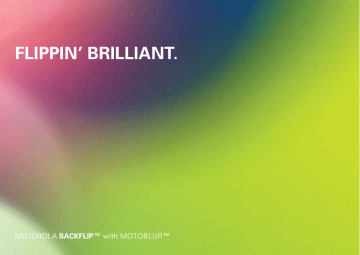
Calls
it’s good to talk
Quick start: Calls
Dialling options
Find it: Dialler
Speed dial list
Touch to open and press to add or edit.
Delete
Touch to delete a digit you have entered.
Frequent call list
Touch to open, then touch an entry to call.
Recent calls
Touch to open, then touch an entry to call.
Open your contacts
Voicemail
Call
Enter a phone number and touch here to call it.
In-call options
Active call ( 00:12 )
Alex Pico
Mobile 07555 555555
Call timer
Mute
Mute or unmute the call.
Dial pad
Open a dial pad to enter numbers during a call.
Just found a £20 note on the pavement!
Drinks on me tonight!
Mute Speaker
End call
Speakerphone
Turn the speakerphone on or off.
End call
Hang up.
During a call, touch Menu to choose Hold , New call or Use Bluetooth . Your touchscreen goes dark to avoid accidental touches. To wake it up, press Power .
Tip: You can touch Home or Back to hide the active call display. To reopen it, touch Dialler .
Make & answer calls
To make a call, touch then touch Call .
Dialler , enter a number,
Calls 13
Tip: To enter the international dialling code, touch and hold . To add a pause or wait after numbers, touch Menu .
To answer a call, drag Answer to the right (when your phone is unlocked, Answer is just a touch button).
Press Power/Lock button to ignore
Slide to Answer
End calls
Touch End call .
Mute Speaker
Note: When you hold your phone to your ear, the display goes dark to avoid accidental touches.
End call
When you move your phone away from your ear, the display lights up again.
Tip: You can touch Home or Back to hide the active call display. To reopen it, touch Dialler .
Speed dial
Find it: Dialler > Spd dial
• To call a number, touch it.
• To add, edit or clear entries, touch Menu .
Voicemail
Find it: Dialler >
14 Calls
Hands-free
Note: Using a mobile device or accessory while driving may cause distraction and may be illegal.
Always obey the laws and drive safely.
During a call:
• To use the speakerphone, touch Speaker .
• To use a Bluetooth™ device, touch Menu > Use
Bluetooth .
Mute & hold
During a call:
• To mute the current call, touch Mute .
• To put a call on hold, touch Menu > Hold .
Enter numbers during a call
To enter numbers during a call, touch and then touch the dial pad.
Mute Speaker
End call
Recent calls
Find it: Dialler > Recent
• To call a number, touch it.
• To send a text message, create a contact, view a contact, add the call to speed dial or other options, touch and hold an entry.
• To filter the list, touch the view name (such as All calls ) at the top.
• To clear the list, touch Menu .
Frequent calls
Find it: Dialler > Frequent
• To call a number, touch it.
• To send a text message, view a contact, add the call to speed dial or other options, touch and hold an entry.
Conference calls
To start a conference call, call the first number. After the person answers, touch Menu > New call and call the next number. When the next number answers, touch Menu > Join .
Your phone number
Find it: Menu
> Phone number
> Settings > About phone > Status
Your caller ID
To hide your number from the people you call, touch Menu > Settings > Call settings >
Additional call settings > Caller ID > Hide number .
Emergency calls
Note: Your service provider programmes one or more emergency phone numbers (such as 999 or 112) that you can call under any circumstances, even when your phone is locked. Emergency numbers vary by country.
Your pre-programmed emergency number(s) may not work in all locations, and sometimes it may not be possible to place an emergency call due to network, environmental or interference issues.
1 Touch Dialler (if your phone is locked, touch Emergency call or touch Menu >
Emergency call ).
2 Enter the emergency number.
3 Touch Call to call the emergency number.
Note: Your mobile device can use AGPS satellite signals to help emergency services find you (see the important legal and safety information packaged with your phone).
Call forwarding & waiting
You can forward calls all the time, or only when your phone is busy, unanswered or unreachable (not on the network):
Find it: Menu > Settings > Call settings > Call forwarding
Calls 15
advertisement
Key Features
- 7.87 cm (3.1") 320 x 480 pixels TFT
- Bluetooth 2.0+EDR
- Single camera
- Lithium-Ion (Li-Ion) 1400 mAh
Related manuals
advertisement
Table of contents
- 5 Let’s go
- 8 Touchscreen & keys
- 10 Home screen
- 12 Main menu
- 13 Social networking
- 15 Calls
- 18 Contacts
- 21 Messaging
- 24 Text entry
- 26 Tips & tricks
- 29 Personalise
- 31 Photos & videos
- 34 Music
- 41 YouTube
- 42 Google Maps
- 43 Latitude
- 44 Apps for all
- 44 Bluetooth™ wireless
- 46 Wi-Fi
- 47 Memory card & file transfer
- 48 Synchronise
- 49 Tools
- 51 Management
- 52 Security
- 55 Troubleshooting
- 56 Safety, regulatory & legal