advertisement
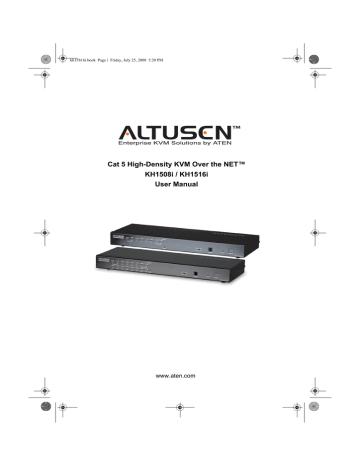
kh15816i.book Page 85 Friday, July 25, 2008 5:20 PM
Chapter 7. Windows Client Port Operation
Hotkey Setup
Various configuration actions related to the keyboard, video, and mouse can be performed via hotkey combinations. The Hotkey setup utility is accessed by clicking the Keyboard icon on the Control Panel. The actions performed by the
Hotkeys are listed in the left panel; the currently defined keys that invoke the actions are shown in the panel to the right.
If you find the default Hotkey combinations inconvenient, you can reconfigure them by following these five steps:
1. Highlight the Action, and then Click Start.
2. Key in the Function keys (one at a time). The key names appear in the Key field as you press them.
3. When you have finished keying in your sequence, Click Stop.
4. Click Set. Repeat for any other actions for which you wish to re-assign
Hotkeys.
5. Click Close.
Note: You can use the same function keys for more than one action, as long
as the first key is not the same. For example, you can use F1 F2 F3 for one action; F2 F1 F3 for another; F3 F2 F1 for a third, etc.
(Continues on next page.)
85
kh15816i.book Page 86 Friday, July 25, 2008 5:20 PM
KH1508i / KH1516i User Manual
(Continued from previous page.)
An explanation of the Hotkey actions is given in the table below:
Action
Exit remote location
Adjust Video
Toggle OSD
Substitute Alt key
Substitute Ctrl key
Explanation
Breaks the connection to the KH1508i / KH1516i and returns you to local operation.
Brings up the video adjustment utility.
Toggles the OSD display Off and On.
Toggle mouse display If you find the display of the two mouse pointers (local and remote) to be confusing or annoying, you can use this function to shrink the non-functioning pointer down to a barely-noticeable tiny circle - which can be ignored. Since this function is a toggle - use the hotkeys again to bring the mouse display back to its original configuration.
Adjust mouse This utility synchronizes the local and remote mouse movements following a video resolution change. After invoking this utility, simply click the local mouse pointer on top of the remote mouse pointer.
Although all other keyboard input is captured and sent to the
KH1508i / KH1516i, [Alt + Tab] and [Ctrl + Alt + Del] work on your local computer. In order to implement their effects on the remote system, another key may be substituted for the Alt key. If you substitute the F12 key, for example, you would use
[F12 + Tab] and [Ctrl + F12 + Del].
If your local computer captures Ctrl key combinations, preventing them from being sent to the remote system, you can implement their effects on the remote system by specifying a function key to substitute for the Ctrl key. If you substitute the F11 key, for example, pressing [F11 + 5] would appear to the remote system as [Ctrl + 5].
Note: To invoke an action, you must press and release the keys one key at a time.
86
advertisement
* Your assessment is very important for improving the workof artificial intelligence, which forms the content of this project
Related manuals
advertisement
Table of contents
- 6 Overview
- 8 Features
- 9 Requirements
- 9 General
- 9 Console
- 9 Computers
- 10 KVM Adapter Cables
- 10 Supported Operating Systems
- 10 Language Support
- 11 Components
- 11 Front View
- 11 KH1508i
- 11 KH1516i
- 13 Rear View
- 13 KH1508i
- 13 KH1516i
- 14 Overview
- 14 Before You Begin
- 15 Stacking and Rack Mounting
- 15 Stacking
- 16 Rack Mounting
- 17 Single Station Installation
- 18 Single Stage Installation Diagram
- 19 KVM Adapter Cable Installation Diagrams
- 20 Daisy Chaining
- 21 Daisy Chain Installation Diagram
- 29 Port Selection
- 29 Manual
- 29 Keyboard Hotkeys
- 30 Hot Plugging
- 30 Hot Plugging Stations
- 30 Hot Plugging KVM Ports
- 30 Hot Plugging Console Ports
- 31 Powering Off and Restarting
- 31 Port ID Numbering
- 33 Overview
- 34 The OSD Main Screen
- 35 OSD Navigation
- 35 OSD Main Screen Headings
- 36 OSD Functions
- 36 F1 GOTO
- 37 F2 LIST
- 38 F3 SET
- 41 F4 ADM
- 43 F5 SKP
- 44 F6 IP
- 44 F7 SCAN
- 45 F8 LOUT
- 46 Keyboard Port Operation
- 46 Overview
- 46 Invoking Hotkey Mode
- 47 When Hotkey Mode is active
- 47 Selecting the Active Port
- 48 Auto Scanning
- 48 Setting the Scan Interval
- 49 Invoking Auto Scan
- 50 Skip Mode
- 51 Hotkey Beeper Control
- 51 Hotkey Summary Table
- 52 Firmware Upgrade
- 52 KH1508i / KH1516i Mainboard Upgrade
- 52 Before You Begin
- 53 Starting the Upgrade
- 56 Upgrade Succeeded
- 56 Upgrade Failed
- 57 Firmware Upgrade Recovery
- 58 Adapter Cable Upgrade
- 58 Before You Begin
- 59 Starting the Upgrade
- 60 Upgrade Succeeded
- 61 Adapter Cable Firmware Upgrade Recovery
- 63 Logging In
- 65 Web Page Layout
- 65 The General Dialog Box
- 66 Web Page Icons
- 67 Web Page Buttons
- 68 Upgrading the Browser Firmware
- 69 Activating the OSD
- 69 Windows Client
- 72 Java Client
- 75 The Administration Page
- 76 General
- 77 User Management
- 79 Port Access
- 81 Service Configuration
- 81 Access Port
- 82 Log Server
- 83 Network
- 83 Network Transfer Rate
- 83 IP Address
- 83 DNS Server
- 84 Radius
- 85 RADIUS Server Access Rights Table
- 86 RADIUS Server Access Rights Examples
- 87 Security
- 87 IP and MAC Filtering
- 88 Default Web Page Name
- 89 Customization
- 89 Login Failures
- 89 Working Mode
- 90 I/O Modules
- 91 Miscellaneous
- 92 The Configuration Page
- 96 Windows Client Control Panel
- 97 Hotkey Setup
- 99 Video Adjustment
- 101 Gamma Adjustment
- 102 The Message Board
- 103 The Button Bar
- 103 Message Display Panel
- 103 Compose Panel
- 104 User List Panel
- 105 The Main Page
- 105 Quick View Ports
- 106 The List Function
- 108 Port Names
- 110 Port Operation
- 110 The OSD Toolbar
- 110 Recalling the OSD
- 111 OSD Hotkey Summary Table
- 111 OSD Toolbar Icons
- 112 Panel Array Mode
- 113 Panel Array Toolbar
- 114 Multiuser Operation
- 115 Keyboard Hotkey Operation
- 115 Auto Scanning
- 115 Setting the Scan Interval
- 115 Invoking Auto Scan
- 116 Pausing Auto Scan
- 116 Exiting Auto Scan
- 116 Skip Mode
- 117 Keyboard and Mouse Considerations
- 117 Keystrokes
- 118 Mouse Synchronization
- 120 The Java Client Control Panel
- 120 Set Video Parameters
- 121 Keypad
- 121 Mouse Synchronization
- 122 Message Board
- 123 The Message Board Button Bar
- 125 Lock Key LEDs and Resolution
- 125 Switch Screen Mode
- 125 About
- 125 Send Ctrl+Alt+Del
- 126 Port Operation
- 126 Panel Array Mode
- 127 Keyboard Hotkey Operation
- 129 The Main Screen
- 131 Installation
- 132 Starting Up
- 133 The Menu Bar
- 133 Configure
- 134 Events
- 134 Search
- 136 Maintenance
- 136 Options
- 137 The Log Server Main Screen
- 137 Overview
- 138 The List Panel
- 138 The Event Panel
- 139 The Windows Client
- 139 Installation
- 140 Starting Up
- 142 Keyboard
- 144 Connecting
- 145 Operation
- 145 Ending the Session
- 146 The Java Client
- 146 Installation
- 146 Starting Up
- 148 Operation
- 149 Mac Keyboard
- 150 Sun Keyboard
- 151 Safety Instructions
- 151 General
- 153 Rack Mounting
- 154 Technical Support
- 154 International
- 154 North America
- 155 Troubleshooting
- 155 Administration
- 155 General Operation
- 156 The Java Client
- 156 The Log Server
- 157 Panel Array Mode
- 157 The Windows Client
- 158 Sun Systems
- 159 Additional Mouse Synchronization Procedures
- 161 Specifications
- 162 Trusted Certificates
- 162 Overview
- 163 Installing the Certificate
- 164 Certificate Trusted
- 165 Supported Devices
- 165 OSD Factory Default Settings
- 166 Administrator Login Failure
- 167 IP Module Firmware Upgrade Recovery
- 168 Limited Warranty
- 173 Overview
- 175 Features
- 176 Requirements
- 176 General
- 176 Console
- 176 Computers
- 177 KVM Adapter Cables
- 177 Supported Operating Systems
- 177 Language Support
- 178 Components
- 178 Front View
- 178 KH1508i
- 178 KH1516i
- 180 Rear View
- 180 KH1508i
- 180 KH1516i