advertisement
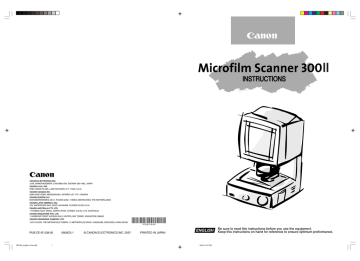
■ Printing (DMP mode) ■
38
MS 300_english.p65
38
Printing (DMP mode)
The following describes the printing procedure in the DMP mode.
1.
Make necessary settings on the main unit.
2.
Select the paper size that you want to print on.
■ Using the Fileprint 270
If using the Fileprint 270, select paper size set on the multi-purpose tray.
(1) Press the Cassette Select key or the Clear/Stop key for about 3 seconds to enter the paper size setting mode. The current paper size then appears on the Print/Error display.
Display Setting
A4
Letter
B5
Legal
(2) When you press the plus ( + ) key of the Print Number Setting key, the display changes as A4 ➞ 11 ➞ b5 ➞ 14 in due order, and if you press the minus ( – ) key, 14 ➞ b5 ➞ 11 ➞ A4 in due order.
(3) Press the Clear/Stop key to define the paper size that you want to use.
■ Using the Fileprint 470
If using the Fileprint 470, select a paper cassette or the multipurpose tray to use.
The paper size to be set on the multi-purpose tray will be selected by a service technician during the installation of Fileprint 470.
(1) Press the Clear/Stop key for about 5 seconds to enter the paper cassette select mode. The current paper cassette then appears on the Print/Error display.
Print/Error Display Tray selection
Multi-purpose tray selected
Upper cassette selected
Lower cassette selected
(2) When you press the plus ( + ) key on the Print Number Setting key, the display changes as C0 ➞ C1 ➞ C2 ➞ C0 in due order, and if you press the minus ( – ) key, C0 ➞ C2 ➞ C1 ➞ C0 in due order.
(3) Press the Clear/Stop key to define the paper size that you want to use. The Print/Error display then returns to “01.”
07.5.14, 10:14
■ Printing (DMP mode) ■
3.
Set the number of prints that you want to make (1 to 99).
Press the Print Number Setting key on the operation panel or the operation keyboard to set the number of prints. If you press the plus ( + ) key, the number increases, and if you press the minus ( – ) it decreases.
If you want to change the number you have already set, press the Clear/Stop key (C/ ) to reset the number to 1, and then set the number of prints you want to make once again.
4.
Make the Print mode settings if required.
5.
Press the Start key on the operation panel or the operation keyboard to start printing.
You can cancel printing at any time by pressing the
Stop/Clear key (C/ ).
MS 300_english.p65
39 07.5.14, 10:14
39
advertisement
* Your assessment is very important for improving the workof artificial intelligence, which forms the content of this project
Related manuals
advertisement
Table of contents
- 3 INTRODUCTION
- 4 Conventions
- 7 BEFORE YOU BEGIN
- 7 Work Safety!
- 7 Choosing a safe location
- 9 Power supply
- 10 Daily handling
- 12 Features of the Microfilm Scanner 300II
- 13 About operation modes
- 14 Unpacking: What's in the box?
- 15 Options
- 16 Important parts and their functions
- 17 Operation panel
- 18 Preparing the carrier
- 19 Preparing the lens
- 19 Fixed lens
- 19 Zoom lenses
- 19 Checking the lens label
- 19 Switching the lens
- 21 Preparing optional printer (for the DMP mode)
- 22 Preparing the computer (scanner mode)
- 25 TURNING THE POWER ON/OFF
- 25 Turning the power on
- 25 Turning the power off
- 26 Scanner recognition
- 30 ABOUT THE SOFTWARE
- 30 Installing the ISIS/TWAIN driver
- 31 Installing CapturePerfect
- 32 Using the software
- 32 Using the ISIS/TWAIN Driver
- 32 Using CapturePerfect
- 33 About the Reader-Printer mode
- 33 Starting up Reader-Printer mode
- 35 Uninstalling the software
- 36 SETTING THE SCANNER
- 36 Loading the film
- 36 Adjusting the image
- 36 Rotating the image
- 36 Enlarging and reducing image size
- 36 Focusing the image
- 37 Selecting the polarity
- 37 Brightness adjustment
- 37 Automatic adjustment
- 37 Manual adjustment
- 38 Trimming/border removal settings
- 38 Trimming
- 39 Border removal
- 40 Printing (DMP mode)
- 42 USER MODE
- 42 User mode setting
- 42 User mode setting functions
- 42 Power saver mode
- 43 Hi-speed scanning
- 43 Scanning resolution
- 43 Cleaning mode
- 43 Switching the operation modes
- 44 MAINTENANCE AND TROUBLESHOOTING
- 44 Replacing the lamp
- 46 Routine cleaning
- 46 Cleaning the screen and main unit
- 46 Cleaning the lens
- 47 Cleaning mode
- 47 Cleaning the Fixing Rollers
- 48 Troubleshooting
- 49 User call errors
- 49 Scanner mode
- 49 DMP mode
- 50 Service Call Errors
- 51 SPECIFICATIONS
- 52 INDEX