Getting started. Panasonic KXTG9381T, KX-TG9381, KX-TG9381T, KX-TG9382T, KXTG9382T, KX-TG9382
Add to My manuals72 Pages
advertisement
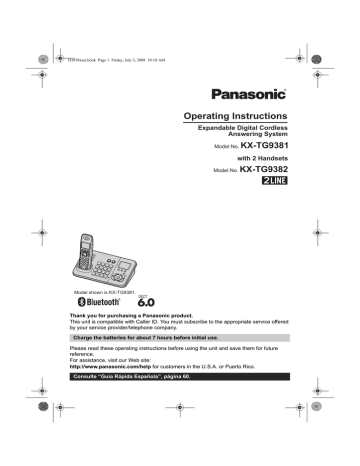
TG938x(e).book Page 9 Friday, July 3, 2009 10:10 AM
Getting started
Connections
Connecting the AC adaptor
Connect the AC adaptor cord (
A) by pushing the plug firmly (B).
Base unit
L Use only the supplied Panasonic AC adaptor PQLV219.
Correct
Base unit
Press plug firmly.
B
A
Wrong
Base unit
Hook
Charger
L Use only the supplied Panasonic AC adaptor PQLV219.
B
(120 V AC, 60 Hz)
A Hooks
(120 V AC, 60 Hz)
Note:
L The AC adaptor must remain connected at all times. (It is normal for the adaptor to feel warm during use.)
L The AC adaptor should be connected to a vertically oriented or floor-mounted AC outlet. Do not connect the AC adaptor to a ceiling-mounted AC outlet, as the weight of the adaptor may cause it to become disconnected.
During a power failure
The unit will not work during a power failure. We recommend connecting a corded-type telephone
(without AC adaptor) to the same telephone line or to the same telephone line jack using a Panasonic T-
For assistance, please visit http://www.panasonic.com/help 9
TG938x(e).book Page 10 Friday, July 3, 2009 10:10 AM
Getting started
Connecting the telephone line cord
Refer to one of the following methods depending on your situation:
– To connect to a 2-line telephone jack: page 10
– To connect to 2 single-line telephone jacks: page 10
– If you use the unit as a single-line telephone only: page 10
Connect the telephone line cord until it clicks into the base unit and telephone line jack.
To connect to a 2-line telephone jack
“Click”
“GREEN” plug
4-wire cord
To 2-line telephone jack (RJ14C)
To connect to 2 single-line telephone jacks
“Click”
“Transparent” plug
2-wire cord
To single-line telephone jacks (RJ11C)
Line 1
“GREEN” plug
4-wire cord
Line 2
If you use the unit as a single-line telephone only
Be sure to connect the telephone line cord to LINE 1/2. Change the line selection mode from “Auto” to
“Click”
“Transparent” plug
2-wire cord
To single-line telephone jack (RJ11C)
Note:
L
“Check tel line 2” is displayed on the unit. To erase it, see page 52.
10 For assistance, please visit http://www.panasonic.com/help
TG938x(e).book Page 11 Friday, July 3, 2009 10:10 AM
Getting started
If you subscribe to a DSL/ADSL service
Please attach a DSL/ADSL filter (contact your DSL/ADSL provider) to the telephone line between the base unit and the telephone line jack in the event of the following:
– noise is heard during conversations.
– Caller ID features do not function properly.
To connect to a 2-line telephone jack
For this connection, please purchase a Panasonic 2-line splitter (page 4).
Example: DSL/ADSL line is line 2
“Click”
To 2-line telephone jack (RJ14C)
“GREEN” plug
“Transparent” plug
2-wire cord
“Click”
2-line splitter
4-wire cord
“Click” DSL/ADSL filter (Not supplied)
To connect to 2 single-line telephone jacks
Example: DSL/ADSL line is line 2
“Click”
“Transparent” plug
“GREEN” plug
4-wire cord
To single-line telephone jacks (RJ11C)
Line 1
2-wire cord
“Click”
Line 2
DSL/ADSL filter (Not supplied)
For assistance, please visit http://www.panasonic.com/help 11
TG938x(e).book Page 12 Friday, July 3, 2009 10:10 AM
Getting started
Battery installation
L USE ONLY Ni-MH batteries AAA (R03) size.
L Do NOT use Alkaline/Manganese/Ni-Cd batteries.
L Confirm correct polarities (S, T).
Battery charge
Charge for about 7 hours.
L When the batteries are fully charged, “Charge completed ” is displayed.
Confirm “Charging” is displayed.
Rechargeable Ni-MH ONLY
Note:
L Use the supplied rechargeable batteries. For replacement, we recommend using the
Panasonic rechargeable batteries noted on
L Wipe the battery ends (S, T) with a dry cloth.
L Avoid touching the battery ends (S, T) or the unit contacts.
L If the handset does not automatically turn on after installing/replacing batteries, place the handset on the base unit or charger.
Note:
L It is normal for the handset to feel warm during charging.
L Clean the charge contacts of the handset, base unit, and charger with a soft and dry cloth once a month. Clean more often if the unit is exposed to grease, dust, or high humidity.
Battery level
Icon
1
2
3
034
4
Battery level
High
Medium
Low
Needs charging.
Empty
Note:
L The batteries need to be charged if the handset beeps while you are engaged in a call or operating the answering system remotely.
12 For assistance, please visit http://www.panasonic.com/help
TG938x(e).book Page 13 Friday, July 3, 2009 10:10 AM
Getting started
Panasonic Ni-MH battery performance
(supplied batteries)
Operation
In continuous use
Not in use (standby)
Operating time
12 hours max.
6 days max.
Note:
L Actual battery performance depends on a combination of how often the handset is in use and how often it is not in use (standby).
L Even after the handset is fully charged, the handset can be left on the base unit or charger without any ill effect on the batteries.
L The battery level may not be displayed correctly after you replace the batteries. In this case, place the handset on the base unit or charger and let it charge for at least 7 hours.
Controls
Handset
A B
C
D
E
F
J
G
A Speaker
B Soft keys
C Headset jack
D {C} (TALK)
E {s} (SP-PHONE: Speakerphone)
F Dial keypad
({*}: TONE)
G {FLASH} {CALL WAIT}
H Charge indicator
Ringer indicator
I Receiver
J Display
K {OFF}
L Navigator key ({^}/{V}/{<}/{>})
?
(Volume: {^}/{V})
M {PAUSE} {REDIAL}
N {HOLD} {INTERCOM}
O Microphone
P Charge contacts
N
O
P
K
L
M
H
I
For assistance, please visit http://www.panasonic.com/help 13
TG938x(e).book Page 14 Friday, July 3, 2009 10:10 AM
Getting started
Base unit
A B C D E F G H I
J
M
N
O
K
P
L
A Charge contacts
B Speaker
C {LINE 1}
LINE1 indicator
D {LINE 2}
LINE2 indicator
E {HOLD}
F {REDIAL} {PAUSE}
G {FLASH} {CALL WAIT}
H Display
I Soft keys
J Dial keypad
({*}: TONE)
K {SP-PHONE} (Speakerphone)
SP-PHONE indicator
L MIC (Microphone)
M Navigator key ({^}/{V}/{7}/{8})
VOL. (Volume: {^}/{V})
Repeat/Skip ({7}/{8})
N {6} (Play)
Message indicator
O {ERASE}
P {■} (STOP) (EXIT)
Q {ANSWER SELECT}
R ANSWER ON indicator
S {ANSWER ON}
T {LOCATOR} {INTERCOM}
Q
R
S
T
Using the navigator key/volume key
(?, VOL.)
Handset
{^}
Base unit
{<} {>} 7 8
{V}
■ Scrolling through lists or items
By pressing this key ({^} or {V}) repeatedly, you can scroll through (up or down) various lists or items.
■ Adjusting the volume
By pressing this key ({^} or {V}) repeatedly, you can adjust the receiver or speaker volume (up or down) while talking.
■ Moving the cursor
Handset: {^}, {V}, {<}, or {>}
Base unit: {^}, {V}, {7}, or {8}
By pressing the above keys repeatedly, you can move the cursor to edit a number or name.
■ Repeating/skipping the messages
Handset: {<} or {>}
Base unit: {7} or {8}
By pressing the above keys, you can repeat/skip messages during playback.
Soft keys
Each unit features 3 soft keys. By pressing a soft key, you can select the feature shown directly above it on the display.
Handset
Base unit
14 For assistance, please visit http://www.panasonic.com/help
TG938x(e).book Page 15 Friday, July 3, 2009 10:10 AM
Getting started
*1 Corresponding line number(s) is indicated next to the item.
Display
Handset display items
Item
1 w c d
Meaning
Battery level
Within range of a base unit
L When flashing: Handset is searching for the base unit.
The line is in use.
L When flashing:
– The call is put on hold on that line.
– The answering system is answering a call on that line.
L When flashing rapidly: An incoming call is now being received on that line.
s
3
E m
L1
L2
PRIV.
Handset number
Call privacy mode is on. (page 21)
*1 Corresponding line number(s) is indicated next to the item.
Menu icons
When in standby mode, pressing {MENU} (middle soft key) reveals the main menu. From here you can access various features and settings.
Handset menu icons
Menu icon Menu/feature
View Caller ID
Phonebook
Answering device
Ringer settings
Initial settings
Customer support
Base unit menu icons
Menu icon Menu/feature
View Caller ID
Phonebook
Set answering
Base unit display items
Item
8
Meaning
Indicates the selected line(s) for answering system operations and settings.
3
PRIV.
]
L1
L2
W
Call privacy mode is on. (page 21)
Bluetooth is activated. Ready to make/receive calls on a Bluetooth
Making/Answering calls on
Ringer settings
Initial settings
Bluetooth
LINE1 indicator/LINE2 indicator on the base unit
The LINE1 indicator and LINE2 indicator show the status of each line, respectively, as follows.
Status
Light off
Light on
Meaning
The line is available.
The line is in use.
For assistance, please visit http://www.panasonic.com/help 15
TG938x(e).book Page 16 Friday, July 3, 2009 10:10 AM
Getting started
Status
Flashing rapidly
Flashing
Meaning
An incoming call is now being received on that line.
A call is put on hold or the answering system is answering a call on that line.
Initial settings
Symbol meaning:
Symbol
Y
[
Example:
{V} /{^}: “Off”
Meaning
Perform with the handset.
Perform with the base unit.
Press {V} or {^} to select the words in quotations.
Dialing mode
If you cannot make calls, change this setting according to your telephone line service. The default setting is “Tone”.
“Tone”: For tone dial service.
“Pulse”: For rotary/pulse dial service.
Program this setting using either one of the handsets or the base unit.
Y Handset / [ Base unit
1
{ MENU} i {#}{1}{2}{0}
2
{V} /{^}: Select the desired setting.
3
{ SAVE}
4 Proceed with the operation for your unit.
Handset: {OFF}
Base unit: {
■} (EXIT)
Display language
You can select either “English” or “Español” as the display language. The default setting is
“English”.
Y Handset / [ Base unit
1
{ MENU} i {#}{1}{1}{0}
2
{V} /{^}: Select the desired setting.
3
Press the middle soft key to save.
4 Proceed with the operation for your unit.
Handset: {OFF}
Base unit: {
■} (EXIT)
Voice guidance language
You can select either “English” or “Español” as the voice guidance language of the answering system. The default setting is “English”.
Program this setting using either one of the handsets or the base unit.
Y Handset / [ Base unit
1
{ MENU} i {#}{1}{1}{2}
2
{V} /{^}: Select the desired setting.
3
{ SAVE}
4 Proceed with the operation for your unit.
Handset: {OFF}
Base unit: {
■} (EXIT)
16
Date and time
Program this setting using either one of the handsets or the base unit.
Y Handset / [ Base unit
1
{ MENU} i {#}{1}{0}{1}
2
Enter the current month, date, and year by selecting 2 digits for each.
Example: July 15, 2009
{ 0}{7} {1}{5} {0}{9}
3 Enter the current hour and minute (12-hour clock format) by selecting 2 digits for each.
Example: 9:30
{ 0}{9} {3}{0}
4
Press {*} to select “AM” or “PM”.
5
{ SAVE}
6
Proceed with the operation for your unit.
Handset: {OFF}
Base unit: {
■} (EXIT)
Note:
L When English is selected as the display language, 12-hour clock format is used. When
Spanish is selected, 24-hour clock format is used.
L To correct a digit:
Handset: Press {^}, {V}, {<}, or {>} to move the cursor to the digit, then make the correction.
Base unit: Press {^}, {V}, {7}, or {8} to move the cursor to the digit, then make the correction.
For assistance, please visit http://www.panasonic.com/help
TG938x(e).book Page 17 Friday, July 3, 2009 10:10 AM
L The date and time may be incorrect after a power failure. In this case, set the date and time again.
Line selection mode
The line selection mode determines which line is selected when:
– you press {C}/{s} on the handset (when making/answering calls).
– you press {SP-PHONE} on the base unit (when making/answering calls).
The following settings are available:
– “Auto” (default): When making a call, line 1 is selected. If that line is unavailable, line 2 is selected. When you call back using the caller list
(page 34) or while listening to a message (page
38, 39), the indicated line is used. When
answering a call, the ringing line is selected.
– “Line1”: Line 1 is selected.
– “Line2”: Line 2 is selected.
Y Handset / [ Base unit
1
{ MENU} i {#}{2}{5}{0}
2
{V} /{^}: Select the desired setting.
3
{ SAVE}
4 Proceed with the operation for your unit.
Handset: {OFF}
Base unit: {
■} (EXIT)
Note:
L You can select a line manually regardless of the line selection mode by pressing {LINE 1} or
{ LINE 2}.
Getting started
For assistance, please visit http://www.panasonic.com/help 17
advertisement
Related manuals
advertisement
Table of contents
- 2 Table of Contents
- 3 Introduction
- 3 Model composition
- 3 Accessory information
- 5 System capabilities
- 6 Important Information
- 9 Getting started
- 9 Connections
- 12 Battery installation
- 12 Battery charge
- 13 Controls
- 15 Display
- 16 Initial settings
- 18 Making/Answering Calls
- 18 Making calls
- 19 Answering calls
- 20 Useful features during a call
- 21 Using the other line during a call
- 22 Phonebook
- 22 Handset/base unit phonebook
- 24 Copying phonebook entries
- 26 Programming
- 26 Programmable settings
- 32 Special programming
- 33 Registering a unit
- 34 Caller ID Service
- 34 Using Caller ID service
- 34 Caller list
- 37 Answering System
- 37 Answering system
- 37 Turning the answering system on/off
- 37 Greeting message
- 38 Listening to messages using the base unit
- 39 Listening to messages using the handset
- 40 Remote operation
- 42 Answering system settings
- 43 Voice Mail Service
- 43 Voice mail service
- 44 Intercom/Locator
- 44 Intercom
- 44 Handset locator
- 45 Transferring calls
- 45 Conference calls
- 47 Using Bluetooth devices
- 47 Using Bluetooth devices
- 47 Copying phonebook entries from a Bluetooth cellular phone to the base unit (phonebook transfer)
- 48 Using a Bluetooth wireless headset (optional)
- 50 Useful Information
- 50 Wall mounting
- 51 Belt clip
- 52 Error messages
- 53 Troubleshooting
- 58 FCC and other information
- 60 Guía Rápida Española
- 60 Guía Rápida Española
- 68 Appendix
- 68 Customer services
- 69 Warranty (For United States and Puerto Rico)
- 71 Index
- 71 Index