Phonebook. Panasonic KXTG9381T, KX-TG9381, KX-TG9381T, KX-TG9382T, KXTG9382T, KX-TG9382
Add to My manuals72 Pages
advertisement
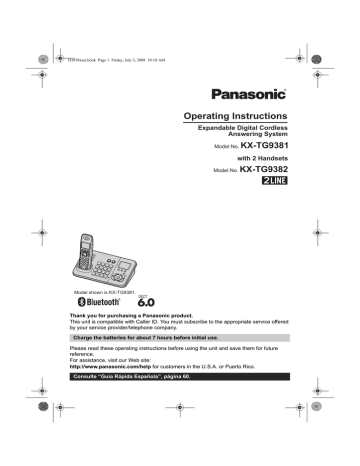
TG938x(e).book Page 22 Friday, July 3, 2009 10:10 AM
Phonebook
Handset/base unit phonebook
The phonebook allows you to make calls without having to dial manually. You can add names and phone numbers to the handset and base unit phonebook independently, and assign each phonebook entry to the desired group.
– Handset: up to 100 entries
– Base unit: up to 600 entries
Important:
L You can also copy phonebook entries from a
Bluetooth cellular phone to the base unit (page
Adding entries
Y Handset / [ Base unit
1
Proceed with the operation for your unit.
Handset: {MENU} i {#}{2}{8}{0}
Base unit: {C}
2
{ ADD}
3
Enter the party’s name (16 characters max.). i {OK}
4 Enter the party’s phone number (24 digits max.). i {OK}
5
{V} /{^}: Select the desired group. i
{ SELECT} 2 times
L
To add other entries, repeat from step 3.
6
Proceed with the operation for your unit.
Handset: {OFF}
Base unit: {
■} (EXIT)
Note:
L Caller ID subscribers can use group ringer tone
Key
{
{
{
{
{
{
{
3}
4}
5}
6}
7}
8}
9} j
J
G g
Character
D d
E e f
F 3
3
H h
K k
I l i
4
4
L 5
5
P p
M N m n
Q q t
T
W X w x
Space
U u
O 6 o 6
R S 7 r s 7
V 8 v 8
Y Z y z
0
9
9
{ 0}
L To enter another character that is located on the same dial key:
Handset: Press {>} to move the cursor to the next space.
Base unit: Press {8} to move the cursor to the next space.
Correcting a mistake
1 Proceed with the operation for your unit.
Handset: Press {<} or {>} to move the cursor to the character or number you want to erase.
Base unit: Press {7} or {8} to move the cursor to the character or number you want to erase.
2 Press {CLEAR}, and then enter the appropriate character or number.
L Press and hold {CLEAR} to erase all characters or numbers.
Character table for entering names
While entering characters, you can switch between uppercase and lowercase by pressing
{*} .
Key
{ 1}
{ 2}
Character
Space
;
A a
,
B b
#
–
C 2 c
.
& ’
/
2
(
1
)
Groups
Groups can help you find entries in the phonebook quickly and easily. When adding an entry to the phonebook, you can assign it to one of 9 groups.
You can change the names of groups assigned for phonebook entries (“Friends”, “Family”, etc.) and then search for phonebook entries by group. The group ringer tone feature is available for Caller ID
22 For assistance, please visit http://www.panasonic.com/help
TG938x(e).book Page 23 Friday, July 3, 2009 10:10 AM
Phonebook
Changing group names
The default group name is “Group 1” to “Group
9 ”.
Y Handset / [ Base unit
1 Proceed with the operation for your unit.
Handset: {MENU} i {#}{2}{8}{0}
Base unit: {C}
2
{ MENU}
3
{V} /{^}: “Group” i {SELECT}
4
{V} /{^}: Select the desired group. i
{ SELECT}
5
{V} /{^}: “Group name” i {SELECT}
6
Edit the name (10 characters max.; page 22).
i {SAVE}
7 Proceed with the operation for your unit.
Handset: {OFF}
Base unit: { ■} (EXIT)
Finding and calling a phonebook entry
Once you have found the desired entry using one of the following 4 methods, make a call with your unit.
Handset: {C}
L You can also make a call by pressing {CALL}, then pressing {LINE 1} or {LINE 2}.
Base unit: {SP-PHONE}
L You can also make a call by pressing {LINE 1} or {LINE 2}.
Note:
L Phonebook entries are listed alphabetically in the following order:
– uppercase ABC
– lowercase abc
– character with accent mark (when an accent mark is included in an entry copied from your
Scrolling through all entries
Y Handset / [ Base unit
1 Proceed with the operation for your unit.
Handset: {MENU} i {#}{2}{8}{0}
Base unit: {C}
2
{V} /{^}: Select the desired entry.
Searching by first character (alphabetically)
Y Handset / [ Base unit
1 Proceed with the operation for your unit.
Handset: {MENU} i {#}{2}{8}{0}
Base unit: {C}
2 Press the dial key ({0} - {9}) which contains
the character you are searching for (page 22).
L Press the same dial key repeatedly to display the first entry corresponding to each character located on that dial key.
L If there is no entry corresponding to the character you selected, the next entry is displayed.
3
{V} /{^}: Scroll through the phonebook if necessary.
Searching by query
You can narrow down the search by using the base unit to enter the first characters of a name.
[ Base unit
1
{C} i {*}
2 To search for the name, enter the first
characters (up to 4) in uppercase (page 22).
i {OK}
L Characters cannot be entered in lowercase.
L If there is no entry corresponding to the characters you selected, the next entry is displayed.
3
{V} /{^}: Scroll through the phonebook if necessary.
Searching by group
Y Handset / [ Base unit
1 Proceed with the operation for your unit.
Handset: {MENU} i {#}{2}{8}{0}
Base unit: {C}
2
{ GROUP}
3
{V} /{^}: Select the group you want to search. i {SELECT}
L If you select “All groups”, the unit ends the group search.
4
{V} /{^}: Select the desired entry.
For assistance, please visit http://www.panasonic.com/help 23
TG938x(e).book Page 24 Friday, July 3, 2009 10:10 AM
Phonebook
Editing entries
Y Handset / [ Base unit
1
Find the desired entry (page 23). i {MENU}
2
{V} /{^}: “Edit” i {SELECT}
3 Edit the name if necessary (16 characters
4 Edit the phone number if necessary (24 digits max.). i {OK}
5
{V}
/{^}: Select the desired group (page 22).
i {SELECT} 2 times
6 Proceed with the operation for your unit.
Handset: {OFF}
Base unit: {
■} (EXIT)
Erasing entries
Y Handset / [ Base unit
Erasing an entry
1
Find the desired entry (page 23). i {MENU}
2
{V} /{^}: “Erase” i {SELECT}
3
{V} /{^}: “Yes” i {SELECT}
4 Proceed with the operation for your unit.
Handset: {OFF}
Base unit: {
■} (EXIT) stored in the phonebook, without having to dial manually.
Y Handset / [ Base unit
1 Proceed with the operation for your unit.
During an outside call:
Handset: {MENU} i
{V} /{^}: “Phonebook” i {SELECT}
Base unit: {C}
2
{V} /{^}: Select the desired entry.
3 Press {CALL} to dial the number.
Note:
L When a Bluetooth headset is registered to the
base unit (page 48), {W} is displayed instead of
{C}
on the base unit’s left soft key in step 1. To
enter the chain dial feature on the base unit:
During an outside call, press {MENU}. i
{V} /{^}: “Phonebook” i {SELECT}
L When storing a calling card access number and your PIN in the phonebook as one phonebook entry, press {PAUSE} to add pauses after the
number and PIN as necessary (page 18).
L If you have rotary/pulse service, you need to press {*} before pressing {MENU} on the
handset or {C} on the base unit in step 1 to
change the dialing mode temporarily to tone.
When adding entries to the phonebook, we recommend adding {*} to the beginning of
phone numbers you wish to chain dial (page 22).
Erasing all entries
1
Proceed with the operation for your unit.
Handset: {MENU} i {#}{2}{8}{0}
Base unit: {C}
2
{ MENU}
3
{V} /{^}: “Erase all” i {SELECT}
4
{V} /{^}: “Yes” i {SELECT}
5
{V} /{^}: “Yes” i {SELECT}
6 Proceed with the operation for your unit.
Handset: {OFF}
Base unit: {
■} (EXIT)
Chain dial
This feature allows you to dial phone numbers in the phonebook while you are on a call. This feature can be used, for example, to dial a calling card access number or bank account PIN that you have
Copying phonebook entries
You can copy phonebook entries from the base unit to a handset, and vice versa.
The unit can receive entries until the phonebook
Important:
L Groups (including their names and ringer tones) are not copied.
L You cannot make phonebook copy between handsets directly. However it is possible by first copying a handset’s phonebook entries to the base unit, then copying the base unit’s phonebook entries to another handset.
24 For assistance, please visit http://www.panasonic.com/help
TG938x(e).book Page 25 Friday, July 3, 2009 10:10 AM
Phonebook
Copying an entry
[ Base unit
1
{C}
2
{V} /{^}: Select the desired entry. i {MENU}
3
{V} /{^}: “Copy to handset” i
{ SELECT}
4 Enter the handset number you want to copy to.
L When an entry has been copied,
“Completed” is displayed.
L To continue copying another entry:
{V} /{^}: “Yes” i {SELECT} i Find the
desired entry (page 23). i {SEND}
5
{
■} (EXIT)
Y Handset
1
{ MENU} i {#}{2}{8}{0}
2
{V} /{^}: Select the desired entry. i {MENU}
3
{V} /{^}: “Copy to base” i {SELECT}
L When an entry has been copied,
“Completed” is displayed.
L To continue copying another entry:
{V} /{^}: “Yes” i {SELECT} i Find the
desired entry (page 23). i {SEND}
4
{ OFF}
Copying multi entries
You can copy selected entries (up to 100) from the base unit to a handset.
[ Base unit
1
{C}
2
Find the desired entry (page 23).
3
{ MENU}
4
{V} /{^}: “Copy multi items” i
{ SELECT}
5
Press {SELECT} to select an entry in step 2.
L The selected entries are indicated by “Q”.
6
{V} /{^}: Select the next desired entry. i
{ SELECT}
L To continue copying other entries, perform this step repeatedly.
L To cancel an entry, press {V}/{^} to select the entry, then press {SELECT}.
L You can also search for another entry by
entering the first character (page 23) or query (page 23).
7 After selecting entries, press {SEND}.
8 Enter the handset number you want to copy to.
L When the entries have been copied,
“Completed” is displayed.
9
{
■} (EXIT)
Note:
L When you copy the desired entries in a group:
– In step 2, find a desired group (page 23).
– In step 5, select the desired entry. i
{ SELECT}
Copying all entries
A maximum of 100 entries can be copied from the base unit phonebook to the handset. If the base unit phonebook contains more than 100 entries, select and copy desired entries only, using
“Copying multi entries”, page 25.
[ Base unit
1
{C} i {MENU}
2
{V} /{^}: “Copy all to HS” i {SELECT}
3 Enter the handset number you want to copy to.
L When all entries have been copied,
“Completed” is displayed.
4
{
■} (EXIT)
Y Handset
1
{ MENU} i {#}{2}{8}{0} i {MENU}
2
{V} /{^}: “Copy all to base” i
{ SELECT}
L When all entries have been copied,
“Completed” is displayed.
3
{ OFF}
For assistance, please visit http://www.panasonic.com/help 25
advertisement
Related manuals
advertisement
Table of contents
- 2 Table of Contents
- 3 Introduction
- 3 Model composition
- 3 Accessory information
- 5 System capabilities
- 6 Important Information
- 9 Getting started
- 9 Connections
- 12 Battery installation
- 12 Battery charge
- 13 Controls
- 15 Display
- 16 Initial settings
- 18 Making/Answering Calls
- 18 Making calls
- 19 Answering calls
- 20 Useful features during a call
- 21 Using the other line during a call
- 22 Phonebook
- 22 Handset/base unit phonebook
- 24 Copying phonebook entries
- 26 Programming
- 26 Programmable settings
- 32 Special programming
- 33 Registering a unit
- 34 Caller ID Service
- 34 Using Caller ID service
- 34 Caller list
- 37 Answering System
- 37 Answering system
- 37 Turning the answering system on/off
- 37 Greeting message
- 38 Listening to messages using the base unit
- 39 Listening to messages using the handset
- 40 Remote operation
- 42 Answering system settings
- 43 Voice Mail Service
- 43 Voice mail service
- 44 Intercom/Locator
- 44 Intercom
- 44 Handset locator
- 45 Transferring calls
- 45 Conference calls
- 47 Using Bluetooth devices
- 47 Using Bluetooth devices
- 47 Copying phonebook entries from a Bluetooth cellular phone to the base unit (phonebook transfer)
- 48 Using a Bluetooth wireless headset (optional)
- 50 Useful Information
- 50 Wall mounting
- 51 Belt clip
- 52 Error messages
- 53 Troubleshooting
- 58 FCC and other information
- 60 Guía Rápida Española
- 60 Guía Rápida Española
- 68 Appendix
- 68 Customer services
- 69 Warranty (For United States and Puerto Rico)
- 71 Index
- 71 Index