advertisement
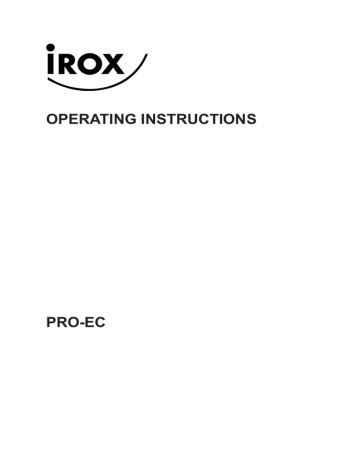
7. Using the Different Weather Modes
Pressure and Weather Forecast Mode
This part of the display indicates the current pressure, sea level pressure, weather forecast, moon phase and pressure trend.
A number of historical statistics can also be viewed, such as the sea-level pressure values for the last 24 hours, moon phase for the previous and next 39 days, as well as a pressure/ temperature/ humidity history bar-chart.
Pressure values may be displayed inHg, hPa/mBar or mmHg, and altitude values may be displayed in meters or feet.
- Accessing Pressure and Weather Forecast Mode
From the main console unit: Press UP or DOWN until the weather forecast icon on the upper left of the display starts flashing.
- Setting Pressure Parameters during Initial Start-Up
During the initial start-up of the main console unit, all functions in Pressure and Weather
Forecast mode will be locked until the pressure settings are configured.
1. Choose Pressure Units:
The unit icon “inHg” or “mmHg” or “hPa/mBar” should be flashing. Press UP or DOWN
to select pressure unit as inHg, hPa/mBar or mmHg
Press SET to confirm your selection.
2. Choose Altitude Units:
Press UP or DOWN to select altitude unit as feet or meters.
Press SET to confirm your selection.
3. Set Altitude:
Press UP or DOWN to adjust value. Press and hold either button for fast advance.
Press SET to confirm your selection.
4. Upon completion the display will be returned to Pressure and Weather Forecast Mode.
Note: After initial start-up the altitude cannot be adjusted again until the main console unit is restarted.
- Viewing Pressure and Altitude Data
In Pressure and Weather Forecast Mode, each press of SET rotates display between:
- Sea level pressure
- Local pressure
- Local altitude
- Setting the Sea Level Pressure
1. In Pressure and Weather Forecast Mode, press SET until the sea level pressure is
displayed.
2. Press and hold SET. The Sea Level Pressure display should be flashing.
3. Set Sea Level Pressure:
Press or to adjust value. Press and hold either button for fast advance.
Press SET to confirm your selection.
4. Upon completion the display will be returned to Pressure and Weather Forecast Mode.
14
- Setting the Pressure and Altitude Units
1. In Pressure and Weather Forecast Mode, press SET until local pressure is displayed.
2. Press and hold MEMORY. The pressure unit should be flashing.
3. Set Local Pressure Units:
Press or to adjust value.
Press SET to confirm your selection.
4. Set Altitude Units:
Press or to adjust value. Press SET to confirm your selection.
5. Set Sea-Level Pressure Units:
Press or to adjust value. Press MEMORY to confirm your selection.
6. Upon completion the display will be returned to Pressure and Weather Forecast Mode.
- Viewing the Sea Level Pressure History
1. In all modes, pressing HISTORY will toggle the sea level pressure display.
2. When sea level pressure is displayed, press HISTORY repeatedly to view sea level
pressure data for each of the last 24 hours.
3. If no buttons are pressed for 5s, the display automatically returns to Pressure and
Weather Forecast Mode.
- Viewing the Pressure/ Temperature/ Humidity Bar-Charts
The bar-chart on the display can be configured to display the history data for sea-level pressure, temperature or humidity for channel 1.
In Pressure and Weather Forecast Mode, press and hold [ ALARM ]:
- Sea-level pressure (“PRESSURE” should be displayed)
- Temperature (Thermometer icon and “CH1” should be displayed)
- Humidity (RH icon and “CH1” should be displayed)
- Viewing Moon Phase History and Forecast
1. In Pressure and Weather Forecast Mode, press MEMORY.
2. “+ 0 days” should be flashing.
3. View Moon Phase History / Forecast:
Press or to choose number of days forward (+ days) or backward (- days) from
current date. Press and hold either button for fast advance.
The corresponding moon phase will be shown.
4. To exit, press MEMORY.
Otherwise, if no buttons are pressed for 5s the display automatically returns to Pressure
and Weather Forecast Mode.
15
- Understanding the Weather Forecast Display
Display Weather Forecast Status
Sunny
Partly Cloudy
Cloudy
Rain
Unstable Weather
Snow
NOTE:
1. The accuracy of a general pressure-based weather forecast is about 70%.
2. The weather forecasts. It may not necessarily reflect the current situation.
3. The “Sunny” icon, as applies to night time, implies clear weather.
- Understanding the Moon Phase Diagram
FULL LAST NEW FIRST
16
advertisement
Related manuals
advertisement
Table of contents
- 3 1. Introduction
- 4 2. Features
- 6 3. Contents of the Weather Station Kit
- 7 4. Installing your weather station
- 7 Setting up the Remote Weather Sensors
- 7 Setting up the Thermo-Hygro Sensor(s)
- 7 Setting up the Rain Sensor
- 8 Setting up the Anemometer (wind sensor)
- 8 Setting up the Main Console Unit
- 9 Starting up the Main Console Unit
- 9 5. Using your Weather Station
- 9 Buttons and Controls
- 11 Navigating between Different Modes
- 13 6. Customizing your Weather Station
- 14 7. Using the Different Weather Modes
- 14 Pressure and Weather Forecast Mode
- 17 Clock and Alarm Mode
- 20 Sunrise/Sunset Mode
- 21 Temperature and Humidity Mode
- 24 Rain Mode
- 25 Wind Mode
- 27 8. Maintenance
- 28 9. Troubleshooting
- 29 10. Technical Specifications
- 31 11. Precautions
- 32 12. Appendix