advertisement
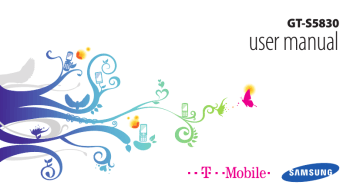
Lock or unlock the touch screen and keys
You can lock the touch screen and keys to prevent any unwanted device operations.
To lock, press [ ]. To unlock, turn on the screen and drag
right until it reaches the dot.
You can activate the screen lock feature to prevent others from using or accessing your personal data and information saved in your device. ► p. 28
Get to know the idle screen
When the device is in Idle mode, you will see the idle screen. From the idle screen, you can view your device’s status and access applications.
The idle screen has multiple panels. Scroll left or right to a panel of the idle screen.
22 Getting started
›
Add items to the idle screen
You can customise the idle screen by adding shortcuts to applications or items in applications, widgets, or folders. To add items to the idle screen,
1
Press [ ] → Add or tap and hold the empty area on the idle screen.
2
Select the item category → an item:
• Widgets : Add widgets. Widgets are small applications that provide convenient functions and information on your idle screen.
• Shortcuts : Add shortcuts to items, such as applications, bookmarks, and contacts.
•
•
Folders : Create a new folder or add folders for your contacts.
Wallpapers : Set a background image.
2
3
2
›
1
1
›
Move items on the idle screen
Tap and hold an item to move until the item appears grey.
Drag the item to the location you want.
Remove items from the idle screen
Tap and hold an item to remove.
The trash bin appears at the bottom of the idle screen.
Drag the item to the trash bin.
When the item turns red, release the item.
›
Use the shortcuts panel
In Idle mode or while using an application, tap the indicator icons area and drag your finger down to open the shortcuts panel. You can activate or deactivate wireless connection features and access a list of notifications, such as messages, calls, events or processing status. To hide the list, drag the bottom of the list up.
From the shortcuts panel, you can use the following options:
• Wi-Fi : Activate or deactivate the WLAN connection feature. ► p. 84
• B/T : Activate or deactivate the Bluetooth wireless connection feature. ► p. 82
•
•
• GPS : Activate or deactivate the GPS feature.
Sound/Vibration : Activate or deactivate Vibration mode.
Auto rotation : Activate or deactivate the auto rotation.
Available options may vary depending on your region or service provider.
Getting started 23
advertisement
Key Features
- 8.89 cm (3.5") 320 x 480 pixels TFT
- 32 GB
- Bluetooth 2.1+EDR
- Single camera
- 1350 mAh
- Android 2.2
advertisement
Table of contents
- 9 Unpack
- 9 Install the SIM or USIM card and battery
- 11 Charge the battery
- 13 Insert a memory card (optional)
- 16 Attach a hand strap (optional)
- 17 Turn your device on and off
- 17 Get to know your device
- 20 Use the touch screen
- 22 Lock or unlock the touch screen and keys
- 22 Get to know the idle screen
- 24 Access applications
- 26 Customise your device
- 30 Enter text
- 33 Market
- 34 Download files from the web
- 34 Synchronise data
- 36 Calling
- 40 Messaging
- 42 Google Mail
- 43 Email
- 46 Social Hub
- 47 Camera
- 55 Gallery
- 56 Music
- 60 FM radio
- 63 Contacts
- 67 Calendar
- 69 Voice recorder
- 70 Internet
- 77 Google Search
- 78 YouTube
- 79 News & Weather
- 80 Samsung Apps
- 80 Market
- 81 Mobile Jukebox
- 81 TopApps
- 82 Bluetooth
- 84 Wi-Fi
- 85 AllShare
- 87 Mobile network sharing
- 88 PC connections
- 90 VPN connections
- 92 Clock
- 93 Calculator
- 93 Downloads
- 93 My files
- 94 SIM Toolkit
- 94 Task manager
- 95 ThinkFree Office
- 96 Voice Search
- 97 Access the Settings menu
- 97 Wireless and networks
- 98 Call settings
- 100 Sound
- 100 Display
- 101 Location and security
- 102 Applications
- 103 Accounts and sync
- 103 Privacy
- 103 SD card and phone storage
- 104 Locale and text
- 106 Voice input and output
- 107 Accessibility
- 107 Date and time
- 107 About phone