advertisement
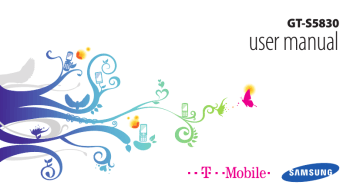
1
2
3
4
›
Play a video
In Idle mode, open the application list and select
Gallery.
Select a video (with the icon) to play.
Rotate the device anti-clockwise to landscape view.
Control playback with the virtual keys.
›
Share images or videos
1
In Idle mode, open the application list and select
Gallery.
2
3
Select a folder.
Press [
Select
] and select image or video files.
4
Share → a sharing option.
Music
Learn to listen to your favourite music while on the go with the music player. The music player supports the following file formats: mp3, ogg, aac.
To use the music player, you must first insert a memory card.
•
•
•
You can also play music files in the following formats if you open them from My files, multimedia messages, or on the web browser: mid, xmf, rtttl, imy, rtx, ota, amr, wav, mxmf.
Some file formats are not supported depending on the software of the device.
If the file size exceeds the available memory, an error can occur when you open files.
56 Entertainment
›
Add music files to your memory card
Start by transferring files to your memory card:
•
•
•
•
Download from the wireless web. ► p. 70
Download from a PC with Samsung Kies. ► p. 88
Receive via Bluetooth. ► p. 83
Copy to your memory card. ► p. 89
›
Play music
After transferring music files to your device or memory card,
1
In Idle mode, open the application list and select
Music.
2
Select a music category → a music file.
3
Control playback with the following keys:
1 5
6
2
3
4
7
8
Number Function
1
2 1
Activate the 5.1 channel surround sound system when a headset is connected.
Move to a point of the file by dragging the bar.
Entertainment 57
Number Function
3
4
5
Restart playback or skip backward; Scan backward in a file (tap and hold).
Pause playback; Select to resume playback.
Change the repeat mode (off, repeating one file, or repeating all files).
6 1
7
8
Activate Shuffle mode.
Skip forward; Scan forward in a file (tap and hold).
Open the playlist.
1. These icons are shown when you tap the player screen.
•
•
•
You can control the music player with a headset. In
Idle mode, press and hold the headset button to launch the music player. Press the headset button to start or pause playback.
™ delivers a 5.1 surround SRS CS Headphone sound experience over standard headphones or earbuds when listening to multichannel content, such as DVD movies.
WOW HD ™ significantly improves the playback quality of audio, delivering a dynamic 3D entertainment experience with deep, rich bass and high frequency clarity for crisp detail.
1
›
Create a playlist
In Idle mode, open the application list and select
Music.
2
Select a category → a music file.
58 Entertainment
3
4
5
Press [ ] → Add to playlist → New.
Enter a title for your new playlist and select Save.
To add more music files to the playlist, play a file and press [ ] → Add to playlist → the new playlist.
2
3
›
Use the party shuffle feature
When you turn on the party shuffle feature, your device selects and plays music files randomly.
1
In Idle mode, open the application list and select
Music.
Press [ ] → Party shuffle.
To turn off the party shuffle feature, press [
Party shuffle off.
] →
2
3
4
1
›
Customise music player settings
In Idle mode, open the application list and select
Music.
Select a category → a music file.
Press [ ] → Settings.
Adjust the following settings to customise your music player:
Option
5.1 channel
Equaliser
Function
Set whether or not to activate the virtual 5.1 channel surround sound system when a headset is connected.
Select a default equaliser type.
Entertainment 59
advertisement
Key Features
- 8.89 cm (3.5") 320 x 480 pixels TFT
- 32 GB
- Bluetooth 2.1+EDR
- Single camera
- 1350 mAh
- Android 2.2
advertisement
Table of contents
- 9 Unpack
- 9 Install the SIM or USIM card and battery
- 11 Charge the battery
- 13 Insert a memory card (optional)
- 16 Attach a hand strap (optional)
- 17 Turn your device on and off
- 17 Get to know your device
- 20 Use the touch screen
- 22 Lock or unlock the touch screen and keys
- 22 Get to know the idle screen
- 24 Access applications
- 26 Customise your device
- 30 Enter text
- 33 Market
- 34 Download files from the web
- 34 Synchronise data
- 36 Calling
- 40 Messaging
- 42 Google Mail
- 43 Email
- 46 Social Hub
- 47 Camera
- 55 Gallery
- 56 Music
- 60 FM radio
- 63 Contacts
- 67 Calendar
- 69 Voice recorder
- 70 Internet
- 77 Google Search
- 78 YouTube
- 79 News & Weather
- 80 Samsung Apps
- 80 Market
- 81 Mobile Jukebox
- 81 TopApps
- 82 Bluetooth
- 84 Wi-Fi
- 85 AllShare
- 87 Mobile network sharing
- 88 PC connections
- 90 VPN connections
- 92 Clock
- 93 Calculator
- 93 Downloads
- 93 My files
- 94 SIM Toolkit
- 94 Task manager
- 95 ThinkFree Office
- 96 Voice Search
- 97 Access the Settings menu
- 97 Wireless and networks
- 98 Call settings
- 100 Sound
- 100 Display
- 101 Location and security
- 102 Applications
- 103 Accounts and sync
- 103 Privacy
- 103 SD card and phone storage
- 104 Locale and text
- 106 Voice input and output
- 107 Accessibility
- 107 Date and time
- 107 About phone