advertisement
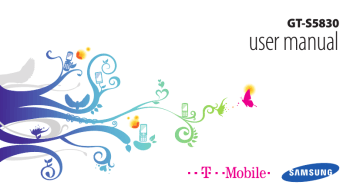
VPN connections
You can create virtual private networks (VPN) and connect to your private network securely through a public network, such as the internet.
Your device should already be configured with internet access. If you have trouble accessing the internet, you need to edit connections. If you are not sure about the connection information to enter, ask your service provider.
1
›
Set up VPN connections
In Idle mode, open the application list and select
Settings → Wireless and networks → VPN settings
→ Add VPN.
2
Select a VPN type.
3
Customise the connection information.
Available options may vary depending on the VPN type.
Option
VPN name
Set VPN server
Enable
Encryption
Set IPsec pre-shared key
Enable L2TP secret
Function
Enter a name of the VPN server.
Enter the IP address of the VPN server.
Set to encrypt the VPN server.
Enter a pre-shared key.
Set to use the L2TP secret password.
90 Connectivity
Option
Set L2TP secret
Function
Enter the L2TP secret password.
Set user certificate
Set CA certificate
DNS search domains
Select a user certificate that the VPN server uses to identify you. You can import certificates from the VPN server or download from the web.
Select a certificate authority (CA) certificate that the VPN server uses to identify you. You can import certificates from the VPN server or download from the web.
Enter the domain name server
(DNS) address.
4
When you are finished, press [ ] → Save.
2
3
1
›
Connect to a private network
In Idle mode, open the application list and select
Settings → Wireless and networks → VPN settings.
Select a private network to connect.
Enter the user name and password and select
Connect.
Connectivity 91
advertisement
Key Features
- 8.89 cm (3.5") 320 x 480 pixels TFT
- 32 GB
- Bluetooth 2.1+EDR
- Single camera
- 1350 mAh
- Android 2.2
advertisement
Table of contents
- 9 Unpack
- 9 Install the SIM or USIM card and battery
- 11 Charge the battery
- 13 Insert a memory card (optional)
- 16 Attach a hand strap (optional)
- 17 Turn your device on and off
- 17 Get to know your device
- 20 Use the touch screen
- 22 Lock or unlock the touch screen and keys
- 22 Get to know the idle screen
- 24 Access applications
- 26 Customise your device
- 30 Enter text
- 33 Market
- 34 Download files from the web
- 34 Synchronise data
- 36 Calling
- 40 Messaging
- 42 Google Mail
- 43 Email
- 46 Social Hub
- 47 Camera
- 55 Gallery
- 56 Music
- 60 FM radio
- 63 Contacts
- 67 Calendar
- 69 Voice recorder
- 70 Internet
- 77 Google Search
- 78 YouTube
- 79 News & Weather
- 80 Samsung Apps
- 80 Market
- 81 Mobile Jukebox
- 81 TopApps
- 82 Bluetooth
- 84 Wi-Fi
- 85 AllShare
- 87 Mobile network sharing
- 88 PC connections
- 90 VPN connections
- 92 Clock
- 93 Calculator
- 93 Downloads
- 93 My files
- 94 SIM Toolkit
- 94 Task manager
- 95 ThinkFree Office
- 96 Voice Search
- 97 Access the Settings menu
- 97 Wireless and networks
- 98 Call settings
- 100 Sound
- 100 Display
- 101 Location and security
- 102 Applications
- 103 Accounts and sync
- 103 Privacy
- 103 SD card and phone storage
- 104 Locale and text
- 106 Voice input and output
- 107 Accessibility
- 107 Date and time
- 107 About phone