- Computers & electronics
- Computer components
- System components
- Graphics cards
- HIS
- Radeon HD 2400 PRO
- User's Guide
ATI Catalyst™ Control Center. HIS HD 2400, ATI Radeon HD 2900 Series, ATI Radeon HD 2400 Series, Radeon HD 2400 PRO
Add to My manuals64 Pages
advertisement
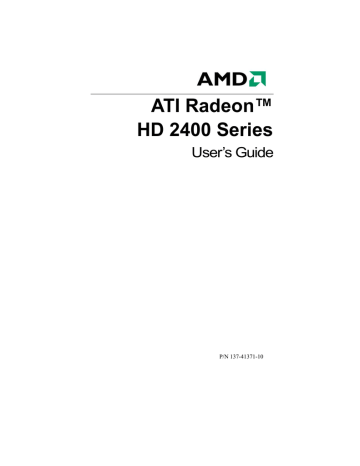
15
ATI Catalyst™ Control Center
The ATI Catalyst™ Control Center is software that provides access to the display features of the graphics card. Use the ATI Catalyst™ Control
Center to fine-tune your graphics settings, enable or disable connected display devices, and change the orientation of the desktop. Many features display previews of the changes before they are applied.
The ATI Catalyst™ Control Center offers two views:
• Basic View is a simplified view that includes wizards to get the inexperienced user up and running.
• Advanced View allows the experienced user to configure the complete feature set of the software.
You can customize the ATI Catalyst™ Control Center for easy access to the features you use most.
16
Start ATI Catalyst™ Control Center
Start ATI Catalyst™ Control Center from one of the following access points:
Access Point
Windows®
Desktop
Windows® Start
Menu
Windows®
System Tray
Desktop shortcut
Predefined hot keys
Instructions
1. Right-click the Windows® desktop.
2. Fom the short menu, select ATI Catalyst® Control
Center .
From the Windows® task bar, click Start , and then select
Programs > ATI Catalyst™ Control Center .
1. Right-click the ATI icon in the Windows® System Tray.
2. Fom the short menu, select ATI Catalyst® Control
Center .
When you first installed the ATI Catalyst® Control Center, the setup wizard provided you with the option of placing a shortcut on the desktop. If you chose this option, you can
• Double-click the ATI Catalyst® Control Center desktop shortcut.
Press the predefined combination of keys, Ctrl + Alt + C to launch ATI Catalyst® Control Center, or you can define your own hot key sequence by using the ATI Catalyst®
Control Center Hotkey Manager.
Help
The ATI Catalyst™ Control Center Help provides conceptual information to help you understand the graphics technology implemented in the graphics card, and detailed instructions on how to optimize your graphics environment. You can also use the ATI Catalyst™ Control Center Help feature to access usage information, generate a problem report, and get the software version information.
Access help
Right-click the Windows® desktop, select ATI Catalyst™ Control
Center, choose Advanced, and then do either of the following:
• Press F1 at any time to get specific help on the feature or aspect displayed.
• From the ATI Catalyst™ Control Center Dashboard, click Help.
advertisement
Related manuals
advertisement