Phone. Samsung SM-G357FZ - GALAXY ACE 4, SM-G357F, SM-G357FZ, Galaxy Ace 4, Galaxy Ace, Ace 4
Add to My manuals129 Pages
Samsung SM-G357FZ is a versatile smartphone designed to enhance your mobile experience. With its intuitive touch screen, user-friendly interface, and powerful features, this device empowers you to stay connected, capture precious moments, and manage your daily tasks effortlessly. Whether you're a tech-savvy user or a first-time smartphone owner, the Samsung SM-G357FZ is an excellent choice for staying organized, entertained, and connected in today's fast-paced world.
advertisement
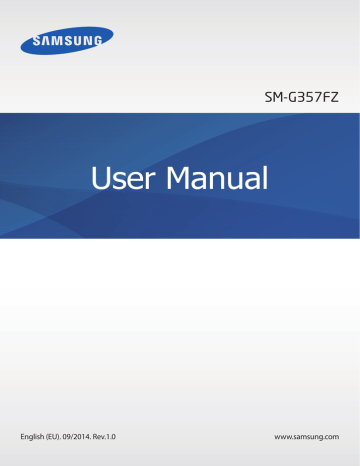
Phone
Making calls
Tap Phone on the Apps screen.
Tap Keypad, enter a phone number, and then tap to make a voice call, or tap to make a video call. You can also make calls to phone numbers listed in Logs, Favourites, and Contacts.
View call and message logs.
View favourite contacts.
Enter the number using the keypad.
View the contacts list.
Add the number to the contacts list.
Access additional options.
Preview the phone number.
Delete a preceding character.
Making calls from call logs or contacts list
Tap Logs or Contacts, select a contact or a phone number, and then tap or .
48
Phone
Making calls from the favourites list
You can easily call contacts that you communicate with frequently by adding them to the favourite contacts list.
To add contacts to the favourites list, tap Contacts, select a contact, and then tap .
To make a call to a favourite contact, tap Favourites and select a contact.
Number prediction
Tap Keypad.
When entering numbers on the keypad, automatic predictions appear. Select one of these to make a call.
Speed dial numbers
Tap Keypad.
For speed dial numbers, tap and hold the corresponding digit.
To assign a contact to a speed dial number, tap and hold an available speed dial number on the keypad, tap OK, and then select a contact. Alternatively, tap → Speed dial, select a number, and then select a contact.
Making an international call
Tap Keypad.
Tap and hold 0 until the + sign appears. Enter the country code, area code, and phone number, and then tap .
To block outgoing international calls, tap → Settings → Call → Additional settings → Call
barring. Then, select a call type and tick International calls.
49
Phone
Receiving calls
Answering a call
When a call comes in, drag outside the large circle.
If the call waiting service is activated, another call can be answered. When the second call is answered, the first call is put on hold.
Rejecting a call
When a call comes in, drag outside the large circle.
To send a message when rejecting an incoming call, drag the reject message bar upwards.
To create various rejection messages, open the Apps screen and tap Phone → → Settings
→ Call → Set up call reject messages → .
Missed calls
If a call is missed, appears on the status bar. Open the notifications panel to view the list of missed calls. Alternatively, on the Apps screen, tap Phone → Logs to view missed calls.
50
Phone
Options during calls
During a voice call
During a voice call, the device automatically locks the screen to prevent unwanted touch inputs. To unlock the screen, double-tap .
The following actions are available:
• Add call: Dial a second call.
• Keypad: Open the keypad.
• End call: End the current call.
• Speaker: Activate or deactivate the speakerphone. When using the speakerphone, speak into the microphone at the top of the device and keep the device away from your ears.
• Mute: Turn off the microphone so that the other party cannot hear you.
• Bluetooth: Switch to a Bluetooth headset if it is connected to the device.
• → Hold: Hold a call. Tap Resume call to retrieve the held call.
• → Contacts: Open the contacts list.
• → Memo: Create a memo.
• → Messages: Send a message.
• → Extra volume: Increase the volume.
• → Settings: Change the call settings.
51
Phone
During a video call
The following actions are available:
• → Hide me: Hide your image from the other party.
• → Outgoing image: Select an image to show it to the other party.
• → Capture image: Capture the other party’s image.
• → Record video: Record a video of the other party’s images.
• → Memo: Create a memo.
• → Messages: Send a message.
• → Keypad: Open the keypad.
• → Speaker off / Speaker on: Activate or deactivate the speakerphone. When using the speakerphone, speak into the microphone at the top of the device and keep the device away from your ears.
• → Switch to headset / Switch to phone: Switch sound output to a connected
Bluetooth headset or back to the device’s speaker.
Tap the screen to use the following options:
• Switch: Switch between the front and rear cameras.
• Mute: Turn off the microphone so that the other party cannot hear you.
• End call: End the current call.
52
advertisement
Key Features
- 8.89 cm (3.5") 320 x 480 pixels TFT
- 32 GB
- Bluetooth 2.1+EDR
- Single camera
- 1350 mAh
- Android 2.2
Related manuals
Frequently Answers and Questions
How do I turn on the device?
How can I customize the Home screen?
How do I take a screenshot?
How can I transfer files between my device and a computer?
advertisement
Table of contents
- 5 Read me first
- 7 Getting started
- 7 Package contents
- 8 Device layout
- 10 Using the SIM or USIM card and battery
- 15 Using a memory card
- 17 Turning the device on and off
- 18 Locking and unlocking the screen
- 19 Basics
- 19 Using the touch screen
- 22 Home screen layout
- 26 Notifications panel
- 28 Opening apps
- 28 Installing or uninstalling apps
- 30 Entering text
- 32 Screen capture
- 33 My Files
- 35 Power saving feature
- 37 Network connectivity
- 37 Mobile data
- 37 Wi-Fi
- 38 Tethering and Mobile hotspot
- 40 Internet
- 42 Personalising
- 42 Managing the Home and Apps screens
- 44 Setting wallpaper and ringtones
- 45 Changing the screen lock method
- 46 Transferring data from your previous device
- 47 Setting up accounts
- 48 Phone
- 48 Making calls
- 50 Receiving calls
- 51 Options during calls
- 53 Contacts
- 53 Adding contacts
- 54 Managing contacts
- 56 Messages & email
- 56 Messages
- 58 Email
- 61 Camera
- 61 Basic shooting
- 63 Shooting modes
- 64 Camera settings
- 66 Gallery
- 66 Viewing photos or videos
- 68 Editing photos
- 69 Multimedia
- 69 Video
- 70 Useful apps and features
- 70 S Planner
- 72 Calculator
- 73 Clock
- 75 Memo
- 76 Radio
- 78 Voice Recorder
- 79 Google apps
- 82 Connecting with other devices
- 82 Bluetooth
- 84 Wi-Fi Direct
- 86 NFC
- 88 Mobile printing
- 89 Device & data manager
- 89 Upgrading the device
- 90 Transferring files between the device and a computer
- 91 Backing up and restoring data
- 92 Performing a data reset
- 93 Settings
- 93 About Settings
- 93 WIRELESS AND NETWORKS
- 96 DEVICE
- 101 PERSONAL
- 105 ACCOUNTS
- 105 SYSTEM
- 107 Accessibility
- 107 About Accessibility
- 108 Using the Home button to open accessibility menus
- 108 Voice feedback (TalkBack)
- 118 Changing the font size
- 118 Magnifying the screen
- 118 Reversing the display colours
- 119 Setting flash notification
- 119 Turning off all sounds
- 119 Caption settings
- 119 Adjusting the sound balance
- 120 Mono audio
- 120 Setting tap and hold delay options
- 120 Interaction control
- 121 Answering or ending calls
- 121 Using single tap mode
- 121 Viewing accessibility services
- 122 Using other useful features
- 123 Troubleshooting