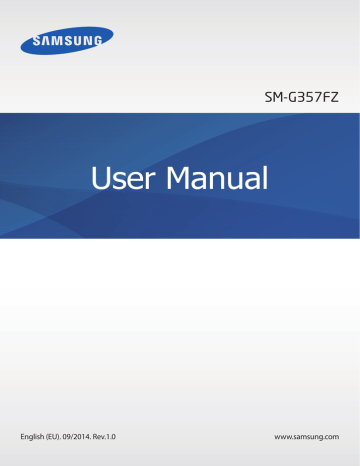Multimedia. Samsung SM-G357FZ - GALAXY ACE 4, SM-G357F, SM-G357FZ, Galaxy Ace 4, Galaxy Ace, Ace 4
Add to My manuals129 Pages
advertisement
▼
Scroll to page 2
of
129
advertisement
Key Features
- 8.89 cm (3.5") 320 x 480 pixels TFT
- 32 GB
- Bluetooth 2.1+EDR
- Single camera
- 1350 mAh
- Android 2.2
Related manuals
Frequently Answers and Questions
How do I turn on the device?
Press and hold the Power button located on the side of the device.
How can I customize the Home screen?
Tap and hold an empty area on the Home screen to add widgets, change the wallpaper, or rearrange apps.
How do I take a screenshot?
Press and hold the Power button and the Volume down button simultaneously.
How can I transfer files between my device and a computer?
Connect your device to a computer using a USB cable and use the My Files app to transfer files.
advertisement