Files and Directories. Alcatel-Lucent Switch 6850-U24X, 6850-P24, 6850-P48, 6850-48X, 6850-P24X, 6850-P48X, 6850-24, 6850-P24L, 6850-P48L, 6850-48L
Add to My manuals34 Pages
advertisement
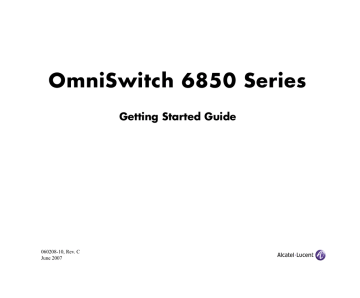
Files and Directories
Boot and Image Files
Although the flash memory on OmniSwitch 6850 Series switches can contain many file types (e.g., log and snapshot files), there are four specific file types that provide key switch and network functions. These files include the boot.cfg file,
boot.params file, boot.slot.cfg file, and image (.img) files.
boot.params File
The boot.params file provides IP address, gateway, and mask information for the switch. This information is required for
Ethernet connections to the switch.
This file also contains default console port parameters (baud rate, etc.) and can be modified via the modify boot
parameters CLI command.
In order to be read by the switch, the boot.params file must be placed in the /flash directory. If the file is deleted for any reason, a new boot.params file will be automatically generated on the next system boot. However, all user-configured information, such as IP address, gateway, and mask information, will be lost. Therefore, it is recommended that you keep a backup copy of this file at all times.
boot.cfg File
The boot.cfg file stores your network configuration parameters. When you first boot the switch, no boot.cfg file is present. This file is automatically generated when you first issue a write memory command to save your configuration changes. The file is then automatically placed in the
/flash/working directory.
Important. Your switch must be running from the
/flash/working directory in order to save changes to the
boot.cfg file. Refer to
“Working and Certified Directories” on page 22 for more information.
Once the configuration parameters stored in the boot.cfg file are considered tested and reliable, the file can be copied to the
/flash/certified directory and become part of the “last known good” software for the switch.
If all copies of this file are deleted and a system boot occurs, your network configuration will be lost. Therefore, it is recommended that you keep a backup copy of this file at all times.
20 Files and Directories June 2007
Image Files
Image files (those files with .img extensions) contain an executable code that provides support for the system, Ethernet ports, and network functions. In other words, they serve as essential drivers for switch and network operations.
Although these files may be backed up to the root flash directory or any user-defined subdirectory, they must be present in the /flash/working and /flash/certified directories for the switch to operate and pass traffic.
If you delete all copies of an image file, you will be required to contact Alcatel-Lucent Customer Support for replacements.
Therefore, it is recommended that you keep backup copies on your computer’s hard drive or a locally-accessible server.
For a complete list of OmniSwitch 6850 Series image files, along with their functions, refer to the following table:
K2os.img
Kbase.img
Krelease.img
Keni.img
Kadvrout.img
Ksecu.img
K2diag.img
Contains the OmniSwitch 6850
Series operating system software.
Contains base code for the switch.
Contains release number information for the system software package.
Provides support for 10/100/1000 and Gigabit Ethernet.
Alcatel-Lucent’s Advanced Routing software package. Optional.
Provides enhanced security features for the switch, such as Authenticated
VLANs (AVLANs).
Provides enhanced hardware diagnostics for the switch.
June 2007 Files and Directories 21
Working and Certified
Directories
OmniSwitch 6850 Series switches offer flash memory with
8 MB base ROM space and 64 MB extended ROM. This memory is used to store files, including boot and image files, that are used for switch operations.
The /flash directory contains two subdirectories: /working and
/certified. These directories work together to provide the
image rollback resiliency feature. Image rollback allows the switch to return to a prior “last known good” version of software in the event of a system software problem.
Working Directory
Working Directory
Intended for: Files that are being configured and tested. Once these files are considered valid and reliable, they can be copied to the Certified directory.
On reload: If the Working and Certified directories are identical, the switch will automatically run from software in this directory. If the two directories are not identical, you can instruct the switch to run from the Working directory by issuing the
reload working command.
Saving changes: You can save configuration changes to the Working directory via the write memory command.
The /flash/working directory is intended for software that is still being configured for your network. Changes made while configuring your switch are saved to the boot.cfg file in the
/flash/working directory.
Once the /flash/working directory’s configuration and image files are road-tested and considered valid and reliable for your network, they can be copied to the /flash/certified directory.
22 Files and Directories June 2007
Certified Directory
Certified Directory
Intended for: Reliable, Tested configuration and image files. The switch will roll back to this software in the event of a system software error.
On reload: By default, the switch will use the software in this directory if there are any differences between the Working and
Certified directories.
Saving changes: You cannot save configuration changes to the Certified directory.
To save your changes, be sure that your switch is operating from the Working directory.
The software in the /flash/certified directory should be treated as the “gold master” for the switch. When you place configuration and image files in this directory, you are “certifying” them as tested and reliable. If the switch is running from the
/flash/working directory and experiences a software problem, it will “roll back” to the last known good software in the
/flash/certified directory on the next reboot.
How can I tell which directory the switch is currently using?
When you first boot the switch, the /flash/working directory is used; this allows you to save your initial configuration changes to the boot.cfg file. However, subsequent boots may result in your switch running from the /flash/certified directory. Therefore, verifying the current running directory is a key step any time you are configuring or monitoring the switch.
View the switch’s current running directory by entering the show running-directory command. For example:
-> show running-directory
CONFIGURATION STATUS
Running CMM : PRIMARY,
CMM Mode : DUAL CMMs,
Current CMM Slot : 1,
Running configuration : WORKING,
Certify/Restore Status : CERTIFY NEEDED
SYNCHRONIZATION STATUS
Flash Between CMMs : SYNCHRONIZED,
Running Configuration : NOT AVAILABLE,
Stacks Reload on Takeover: ALL STACKs (SW
Activation)
In this example, the switch is using the /flash/working directory. For more information on the show running-directory command output, refer to the “CMM Commands” chapter in the OmniSwitch CLI Reference Guide.
June 2007 Files and Directories 23
Can I save changes to the Certified directory?
No. The /flash/certified directory is intended to store only tested, reliable configuration and image files. Configuration changes must be saved to the boot.cfg file in the
/flash/working directory. Once those changes have been roadtested, the contents of the /flash/working directory can be copied to the /flash/certified directory via the copy working certified command.
What happens when the switch boots?
During the boot process, the switch compares the contents of the /flash/working and /flash/certified directories. Based on this comparison, the switch determines which directory to use as its running software.
Working and Certified Are Identical
If the software in the /flash/working and /flash/certified directories are completely identical, the switch considers the software in both directories to be equally reliable. In this case, the switch will run from the /flash/working directory.
Working and Certified contents are identical.
Working
Directory boot.cfg
K2base.img
K2release.img
Etc.
The switch runs from Working.
Working
Directory boot.cfg
K2base.img
K2release.img
Etc.
Certified
Directory boot.cfg
K2base.img
K2release.img
Etc.
Certified
Directory boot.cfg
Hbase.img
Hrelease.img
Etc.
When the switch is running from the /flash/working directory software, configuration changes can be saved via the
write memory command.
24 Files and Directories June 2007
Working and Certified Are Different
If the software in the /flash/working directory differs even
slightly from the software in the /flash/certified directory, the switch will automatically run from the /flash/certified directory.
Working and Certified contents are different.
Working
Directory revised_boot.cfg
K2base.img
K2release.img
Etc.
Working
Directory boot.cfg
Hbase.img
Hrelease.img
Etc.
Certified
Directory boot.cfg
K2base.img
K2release.img
Etc.
The switch runs from Certified.
Certified
Directory boot.cfg
K2base.img
K2release.img
Etc.
When the switch runs from the /flash/certified directory, configuration changes cannot be saved via the write memory command.
My Working and Certified directories are different. Can
I force a reboot from the Working directory?
Yes. If its configuration and image files are known to be reliable, you can override the default and initiate a reboot from the
/flash/working directory. This is done via the reload working command. For more information, refer to your OmniSwitch CLI Reference Guide.
Working and Certified contents are different.
Working
Directory revised_boot.cfg
K2base.img
K2release.img
Etc.
The reload working command overrides the default; the switch runs from
Working.
Working
Directory revised_boot.cfg
K2base.img
K2release.img
Etc.
Certified
Directory boot.cfg
K2base.img
K2release.img
Etc.
Certified
Directory boot.cfg
Hbase.img
Hrelease.img
Etc.
Note. For detailed information on using directories, refer to the “Managing CMM Directory Content” chapter in the
OmniSwitch 6800/6850/9000 Switch Management Guide.
June 2007 Files and Directories 25
advertisement
Related manuals
advertisement
Table of contents
- 1 (START page)
- 1 Home
- 2 Front Matter
- 2 Safety Information
- 2 Lithium Batteries Warning
- 2 Copyright Information
- 2 Patents
- 2 Contacting Alcatel
- 3 Table of Contents
- 5 OmniSwitch 6850 Series
- 6 Related Documentation
- 7 Installing the Hardware
- 7 Items Required
- 7 Site Preparation
- 7 Environmental Requirements
- 7 Electrical Requirements
- 7 NEBS GR-1089 Compliance Requirements
- 8 Weight Considerations
- 9 Items Included
- 9 Unpacking and Initial Setup
- 9 Unpacking the Chassis
- 9 Recommendations
- 9 Instructions
- 10 Setting Up the Switch
- 10 Airflow Considerations
- 11 Installation Options
- 11 Installing the Switch on a Tabletop or Bench
- 11 Tabletop Mounting Steps
- 12 Rack-Mounting the Switch
- 12 Rack Mounting Steps
- 14 Installing Combo Port SFPs
- 14 Installing Backup Power Supply Components
- 15 Connections and Cabling
- 15 Connecting the Serial Cable
- 15 Serial Connection Default Settings
- 16 Booting OmniSwitch 6850 Series Switches
- 16 Booting a Standalone Switch
- 18 Your First Login Session
- 18 Logging in to the Switch
- 19 Assigning an IP Address to the Switch
- 20 Unlocking Session Types
- 20 Unlocking All Session Types
- 20 Unlocking Specified Session Types
- 21 Changing the Login Password
- 22 Setting the System Time Zone
- 22 Setting the Date and Time
- 22 Setting Optional System Information
- 22 Specifying an Administrative Contact
- 23 Specifying a System Name
- 23 Specifying the Switch’s Location
- 23 Viewing and Saving Changes
- 24 Files and Directories
- 24 Boot and Image Files
- 24 boot.params File
- 24 boot.cfg File
- 25 Image Files
- 26 Working and Certified Directories
- 26 Working Directory
- 27 Certified Directory
- 27 How can I tell which directory the switch is currently using?
- 28 Can I save changes to the Certified directory?
- 28 What happens when the switch boots?
- 28 Working and Certified Are Identical
- 29 Working and Certified Are Different
- 29 My Working and Certified directories are different. Can I force a reboot from the Working directory?
- 30 Using WebView
- 30 Browser Compatibility
- 30 Logging In to WebView
- 31 Navigating WebView
- 33 Online Help
- 33 Additional Information
- 34 Troubleshooting
- 34 The WebView login screen does not display.
- 34 The login screen displays, but the login fails.