Speed/Duplex. Avaya IP Telephony
Add to my manuals
81 Pages
Avaya IP Telephony offers a suite of products that enable businesses to converge their voice and data networks, providing cost savings and improved efficiency. With a range of servers, gateways, and IP phones, Avaya offers a solution to meet the needs of any business. One of the key products in the Avaya IP Telephony suite is the Avaya Communication Manager. This server-based software provides the core functionality for managing voice and data communications, including call routing, voicemail, and conferencing. The Avaya Communication Manager is a powerful and scalable solution that can support businesses of all sizes.
advertisement
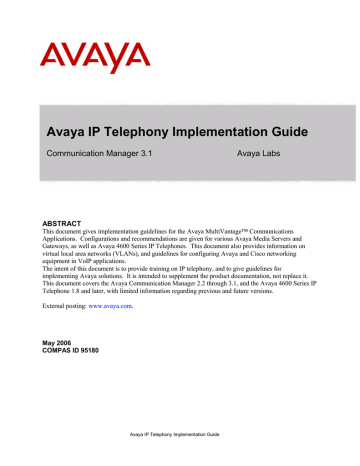
This 50-second delay is not necessary and not desired on ports connected to IP hosts (non-network devices). Enable a fast start feature on these ports to put them into the Forwarding state almost immediately. Avaya P550 calls this fast-start and Cisco calls it portfast. If this feature is not available, disabling STP on the port is an option that should be considered. Do not disable STP on an
entire switch or VLAN.
- Enable Rapid Spanning Tree and configure host ports as edge ports – As the name implies, Rapid
Spanning Tree Protocol (RSTP) is a faster and more advanced replacement for STP. RSTP is preferred over STP when all network devices in a L2 domain support it. Even if they don’t, there are ways to combine RSTP and STP (depending on the network equipment), though certainly not as clean as having RSTP throughout the L2 domain. When running RSTP, configure the host ports as edge ports, which is equivalent to enabling fast-start or portfast in a STP domain.
- Disable Cisco features – Cisco features that are not required by Avaya endpoints are auxiliaryvlan
(except for IP phones in a dual-VLAN setting as described in appendices A and B), channeling, cdp,
inlinepower, and any Cisco proprietary feature in general. Explicitly disable these features on ports connected to Avaya devices, as they are non-standard mechanisms relevant only to Cisco devices and can sometimes interfere with Avaya devices. The CatOS command set port host <mod/port> automatically disables channeling and trunking, and enables portfast. Execute this command first, and then manually disable cdp, inlinepower, and auxiliaryvlan. For dual-VLAN IP telephone implementations, see Appendices A and B for more information and updates regarding auxiliaryvlan
and trunking.
- Properly configure 802.1Q trunking on Cisco switches – If trunking is required on a Cisco CatOS switch connected to an Avaya device, enable it for 802.1Q encapsulation in the nonegotiate mode (set
trunk <mod/port> nonegotiate dot1q). This causes the port to become a plain 802.1Q trunk port with no Cisco auto-negotiation features. When trunking is not required, explicitly disable it, as the default is to auto-negotiate trunking.
Speed/Duplex
One major issue with Ethernet connectivity is proper configuration of speed and duplex. There is a significant amount of misunderstanding in the industry as a whole regarding the auto-negotiation standard. The speed can be sensed, but the duplex setting is negotiated. This means that if a device with fixed speed and duplex is connected to a device in auto-negotiation mode, the auto-negotiating device can sense the other device’s speed and match it. But the auto-negotiating device cannot sense the other device’s duplex setting; the duplex setting is negotiated. Therefore, the auto-negotiating device always goes to half duplex in this scenario. The following table is provided as a quick reference for how speed and duplex settings are determined and typically configured. It is imperative that the speed and duplex settings be configured properly.
Device1
Configuration auto-negotiate
Device2
Configuration auto-negotiate
Result auto-negotiate auto-negotiate auto-negotiate
100/half
10/half
100/full
100/full expected and often achieved, but not always stable. Suitable for user PC connections, but not suitable for server connections or uplinks between network devices. Suitable for a single VoIP call, such as with a softphone or single IP telephone. Not suitable for multiple VoIP calls, such as through a MedPro/MR320 board.
100/half stable. Device1 senses the speed and matches accordingly.
Device1 senses no duplex negotiation, so it goes to half duplex.
10/half stable. Device1 senses the speed and matches accordingly.
Device1 senses no duplex negotiation, so it goes to half duplex.
Device1 goes to 100/half, resulting in a duplex mismatch – undesirable. Device1 senses the speed and matches accordingly.
Device1 senses no duplex negotiation, so it goes to half duplex.
KW Avaya IP Telephony Implementation Guide 17
advertisement
* Your assessment is very important for improving the workof artificial intelligence, which forms the content of this project
Key Features
- Cost savings by eliminating a separate circuit-switched voice network
- Improved efficiency through the integration of data and voice applications
- Simplified management with a single network for voice and data
- Enhanced collaboration with features like voicemail and conferencing
- Scalability to support businesses of all sizes
Related manuals
Frequently Answers and Questions
What is the Avaya Communication Manager?
What are the benefits of using Avaya IP Telephony?
Is Avaya IP Telephony scalable?
advertisement
Table of contents
- 7 Introduction to VoIP and Avaya Products
- 7 Servers, Gateways, Stations, and Trunks Defined
- 7 Servers
- 7 Gateways
- 7 Stations
- 7 Trunks
- 8 Avaya Server-Gateway and Trunk Architectures
- 8 System
- 9 IP-enabled DEFINITY System
- 10 Multi-Connect
- 10 S8500 Media Server
- 11 IP-Connect
- 11 S8300/G700/G350/G
- 12 Multi-Connect with Remote G700/G350/G250 Gateways
- 13 IP-Connect with Remote G700/G350/G250 Gateways
- 14 Trunks
- 15 VoIP Protocols and Ports
- 16 IP Network Guidelines
- 16 General Guidelines
- 16 Ethernet Switches
- 17 Speed/Duplex
- 18 Bandwidth Considerations
- 18 Calculation
- 19 Ethernet Overhead
- 19 WAN Overhead
- 19 L3 Fragmentation (MTU)
- 20 L2 Fragmentation
- 20 CoS and QoS
- 20 General
- 21 802.1p/Q
- 21 Rules for 802.1p/Q Tagging
- 24 QoS on an Ethernet Switch
- 24 QoS on a Router
- 25 QoS Guidelines
- 26 Traffic Shaping on Frame Relay Links
- 27 Guidelines for Avaya Servers and Gateways
- 27 S87xx/S8500 Servers
- 27 S87xx/S8500 Speed/Duplex
- 28 S87xx/S8500 802.1p/Q and DSCP
- 28 S8300 Server
- 29 G700/G350/G250 Media Gateways
- 29 G700 P330/C360 L2 Switch
- 29 G700 Media Gateway Processor (MGP)
- 30 G700 802.1p/Q and DSCP
- 30 G700 in Octaplane Stack vs. Standalone
- 31 G350 Media Gateway
- 31 G250 Media Gateway
- 32 General Guidelines Related to Gateways
- 32 G650/G600, MCC1, and SCC1 Gateways (Port Networks)
- 32 C-LAN Capacity and Recommendations
- 33 C-LAN and MedPro/MR320 Protocols and Ports
- 33 C-LAN and MedPro/MR320 Network Placement
- 33 C-LAN and MedPro/MR320 Speed/Duplex
- 34 C-LAN and MedPro/MR320 802.1p/Q and DSCP
- 34 MR320 Capabilities and MR320 Bearer Duplication
- 35 Extreme Measures for MedPro and Other IP Boards on Cisco Switches
- 36 IP Server Interface (IPSI) Board
- 36 General IP-Telephony-Related Configurations (SAT Forms)
- 36 ethernet-options
- 36 node-names ip
- 37 ip-interface
- 37 data-module
- 38 ip-codec-set
- 38 ip-network-region
- 40 ip-network-map
- 41 station
- 41 trunk-group and signaling-group
- 43 media-gateway
- 43 system-parameters mg-recovery-rule
- 43 system-parameters ip-options
- 45 SAT Troubleshooting Commands
- 46 Guidelines for Avaya 4600 Series IP Telephones
- 46 Basics
- 46 Legacy Models vs. Current Models
- 47 DHCP Option
- 48 DHCP Lease Duration
- 48 Additional Script and Firmware Download Methods
- 48 Boot-up Sequence
- 49 Call Sequence
- 49 Keepalive Mechanisms
- 51 Connecting a PC to the Phone
- 51 IP Phone and Attached PC on Same VLAN
- 52 IP Phone and Attached PC on Different VLANs
- 53 Gatekeeper Lists and DHCP Option
- 54 Main Site
- 55 Branch Site
- 55 Two Methods of Receiving the Gatekeeper List
- 56 Verifying the Gatekeeper Lists
- 57 Appendix A: VLAN Primer
- 62 Appendix B: Cisco Auto-Discovery
- 65 Appendix C: RTP Header Compression
- 67 Appendix D: Access List Guidelines
- 69 Appendix E: Common IP Commands
- 71 Appendix F: Sample QoS Configurations
- 75 Appendix G: IP Trunk Bypass – TDM Fallback Q&A
- 78 Appendix H: IPSI Signaling Bandwidth Requirements
- 80 References