- Computers & electronics
- Data input devices
- KVM switches
- Tripp Lite
- NETDIRECTORTM B064-016-02-IPG
- Owner's manual
Options. Tripp Lite NETDIRECTORTM B064-016-02-IPG, NetDirector B064-016-02-IPG
Add to My manuals81 Pages
advertisement
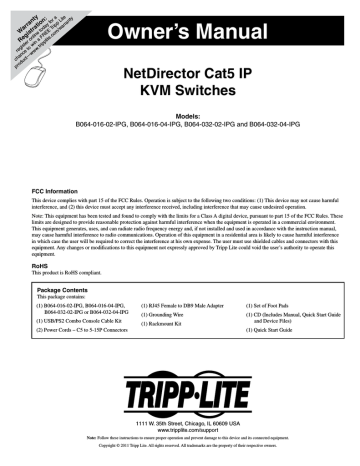
Appendix
General Operation Troubleshooting
Problem Action
Erratic Operation If a KVM switch is cascaded from it, the upper-level KVM must always be powered on before the lowerlevel KVM. If the cascaded switch was turned on first, resetting it may resolve the issue. If not, power off the installation and power everything on according to the installation instructions in this manual.
• Reset the unit by pressing and holding the Reset button on the front of the unit for longer than three seconds.
I can’t access the B064-Series KVM
Switch, even though I have specified the
IP address and port number correctly.
If the B064-Series KVM Switch is behind a router, the router’s Port Forwarding (also referred to as
Virtual Server) feature must be configured.
Mouse and/or Keyboard not responding.
• If accessing the KVM via local console, unplug and replug the cable(s) from the console port(s).
• Turn the connected computer/server off and then back on. All connected devices need to be powered
off when connecting to the KVM.
Sudden loss of network connection.
Close your B064-Series KVM Switch connection. Wait approximately 30 seconds, and log in again.
No video display on the remote console.
• Make sure the resolution of the monitor being used to display the remote computer/server is higher
than that of the remote computer/server.
• Make sure the OSD toolbar is closed. Sometimes mouse movement is required to bring the screen out
of sleep mode. If the OSD toolbar is open, your mouse input is not being received by the remote
computer/server.
• Check the firmware version number of the Server Interface Unit (SIU) you have connected to make sure it is the most current. (See Upgrade Main Firmware section under Maintenence in OSD Operation for details.) If not, upgrade the SIUs firmware.
• Press and release the left [Alt] key, then press and release the right [Alt] key.
When logging in from a browser, the following message appears: 404
Object Not Found.
If a login string has been set (see Login String section under Device Management in OSD Operation for details), make sure to include the forward slash and correct login string when you specify the B064-
Series KVM Switch IP address.
The certificate can be trusted; you can proceed.
When I log in, the browser generates a
CA Root certificate is not trusted, or a
Certificate Error response.
There are two mouse pointers after the remote system is accessed.
The display on the remote console is distorted and performing an Autosync doesn’t resolve the problem.
I have been given an account, but I am unable to login
The KVM automatically defaults to show both the local and remote mouse pointers. You can choose to display both mouse pointers at the same time or only the remote mouse pointer. (See Mouse Pointer section under OSD Main Page in OSD Operation for details.)
• Switch ports to a port with a different resolution and then switch back.
• Lower the resolution and refresh rate for the computer/server connected to the port.
• Make sure that you have correctly entered your username and password
• Make sure that your System Administrator has given you proper access to the KVM switch
Click the LEDs on the Control Panel until they match those on your keyboard. Once matched up, changing a Lock LED on the keyboard will also change it in the Control Panel and vice versa.
The Lock LEDs on the Control Panel do not accurately portray my Lock status
When I open a viewer, the web page does not display properly, and I receive an error message that says “Problems with this Web page might prevent it from being displayed properly….”
• By default, IE6 and some versions of IE5 use the High security level for the Restricted Sites zone.
Windows Server 2003 uses High security for both the Restricted Sites and Internet zones. You may need to enable Active Scripting, ActiveX Controls and Java Applets. To do this, follow these steps: 1)
In Internet Explorer, open the Tools menu and select Internet Options. 2) In the Internet Options dialog box, click Security. 3) Click Default level, and click OK when prompted
• Verify that Active Scripting, ActiveX Controls and Java Applets are not blocked. If some client computers work and others don’t, verify the Internet Explorer or another program (e.g. Anti-Virus, Firewall, etc.) on your client computer are not configured to block Scripts, ActiveX Controls or Java Applets.
• Verify that your anti-virus program is not set to scan the Temporary Internet Files or Downloaded
Program Files folders
• Delete all temporary internet related files by following these steps: 1) Open the Tools menu in Internet
Explorer and select Internet Options 2) Click on the General tab 3) Under Temporary Internet Files, click Settings 4) Click Delete Files and click OK when prompted 5) Click Delete Cookies and click OK when prompted 6) Under History, click on Clear History, Yes and click OK when prompted
• Make sure that you have the latest version of Microsoft DirectX installed
• Make sure that you have the latest version of Java installed
Administration Troubleshooting
Problem
After upgrading the firmware and logging back in, the B064-Series KVM
Switch appears to still be using the old firmware version.
Action
Clear your browser’s cache. Delete all temporary internet files and cookies. Close the browser and reopen it to log in with a new session.
75
Appendix (continued)
Mouse Troubleshooting
Problem
My mouse and/or keyboard is not responding
Mouse movement is extremely slow
Action
• Check the firmware version number of the Server Interface Unit (SIU) you have connected to make sure it is the most current. (See Upgrade Main Firmware section under Maintenence in OSD Operation for details.) If not, upgrade the SIUs firmware.
• Turn off the computer/server you are having trouble with. Unplug and re-plug the SIU from the computer/server. Turn the computer/server back on
There is too much data going through your connection.
• If the remote computer’s wallpaper has a lot of graphics, switch it to a plain wallpaper
• Adjust your video settings to reduce the amount of data per the instructions in the Video Settings section under OSD Main Page.
You can choose between 3 different pointer types. See Mouse Pointer section under OSD Main Page.
See Mouse Pointer section under OSD Main Page.
There are two mouse pointers on my screen, how do I change this?
My mouse pointers don’t sync
Virtual Media Troubleshooting
Problem
Virtual Media works on all of my computers except one
There is no Virtual Media icon on my control panel
I can’t boot my remote server from my
Virtual Media drive
If I connect a USB floppy drive to a remote server, it can boot the remote server; however, if I map it to the remote server as a Virtual Media drive, it cannot boot the remote server
I cannot mount a Folder as a Virtual
Media device
Action
The remote server’s mainboard may not support USB. Check to see if there is a new firmware and BIOS version for the mainboard that does support USB.
• Virtual Media is only accessible on computers/servers that are connected to the KVM switch using a
B055-001-USB-V2
• Make sure that your System Administrator has given you access to the Virtual Media functionality
Your remote server’s BIOS may not support booting from a USB drive. Check to see if there is a new firmware and BIOS version for the mainboard that does support USB.
USB floppy drives have two types of format: UFI and CBI. Both can be used for OS level Virtual Media functions, but only UFI is currently supported for BIOS level, which includes boot functions.
If the folder is formatted with the FAT16 file system, it must be less than 2Gb to be mounted.
AP Windows Client Troubleshooting
Problem Action
Windows Client won’t connect to the
B064-Series KVM Switch.
Remote mouse pointer is out of sync.
DirectX 8.0 or higher must be installed on your computer.
• Perform a Video Auto Sync. (See Video Settings section under OSD Main Page in OSD Operation for details.) This will usually sync the local and remote mouse pointers.
• Use the Adjust Mouse Hotkey command. (See Hotkeys section under OSD Main Page in OSD Operation for details.)
• If this does not work, see Mouse Pointer section under OSD Main Page.
Part of remote window is off my monitor.
• If Keep Screen Size is not enabled (see Screen Mode section under OSD Main Page in OSD Operation for details), try performing a Video Auto Sync (see Video Settings section under OSD Main Page in OSD
Operation) to sync the local and remote monitors. If this does not work, you may have to manually adjust the Screen Position in the Video Settings screen.
• If Keep Screen Size is enabled, areas that are off the screen can be accessed by positioning the mouse pointer on the far side of the area you want to scroll to.
The remote screen is rotated 90 degrees.
Enable Keep Screen Size. (See Control Panel section under OSD Main Page in OSD Operation.)
I cannot run Net Meeting when the
Windows Client is running.
Enable Keep Screen Size. (See Control Panel section under OSD Main Page in OSD Operation.)
My B064-Series KVM switch is not showing up in the device list when I open the AP Windows Client
• The port number entered into the Program field of your KVMs Network page (see IP Installer section under
NIC Settings in Super Administrator Setup for details) must match the port number entered into the AP
Windows Client’s Port field. Only KVMs that match the port number entered into this field will show up in the device list
• The Enable Device List option must be checked on the Operating Mode page for your KVM switch to show up in the Device List. (See Working Mode section under Device Management in OSD Operation for details.)
After upgrading the firmware to my KVM switch, the AP Windows Client no longer works
The old version of you .ocx file was not deleted. Open Explorer and search for WinClient.ocx. Delete all occurrences.
76
advertisement
Related manuals
advertisement
Table of contents
- 2 Table of Contents
- 3 Introduction
- 3 Features
- 3 Remote Console Computer Requirements
- 4 Connected Computer/Server Requirements
- 4 Supported Video Resolutions
- 4 Server Interface Units (SIUs)
- 4 Supported Operating Systems
- 5 Supported Browsers
- 5 Components
- 7 Hardware Setup
- 7 General Safety Instructions
- 8 Stacking
- 8 Rack Mounting
- 8 Single-Stage Installation
- 9 Two-Stage Installation
- 10 Hot Plugging
- 10 Powering Off & Restarting
- 10 Port ID Numbering
- 11 Super Administrator Setup
- 11 First Time Setup
- 11 Network Setup - IP Address Determination
- 12 NIC Settings
- 13 Changing the Super Administrator Login
- 13 Logging Into the B064-Series KVM Switch
- 13 Local Console Login
- 14 Browser Login
- 14 AP Windows Client Login
- 15 The Connection Screen
- 15 The File Menu
- 15 AP Java Client Login
- 16 OSD Operation
- 16 The OSD Main Page
- 17 OSD Tab Bar
- 18 Connections
- 22 History
- 23 Favorites
- 24 User Preferences
- 25 Sessions
- 25 Access
- 26 Port Configuration
- 28 User Management
- 35 Device Management
- 54 Maintenance
- 57 Download
- 58 Remote Session Operation
- 58 Control Panel
- 69 The OSD Toolbar
- 71 Multiuser Operation
- 71 Auto Scanning
- 72 The Log Server
- 72 Installation
- 72 Starting Up
- 72 The Menu Bar
- 73 Configure
- 74 Events
- 75 Options
- 75 The Log Server Main Screen - Overview
- 77 Appendix
- 77 General Operation Troubleshooting
- 77 Administration Troubleshooting
- 78 Mouse Troubleshooting
- 78 Virtual Media Troubleshooting
- 78 AP Windows Client Troubleshooting
- 79 WinClient ActiveX Viewer Troubleshooting
- 79 Panel Array Mode Troubleshooting
- 79 Java Applet & AP Java Client Troubleshooting
- 80 Log Server Troubleshooting
- 80 Sun Systems Troubleshooting
- 81 Specifications
- 81 Factory Default Settings
- 81 Serial Adapter Pin Assignments