- Computers & electronics
- Telecom & navigation
- Smartphones
- Motorola
- MC35 - Enterprise Digital Assistant
- User Guide
Drawing on the screen. Motorola MC MC-35, MC35, MC35 - Enterprise Digital Assistant
Add to my manuals
250 Pages
advertisement
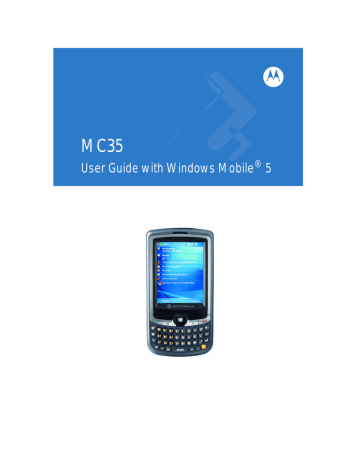
3 Entering Information
Drawing on the screen
(c) Perform one of the following:
• Tap the word you want to use.
•
Tap the writing at the top of the menu to return to the original writing.
Conversion reminders
•
•
Hyphenated and foreign words that use special characters such as accents and some punctuation cannot be converted.
If you add writing to a word to change it (such as changing a "3" to an "8") after you attempt to recognize the word, the writing you add is not included if you attempt to recognize the writing again.
•
•
•
•
Tips for getting good recognition
Write neatly.
Write on the lines. Write the cross of the "t" and apostrophes below the top line so that they are not confused with the word above. Write periods and commas above the line.
For better recognition, try increasing the zoom level to 300% using the Tools menu.
Write the letters of a word closely and leave big gaps between words so that your device can easily tell where words begin and end.
Drawing on the screen
In Notes, you can draw on the screen in the same way that you write on the screen. The difference between writing and drawing on the screen is how you select items and how they can be edited. For example, selected drawings can be resized, while writing cannot.
To create a drawing:
1 Draw a triangle on the screen.
A drawing box appears.
2 Subsequent strokes in or touching the drawing box become part of the drawing.
Drawings that do not cross three ruled lines are treated as writing.
The drawing box indicates the boundaries of the drawing.
You may want to change the zoom level so that it is easier to work on or view your drawing. Tap
Menu > Zoom
and select a zoom level.
•
•
To select a drawing:
If you want to edit or format a drawing, you must select it first.
Tap and hold the stylus on the drawing until the selection handle appears.
To select multiple drawings, tap and hold the stylus on the drawing, then drag to select the drawings you want.
To edit a drawing:
1 Tap and hold the selected drawing.
2 Tap an editing command on the pop-up menu, or tap
Menu > Edit
.
27
advertisement
* Your assessment is very important for improving the workof artificial intelligence, which forms the content of this project
Key Features
- 7.11 cm (2.8") 240 x 320 pixels TFT
- 0.416 GHz
- MMC, SD, SDIO 2 GB
- Single SIM
- Bluetooth 1.2
- Single camera
- 1350 mAh
Related manuals
advertisement
Table of contents
- 11 Package contents
- 11 Preparing to use your MC35
- 11 Installing the battery pack
- 12 Charging the MC35
- 13 Installing Microsoft ActiveSync
- 14 Starting the MC35
- 14 Creating an ActiveSync partnership
- 17 Features summary
- 17 Performance
- 17 Display
- 17 Audio
- 17 Mobile connectivity
- 18 Hardware connectivity
- 18 Battery pack
- 18 Design and ergonomics
- 19 Accessories
- 20 Hardware tour
- 22 Hardware interface
- 22 Using the touch screen backlight key
- 22 Using the stylus
- 22 Using the SD/MMC expansion slot
- 24 Soft buttons and keypad
- 27 Command interface
- 27 Today screen
- 28 Start menu
- 28 Navigation bar
- 30 Command bar
- 30 Pop-up menus
- 30 Notifications
- 31 Using the MC35 keypad
- 31 Using the Input Selector
- 32 Keyboard
- 33 Block Recognizer
- 33 Letter Recognizer
- 34 Transcriber
- 35 Star Key
- 35 Writing on the screen
- 37 Drawing on the screen
- 38 Recording a message
- 39 Using My Text
- 40 Using ActiveSync
- 40 Synchronizing information with your computer
- 44 Synchronizing with a server
- 46 Using ActiveSync to copy files
- 46 Synchronization options
- 47 ActiveSync errors
- 48 Using wireless communication
- 49 Opening programs
- 50 Program list
- 52 Using Search
- 52 Using File Explorer
- 55 Wireless communication features
- 55 Beam function
- 61 GPRS connection
- 62 WiFi connection
- 68 Managing wireless connections
- 68 Using Wireless Manager
- 71 Getting connected
- 71 Connecting to the Internet
- 72 Connecting to your office network
- 73 Viewing intranet URLs
- 74 Setting an e-mail server connection
- 75 Microsoft Outlook Mobile programs
- 75 Calendar
- 78 Contacts
- 82 Tasks
- 84 Notes
- 86 Messaging
- 90 Microsoft Office Mobile programs
- 90 Word Mobile
- 93 Excel Mobile
- 95 PowerPoint Mobile
- 98 Windows Media Player
- 98 Copying files to your device
- 99 The library
- 99 The playlist
- 103 File Playback
- 104 Customizing the Player
- 108 Internet Explorer Mobile
- 111 Pocket MSN
- 113 MSN Hotmail
- 115 MSN Messenger
- 121 Phone setup
- 121 Installing the SIM card
- 123 Entering your PIN
- 124 Dialer screen
- 124 Dialer buttons
- 125 Phone status icons
- 125 Phone operation
- 125 Turning the phone function on and off
- 127 Erasing number input
- 128 Answering a call
- 128 Rejecting a call
- 128 Ending a call
- 128 Adjusting the phone volume
- 128 Using the speakerphone
- 129 Muting a call
- 129 Making phone calls
- 133 Phone features
- 134 Call notification and identification
- 134 Call hold
- 135 Conference call
- 135 Call notes
- 137 Text messaging service
- 140 Voice mail
- 141 Contacts integration
- 143 Call History
- 146 Phone profiles
- 148 Phone preferences
- 149 Phone tab
- 151 Services tab
- 155 Network tab
- 156 Band tab
- 157 GPS antenna
- 157 Unpacking the MC35 vehicle mount kit
- 157 Setting up MC35 on your vehicle
- 157 Installation reminders
- 159 Downloading the LTO satellite data
- 161 Using MC35 safely
- 163 Phone management programs
- 163 SIM Manager
- 165 SIM Toolkit
- 166 Gain Adjust
- 166 Wireless communication programs
- 166 Internet Sharing
- 168 Push to Talk
- 176 GPRS Setting
- 177 Terminal Services Client
- 179 Express GPS Connect
- 183 WiFi Region Switch
- 184 Media-related programs
- 184 Pictures & Videos
- 193 Camera
- 198 CamWedge
- 201 Product download-related programs
- 201 AirBEAM Smart
- 210 Rapid Deployment Client
- 212 Download Agent
- 213 Adjusting system preferences
- 213 Personal tab
- 218 System tab
- 223 Connections tab
- 226 Program management
- 226 Adding programs to your device
- 228 Removing programs
- 229 Customer support
- 230 Protecting your MC35
- 230 Using system locks
- 231 Creating backup files
- 233 Troubleshooting
- 233 Troubleshooting reminders
- 233 Troubleshooting procedures
- 238 Recalibrating the screen
- 239 Resetting your MC35
- 240 Checking the OS version of your device
- 241 Battery pack information