- Computers & electronics
- Computer components
- System components
- Motherboards
- Biostar
- A58M
- Owner's manual
advertisement
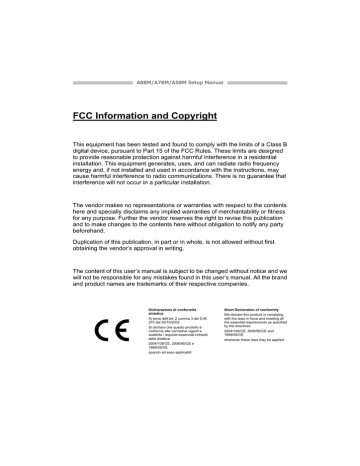
Motherboard Manual
CHAPTER 3: UEFI BIOS & SOFTWARE
3.1 UEFI BIOS Setup
For better system performance, the UEFI BIOS firmware is being continuously updated. The UEFI BIOS information described below in this manual is for your reference only and the actual UEFI BIOS information and settings on board may be different from this manual
For further information of setting up the UEFI BIOS, please refer to the
UEFI BIOS Manual in the Setup DVD.
There are three ways to update the BIOS:
BIOS Update Utility, BIOS Online Update Utility and BIOS Flasher.
1. BIOS Update Utility
1. Installing BIOS Update Utility from the DVD Driver.
2. Download the proper BIOS from www.biostar.com.tw
.
3. Open BIOS Update Utility and click the Update BIOS button on the main screen.
4. A warning message will show up to request your agreement to start the BIOS update. Click OK to start the update procedure.
5. Choose the location for your
BIOS file in the system. Please select the proper BIOS file, and then click on Open. It will take several minutes, please be patient.
18
A88M/A78M/A58M
6. After the BIOS Update process is finished, click on OK to reboot the system.
7. While the system boots up and the full screen logo shows up, please press the <Delete> key to enter BIOS setup.
After entering the BIOS setup, please go to the Save & Exit, using the Restore
Defaults function to load Optimized Defaults, and select Save Changes and
Reset to restart the computer. Then, the BIOS Update is completed.
Backup BIOS
Click the Backup BIOS button on the main screen for the backup of BIOS, and select a proper location for your backup BIOS file in the system, and click Save.
19
Motherboard Manual
2. Online Update Utility
1. Installing BIOS Update Utility from the DVD Driver.
2. Please make sure the system is connected to the internet before using this function.
3. Open BIOS Update Utility and click the Online Update button on the main screen.
4. An open dialog will show up to request your agreement to start the BIOS update. Click
Yes to start the online update procedure.
5. If there is a new BIOS version, the utility will ask you to download it. Click Yes to proceed.
6. After the download is completed, you will be asked to program (update) the BIOS or not. Click Yes to proceed.
7. After the updating process is finished, you will be asked you to reboot the system. Click OK to reboot.
20
A88M/A78M/A58M
8. While the system boots up and the full screen logo shows up, press
<Delete> key to enter BIOS setup.
After entering the BIOS setup, please go to the Save & Exit, using the Restore
Defaults function to load Optimized Defaults, and select Save Changes and
Reset to restart the computer. Then, the BIOS Update is completed.
3. BIOSTAR BIOS Flasher
BIOSTAR BIOS Flasher is a BIOS flashing utility providing you an easy and simple way to update your BIOS via USB pen drive.
Note1: This utility only allows storage device with FAT32/16 format and single partition.
Note2: Shutting down or resetting the system while updating the BIOS will lead to system boot failure.
The BIOSTAR BIOS Flasher is built in the BIOS ROM. To enter the utility, press
<F12> during the Power-On Self Tests (POST) procedure while booting up.
Updating BIOS with BIOSTAR BIOS Flasher
1. Go to the website to download the latest BIOS file for the motherboard.
2. Then, copy and save the BIOS file into a USB flash (pen) drive.
3. Insert the USB pen drive that contains the BIOS file to the USB port.
4. Power on or reset the computer and then press <F12> during the POST process.
5. After entering the POST screen, the
BIOS-FLASHER utility pops out.
Choose [fs0] to search for the BIOS file.
21
Motherboard Manual
6. Select the proper BIOS file, and a message asking if you are sure to flash the BIOS file. Click Yes to start updating BIOS.
7. A dialog pops out after BIOS flash is completed, asking you to restart the system. Press the [Y] key to restart system.
8. While the system boots up and the full screen logo shows up, press
<Delete> key to enter BIOS setup.
After entering the BIOS setup, please go to the Save & Exit, using the Restore
Defaults function to load Optimized Defaults, and select Save Changes and
Reset to restart the computer. Then, the BIOS Update is completed.
22
advertisement
Related manuals
advertisement
Table of contents
- 3 Chapter 1: Introduction
- 3 Before You Start
- 3 Package Checklist
- 4 Motherboard Specifications
- 6 Rear Panel Connectors
- 7 Motherboard Layout
- 8 Chapter 2: Hardware Installation
- 8 Install Central Processing Unit (CPU)
- 9 Install a Heatsink
- 10 Connect Cooling Fans
- 11 Install System Memory
- 13 Expansion Slots
- 14 Jumper Setting
- 15 Headers & Connectors
- 20 Chapter 3: UEFI BIOS & Software
- 20 UEFI BIOS Setup
- 20 BIOS Update
- 25 Software
- 28 Chapter 4: Useful Help
- 28 Driver Installation
- 29 AMI BIOS Beep Code
- 29 Troubleshooting
- 31 RAID Functions
- 33 AMD Dual Graphics Technology
- 36 Appendix: Specifications In Other Languages
- 36 Arabic
- 38 French
- 40 German
- 42 Italian
- 44 Japanese
- 46 Polish
- 48 Portuguese
- 50 Russian
- 52 Spanish