advertisement
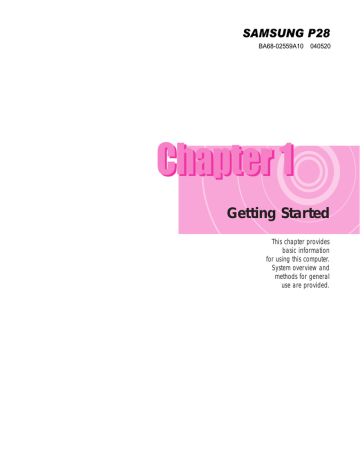
5-2 Manual
Managing Power
Use Power Options to save power consumption. You can switch Standby
Mode while you are not using your computer or configure the system components to shut it down on a specified time.
■
Specifying Power Save Time
You can specify Turn Off Monitor, Turn Off Hard Disk, System Standby Mode, and Maximum Power Save Mode.
Select Start > Control Panel > Performance and Maintenance >
Power Options > Power Schemes tab. Then specify time in each item and click OK.
N o t t e By default, the power scheme is configured to SAMSUNG mode. SAMSUNG mode extends the battery life and optimizes the Intel Speedstep function. Since the
CPU power consumption is automatically optimized to conserve power when the computer is operating on battery power, an application may be executed slower than when it is operating on AC power.
To use the SAMSUNG mode after reinstalling Windows, install the PowerCFG program using the system software CD.
Monitor Off
The LCD display goes into Power-Saving mode after the specified period of time.
Hard Disk Off
The Hard Disk goes into Power-Saving mode after the specified period of time.
Standby Mode
If the computer is not used for the specified period of time, the monitor and hard disk drives are turned off to reduce power consumption.
Hibernation Mode
Saves the current working status onto the hard disk and turns the computer off.
Pressing the Power button restores the computer to the previous working status.
N o t t e
Press Power button to use computer again in Standby Mode or Hibernate Mode.
■
Using the Power button
You can configure the function of the power button.
Click Start > Control Panel > Performance and Maintenance >
Power Options and select the Advanced tab.
Configure the Power button function.
Configure the <Fn>+< > function.
C a u t t i i o n When the Power button is configured to put the system into Power-Saving Mode, manually shutting down the computer requires the Power button to be pressed and held for more than 4 seconds.
Chapter 5. System Management 5-3
advertisement
* Your assessment is very important for improving the workof artificial intelligence, which forms the content of this project
Related manuals
advertisement
Table of contents
- 2 Introducing The Computer
- 2 Front View
- 3 Right View
- 3 Left View
- 4 Rear View
- 4 Bottom View
- 5 Turning the Computer On and Off
- 5 Turning On
- 5 Turning Off
- 6 Creating and Changing User Accounts
- 7 Touchpad
- 9 Using the Keyboard
- 11 Status Indicators (LED : Light Emitting Diode)
- 12 Adjusting the LCD Brightness
- 13 Adjusting the Volume
- 13 Using the Keyboard
- 13 Using the Volume Control Program
- 14 Proper Seating Posture During Computer Use
- 16 Windows XP Basics
- 16 Windows XP Tour
- 17 Understanding the Desktop
- 18 Understanding the Start Menu
- 19 Understanding a Window
- 20 Help and Support Center
- 21 Document Operations
- 24 Using the CD-ROM Drive
- 24 To Run a CD
- 25 Using the Windows Media Player
- 26 To Play an Audio CD
- 26 To Play a Video CD
- 27 To Write Data in CD
- 29 Working with PCMCIA Cards
- 30 Using Samsung Smart Screen
- 31 Using Samsung Theme
- 34 Connecting to the Internet
- 35 Connecting to the Internet Using a Modem
- 36 Configuring the Network Environment Settings for Wired LAN Connections
- 38 Using Samsung Network Manager
- 40 Using Both DHCP and Static IP Simultaneously.
- 41 Configuring the Network Environment Settings for Wireless LAN Network (WLAN)
- 42 Connecting to an Access Point (AP)
- 43 Connecting to computer-to-computer networks (peer-to-peer or ad hoc)
- 47 Using a wireless network with the wireless LAN setup program.(for an 11b card)
- 49 Using a wireless network with the wireless LAN setup program.(for an 11g card)
- 52 Using Network Services
- 52 Sharing files or folders
- 55 Sharing Printers
- 58 Sharing an Internet Connction by a wireless LAN
- 61 Managing Power
- 63 Using the Battery
- 63 Replacing Battery
- 64 Checking the Battery Charge Status
- 65 Increasing Battery Life
- 66 Upgrading Memory
- 68 Replacing a Hard Disk Drive
- 70 Using the Security Lock
- 71 Traveling with the Computer
- 73 Using System Setup
- 73 To enter System Setup
- 74 System Setup Menus
- 74 System Setup Navigation Keys
- 75 Configuring the Password
- 77 Changing Booting Priority
- 78 Configuring Resolution and Color Depth
- 79 Using External Display Devices
- 82 Checking for Viruses
- 85 Restoring the System
- 87 Reinstalling Software
- 89 Reinstalling Windows XP
- 92 Q&A
- 92 Windows Related
- 92 External USB Device-related
- 93 Display Related
- 95 Modem Related
- 97 Wired LAN Related
- 98 Wireless LAN Related
- 104 Game/Program Related
- 107 System Specifications
- 108 Wireless LAN Specifications (Optional)
- 108 Agere Wireless Mini-PCI Card Device
- 109 SAMSUNG SWL2700M 11b/g Mini-PCI WLAN Adapter Device
- 110 Copyright
- 111 Safety Instructions
- 111 Instructions for Setup
- 112 Instructions for careful handling