advertisement
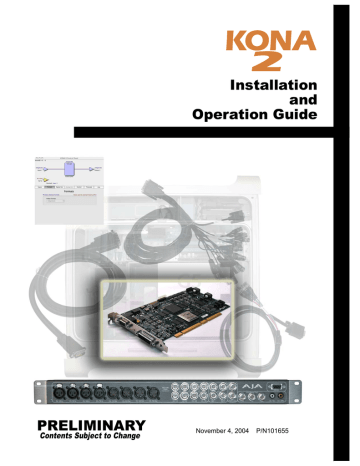
Chapter 4:
Final Cut Pro and Other Software
Final Cut Pro
Final Cut Pro 4 (not included with KONA 2) ships with information already configured for most common system configurations. After you install the KONA 2 software on your Power Mac, all you need to do to begin using it is to become familiar with the KONA 2 Control Panel and how Final Cut Pro works with
KONA 2.
With Final Cut Pro you’ll choose the proper setups from the canned ones provided by AJA. These canned setups are called “Easy Setups” in Final Cut Pro and are available to use and edit under Audio/Video Settings in the “Final Cut Pro” menu
(next to the apple menu).
You’ll also need to gain familiarity with the KONA 2 Control Panel, which will be used for source selection, configuring many KONA 2 features, and for creating your own preset configurations for different applications.
The manual you are reading does not provide operational information about Final
Cut Pro 4. Please read the Final Cut Pro user documentation provided with it for information on configuration and operation. The chapter you are reading addresses configuration and setup unique to use of KONA 2 with Final Cut Pro and other applications.
Using The KONA 2 Control Panel
The KONA 2 control panel is a software application that provides a simple visual way to see how the KONA 2 card is currently configured and then make changes as desired. Settings—both what you changed and didn’t—can be saved as a snapshot for recall at anytime. This lets you save settings associated with all your frequent tasks; then as you switch tasks you don’t have to spend extra time constantly resetting card configurations—just load the previously saved settings for each task.
One thing you’ll notice instantly about the control panel is that it represents a visual block diagram of how the card is set. The current status of the upconverters/downconverters, the input and output settings, and many other details can be viewed as a color-coded block diagram in the control panel.
4 1 1
advertisement
Related manuals
advertisement
Table of contents
- 9 Table of Contents
- 10 Features
- 10 Hardware
- 10 Dual Link
- 11 Broadcast-Quality Conversion
- 11 KONA 2 Audio
- 11 Qrez™ 4:1 Hardware Codec
- 12 DVCPRO HD Acceleration
- 13 Software
- 13 What’s In The Box?
- 13 Optional K-Box Package Contents
- 15 System Requirements
- 15 Minimum and Recommended System and Software Requirements
- 15 Understanding Disk Storage Methods
- 17 About RAIDs
- 18 Software For Striping
- 18 AJA KONA 2 and Xserve RAID
- 19 Storage capacity
- 19 Cable Connections
- 20 Using the Standard Cables
- 21 Using K-Box
- 21 About BNC Connectors
- 22 Connector Descriptions—Cables and K-Box
- 22 8 Channel Digital AES/EBU Audio Inputs And Outputs
- 22 Analog 2 Channel Unbalanced Audio (K-Box only)
- 22 RS422 Machine Control
- 22 SDI Input and Outputs
- 23 Analog Monitor Out (Component/Composite HD/SD)
- 23 Reference Video (looping)
- 24 In This Manual
- 25 KONA 2 And Your Workflow
- 26 Understanding Typical Workflows
- 27 PhotoJPEG
- 29 DV (DV25)
- 29 DVCPRO HD
- 29 Uncompressed 8-bit
- 30 Uncompressed 10-bit
- 30 Uncompressed 10-bit Dual Link HD
- 30 Workflow General Notes
- 31 HD Offline Scenario
- 31 HD / SD Online Scenario With Qrez
- 32 Mixing and Matching Formats in Final Cut
- 33 Installation Overview
- 34 Unpacking
- 34 Shipping Box Contents
- 35 Installing the KONA 2 Card
- 37 Installing the Optional K-Box Breakout Box—Desk or Rackmount
- 37 Physical Requirements
- 38 Cabling the System
- 38 System Video/Audio Cable Connections
- 38 System Cabling When Using BNCs for Audio
- 41 Typical System
- 42 Installing KONA 2 Software
- 42 Software Installation Procedure
- 47 Genlock and Your System
- 49 Final Cut Pro
- 49 Using The KONA 2 Control Panel
- 50 Control Panel Basics
- 52 Input Screen
- 53 Input Screen Settings
- 54 Formats Screen
- 56 Format Screen Settings
- 57 Digital Out Screen
- 57 Digital Out Screen Settings
- 59 Analog Out Screen
- 59 Analog Out Screen Settings
- 60 Control Screen
- 61 Control Screen Settings
- 62 Timecode Screen
- 63 Timecode Screen Settings
- 64 Info Screen
- 64 Saving Your Control Panel Presets
- 65 Easy Setups for Typical Uses
- 65 Easy Setups Menu
- 67 Easy Setups For Use With KONA
- 68 Audio/Video Settings Menu
- 69 To Create A New Easy Setup
- 70 The Sequence Presets Window
- 75 Checking the System with a Simple Test Project of Bars and Tone
- 78 Using 8-bit Versus 10-bit Video
- 79 If You Run Into Problems
- 80 Updating Software
- 80 Support
- 81 Apple Resources