advertisement
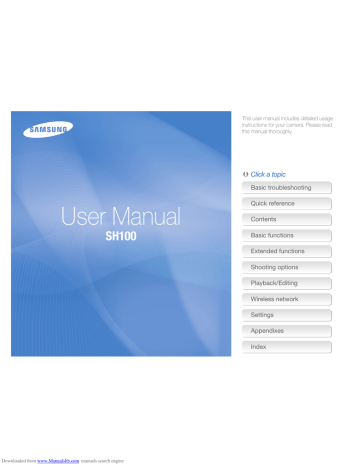
Extended functions
Learn how to capture a photo, record a video, and record a voice memo by selecting a mode.
Using shooting modes …………………… 36
Using the Smart Auto mode ……………… 36
Using the Simple Shot mode …………… 37
Using the Scene mode …………………… 38
Using the Close Up mode ………………… 38
Using the Night Shot mode ……………… 39
Using the Beauty Shot mode …………… 39
Using the Program mode ………………… 40
Using the Movie mode …………………… 41
Using the Smart movie mode …………… 42
Using effect modes ………………………… 44
Using the Object Highlight mode ………… 44
Using the Magic Frame Shot mode ……… 45
Using the Photo Filter mode ……………… 45
Using the Movie Filter mode ……………… 47
Using the Vignetting mode ……………… 48
Using the Palette Effect mode …………… 49
Recording voice memos ………………… 50
Recording a voice memo ………………… 50
Adding a voice memo to a photo ………… 51
Downloaded from www.Manualslib.com
manuals search engine
Using shooting modes
Capture photos or record videos by selecting the best shooting mode for the conditions.
Using the Smart Auto mode
In Smart Auto mode, your camera automatically chooses the appropriate camera settings based on the type of scene it detects. The Smart Auto mode is helpful if you are not familiar with the camera settings for various scenes.
1
On the Home screen, touch .
2
Align your subject in the frame.
• The camera automatically selects a scene and adjusts its settings. An appropriate scene icon appears at the top left of the screen. The icons are listed below.
Icon Description
Portraits at night
Landscapes with backlighting
Portraits with backlighting
Portraits
Close-up photos of objects
Close-up photos of text
Sunsets
Clear skies
Forested areas
Close-up photos of colorful subjects
Camera is stabilized or on a tripod (when shooting in the dark)
Fireworks (when using a tripod)
Actively moving subjects
Icon Description
Landscapes
Scenes with bright white backgrounds
Landscapes at night (when the flash is off)
Extended functions
36
Downloaded from www.Manualslib.com
manuals search engine
Using shooting modes
3
Half-press [Shutter] to focus.
• In several scenes, the camera automatically captures a photo when you half-press [Shutter].
4
Press [Shutter] to capture the photo.
•
If the camera does not recognize an appropriate scene mode, it uses the default settings for the Smart Auto mode.
•
Even if it detects a face, the camera may not select a portrait mode depending on the subject's position or lighting.
•
The camera may not select the correct scene depending on the shooting conditions, such as camera shake, lighting, or distance to the subject.
•
Even if you use a tripod, the camera may not detect the mode if the subject is moving.
•
In Smart Auto mode, the camera consumes more battery power, because it changes settings often to select appropriate scenes.
Using the Simple Shot mode
In Simple Shot mode, you can capture photos with simple adjustments to brightness and color.
1
On the Home screen, touch .
2
Drag the sliders or touch the sample photos to adjust
Brightness and Color.
Brightness
Color
3
Align your subject in the frame, and then half-press
[Shutter] to focus.
4
Press [Shutter] to capture the photo.
Extended functions
37
Downloaded from www.Manualslib.com
manuals search engine
Using shooting modes
Using the Scene mode
In Scene mode, you can capture a photo with options that are preset for a specific scene.
1
On the Home screen, touch .
2
Touch a scene.
Option Description
Landscape: Capture still-life scenes and landscapes.
Sunset: Capture scenes at sunset, with natural-looking reds and yellows.
Dawn: Capture scenes at sunrise.
Backlight: Capture backlit subjects.
Beach & Snow: Reduce underexposure of subjects caused by sunlight reflected from sand or snow.
Text: Clearly capture text from printed or electronic documents.
3
Align your subject in the frame, and then half-press
[Shutter] to focus.
4
Press [Shutter] to capture the photo.
Using the Close Up mode
In Close Up mode, you can capture close-up photos of subjects, such as flowers or insects.
1
On the Home screen, touch .
2
Align your subject in the frame, and then half-press
[Shutter] to focus.
3
Press [Shutter] to capture the photo.
Extended functions
38
Downloaded from www.Manualslib.com
manuals search engine
Using shooting modes
Using the Night Shot mode
In Night Shot mode, you can use a slow shutter speed to extend the time the shutter stays open. Increase the aperture value to prevent overexposure.
1
On the Home screen, touch .
2
Drag the dials on the screen to the arrow directions below to adjust shutter speed and aperture value.
Using the Beauty Shot mode
In Beauty Shot mode, you can capture a portrait with options to hide facial imperfections.
1
On the Home screen, touch .
2
Drag the sliders or touch the sample photos to adjust
Face Tone and Face Retouch.
• For example, increase the Face Tone setting to make skin appear lighter.
Shutter speed
Aperture value
3
Align your subject in the frame, and then half-press
[Shutter] to focus.
4
Press [Shutter] to capture the photo.
Use a tripod to prevent blurry photos.
Face Tone
Face Retouch
3
Align your subject in the frame, and then half-press
[Shutter] to focus.
4
Press [Shutter] to capture the photo.
When using the Beauty Shot mode, the focus distance will be set to Auto
Macro.
Extended functions
39
Downloaded from www.Manualslib.com
manuals search engine
Using shooting modes
Using the Program mode
In Program mode, you can set most options, except the shutter speed and aperture value, which the camera sets automatically.
1
On the Home screen, touch .
2
Touch m, and then set desired options. (For a list of options, refer to page 52.)
Setting the user buttons
In Program mode, you can add shortcuts for your favorite options to the left side of the screen.
1
In Shooting mode, touch m My screen
2
Touch and hold any icon, except one of the icons in the column on the far left.
EV My screen
OK Cancel Reset
3
Align your subject in the frame, and then half-press
[Shutter] to focus.
4
Press [Shutter] to capture the photo.
Extended functions
40
Downloaded from www.Manualslib.com
manuals search engine
Using shooting modes
3
Drag the icon into a desired box on the left.
• To remove shortcuts, drag an icon to the right.
EV My screen
OK Cancel
4
Touch o to save.
Reset
Using the Movie mode
In Movie mode, you can record high-definition videos of up to 20 minutes in length. The camera saves recorded videos as MP4
(H.264) files.
•
H.264 (MPEG-4 part10/AVC) is a high-compression video format established by the international standard organizations ISO-IEC and
ITU-T.
•
Some memory cards may not support high definition recording. In this case, set a lower resolution.
•
Memory cards with slow writing speeds will not support highresolution videos and high-speed videos. To record high-resolution or high-speed videos, use memory cards with faster writing speeds.
1
On the Home screen, touch .
2
Touch m, and then set desired options. (For a list of options, refer to page 52.)
3
Press [Shutter] or touch to start recording.
4
Press [Shutter] again or touch to stop recording.
You can create up to 3 shortcuts.
Extended functions
41
Downloaded from www.Manualslib.com
manuals search engine
Using shooting modes
Pause recording
The camera allows you to temporarily pause a video while recording. With this function, you can record separate scenes as a single video.
Using the Smart movie mode
In Smart movie mode, your camera automatically chooses the appropriate camera settings based on the scene it has detected.
1
On the Home screen, touch .
2
Align your subject in the frame.
• The camera automatically selects a scene and adjusts its settings. An appropriate scene icon will appear at the top left of the screen. The icons are listed below.
• Touch to pause while recording.
• Touch to resume.
Icon Description
Landscapes
Sunsets
Clear skies
Forested areas
Extended functions
42
Downloaded from www.Manualslib.com
manuals search engine
advertisement
* Your assessment is very important for improving the workof artificial intelligence, which forms the content of this project
Related manuals
advertisement
Table of contents
- 15 Unpacking
- 16 Camera layout
- 18 Inserting the battery and memory card
- 19 Charging the battery and turning on your camera
- 20 Performing the initial setup
- 22 Learning icons
- 23 Using the touch screen
- 25 Setting the touch screen and sound
- 26 Using the Home screen
- 29 Capturing photos
- 33 Tips for getting a clearer photo
- 36 Using shooting modes
- 44 Using effect modes
- 50 Recording voice memos
- 53 Selecting a resolution and quality
- 56 Using the timer
- 57 Shooting in the dark
- 60 Changing the camera’s focus
- 63 Using face detection
- 68 Adjusting brightness and color
- 72 Using burst modes
- 73 Applying effects/Adjusting images
- 77 Reducing the zoom sound
- 78 Available shooting options by shooting mode
- 81 Viewing photos or videos in Playback mode
- 93 Editing a photo
- 98 Viewing files on a TV
- 99 Transferring files to your Windows computer
- 104 Transferring files to your Mac computer
- 105 Printing photos with a PictBridge photo printer
- 108 settings
- 111 Sending photos via email
- 115 Using photo or video sharing websites
- 116 Using a smart phone as a remote shutter release
- 118 enabled TV
- 121 another camera
- 123 Using Auto Backup to send photos or videos
- 125 About the Wakeup on LAN (WOL) feature
- 128 Settings menu
- 134 Error messages
- 135 Camera maintenance
- 143 Before contacting a service center
- 146 Camera specifications
- 150 Glossary
- 155 FCC notice
- 158 Declaration sentence in official languages
- 160 Index
- 155 Charging the battery
- 155 Turning on your camera
- 161 screen
- 161 Setting the sound
- 162 Accessing the Home screen
- 162 Icons on the Home screen
- 164 Rearranging icons